Google Calendar vs Apple Calendar: Features, Pricing, Integrations and More
Table of Contents
Manage your Calendars using OneCal
Sign Up for OneCal for free to seamlessly manage all your calendars, share intuitive scheduling links, and never get overbooked.
When it comes to managing your schedule, choosing the right calendar app can make a big difference.
A calendar app not only helps you keep track of appointments and events but also integrates with other tools and devices you use daily.
In this article, we’ll compare Google Calendar vs Apple Calendar, focusing on features, pricing, integrations, and user experience to help you decide which is the best calendar app for your needs.
Google Calendar vs Apple Calendar: What Do They Offer?
Let's dive into what each calendar app offers, who they are designed for, and their popularity.
Who is Google Calendar for?
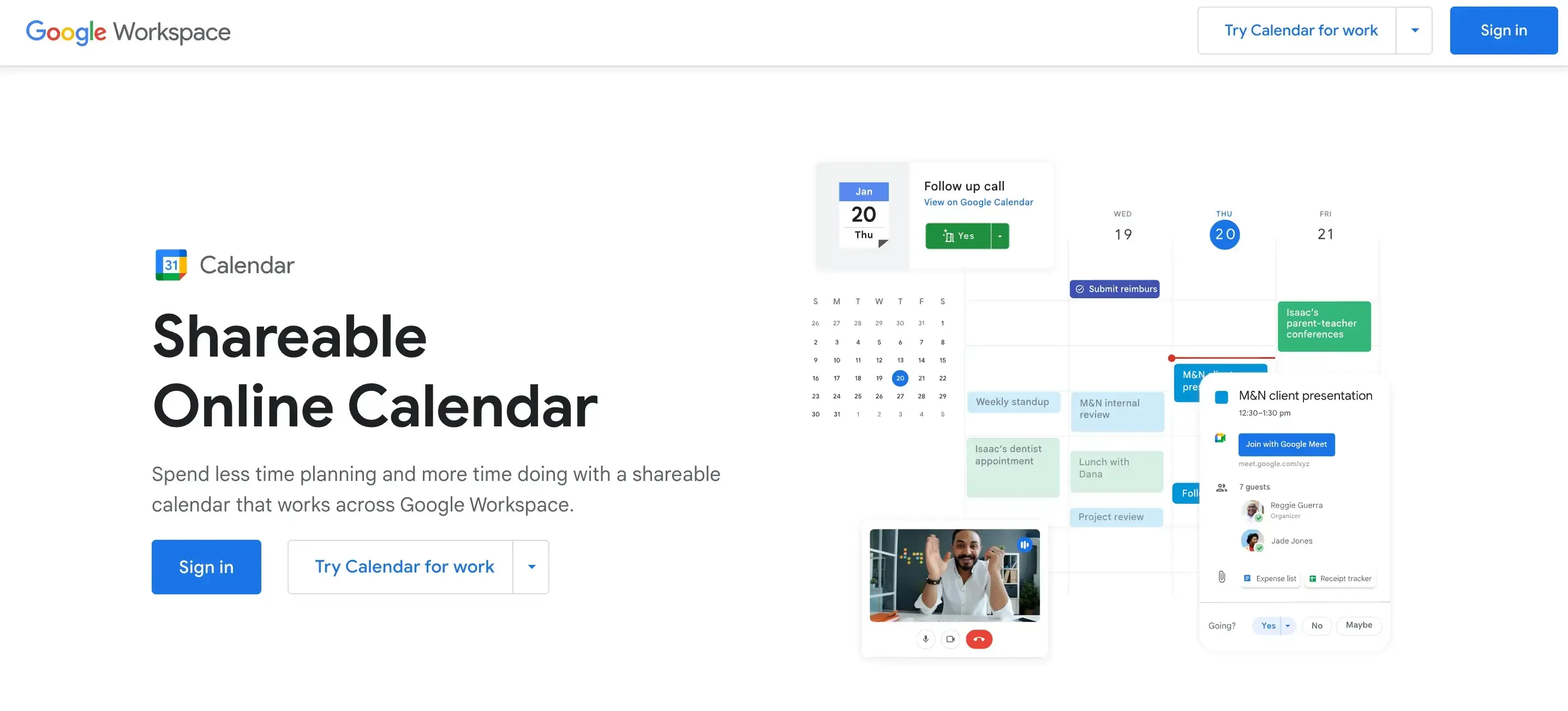
Google Calendar is a widely used tool that is popular among professionals, students, and everyday users for managing schedules and organizing events. It's especially useful when used with Google Workspace, making it perfect for businesses to organize meetings and track deadlines.
Students can also use it to sync multiple class calendars for their faculty meetings or exams. Freelancers depend on it to set up client appointments and manage project timelines, as well as recruiters who use Google Calendar to schedule interview appointments.
Also, its integration with other Google services like Gmail and Google Meet improves its functionality, making it a preferred choice for many.
Who is Apple Calendar for?
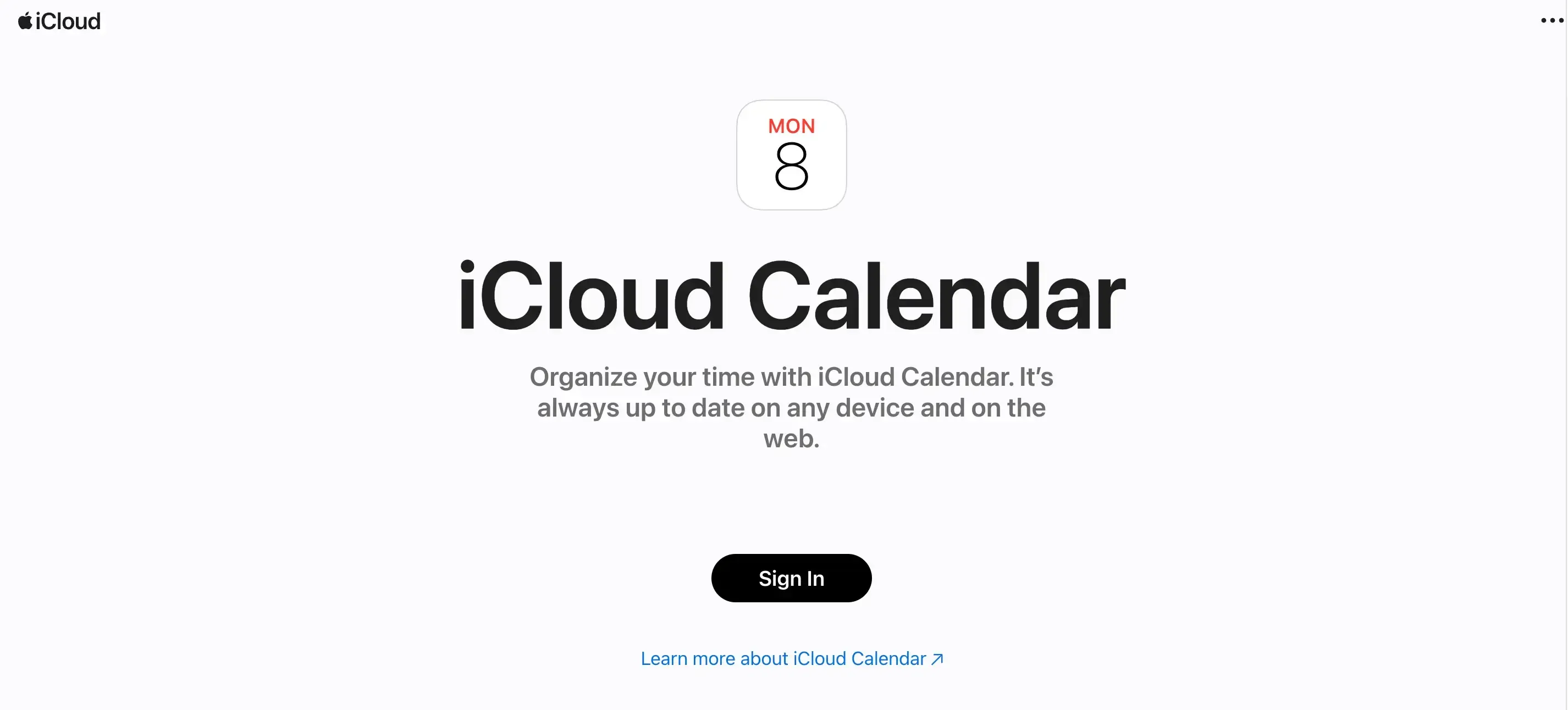
On the other hand, Apple Calendar is popular among users who are deeply integrated into the Apple ecosystem. It helps manage schedules efficiently across all Apple devices, including iPhones, iPads, Macs, and Apple Watches.
It is especially useful for families coordinating activities, professionals managing work and personal calendars, and students keeping track of classes and assignments.
Google Calendar vs Apple Calendar: A Detailed Feature Comparison
In this comparison, we will look closely at what each tool offers, how they keep your information safe, how much they cost, and other important details to help you decide which tool is best for you.
Scheduling Features
Let’s get to each app's scheduling features and explore which is best for your personal use or work.
Google Calendar
Event creation and management. You can create events using Google Calendar and add details such as titles, times, locations, and descriptions. Google Calendar also supports repeating events, allowing users to set events to repeat daily, weekly, monthly, or yearly with customizable recurrence options.
Multiple view options. Google Calendar offers multiple view options, letting you display your calendar by day, week, month, or year.
Calendar sharing. Google Calendar allows you to share your calendars with specific people or make them public. This feature means that others can view or edit events based on the set permissions.
Google Workspace integration. Google Calendar integrates with other Google services such as Gmail, Google Meet, and Google Drive. This feature allows for streamlined workflows and easy access to related tools.
Third-party integrations. Google Calendar can connect with other calendar services using CalDAV and Exchange, allowing you to sync Google Calendar and Outlook or sync Google Calendar with Apple Calendar and manage all your events in one place. It also connects with apps like Slack and Zoom, making it easier to boost productivity.
Custom notifications and reminders. You can set multiple reminders for events and customize notifications. For example, you can choose to deliver notifications via email or push notifications across all devices.
Appointment slots. This feature allows you to create appointment slots that others can book, which is particularly useful for scheduling office hours or meetings.
Color-coding. You can assign different colors to events, making it easy to identify and organize them. By using color coding, you can quickly differentiate between various types of activities at a glance.
Apple Calendar
Event creation and management. With Apple Calendar, you can add detailed information to events, such as event titles, times, locations, and descriptions.
Apple ecosystem integration. Apple Calendar integrates with Apple's ecosystem, including Siri, Apple Maps, and FaceTime. This feature allows for a consistent experience across Apple devices and services.
Third-party integrations. Just like Google Calendar, Apple Calendar supports CalDAV and Exchange, providing integration with other calendar services and applications. So you can sync Apple Calendar with Google Calendar, or sync Outlook Calendar with Apple Calendar, meaning that you can view and manage your Google or Outlook Calendar events within Apple Calendar.
Real-time alerts. You can set alerts to get notified of upcoming meetings or events. This feature allows alerts to be time-based or location-based, ensuring users receive timely reminders.
iCloud sharing. Apple Calendar lets you share calendars with other iCloud users, allowing them to view or edit events based on your permissions.
Public calendars. This feature lets you create public calendars that can be shared via a link, making events more accessible. It's perfect for sharing schedules for community events, team activities, or public announcements with a broader audience.
View options. Just like Google Calendar, Apple Calendar offers day, week, month, and year views with color-coded events, letting you customize how you see your schedule.
Time to leave alerts. This feature helps you know when to leave for any event or appointment. It uses location data and real-time traffic updates to plan travel time, ensuring you arrive on time whether you're traveling a long distance or just heading to a nearby meeting.
UI, UX, Ease of Use
Google Calendar prioritizes functionality and simplicity in its user experience. The interface is designed to be straightforward, making it easy for users to navigate and use its features without being overwhelmed.
Creating events, setting reminders, and switching between views are all streamlined processes, making sure for users to manage their schedules efficiently.
While the design of Google Calendar may not be as visually polished as some other apps, it focuses on practicality. Overall, the app is easy to use for people of all tech skill levels. Its focus on efficiency and simplicity makes Google Calendar dependable for everyday scheduling needs.
On the other hand, Apple Calendar is known for its sleek and elegant design. The app features a clean, minimalistic aesthetic that improves the user experience, making it very easy to use. The interface is highly intuitive, making sure that your needs are easily accessible with just a few taps.
Beyond its visual appeal, Apple Calendar stands out by offering a user-friendly interface that is easy to navigate and understand. Whether you're a beginner or an experienced user, the design makes interacting with your schedule effortless.
Platforms: Mobile, Web, Desktop?
When choosing a calendar app, the platform's compatibility and ease of use are key factors. Here's a quick overview of Google Calendar and Apple Calendar, focusing on their user experience and the platforms they support.
Google Calendar:
Web: Accessible via any web browser.
Android: Available on all Android devices through the Google Calendar app.
iOS: Available on iPhones and iPads through the Google Calendar app.
Apple Calendar:
Web: Accessible via iCloud.com for basic use.
iOS: Pre-installed on all iPhones, and iPads and accessible on Apple Watch.
macOS: Pre-installed on all Mac computers.
Integrations
Google Calendar integrates with a wide range of third-party apps, making it a flexible tool for various workflows. You can access many add-ons and extensions through the Google Workspace Marketplace, such as project management and note-taking.
It also integrates with other Google services like Google Drive, Google Meet, and Google Tasks, creating a cohesive ecosystem for managing your digital activities.
On the other hand, Apple Calendar integrates smoothly with other Apple apps, providing a unified experience for users within the Apple ecosystem.
It works seamlessly with native apps like Reminders and Apple Maps, improving functionality and ease of use. For example, reminders set in Apple Calendar automatically sync with the Reminders app, helping you stay organized.
Also, event locations can be linked directly to Apple Maps, making navigation to your appointments easy and convenient.
Pricing
Google Calendar users can create an appointment scheduling link for free. However, a Google Workspace subscription is required to access all of Google Calendar’s appointment scheduling options.
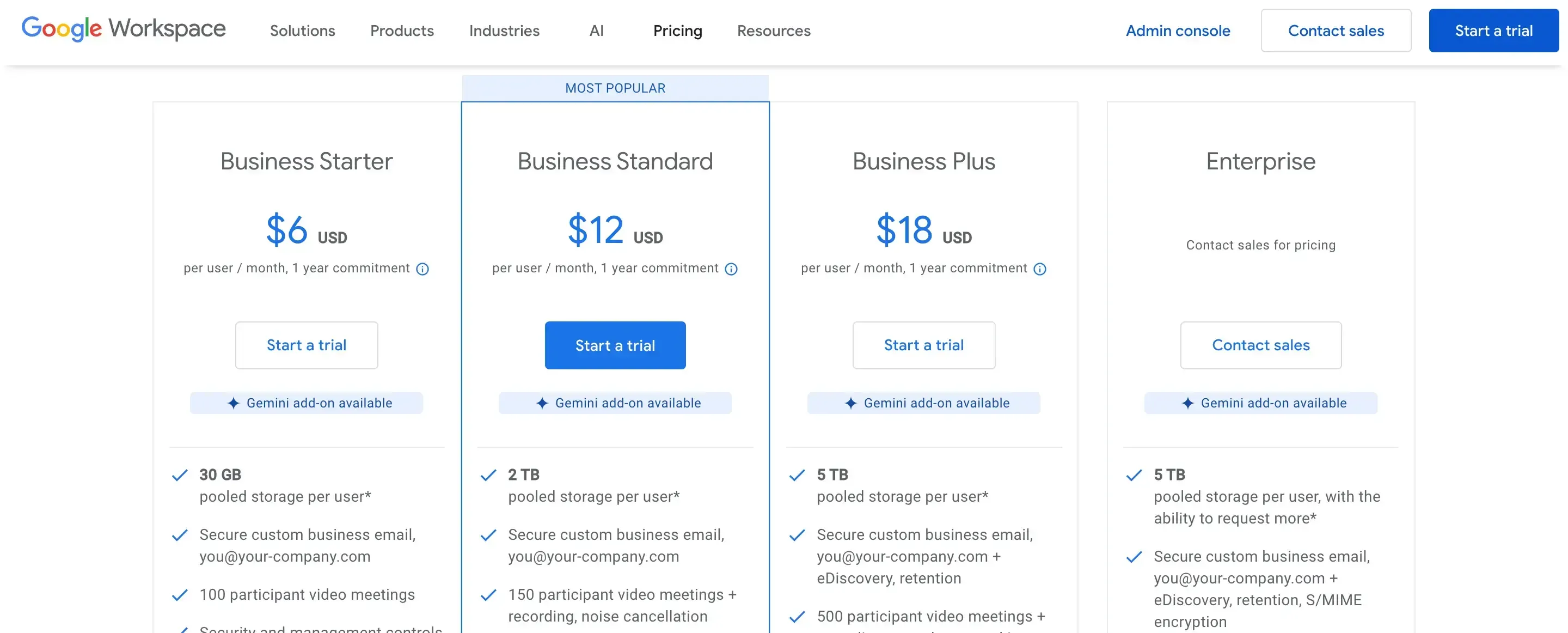
The subscription plans are as follows:
Business Starter: $6 per user per month
Business Standard: $12 per user per month
Business Plus: $18 per user per month
Enterprise: Custom pricing for larger organizations needing advanced security, control, and customer support
Apple Calendar is included for free with Apple devices such as iPhones, iPads, and Macs. No additional subscription fees are required to access its features, making it a cost-effective choice for users already within the Apple ecosystem.
Do You Use Both Google and Apple Calendars?
If so, you might find yourself wasting time managing them separately. To do so, you need a third-party calendar app.
There are many alternatives out there, but if you're looking for something affordable with advanced features and easy integration, give OneCal a try. OneCal syncs with Google, Outlook, and, recently, Apple Calendar.
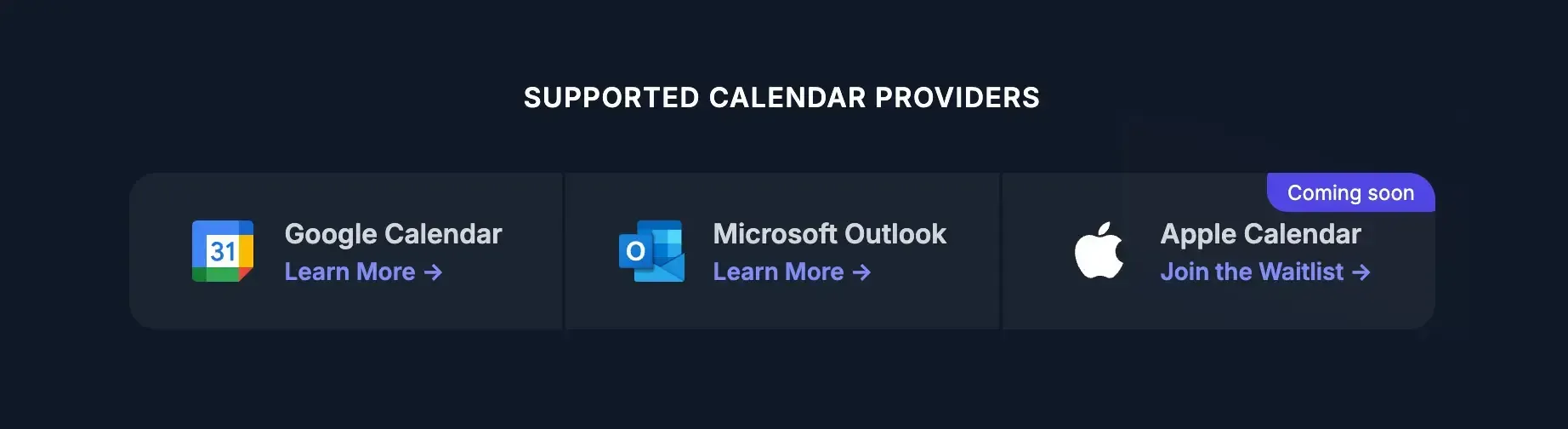
Plus, OneCal offers a 14-day free trial with no credit card required, so you can test it out before committing.
Using a third-party calendar app like OneCal offers several benefits that individual calendar apps don't. For example:
Multi-way syncs. With OneCal, you can simply select multiple calendars and sync them in one go without having to create separate one-way calendar syncs. If you have five calendars with OneCal, you can sync them in one sync configuration.
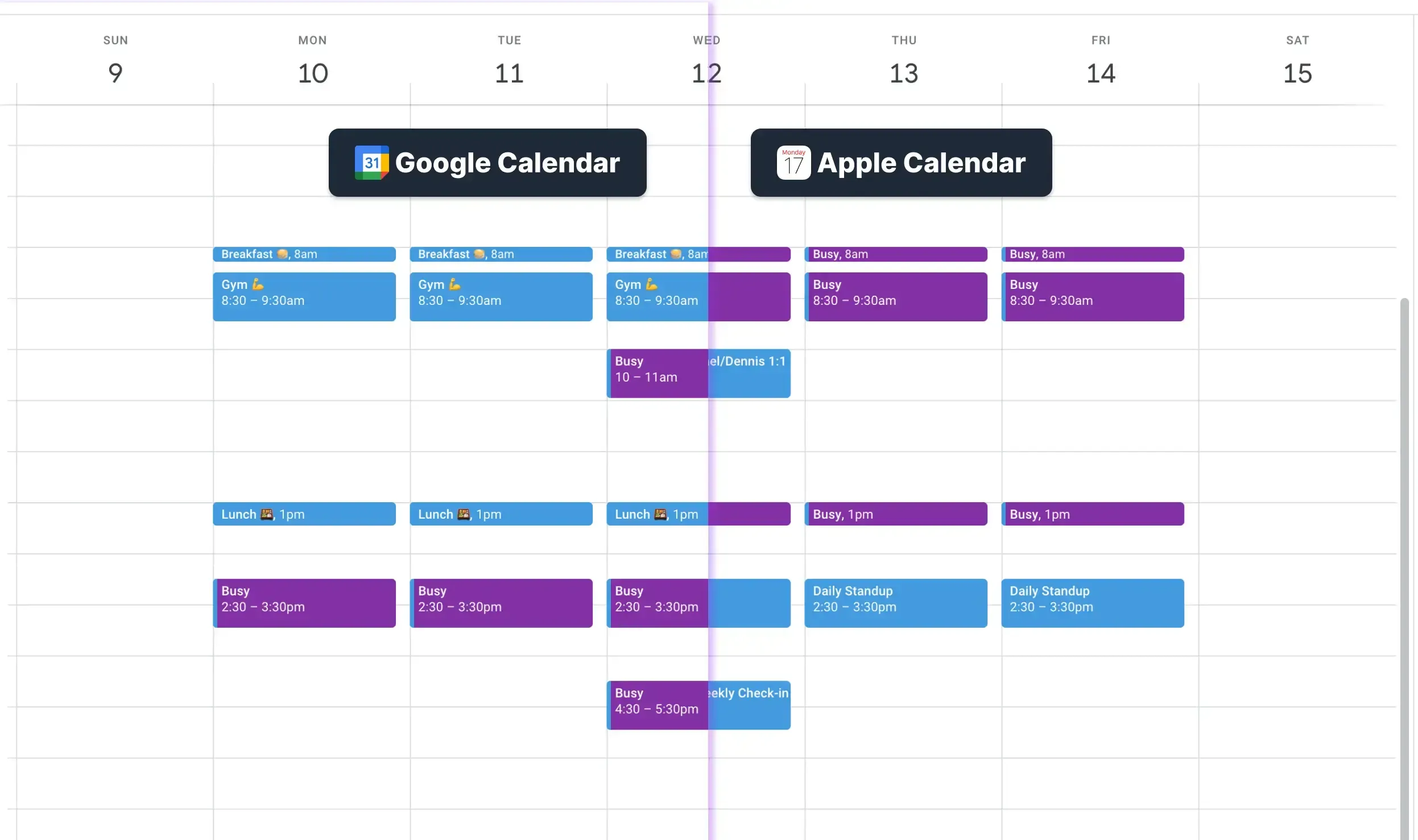
Unified calendar view. Tools like OneCal sync and display events from multiple calendar services, providing a single unified view for all your schedules. You can access your unified calendar from any device, whether it's a smartphone, tablet, or desktop.
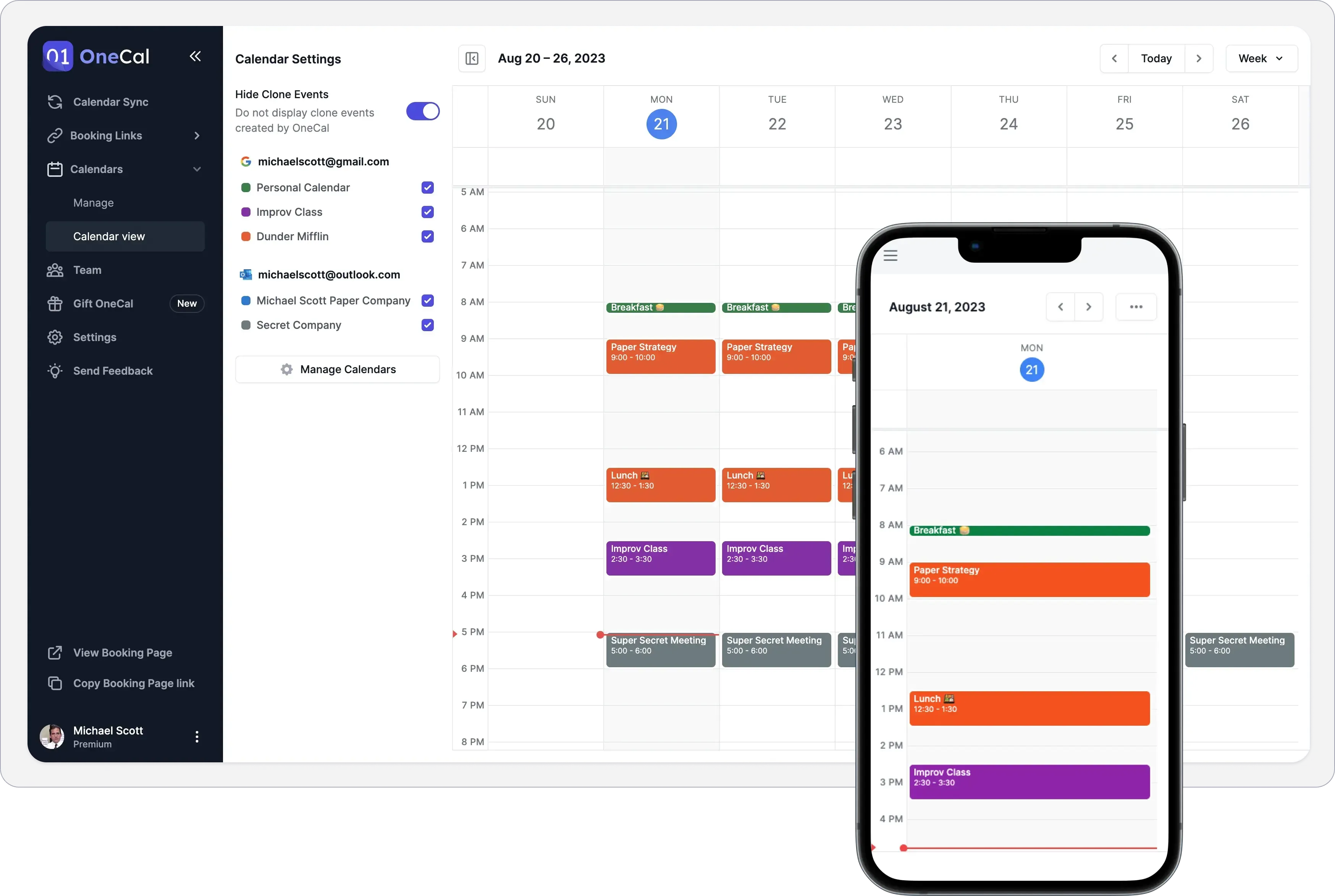
Meeting scheduling with non-Google users. While Google Calendar supports internal scheduling well, apps like OneCal offer more robust options for scheduling meetings with people outside your organization, including automatic time zone adjustments.
Brand customization. Third-party booking apps offer customization options for branding, such as adding your company’s logo, colors, and personalized booking pages.
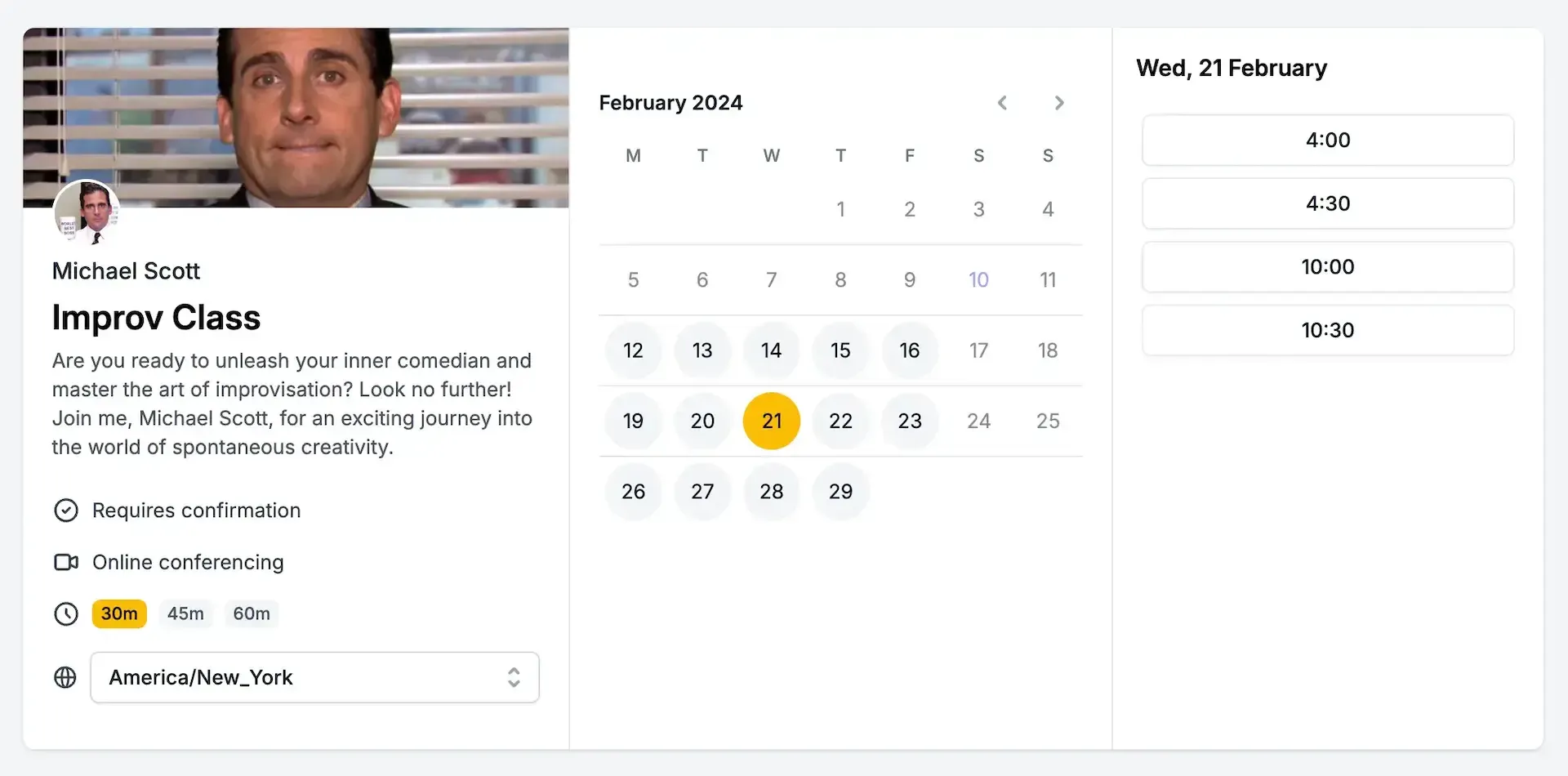
Team collaboration and roles. OneCal supports team collaboration by allowing you to invite, organize, and manage your team. Your team members can use features like Calendar Sync and Collective Booking links, improving teamwork.
Calendar time blocking. OneCal simplifies time management by automatically blocking time across all your calendars, ensuring privacy and preventing scheduling conflicts. You can easily adjust time blocks to suit your preferences.
Use OneCal to Sync and Manage Multiple Calendars
You have a 14-day trial to experience our main features, which are loved by thousands of professionals who use OneCal daily.
With quick Google, Outlook, and Apple calendar syncing, you can seamlessly use features like unlimited one-on-one and collective booking links, calendar view, links branding, and many more.
We also provide dedicated support for all plans, so if any questions occur, we are always there for you.
FAQ
How do I keep Google and Apple Calendar in real-time sync without manual exports?
Use a calendar sync tool like OneCal that mirrors changes both ways. OneCal can sync Google, Apple, and Outlook calendars automatically.
What’s the easiest way to move all events from Apple Calendar to Google Calendar?
Export the Apple Calendar (.ics) and import it into Google, or use a calendar sync tool to copy events over and keep them updated. OneCal handles this without manual files.
How can I schedule meetings with people outside my organization without making my whole calendar public?
Use scheduling links that show only your free slots.OneCal offers branded, customizable scheduling pages without exposing event details.
Can I use Google Calendar on an Apple Watch?
Yes. There’s no native app, but events show up through Apple Calendar once you add your Google account to your iPhone. Please read our article on How to Sync Google Calendar with Apple Watch to learn more.
Does OneCal integrate with Google Calendar and Apple Calendar?
Yes, OneCal integrates with Google Calendar and Apple Calendar, offering real-time calendar synchronization between both platforms, as well as scheduling links to get booked.