The Best Calendar Sync Tools and Apps - Updated for 2026
Table of Contents
Ready to Sync Your Calendars?
Create a OneCal account to sync multiple Outlook, iCloud and Google Calendars, create Booking Links, and much more.
Do you have multiple calendars and struggle to reflect your availability across all of them?
Do you work with different clients and face double bookings because of it?
Are you facing scheduling conflicts in your organization due to employees' schedules clashing with one another?
In this article, you'll learn about the best calendar sync tools that make it easier to reflect your schedule across multiple calendars.
Let's get into it.
What is a Calendar Sync Tool?
A calendar-sync tool is a software program that automatically copies events and availability between two or more calendars, often across different services such as Google, Outlook, iCloud, or an internal company system.
Usually, the program watches for new, changed, or deleted events in each connected calendar and updates the others in real time (or on a set interval). The result is a single, up-to-date view of your schedule everywhere you check it, eliminating manual entry, preventing double-booking, and making it easy for others to see when you’re free.
Example 1: A freelancer has three separate calendars:
Google Calendar
Outlook
iCloud Calendar
A freelancer has just onboarded a client who schedules meetings in Google Calendar and has set up a dedicated calendar for them. By using a calendar-sync tool, the freelancer can automatically mirror availability from all existing calendars into this new Google Calendar.
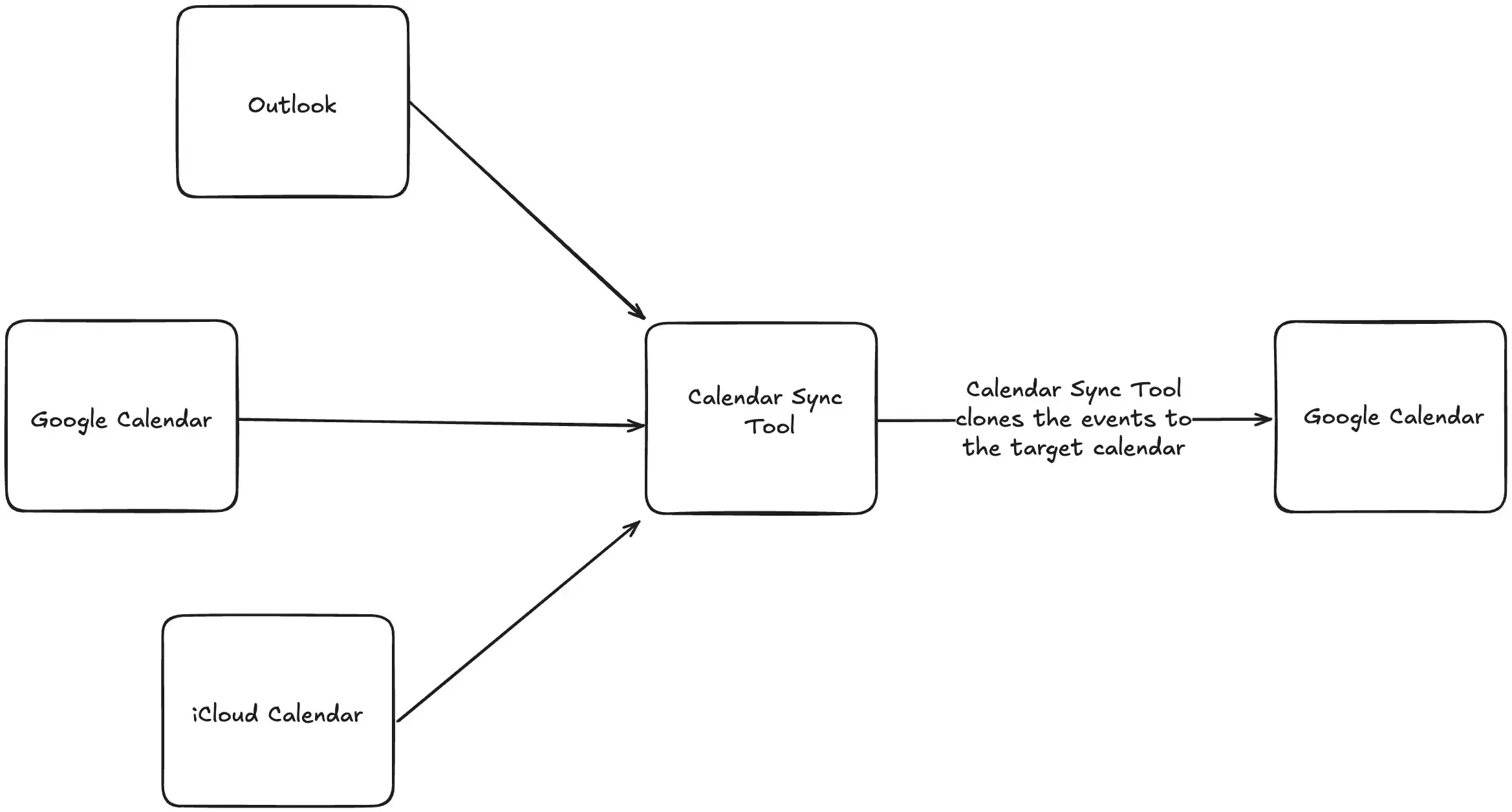
Example 2: A manager keeps his daily schedule in a personal Google Calendar. By using a calendar-sync tool, he can copy that availability to his work calendar so colleagues always know when he’s free.
This leads to a better understanding of each other's availability, as well as fewer scheduling conflicts.
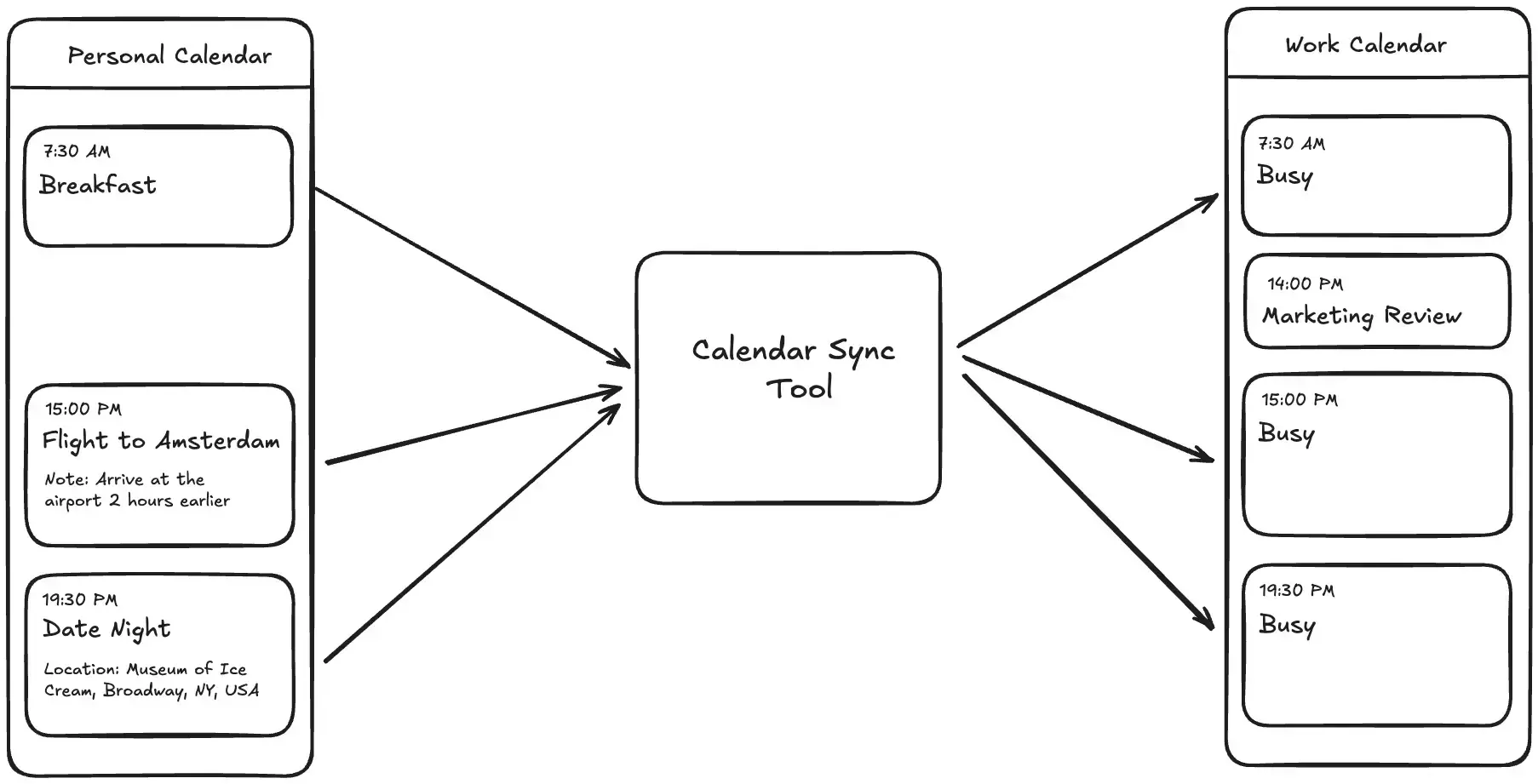
Why is a Calendar Sync Tool important?
A Calendar Sync tool is important as it stops you from getting double-booked when managing multiple calendars. Here are 5 reasons why using a calendar sync tool is important:
Stops double-booking: Calendar Sync Tools block out the same busy time on every calendar you connect. This means no one can book two meetings for you at the same time.
Save time: Calendar Sync Tool automatically keep your calendars in sync, you don't need to copy or paste meetings.
Lets others see when you’re free: Coworkers and clients always see an accurate free/busy view. This cuts down on emails and messages asking, “Does this slot work?”
Keeps every calendar up to date: Whether you open Google, Outlook, or your phone’s calendar, the schedule is the same. No matter wich device you use to check your calendars, you'll be sure that the meetings you're looking at are accurate.
Protects privacy: You can sync only the “busy” blocks without sharing the meeting name or details. People know you’re booked, but private info stays hidden, so you don't have to worry about private information being public or available to your co-workers.
What are the best Calendar Sync Apps?
We’re going to rank the best Calendar Sync Tools and Apps based on their calendar sync flexibility, reliability, ease of use, and general features.
1. OneCal
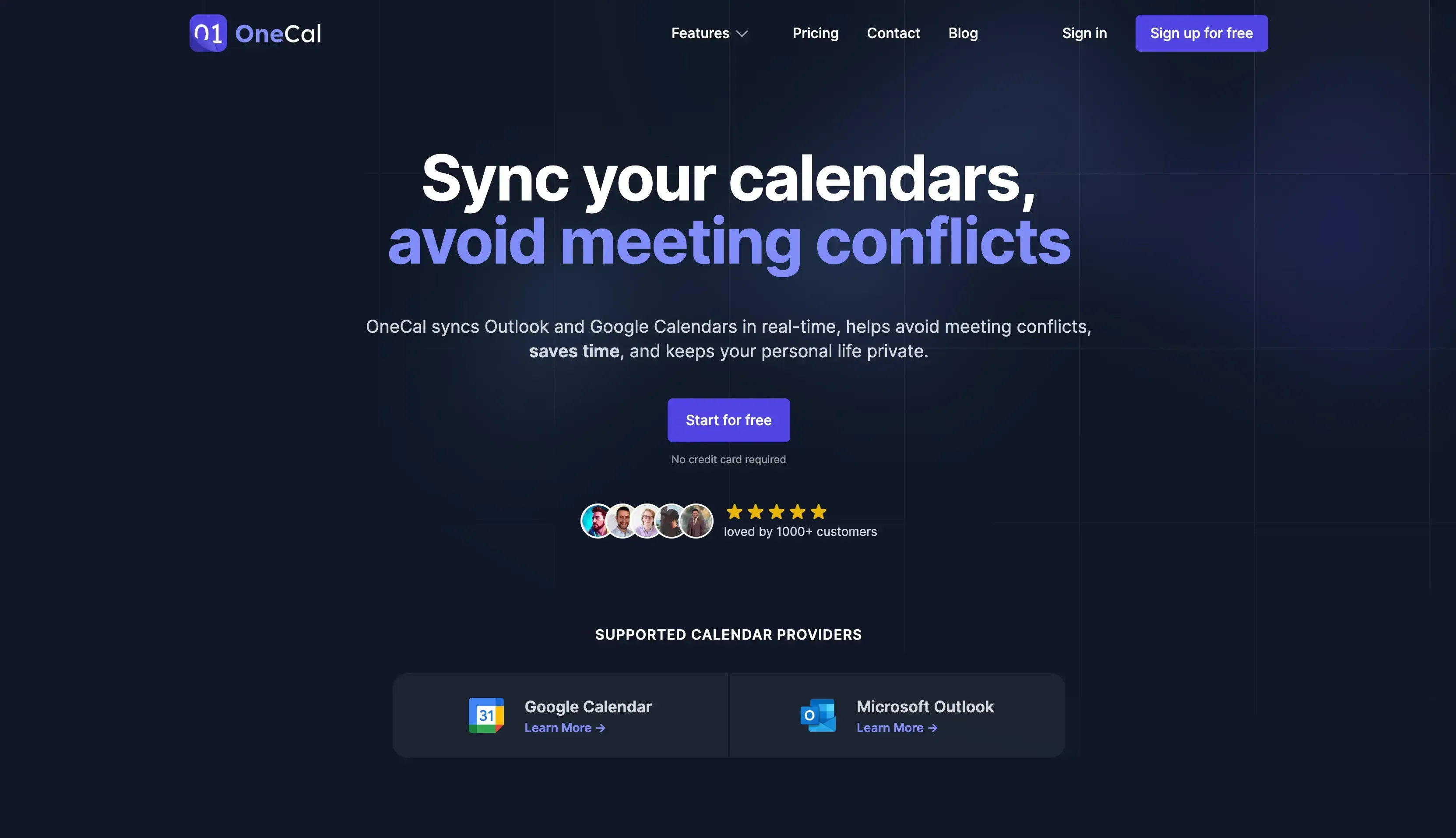
OneCal is by far the most configurable, reliable, and easy-to-use Calendar Sync in the market, supporting Outlook, Google Calendar, and Apple iCloud Calendar.
Core Features of OneCal
Multi-way calendar sync. OneCal is the only tool in the market that allows you to sync multiple calendars in one go. Using other solutions, if you want to sync 4 calendars, you have to create 12 different synchronizations. With OneCal, you only need 1. This is a huge benefit for power-users, or professionals who manage more than 2 calendars on a daily basis, as it’s a huge time saver, as it takes only 1 minute to sync all your calendars.
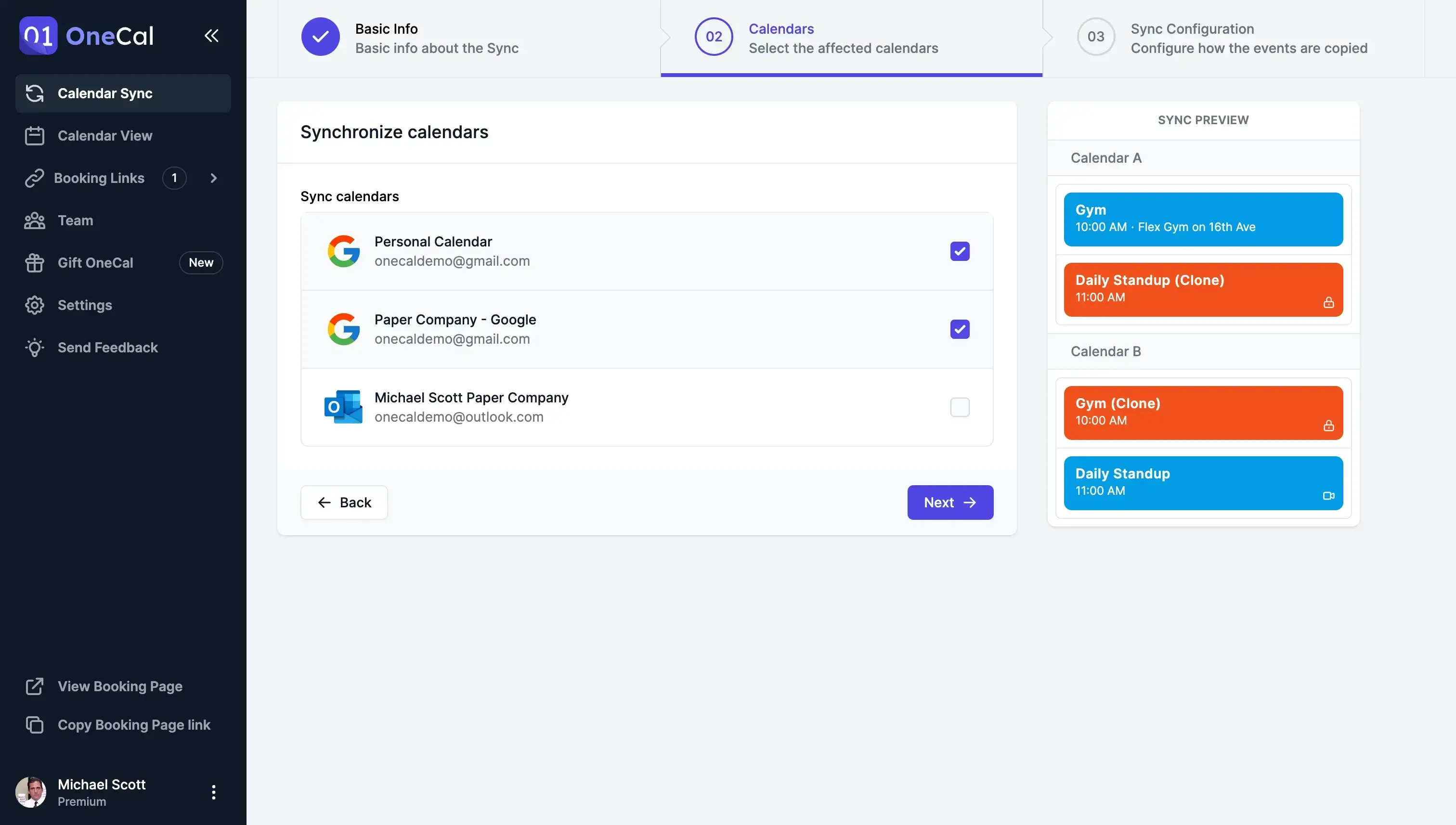
Reliable Calendar Sync. We have dedicated countless hours to developing the most reliable Calendar Sync algorithm, accounting even for the rarest edge cases, and making sure that our customers never face errors while syncing their calendars.
To add, we’ve set up a monitoring system in place that notifies our team every time a calendar sync fails, handling errors or red flags on the fly. We want to make sure that our users feel confident with our solution, and don’t face scheduling conflicts or confusion.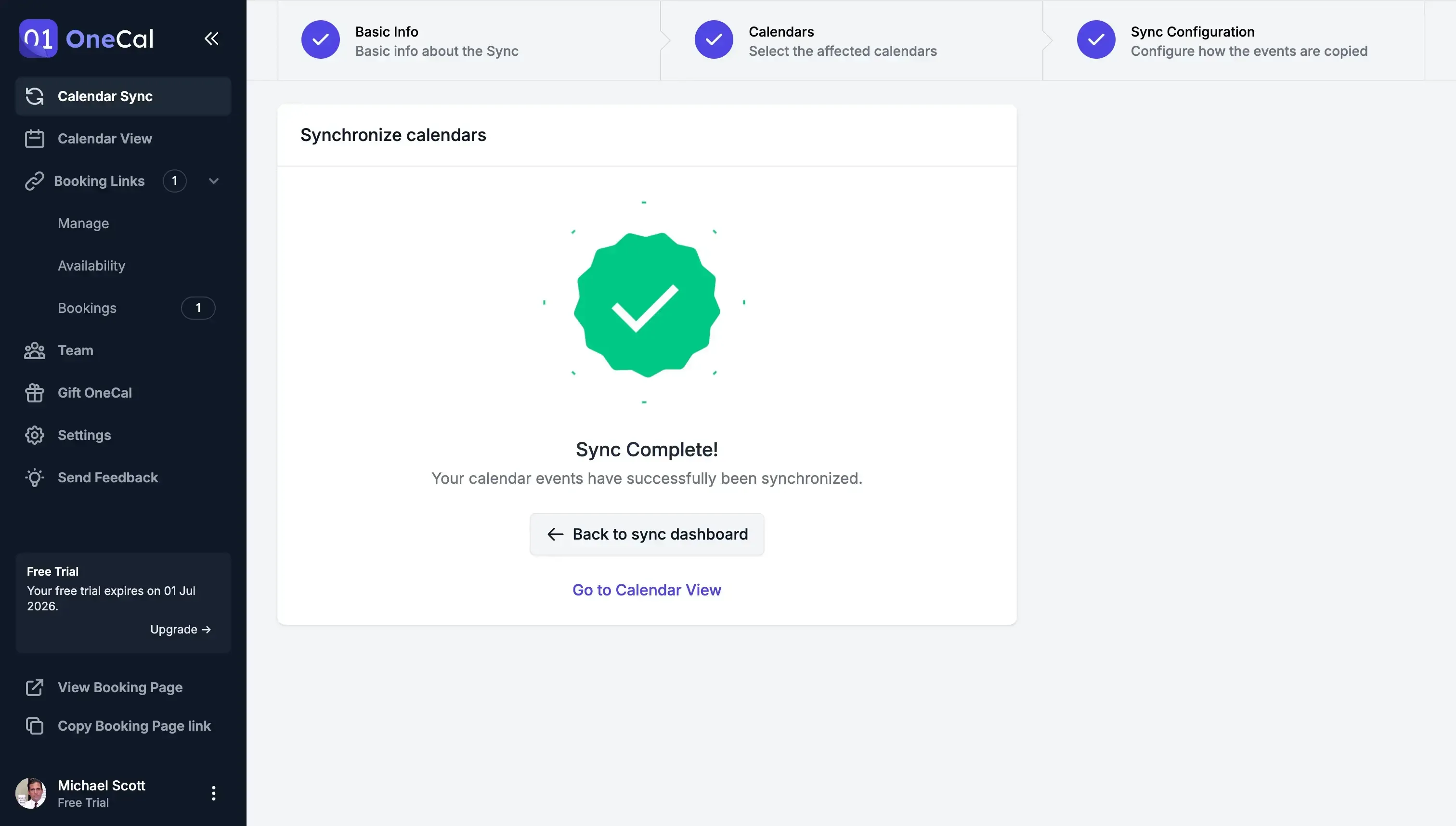
Privacy-focused Calendar Sync. We know that privacy is crucial when synchronizing multiple calendars across different Organisations, that’s why we’ve built the most configurable Calendar Sync App in the market, allowing you to choose which meeting properties to sync across calendars. Don’t want to sync the meeting description? Want all the cloned events to have a custom color? You can do that.
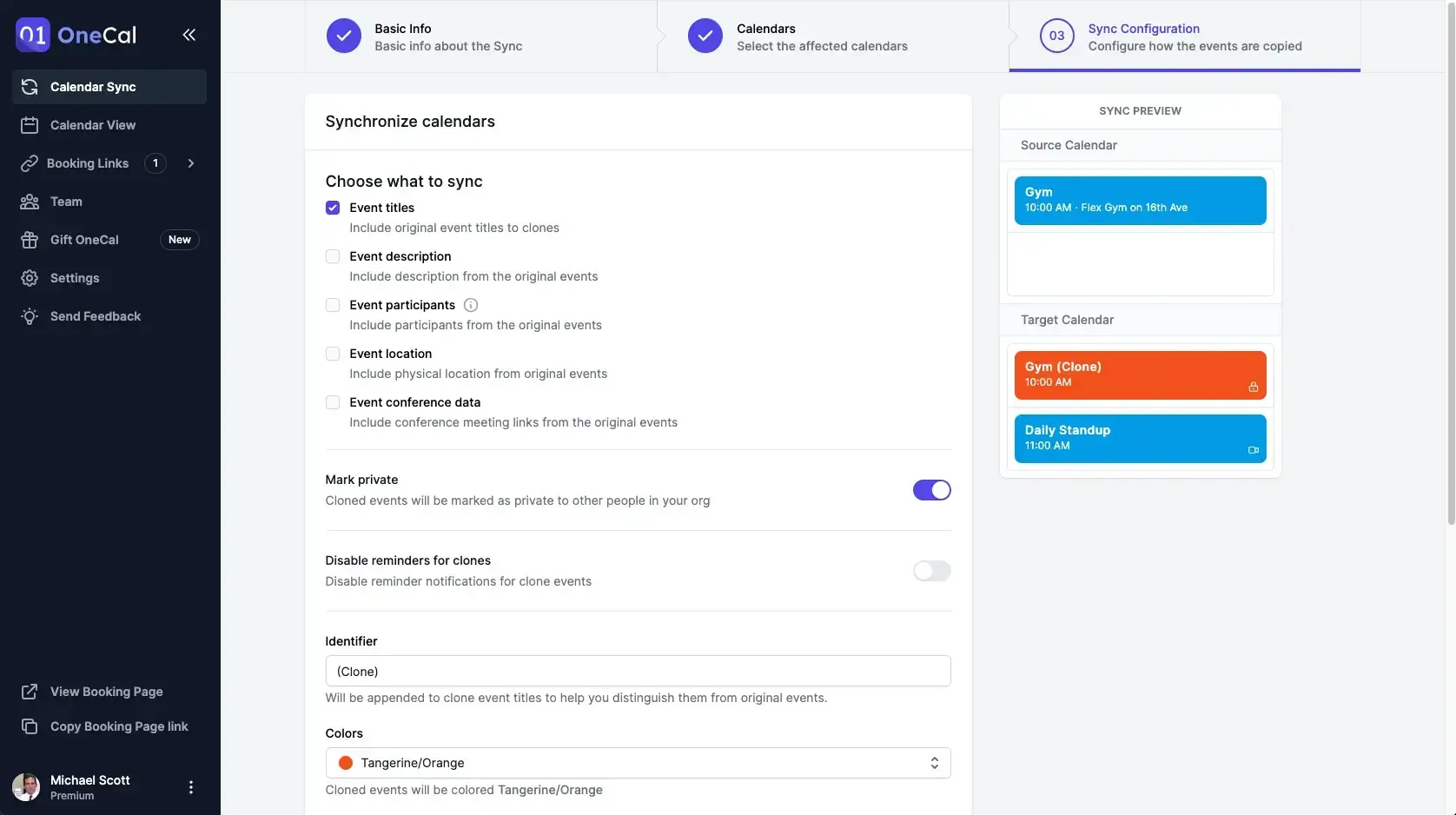
Automatic, Real-time, Fast synchronizations. OneCal is at least 5 times faster compared to the competition. Other calendar sync tools take up to 20 minutes to sync two meeting-heavy calendars. OneCal, on the other hand, only takes 3 minutes.
All syncs are automatic and real-time. This means that as soon as a meeting is created on one of your calendars, it will be synced to all your calendars in real-time.Safe and Secure: OneCal abides by the industry standards when it comes to data security and privacy. No calendar data is stored, analyzed, or sold. OneCal connects to your calendars via official connections, as it's approved by Google and Microsoft. Furthermore, only the minimum permissions to perform the functionalities of calendar synchronization and scheduling links are requested. The data is encrypted in transit and at rest, and the infrastructure is very secure and protected from attacks.
Sync Outlook, Google, and iCloud Calendars. OneCal is one of the few platforms that has support for Outlook, Google Calendars, and Apple iCloud Calendars. With OneCal, you can sync multiple Outlook and Google Calendars, in less than one minute.
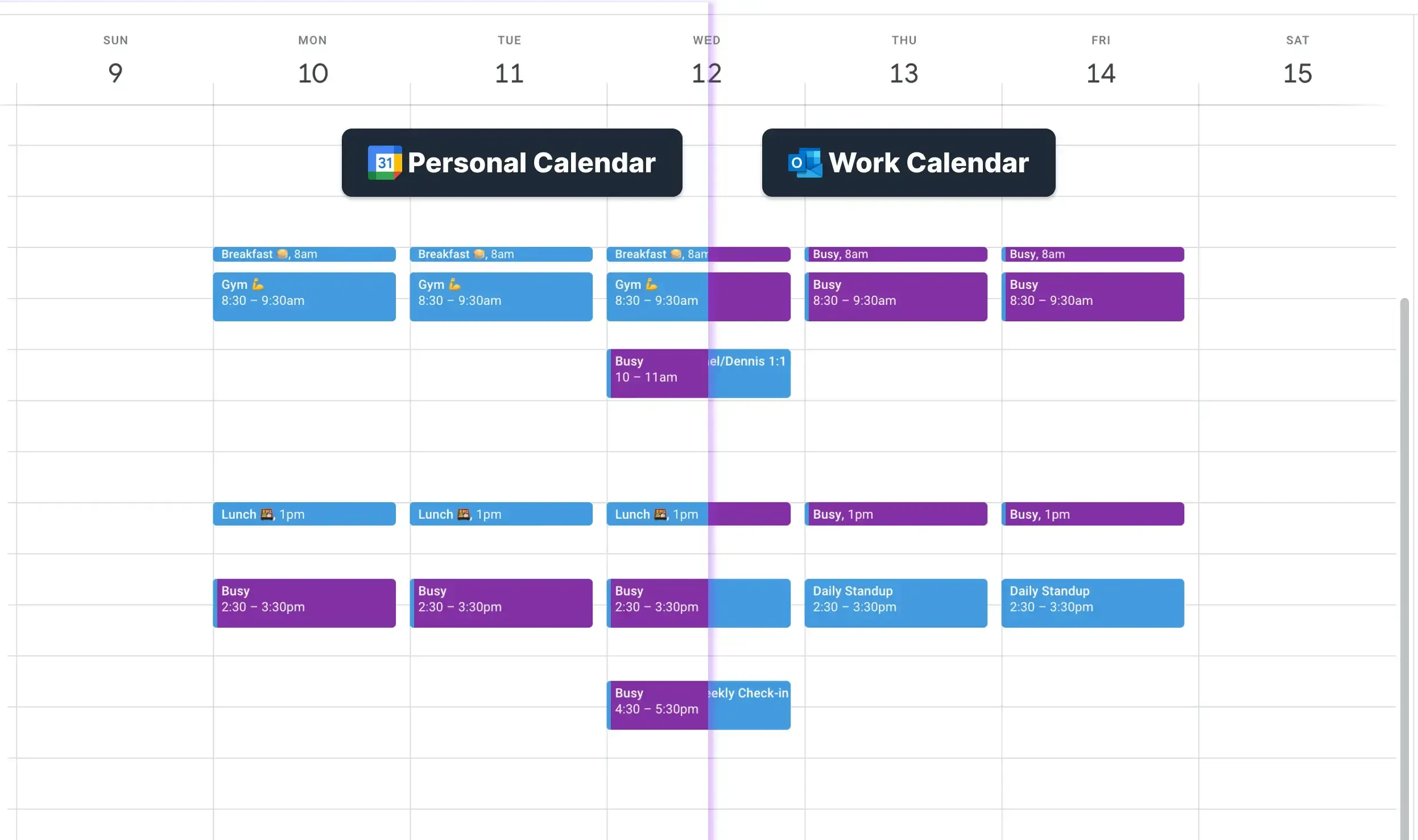
Booking Links. OneCal also offers a scheduling links feature, similar to Calendly. This enables you to share your availability with others, and the ability for them to book meetings with you.
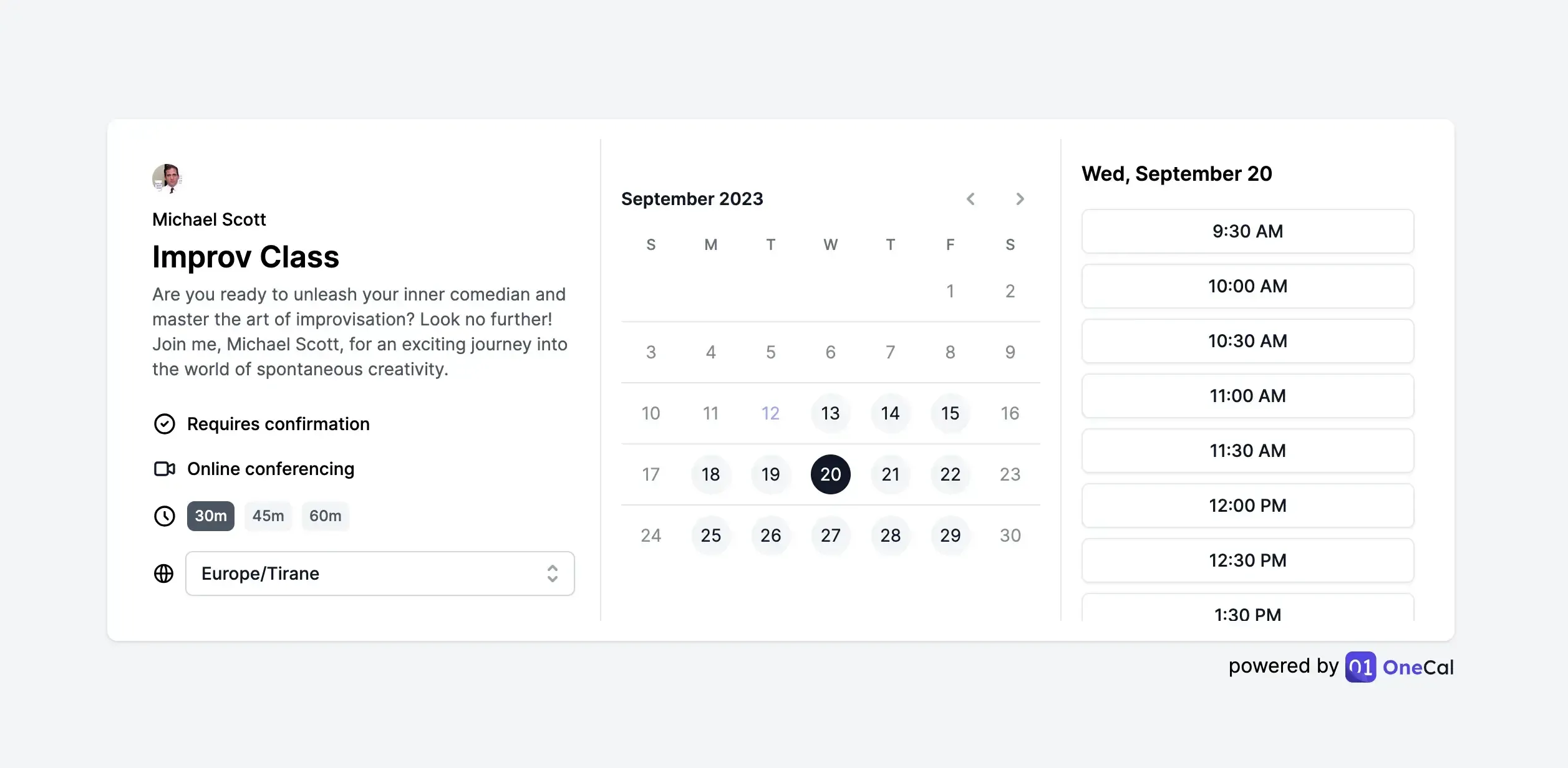
View all your calendars in one place. With OneCal, you don’t need to juggle between Outlook and Google Calendars to navigate through meetings. We have a Calendar View feature that allows you to view all your calendars in one place. You can view all your meetings, join conference calls, and much more.
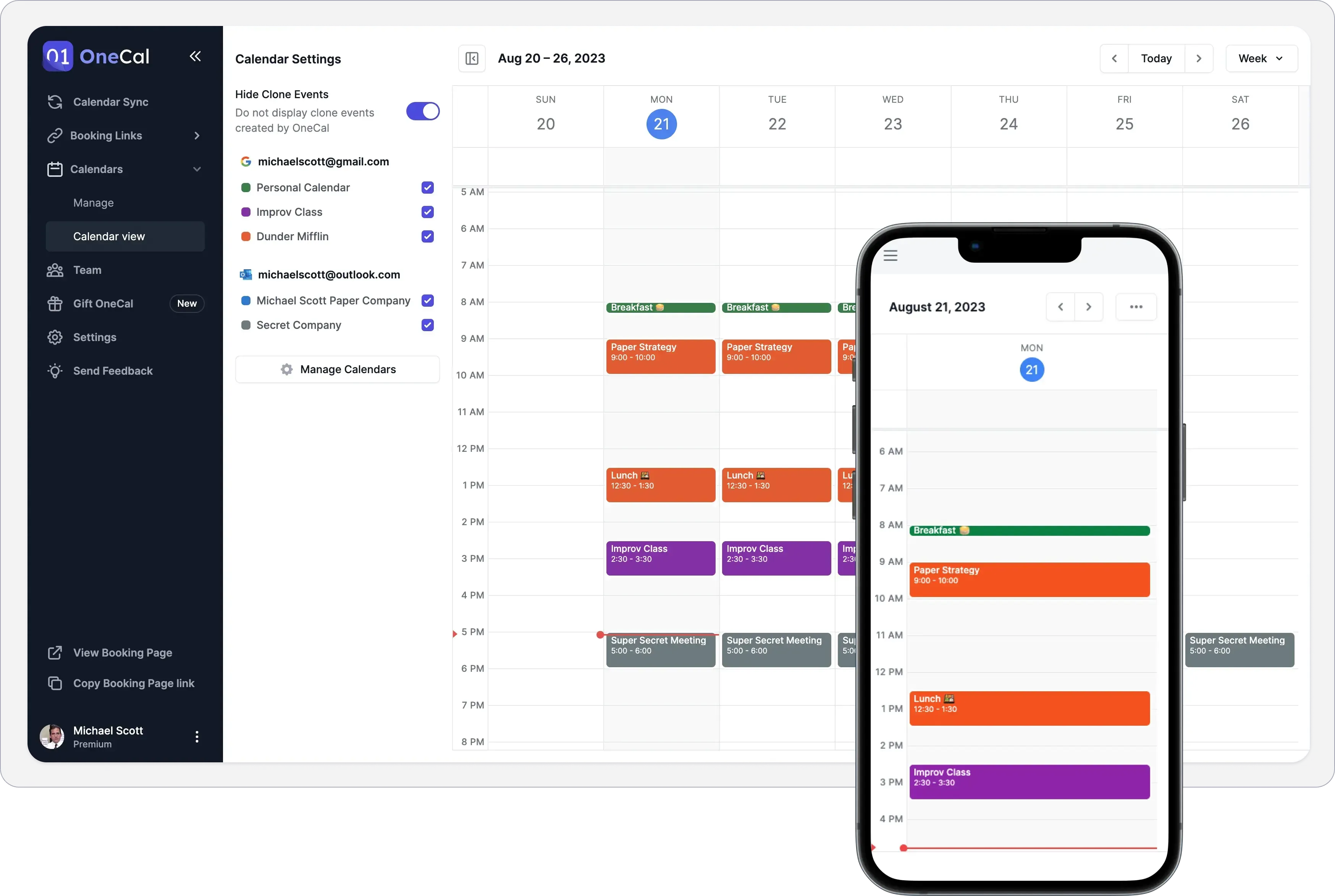
Excellent Customer Support and Team: What makes OneCal special isn't just its features. It's the way the team values each customer highly.
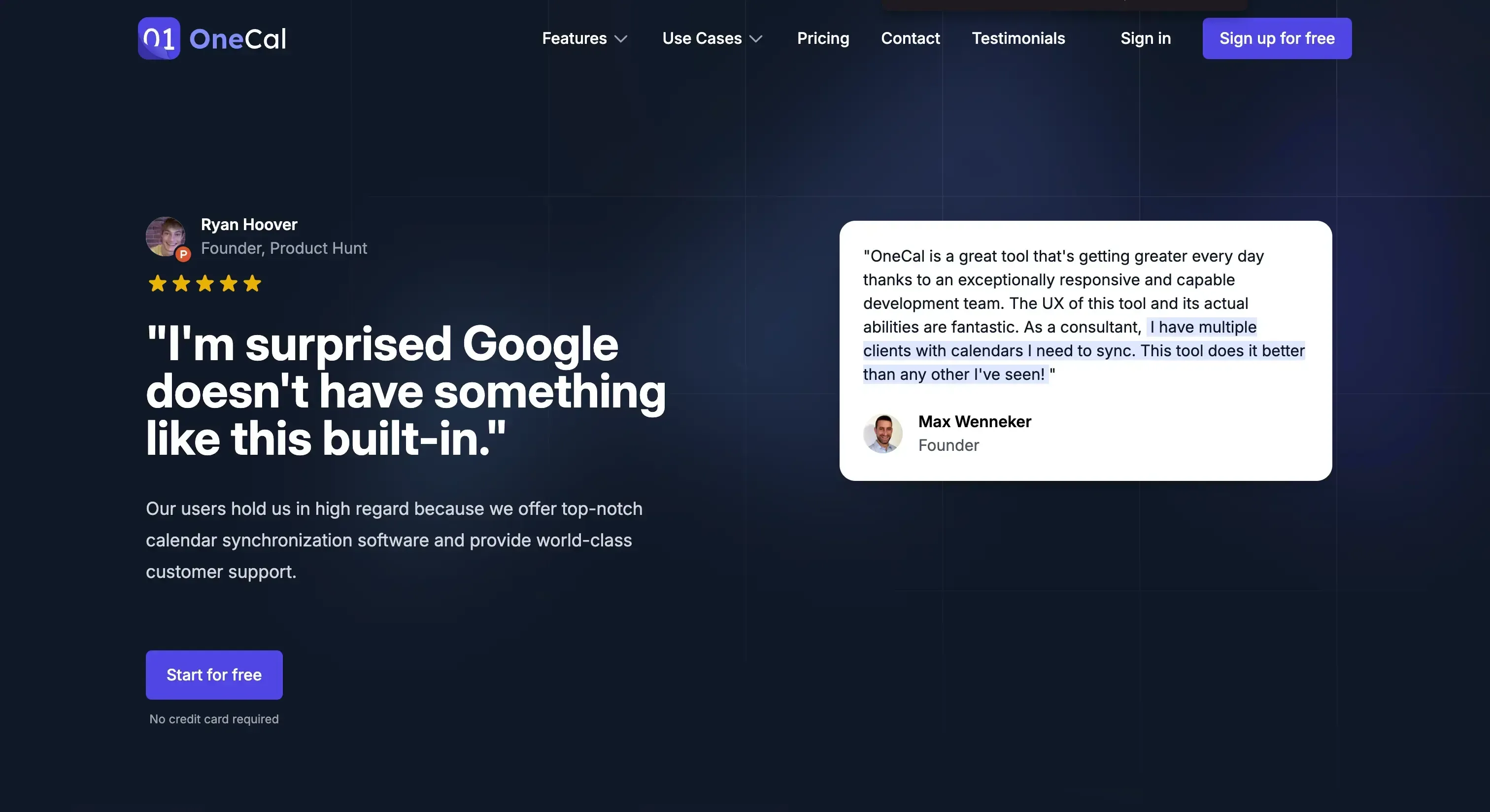
OneCal Pricing
Given that OneCal allows you to sync multiple calendars in real-time, automatically, it charges based on the number of calendars you want to sync.
Starter ($5/user/month): Connect and sync up to 2 calendars,
Essential ($10/user/month): Connect and sync up to 5 Calendars
Premium ($30/user/month): Connect and sync Unlimited Calendars
Custom/Enterprise Plans
Please refer to the pricing page for more details.
OneCal offers a 14-day free trial, no credit card is required. Sign Up to sync all your calendars, streamline your scheduling, share booking links, and more.
2. Reclaim.AI
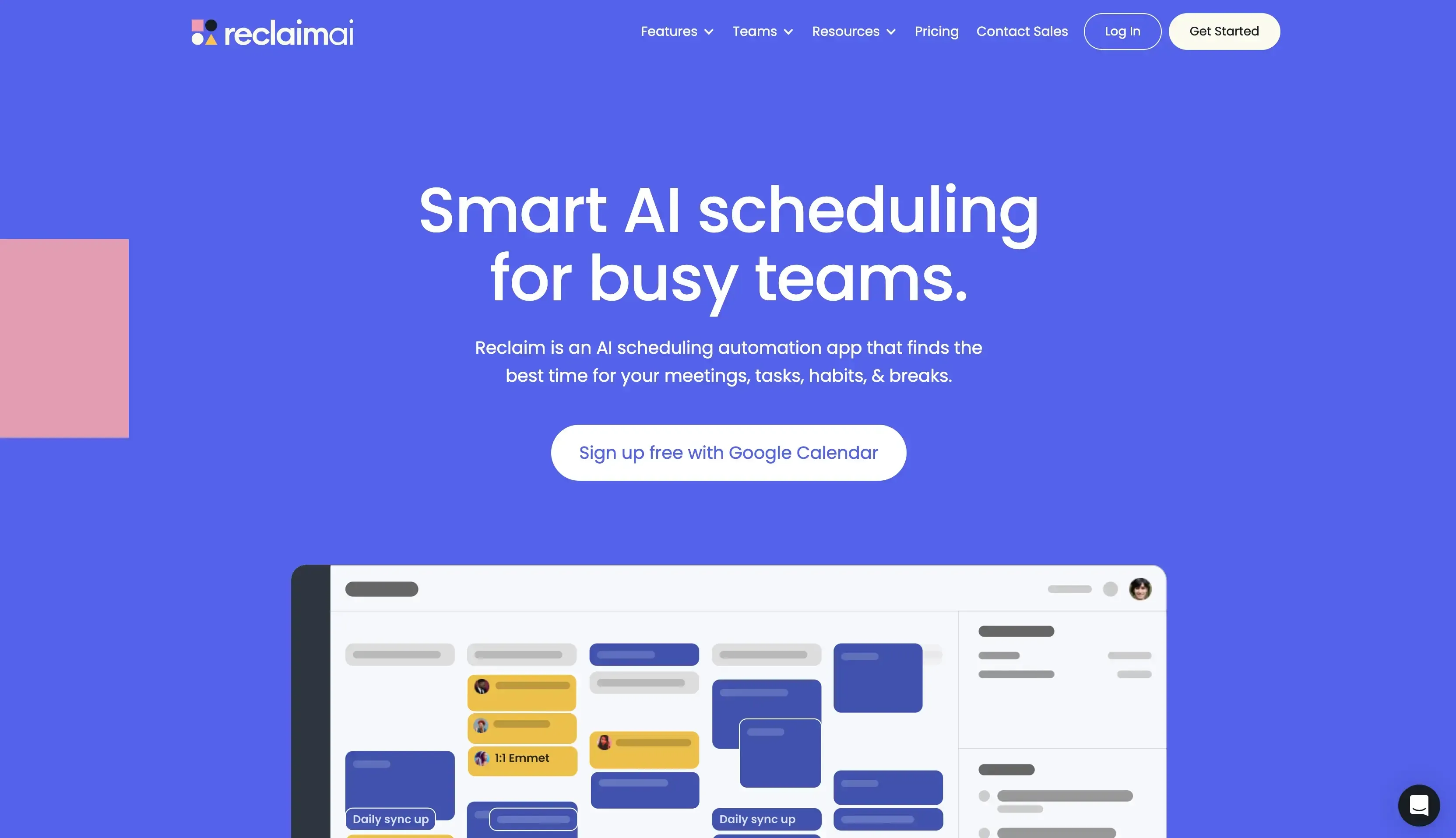
Reclaim AI is a calendar tool that mostly focuses on smart scheduling, and also has a calendar feature, supporting Google and Outlook Calendars.
Core Features of Reclaim AI
Google Calendar Sync: With Reclaim, you can sync Google Calendars in real-time. Recently, they've also added support for Outlook, so you can also sync Outlook Calendars.
One-way or two-way syncs: Reclaim allows you to sync one calendar to another, or two calendars at the same time.
Scheduling Links: Reclaim has a scheduling links feature that allows you to share a link with others so they can book meetings with you, similar to Calendly.
Group scheduling: You can create multi-person booking links, which others can use to book time with a group of people.
Smart scheduling features: Reclaim has other Smart Features such as Buffer Break times, Smart 1:1, smart habits, etc. but the focus of this article is calendar sync, so we won’t expand much to them.
Reclaim AI cons
One-way or two-way syncs: Reclaim lacks multi-way sync support. If you want to sync more than two Google Calendars, you’ll have to create multiple sync configurations.
Basic Sync Options: You can choose to hide every event detail when syncing, but you can’t pick which meeting properties to sync. For example, you can't sync the event titles, but strip the meeting description, location, or other meeting properties.
No support for iCloud: Reclaim doesn't integrate with iCloud as of today.
Reclaim Pricing
Reclaim AI charges based on specific features and limitations that come with them. For detailed pricing, please visit their pricing page.
Free: 2 Calendars, 1 sync
Starter: $8 per user per month
Business: $12 per user per month
Enterprise: $18 per user per month
For more details, please visit the Reclaim AI pricing page.
Interested in comparing OneCal with Reclaim AI Calendar Sync? We wrote a detailed comparison of OneCal vs. Reclaim AI calendar Sync.
3. SyncGene
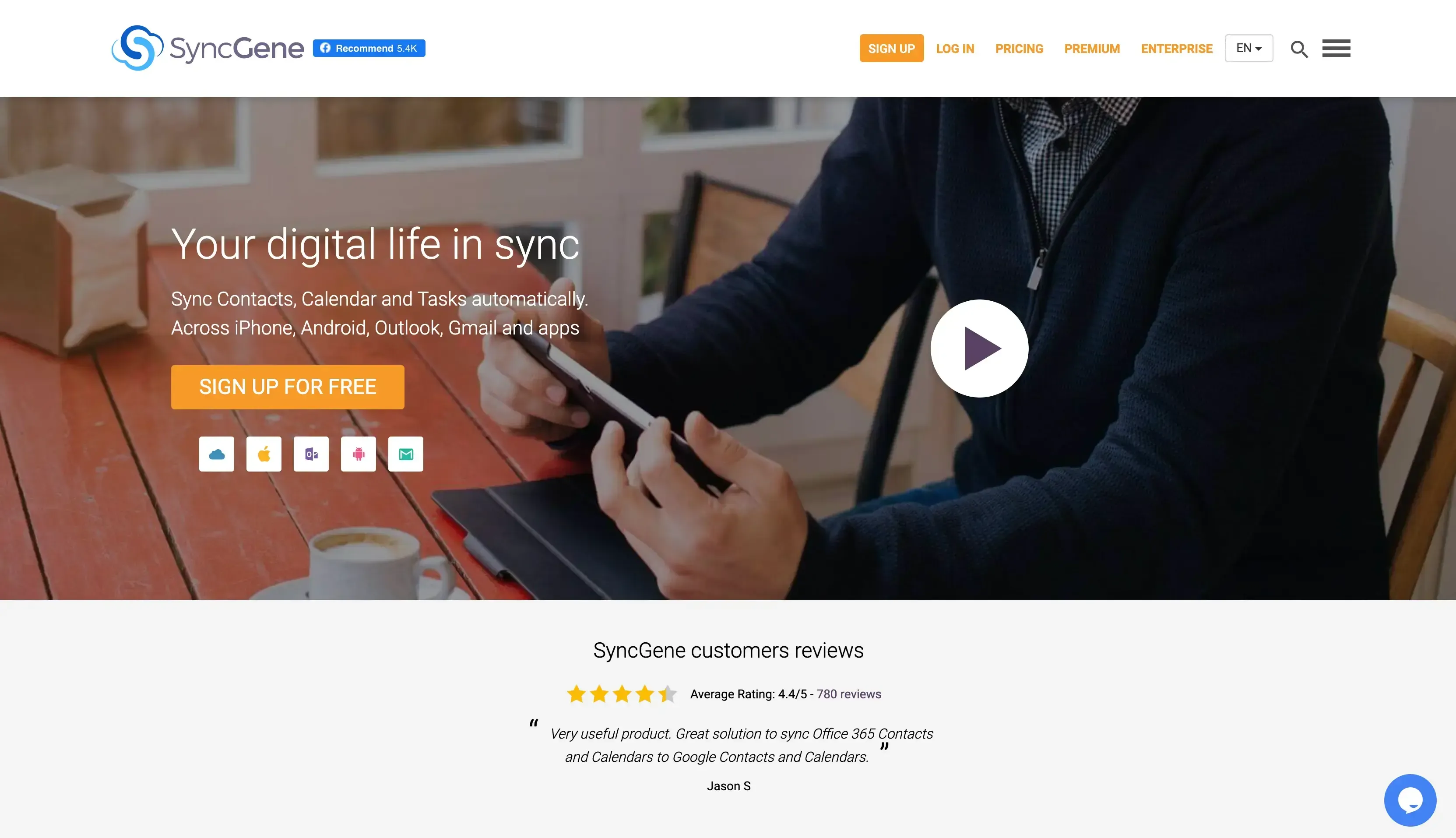
SyncGene is a tool that lets you sync Contacts, Calendars, and Tasks, it also has support for Outlook and Google Calendar.
Core Features of SyncGene
Outlook and Google Calendar Support. SyncGene supports Outlook and Google Calendars, which means you can synchronize Outlook and Google Calendars.
Sync Tasks and Contacts. If you also need to sync Contacts and Tasks, along with Calendars, SyncGene is a great option, as you can set up all your syncs in one platform.
One-way and two-way syncs. With SyncGene, you can sync one calendar to another, or two calendars at the same time.
Public sharing links. SyncGene has a booking links feature that allows you to share a link where others can book meetings with you.
SyncGene Cons
Limited calendar sync options. With SyncGene, events are duplicated exactly as they are, leaving no room for choosing what to sync, which can result in undesirable outcomes, such as having private events visible to team members.
Only one-way or two-way support. SyncGene offers only one-way or two-way synchronization, which restricts you if you need to sync more than 2 calendars, as you have to create multiple sync configurations to achieve your goal of syncing your calendars.
Less intuitive UI. Compared to other calendar sync apps, SyncGene lacks a refined user experience. Furthermore, it might feel a little bit overwhelming, given that they offer sync solutions for Contacts, Calendars, and Tasks.
No Calendar view Feature. With SyncGene, you can’t view all your calendars in one place, as it doesn’t offer a Calendar View feature. This means that you have to juggle different calendars or find another app that consolidates all your calendars into one view.
SyncGene Pricing
SyncGene has different prices for Individuals, teams, or enterprises.
Individual:
Free: Sync 2 sources manually
Premium Yearly: $7.42 per month, up to 5 sources
Premium Monthly: $9.95 per month, up to 5 sources.
Teams
Team Premium Monthly: $19 per month, up to 4 members
Team Premium Yearly: $14.92 per month, up to 4 members
Enterprise
Enterprise Monthly: $10 per member
Enterprise Custom: Volume pricing
Want to see how OneCal compares to SyncGene? Read our detailed comparison of OneCal vs. SyncGene.
4. SyncThemCalendars
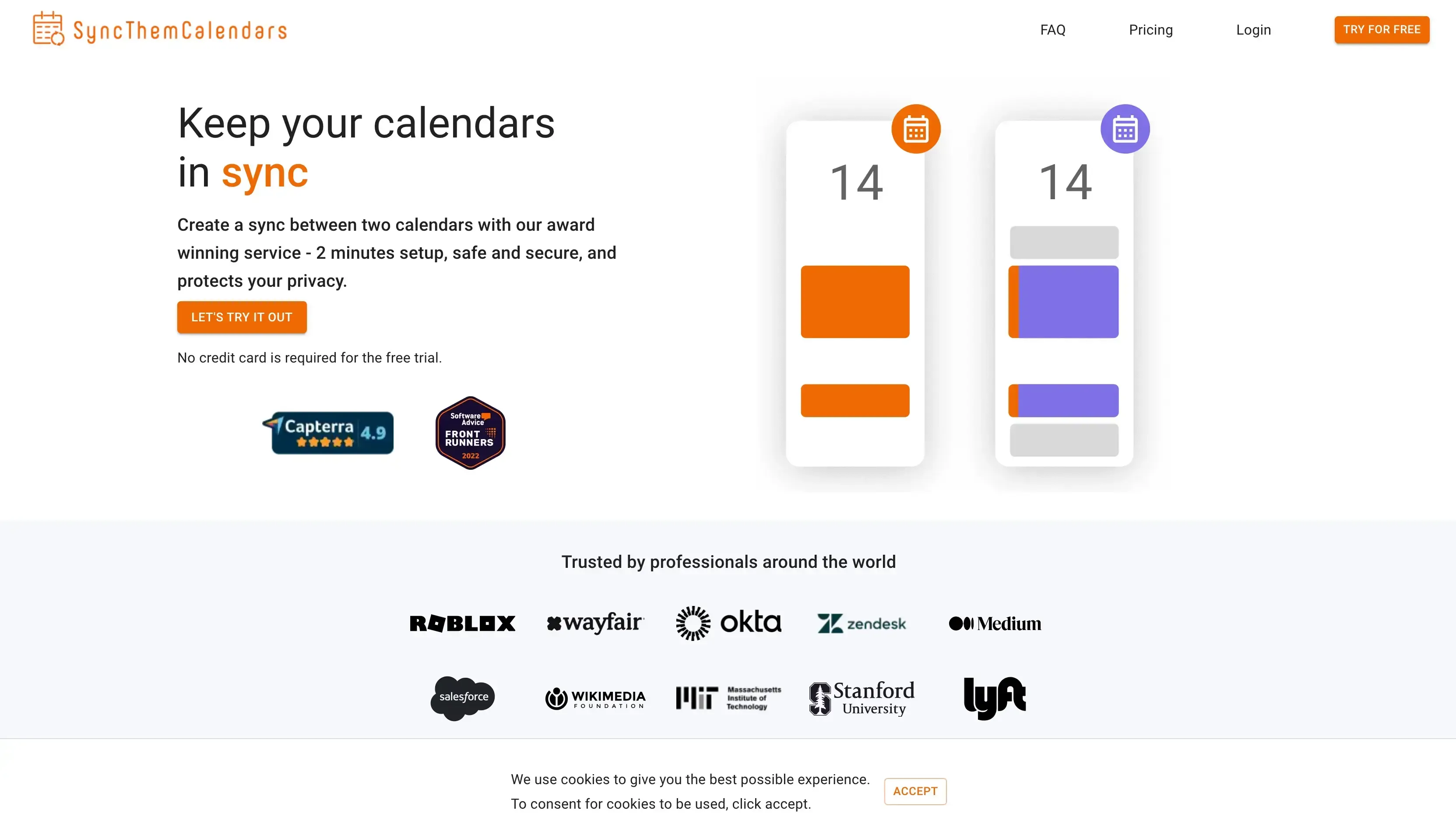
SyncThemCalendars is a Calendar Sync tool that supports Google Calendar and Outlook, and offers decent calendar sync configurations.
Core Features Of SyncThemCalendars
One-way calendar sync: With SyncThemCalendars, you can sync one calendar to another.
Choose what to sync: You can choose some properties of the meetings that will be synced over, such as description, title, etc.
SyncThemCalendars cons
Only one-way sync support: If you plan to sync more than two calendars, it becomes challenging to sync them, as you’ll have to sync each calendar one by one. For example, if you want to sync 4 calendars, you have to create 12 different syncs.
No iCloud Support: SyncThemCalendars doesn't have support for iCloud as of now. If you're an iCloud user, you can consider using OneCal as your calendar sync tool.
SyncThemCalendars pricing
SyncThemCalendars charges based on how many syncs you want to create. As noted, this is quite limiting, as it's not possible to sync 3 or more calendars.
$5 monthly or $48 annually, up to 5 syncs.
Interested in comparing OneCal to SyncThemCalendars? Check out our comparison post on OneCal vs. SyncThemCalendars.
5. Zapier
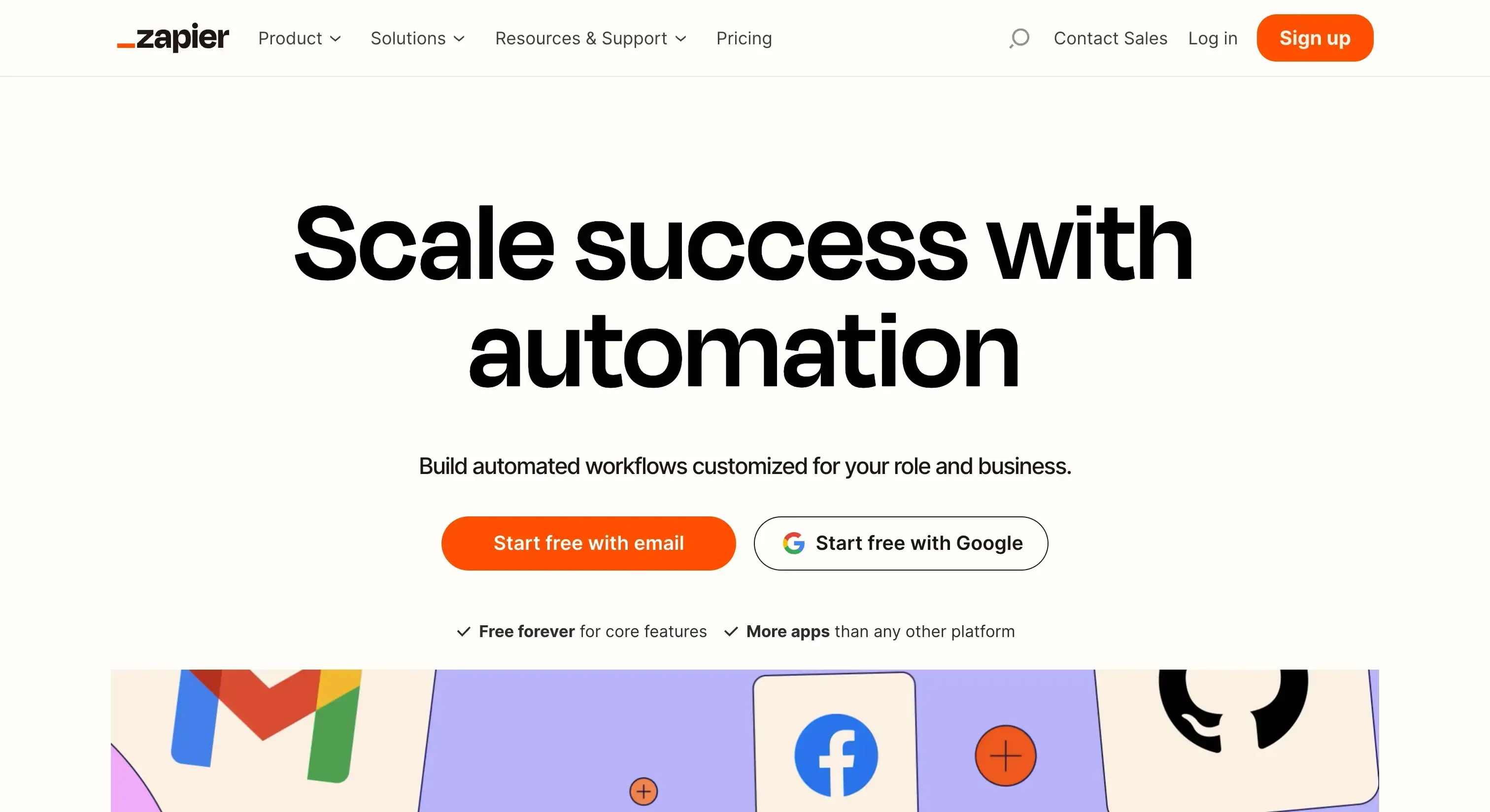
Zapier is a well-known and used tool in the tech industry (and not only), due to its large number of integrations. Using Zapier, you can configure triggers, which are events that start a workflow. After the workflow has started, you can create multiple actions.
Given this flexibility, Zapier can also be used to sync calendars. You can set the trigger to ‘An event is created in my calendar’ and the action to ‘Copy that event into my other calendar’.
Core Features Of Zapier
The trigger - Action workflow is flexible: Given the modular nature of Zapier, it’s obvious that the workflows are very customizable. You can select one trigger, and multiple actions, which can be useful if you want to send events from a calendar to more than one calendar. This can be done by creating multiple actions to a trigger, where each action will send events to a different calendar.
Plenty of integrations: Given that workflows are what Zapier does, they have made sure to integrate with pretty much every platform they can. This gives power to the users, as they can automate manual processes into the tools they use the most.
Example of a Zapier flow that clones an event from a Google Calendar to another Google Calendar, triggered by an event creation in a Google Calendar.
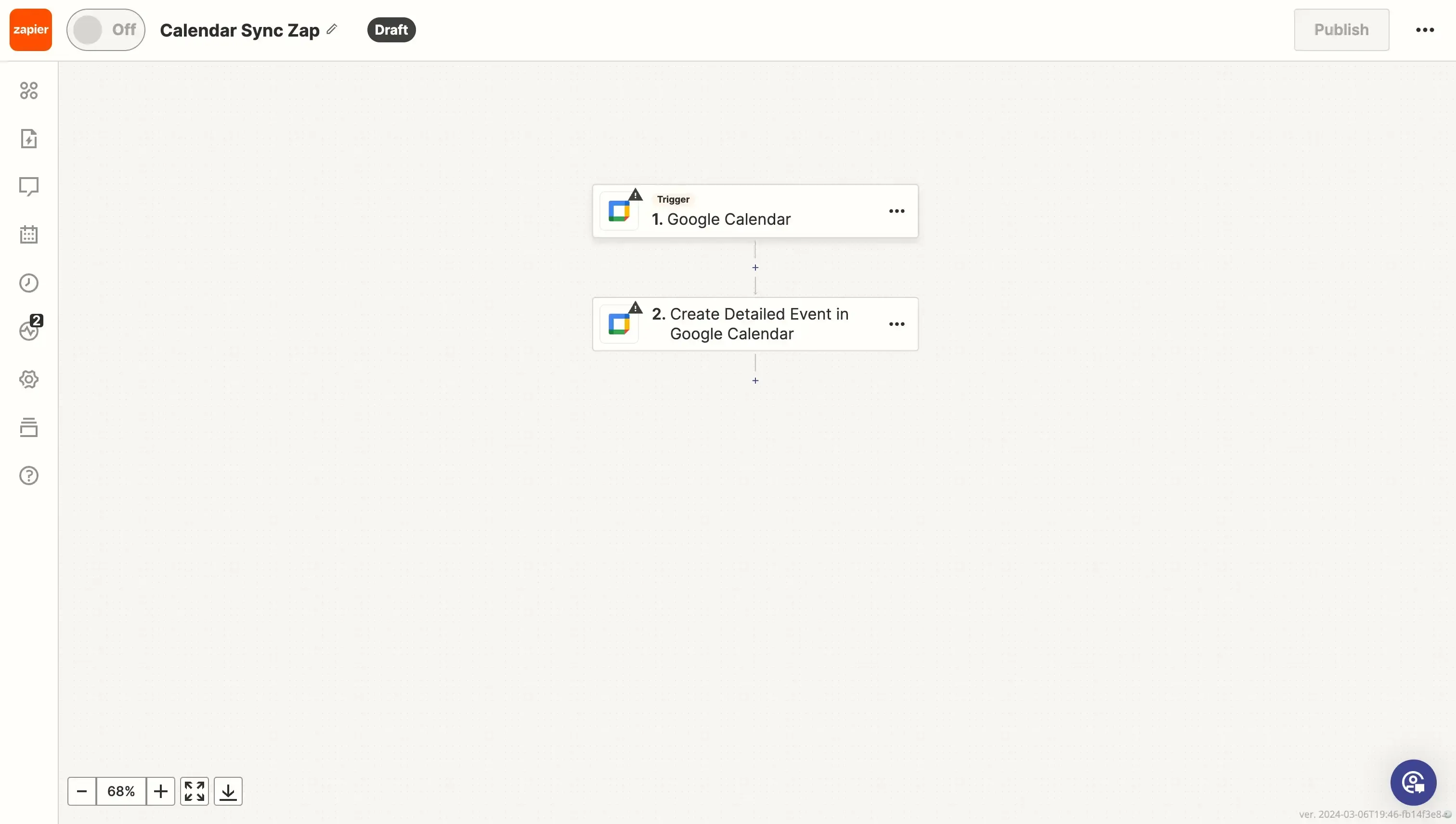
Zapier cons
There is not much room for customizing the privacy of the cloned events. As mentioned, Zaps are workflows; you can choose a trigger and an action. When you set to clone events as an action, you do not have the option to choose whether you want to clone all event properties or not. This is a downfall, as you might want to sync your personal calendar to your work calendar, and you won’t want your co-workers to see your private meeting details.
No two-way syncing: Zaps are flexible, but not as much in the context of calendar syncing, as they’re pretty much one-way workflows. For instance, you can’t sync Calendar A to Calendar B, and Calendar B to Calendar A.
Depending on the configuration you create, it might lead to tens or hundreds of meeting duplicates across calendars: Being flexible and modular is a good thing, but it comes with the disadvantage that, as a user, you can make mistakes in configuring the the calendar sync automations. For example, if you want to sync two calendars both ways, you’d configure:
Calendar A → Calendar B
Calendar B → Calendar A
Guess what? This is a loop, as Zapier will clone Calendar A events to Calendar B, then the second Zap will clone Calendar B events to Calendar A, and the loop continues.It might get expensive if you sync multiple calendars with many events: Zapier now charges based on the number of tasks you use. If you create Zaps involving calendars with a relatively large number of events (more than 100), you’ll have to pay $29.99 monthly. The number of tasks will increase for each event that gets created in a trigger, as tasks will be executed to clone new events into the target calendars selected in your triggers.
Zapier pricing
Zapier has recently changed its pricing model, as it does not charge per task. Zapier is a free plan, which allows you to consume up to 100 tasks per month. The paid plans are:
Starter: $29.99 per month - up to 750 tasks per month
Professional: $73.50 per month - up to 2000 tasks per month
Note that you can adjust the number of tasks in each paid plan, which increases the pricing.
Interested in comparing OneCal to Zapier? Check out our comparison post on OneCal vs Zapier Calendar Sync
Which is the best Calendar Sync Tool?
In terms of calendar sync features, OneCal is the top pick due to its multi-way sync function that allows for real-time and automatic syncing of multiple calendars. It's reliable and privacy-focused syncs, support for iCloud, Outlook, and Google Calendar, and other features also make it the best choice for calendar syncing.
Sign up for a 14-day free trial to sync iCloud, Outlook Calendars, and Google Calendars in real time, avoid meeting conflicts, save time, and keep your personal life private.
FAQ
Does a calendar sync tool protect my privacy?
Yes. Most tools are configurable, allowing you to choose what event information to sync from one calendar to another. For example, OneCal lets you choose exactly which event fields to copy, you can sync event titles, description, etc, or simply block the time by not syncing anything.
Are calendar sync tools secure?
Most calendar sync tools are secure, as they use official calendar APIs and usually don’t store any event information. For example, OneCal is approved by Microsoft and Google, uses secure OAuth connections, and doesn't store or analyze any event information in the database.
Will syncing change the colors of my existing events?
No. OneCal syncs calendar events with the color you choose and leaves your original calendar colors untouched.
Does syncing happen in real time on mobile devices, too?
It does. OneCal pushes updates to your calendar via API, so your Google, Outlook, or iCloud apps on your phone or tablet stay updated.
What is the best calendar sync tool?
OneCal is the best calendar sync tool on the market due to its focus on privacy, reliable calendar synchronization, and a support team that helps resolve any issue you have.
Will the calendar sync tool mess up my calendars?
Usually, no. OneCal, for example, has fallbacks; even if events are synced, you can delete the sync, and the clones are automatically deleted.