How To Sync Work and Personal Calendars
Table of Contents
Ready to Sync Your Personal And Work Calendars?
Create a OneCal account to sync your personal and work calendars, create and share Booking Links, and much more.
Balancing work and personal life can be a real challenge in today's busy world. One effective way to stay organized and avoid scheduling conflicts is by syncing your work and personal calendars. This article will explore strategies and tools to help you sync your work and personal calendars effortlessly. Are you ready to take control of your schedule and maximize your productivity? Let's dive in!
Prefer video? Here is our step-by-step tutorial on syncing work and personal calendars in real-time.
How to automatically sync work and personal calendars
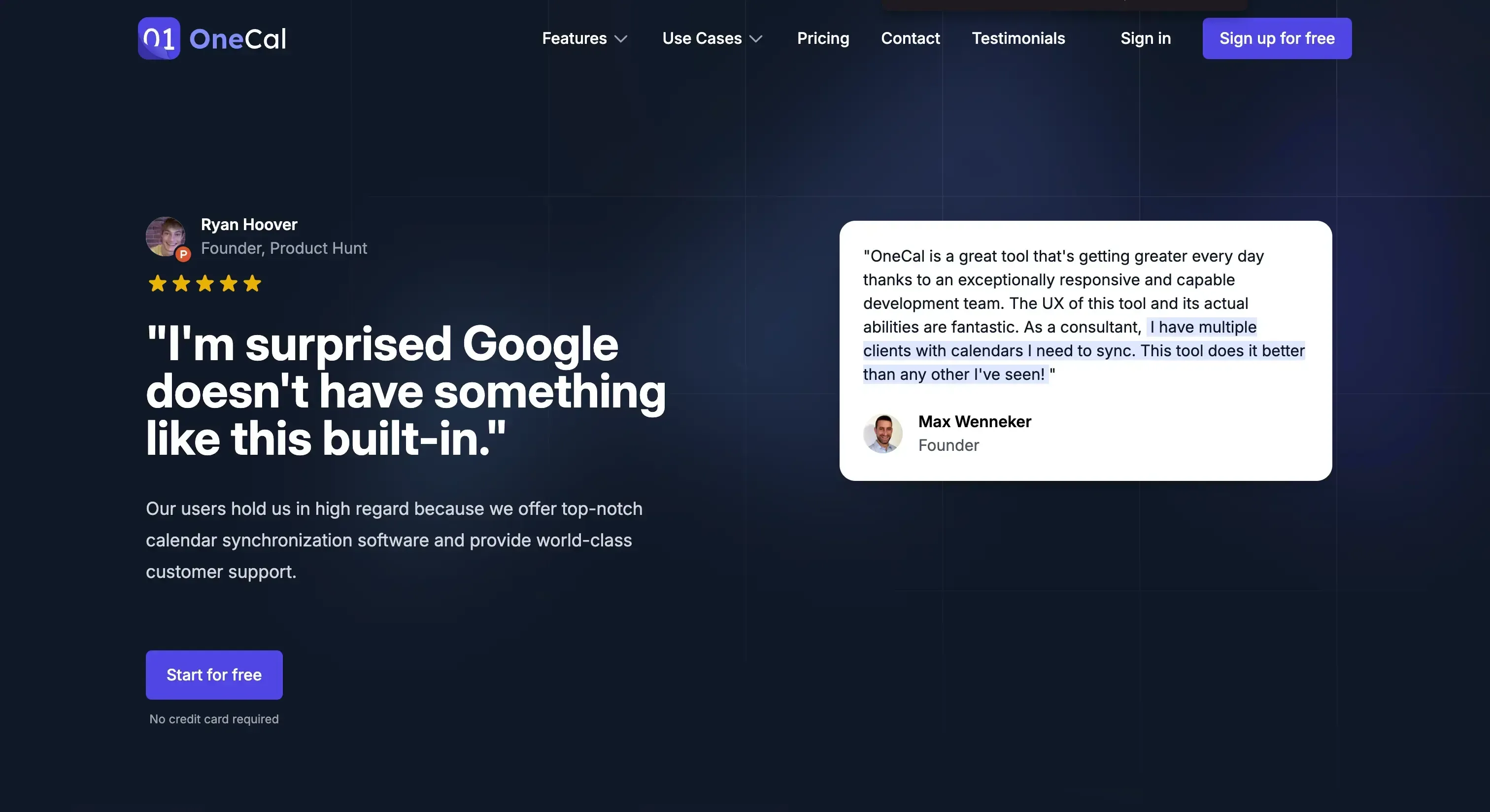
The most dependable method of syncing work and personal calendars is by using OneCal. OneCal is a calendar sync app that provides real-time syncing capabilities for Outlook and Google Calendar. The greatest advantage of OneCal is the ability to sync your work and personal calendar in under a minute.
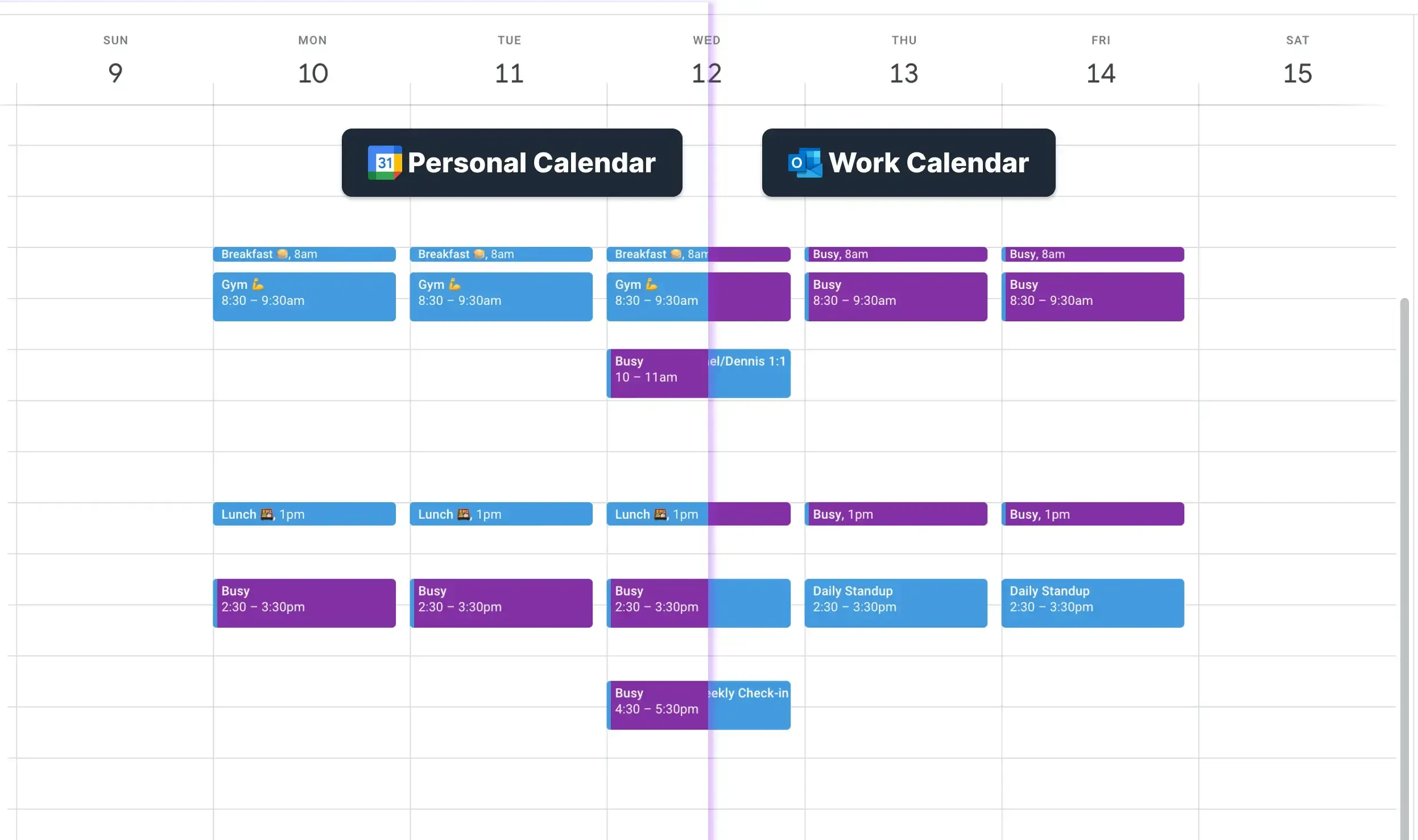
How to use OneCal to sync work calendars and personal Calendars
Connect your Personal and Work calendars. The first step is to connect your work and personal Calendars. You can connect multiple Google Calendars, Outlook Calendars or Apple iCloud Calendars.
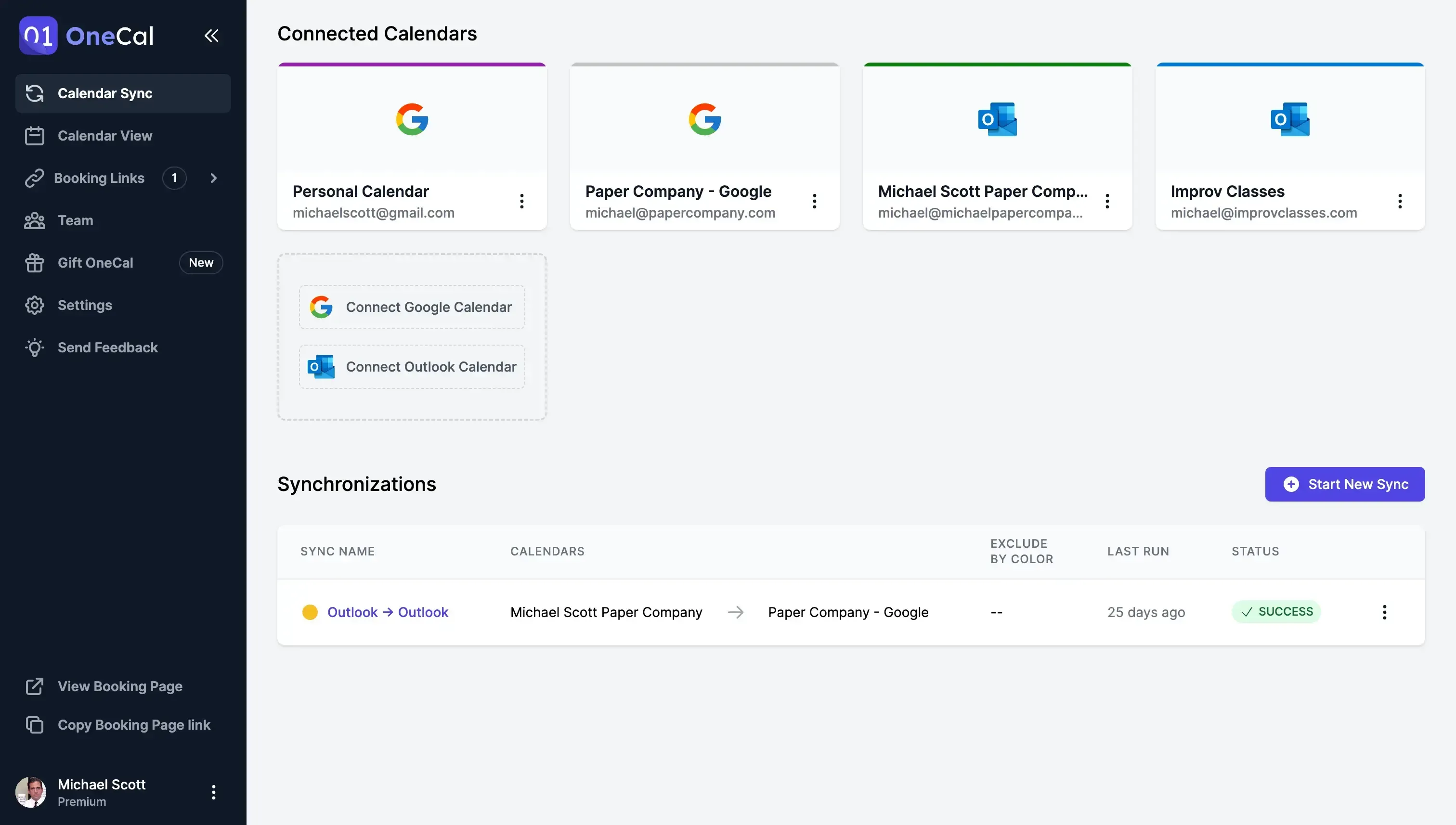
Choose the sync direction. With OneCal, you can sync one-way or multi-way. The one-way sync sends events from one calendar to another, for example: from your personal calendar to your work calendar. The multi-way sync, on the other hand, syncs the calendars in both ways. Meetings from your personal calendars are copied to your work calendar, and vice versa.
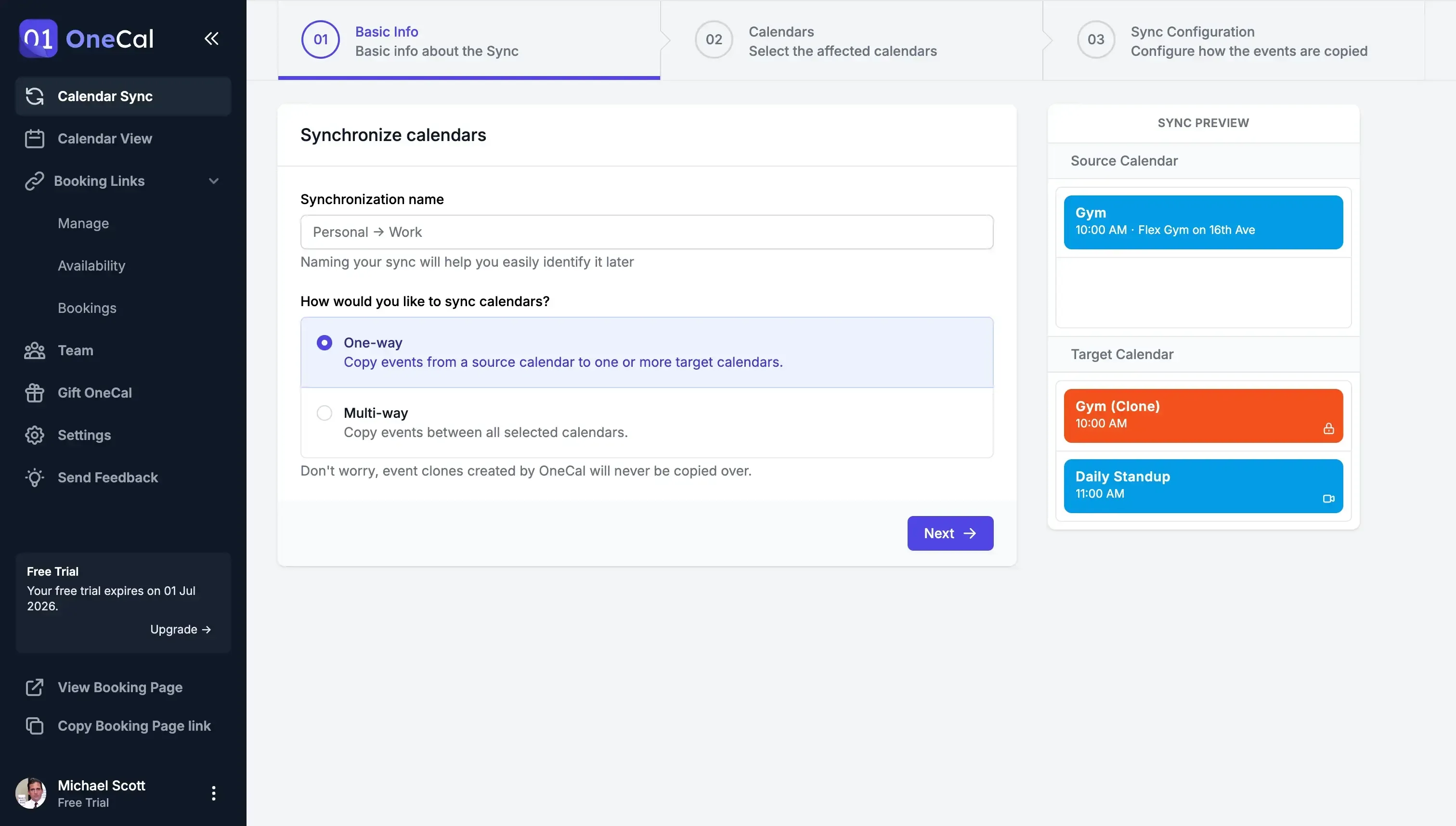
Choose the personal and work calendars to sync. The third step is to choose which Work and Personal Calendar to sync.
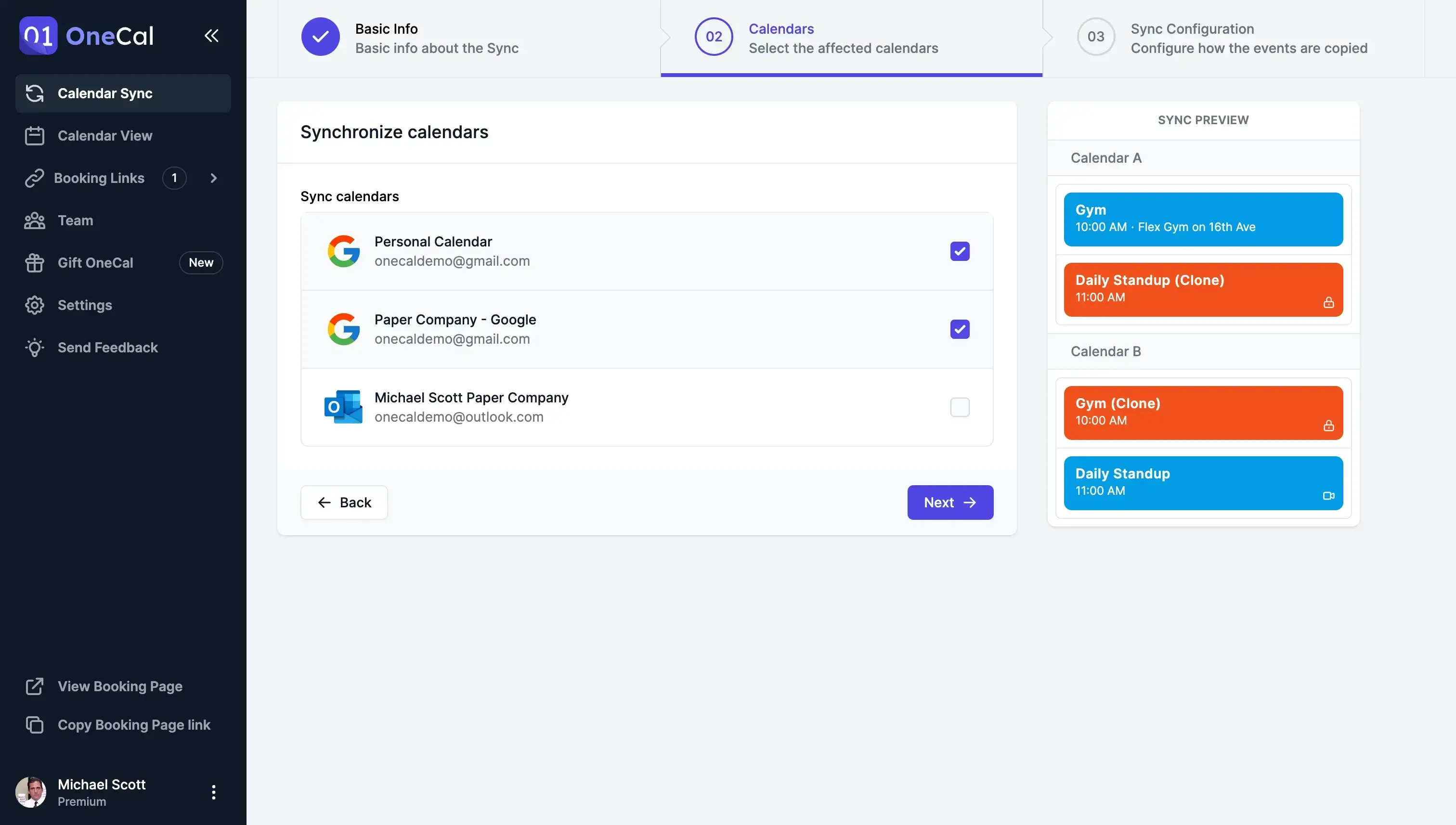
Configure how events are synced. The third step involves setting up the duplication of work and personal meetings. It's important to exercise caution when synchronizing event details across personal and work calendars to prevent clients from accessing personal meetings. Hence, you have the flexibility to decide which meeting specifics to synchronize from your personal calendar to the work calendar. We advise you to only sync a generic placeholder title, like 'Busy,' and nothing more. This approach ensures that you reserve the time as busy in all your work calendars while safeguarding your privacy by not disclosing any confidential information.
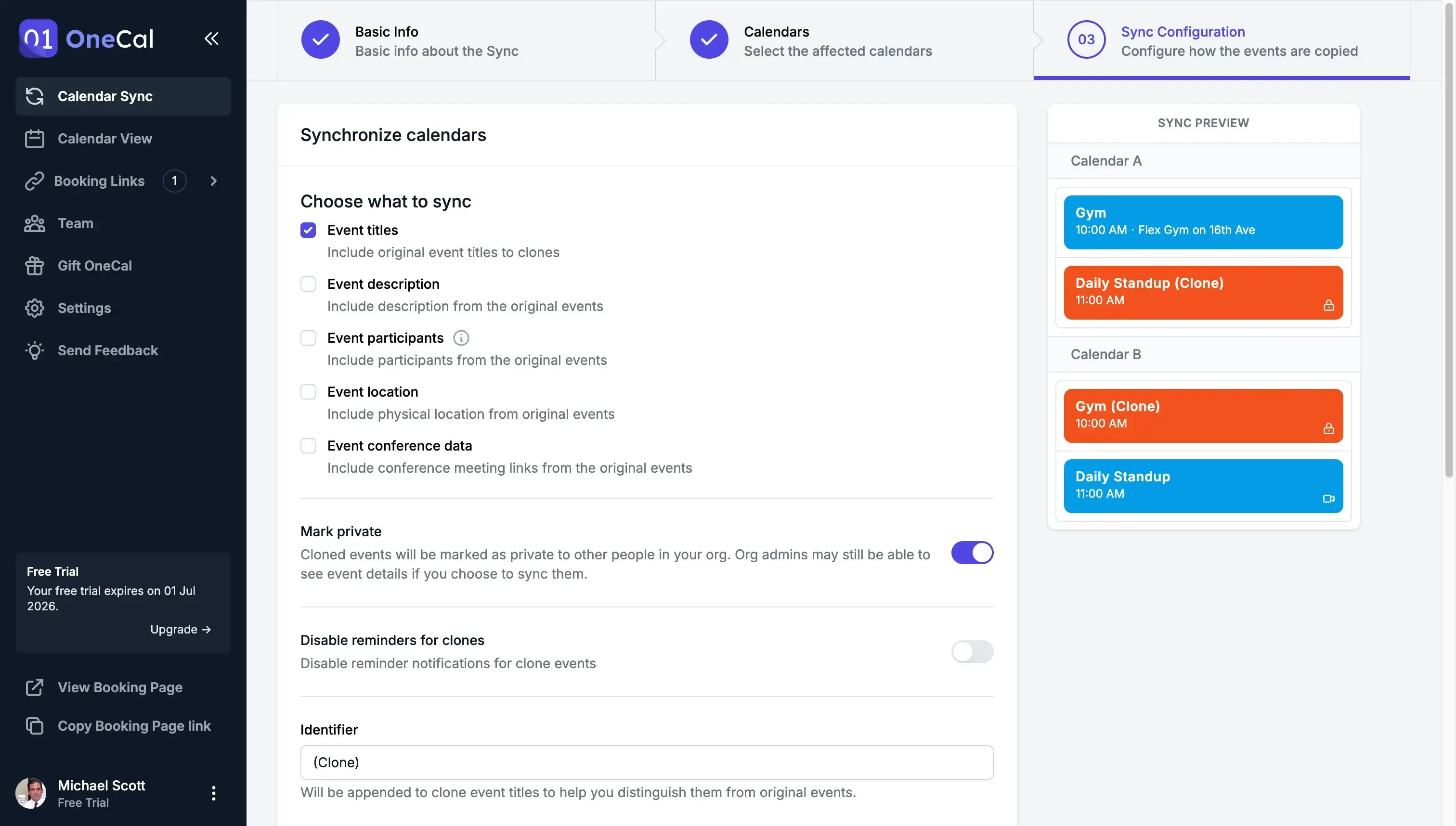
Your Personal and Work calendars are synced!
Your Personal and Work Calendar are now kept in sync in real-time, automatically.
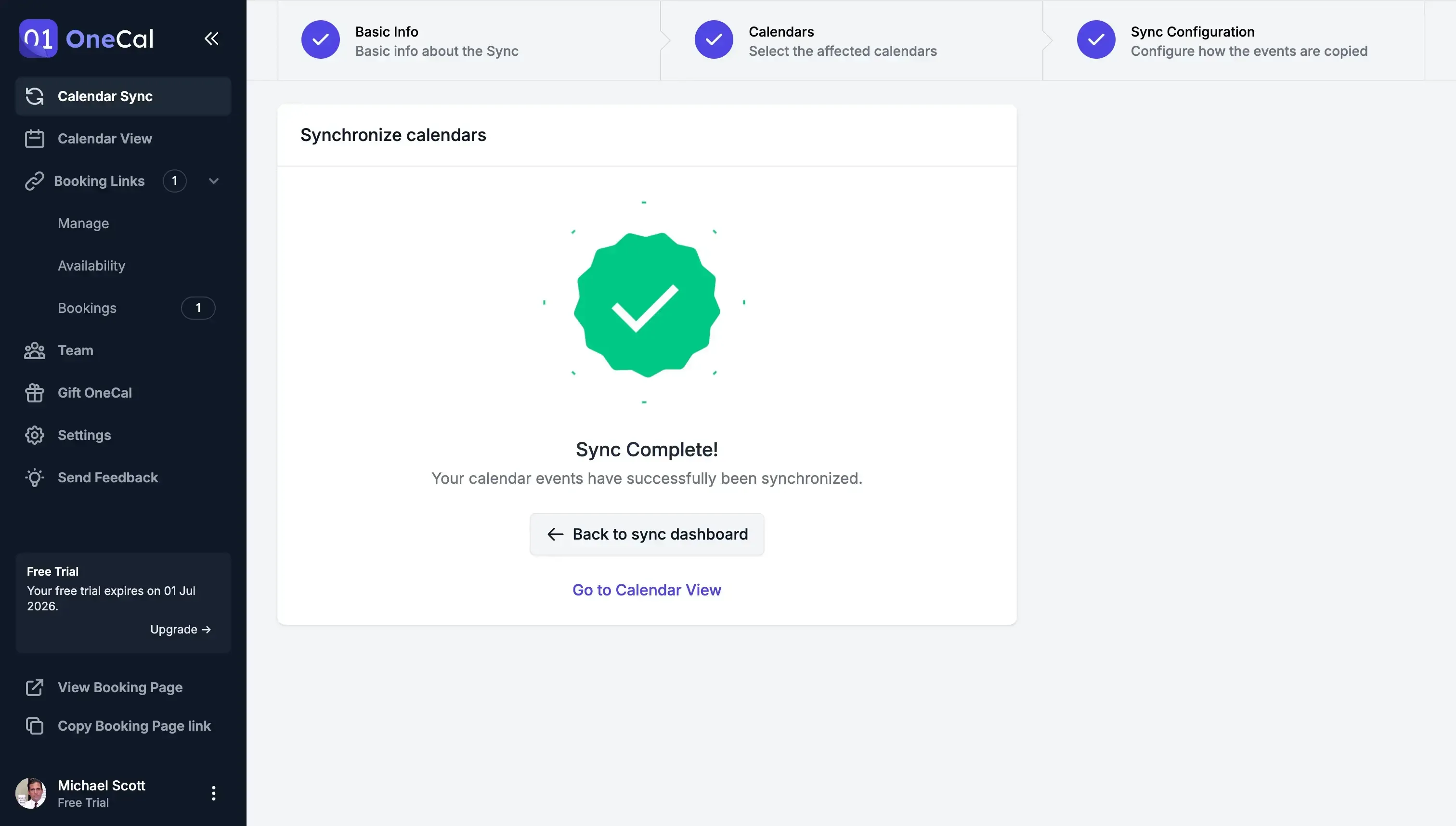
You can test OneCal by signing up for a 14-day free trial, no credit card required, and see how easy it is to sync personal and work calendars.
Benefits of using OneCal to sync work and personal calendars.
Dependable, Real-time Synchronization: We understand the significance of maintaining a seamless scheduling process across both your work and personal calendars, as discrepancies can lead to double bookings and scheduling conflicts. That's why our algorithm ensures that all meetings are automatically and instantly synchronized across all your personal and work calendars. Furthermore, our team receives notifications in case of any issues, ensuring that your availability remains consistently up-to-date.
Total Privacy Control: When managing various businesses, clients, or calendars, privacy becomes crucial. We've invested considerable effort in simplifying the synchronization process, granting you the ability to select what information to sync across your personal and work calendars. You can opt to sync every meeting detail or just the title. It's worth noting that workspace administrators will not have access to view events or calendar specifics replicated by OneCal.
Effortless Setup, No Time Wasted: We've taken great care to ensure a superior user experience, enabling you to configure your syncs quickly and efficiently, without any unnecessary delays.
How to Manually Sync Work and Personal Calendars By Importing
Another approach to synchronizing a work and personal calendar involves importing each calendar individually. However, this method is hard to set up, depending on the number of work calendars you possess and their respective providers. Setting up this process could potentially consume hours of your time, and that's not the only concern. The sync process itself may extend beyond 24 hours, and its reliability is not guaranteed.
Let’s break down how to sync work and personal calendars, by provider:
How to sync an Outlook Calendar with a Google Calendar
If you want to sync an Outlook Calendar to a Google Calendar, you have to export the Outlook Calendar and import it to Google Calendar, in a 13-step process. Note that you have to repeat the same process for each pair of calendars. To learn how to do this right, check out this step-by-step guide we wrote on How To Sync Outlook Calendar with Google Calendar.
How to sync a Google Calendar to an Outlook Calendar
If you want to sync a Google Calendar to an Outlook Calendar, you have to export the Google Calendar and import it into Outlook Calendar, by following an 8-step process. Note that you have to repeat the same process for each pair. Here is a detailed step-by-step guide we wrote on How To Sync Google Calendar With Outlook.
How to sync Multiple Google Calendars
If you want to sync multiple Google Calendars, you have to share them one by one and import them into each Google Calendar. Please visit How to Sync Multiple Google Calendars for a full overview of the process.
How to sync Multiple Outlook Calendars
If you want to sync multiple Outlook Calendars, you have to share them one by one and import them into each Outlook Calendar. You can check out this detailed step-by-step guide we wrote on How to Sync Multiple Outlook Calendars.
Drawbacks of syncing personal and work calendars by importing
Increased Meeting Conflicts: When your team utilizes the "Find a Time" feature within any of your Work Calendars to schedule meetings, they are restricted to viewing events exclusively within your Primary calendar. This results in scheduling conflicts spanning across multiple calendars.
Lack of Privacy Controls: Since you'll be syncing both personal and work calendars through sharing, you have limited controls, with the choice being either to make everything public or private. Workspace administrators may potentially gain access to event information and details from imported calendars, which can be a significant concern for many individuals.
Unreliable Synchronization Process: In cases where you sync a Google Calendar to an Outlook Calendar through sharing, it can take 24 hours or longer for new changes to be updated. Often, new events fail to synchronize correctly, leading to the risk of double bookings and causing confusion among team members.
You can only sync one personal Calendar to a work Calendar. Syncing by sharing is one way, meaning that if you have 3 calendars, you have to repeat the same process 6 times.
Sync Work and Personal Calendars Automatically using OneCal
OneCal is the most reliable and secure way to sync a work calendar to a personal calendar, and vice versa.
Sign up for a 14-day free trial to sync personal and work calendars in real time, avoid double meetings and confusion, and streamline your schedule.
FAQ
Why should I sync my work and personal calendars?
Syncing work and personal calendars helps put all your meetings in one place, prevents double bookings, and keeps coworkers aware of your true availability.
Can I manually sync work and personal calendars?
No. Manually exporting and importing calendars via Calendar Sharing in Outlook or Google Calendar is not the same as syncing. When importing calendars, co-workers can’t see the imported calendars, leading to double bookings. Furthermore, to export a calendar, you need to make it public, and event updates take up to 24 hours to reflect.
Can I control what event details get synced?
Yes. With OneCal, you can limit the synced event information to a “Busy” placeholder, the title only, or full details, protecting your privacy.
Can workspace administrators see the event details of the synchronized events?
Yes, in most cases. That’s why we recommend only syncing the time of the event and using an event title of ‘Busy’ when syncing the personal calendar to the work calendar. This effectively just blocks your personal appointments in your work calendar without sharing any sensitive information.
Can OneCal sync both ways or just one way?
It can do either. Pick one-way (personal → work or work → personal) or multi-way (both directions).
Which calendar providers does OneCal support?
OneCal works with Google Calendar, Outlook, and Apple iCloud Calendar.
How can I keep private details hidden when syncing?
In OneCal’s calendar sync configuration, choose to only sync a placeholder like “Busy,” so titles, descriptions, and other event information are not synced to the target calendar.