Outlook Calendar Appointment Scheduling
The Only
Outlook Calendar Scheduling App
You'll Ever Need
OneCal is the only Outlook Calendar scheduling app you'll ever need, allowing you to share your Outlook availability through an easy-to-use Scheduling Link. You can customize the look and feel of your scheduling links to match your brand, limit future bookings, add reminders, and much more.

Why use OneCal as your Outlook Calendar Scheduling Tool?
You can use OneCal to get booked individually or as a team, customize your experience, translate your booking links, collect information from guests, and more. Let's list some of the reasons why OneCal is worth considering as your go-to Outlook scheduling app.
Scheduling for all purposes
You can use OneCal to get booked for consulting work, interviews, or even invite your team to OneCal and get booked as a group. OneCal takes care of the full scheduling process, starting from the moment the scheduler opens your booking page, to the moment the appointment is booked.

Connect as many Outlook calendars you want (and more)
OneCal integrates with all major calendar providers like Outlook, iCloud, and Google Calendar. You can connect all your calendars to OneCal, and OneCal will read the availability from all of them, or from the calendars you select.

Scheduling Links that feel personal
OneCal Scheduling Links can be customized to match your brand's look and feel, by changing the primary color, adding a cover image, rich description, and more.

Ask the right questions, at the right time
OneCal is not just a tool you use to get booked, you can also use it to gather information about the meeting. When someone requests to book a meeting with you, you can present them with a list of questions, which can be customized. You can ask questions that have multiple answers, phone numbers, dates, and more.

No need to worry about language barriers
OneCal Scheduling Links are translated by default, all that's left for you is to choose the language they are presented in. This can be very useful in cases you know that the schedulers speak a language different than English.

World-class customer support
Every customer support query that we receive is taken into maximum priority, making sure the question or issue is resolved as soon as possible. It is our mission that our customers have the best scheduling experience.

Built-in Calendar View
OneCal has a built-in Calendar-View feature that allows you to view all your calendars in one place. In case you've invited your team to OneCal, you can use the Calendar View to view your team member's availability.
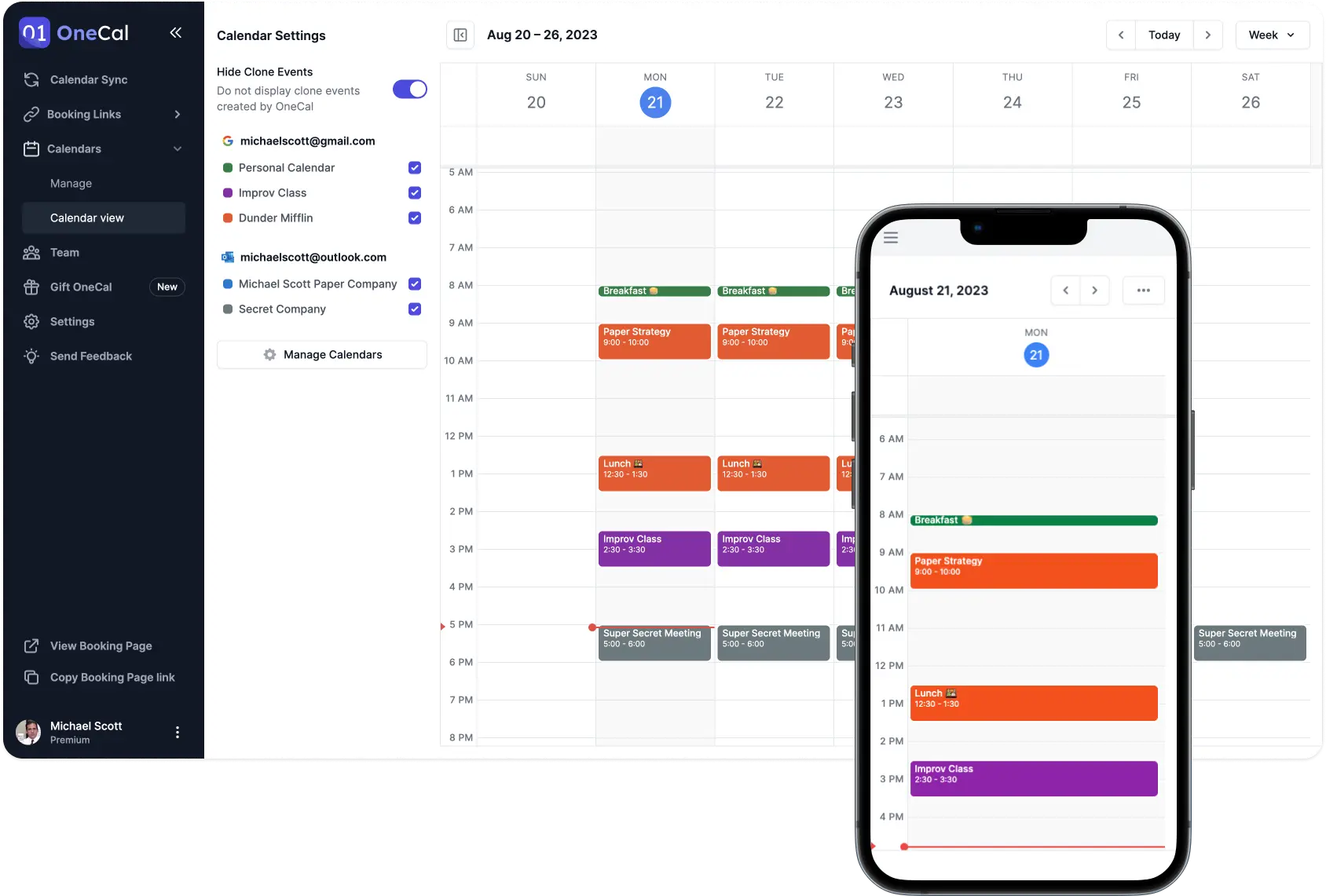
How Does OneCal Scheduling Links Work?
Our Scheduling Links are designed to be easy to use for the hosts, as well as schedulers. All you need to do is connect your calendars, set up your availability, and get booked.
Connect Your Outlook Calendars
Firstly, you should connect all your Outlook calendars, as we need them to pull your availability, as well as create meetings when booked.
Create your scheduling link
Our Scheduling Links are multi-purpose, and you can create one for each need by configuring buffer times, branding, and other preferences.
Share your link & get booked
All that's left to do is share your booking link and wait for prospects to book meetings with you.
One-click scheduling
Everything you need in a scheduling app
Multi-purposed scheduling links
Set availability, location, duration and more on a per-link basis. Send bookings to different calendars or set a default.
Collective scheduling links
Create collective Scheduling links, so others can schedule meetings with you and your team.
Read availability from all calendars
No need to worry if you're booking in another Calendar, we'll take care of everything.
Custom availability
You can set custom availability for each day of the week, or add date exceptions, when you're available for specific dates.
Configure buffer times, notice periods, etc
You can set buffer times for before and after an event is booked, setup custom notice periods or limit how far in the future can you be booked.
Booking approvals
You can setup for each booking request to require manual confirmation before a booked event is added to your calendar.
Redirect after booking
Redirect the scheduler to a custom URL after a booking is completed.
Custom confirmation message
Show a custom confirmation message after a booking is completed.
Allow booker to choose the duration
You can provide multiple durations for a booking, and let the booker choose.
Branded Scheduling Links
You can customize the look and feel of your scheduling links.
Translated Scheduling Links
You can choose the language of scheduling links individually or globaly.
Social Media links on the Booking Page
Let schedulers connect with you through the social media platforms you’re most active on by adding them to your Booking Page.
Outlook Calendar Scheduling App FAQ
- How many Outlook calendars can I connect?
- As many as you'd like.
- What calendar providers do you support?
- We integrate with Outlook, Outlook Calendar, and Outlook Calendar.
- Can OneCal read availability from multiple Outlook Calendars?
- Yes. You can configure the scheduling links to read from all your Outlook calendars, or manually select each calendar.
- How can my customers book time with me?
- Through OneCal Scheduling Links, you can share your availability through a link, and customers can choose available slots that work for them.
- How long will it take to set up my appointment scheduling?
- Setting up your account along with your scheduling links takes a couple of minutes.
- Do I need to pay right away?
- No, we offer a two-week free trial that grants you access to the unlimited version of the app. Once you're ready to upgrade, you can choose one of our paid plans.
Try our Outlook Calendar Scheduling Solution for Free
Sign up for OneCal today to get 14-days free, no credit card needed. During the free trial period, you get to use OneCal to the fullest, including inviting team members, custom-branding your scheduling links, and more.