The Best Team Calendar Tools And Apps in 2026
Table of Contents
Streamline Your Team's Availability
Create a OneCal account to streamline your team's availability, get booked as a group, and more.
Do you work with multiple team members and find it hard to stay on the same page when scheduling meetings on the calendar?
Are you having double bookings due to the team members’ availability not being obvious?
Do you need help managing multiple calendars, across clients?
Are you looking for better ways to schedule meetings with your team members?
In this article, we’ll list the best team calendar tools and apps that help you and your team better manage your schedules, and avoid double bookings and confusion.
The Best Calendars to Use With Your Team Members
1. OneCal
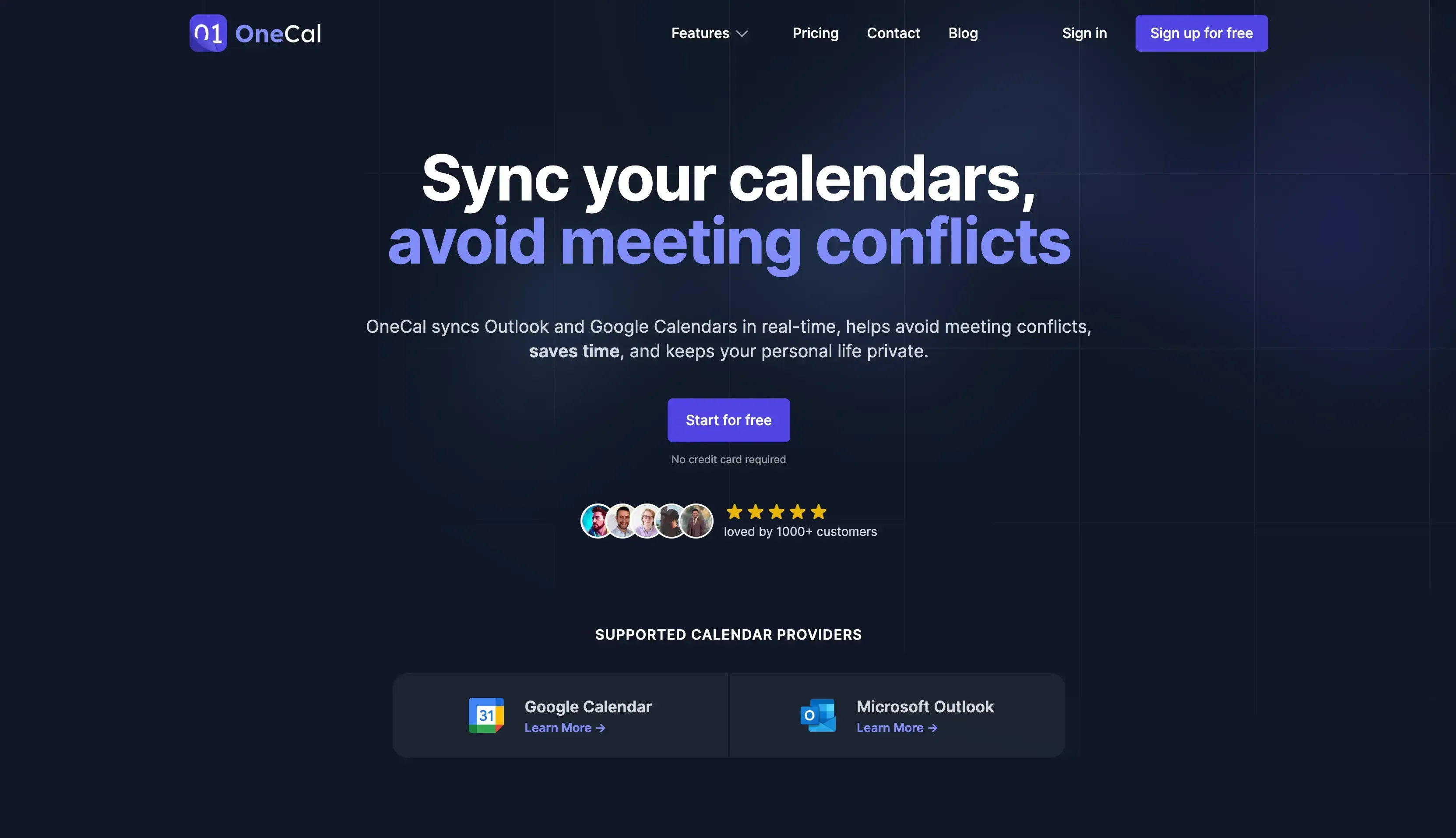
OneCal is a calendar app that enables users to manage their schedules across multiple calendars better, get booked as a team, and more.
Features
Team Management: OneCal allows you to invite, manage, and pay for your team members. Team members can self-sign up and set up the account in less than 1 minute.
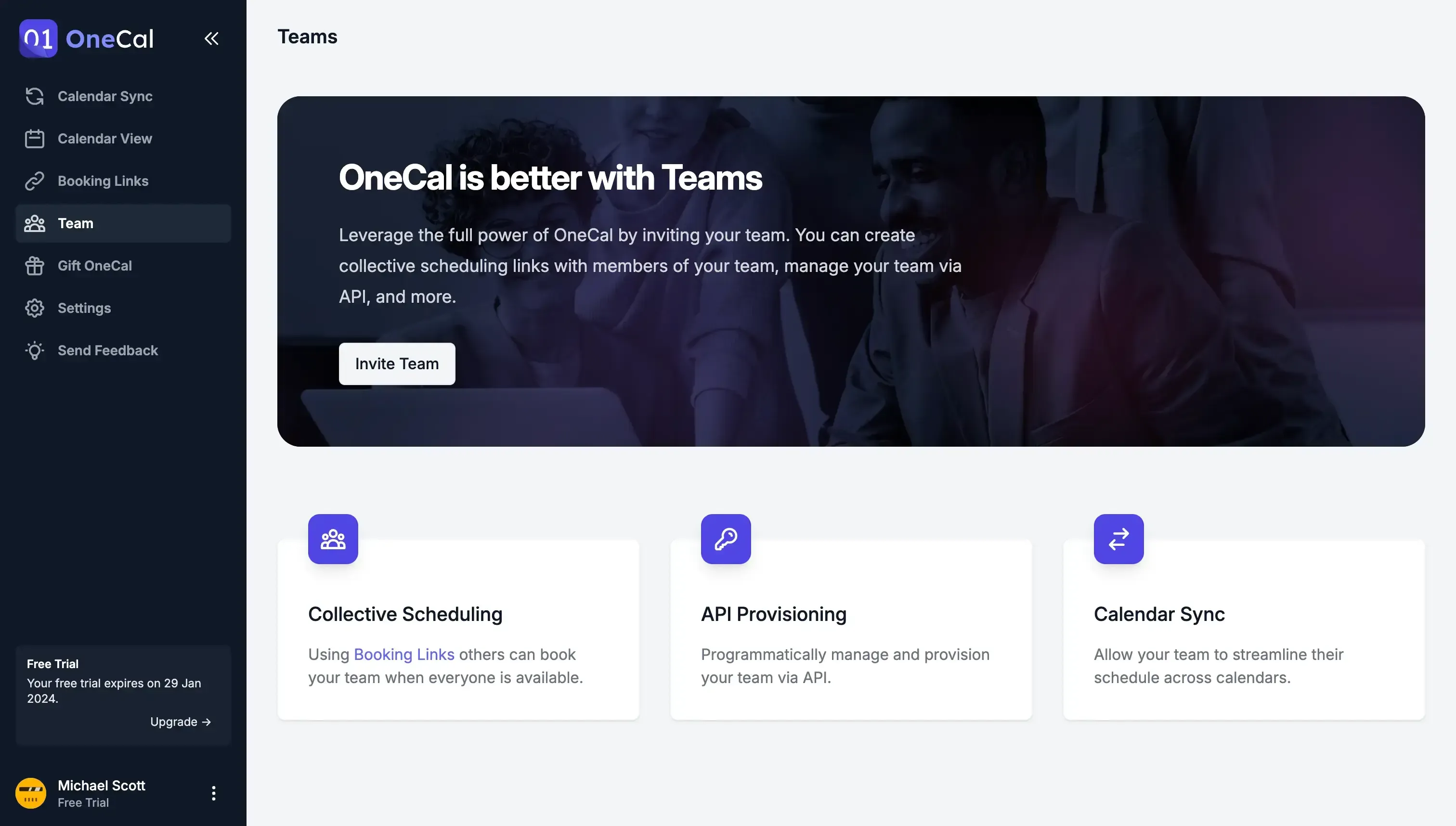
Collective Scheduling: OneCal allows you to share collective scheduling links, where others can book meetings with your team. The scheduling links are fully configurable, you can set buffers, notice periods, require confirmation, and much more.
Privacy-focused Calendar Syncing: Working with multiple calendars is quite challenging, as you have to duplicate the availability across all of them, to avoid confusion between team members, and avoid getting double booked. To solve this, OneCal offers the Calendar Sync feature, which allows you to sync multiple calendars in real-time, automatically. You can choose which event properties are synced to other calendars to protect your privacy.
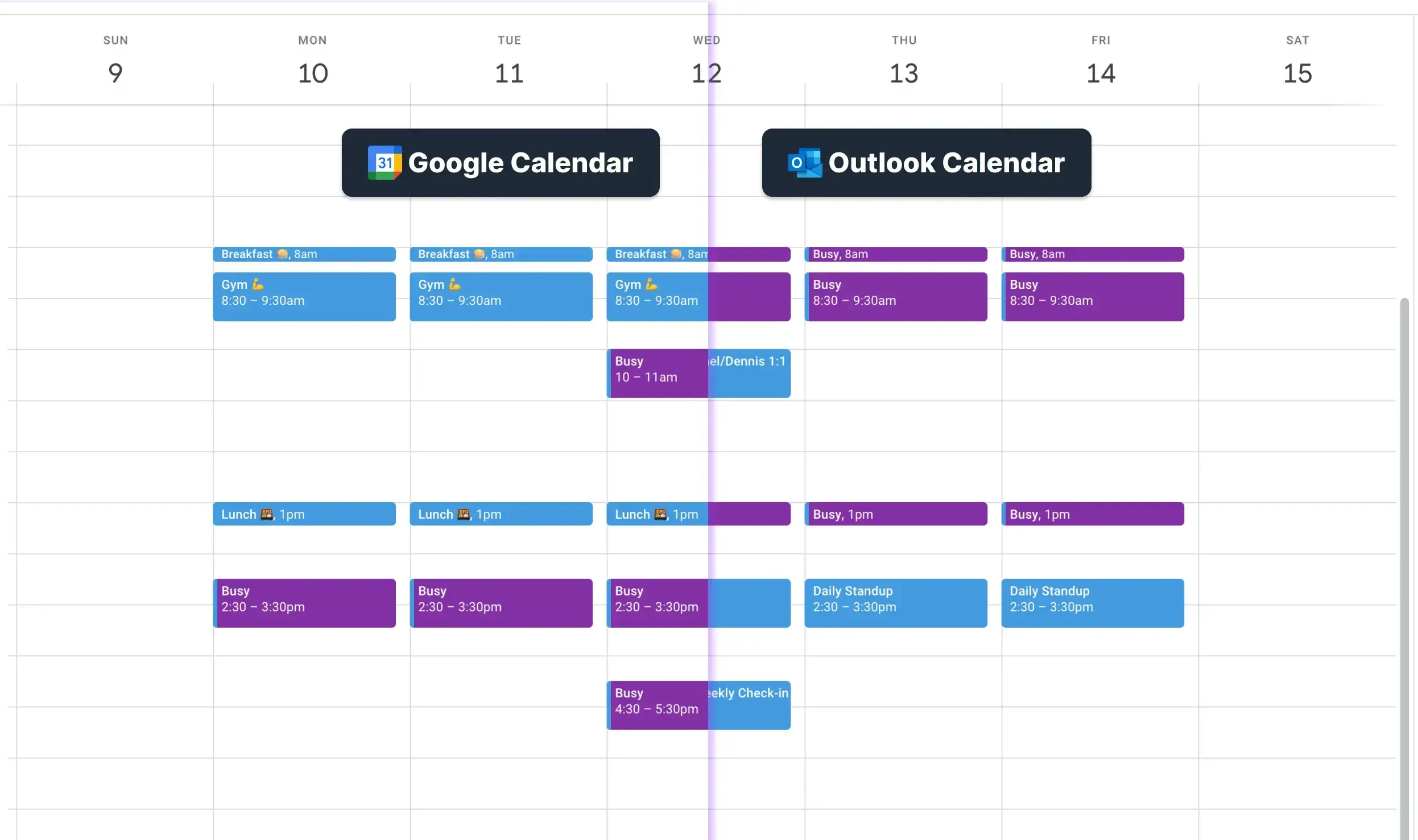
Merge all the calendars in one view: It’s not uncommon for professionals to have multiple calendars, across different providers like Google Calendar or Outlook. Managing all of them is a pain, as it involves opening each calendar in a separate tab, and frequently having to log in to each platform. Using OneCal Calendar View you can merge all your calendars in one view, see the combined availability across all calendars, quickly join meetings, and more.
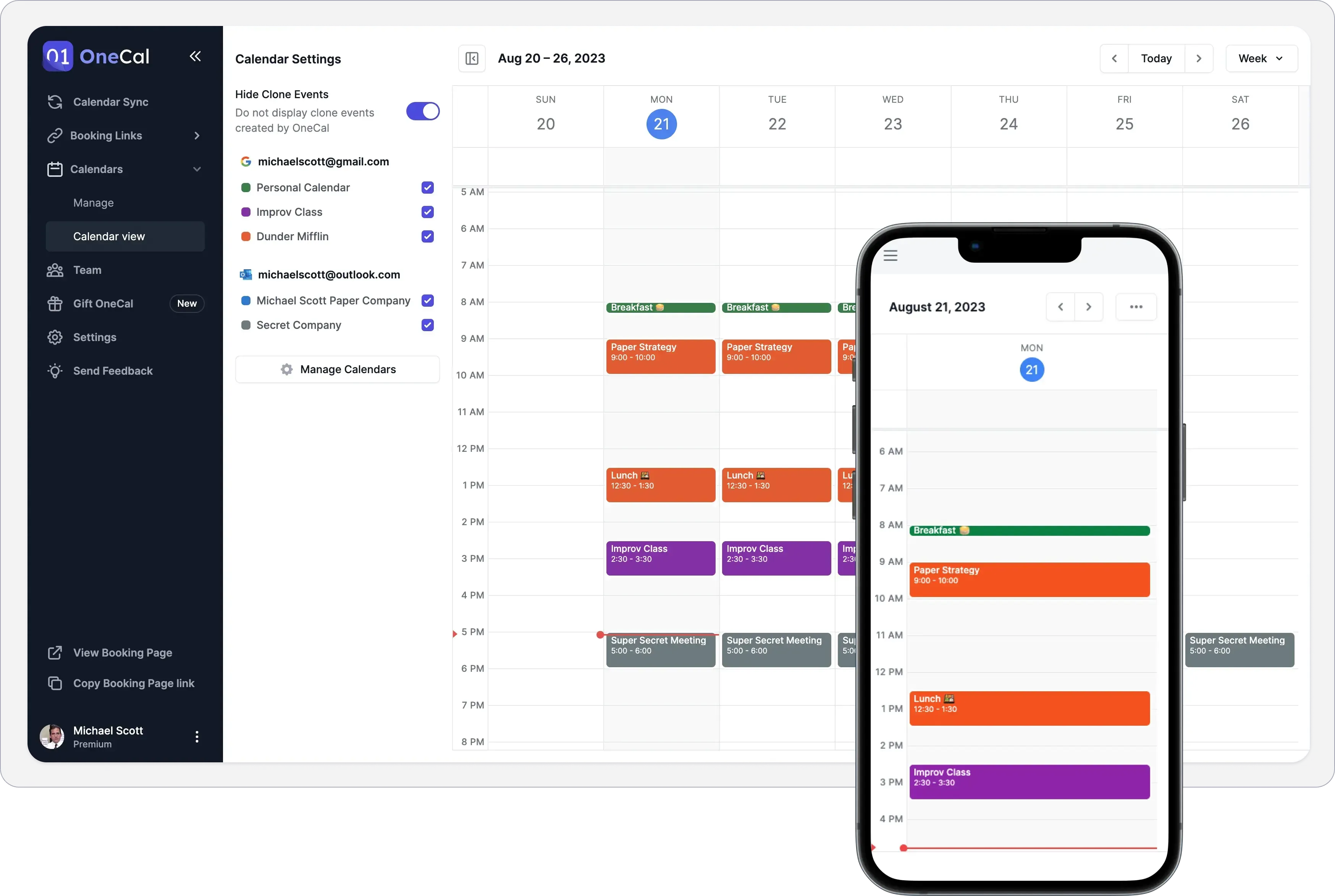
Caring support and product team: What makes OneCal an outstanding team calendar app is the level of detail and thought that the product team puts into the product. The product iterates through the customer feedback, and issues are resolved in record time.
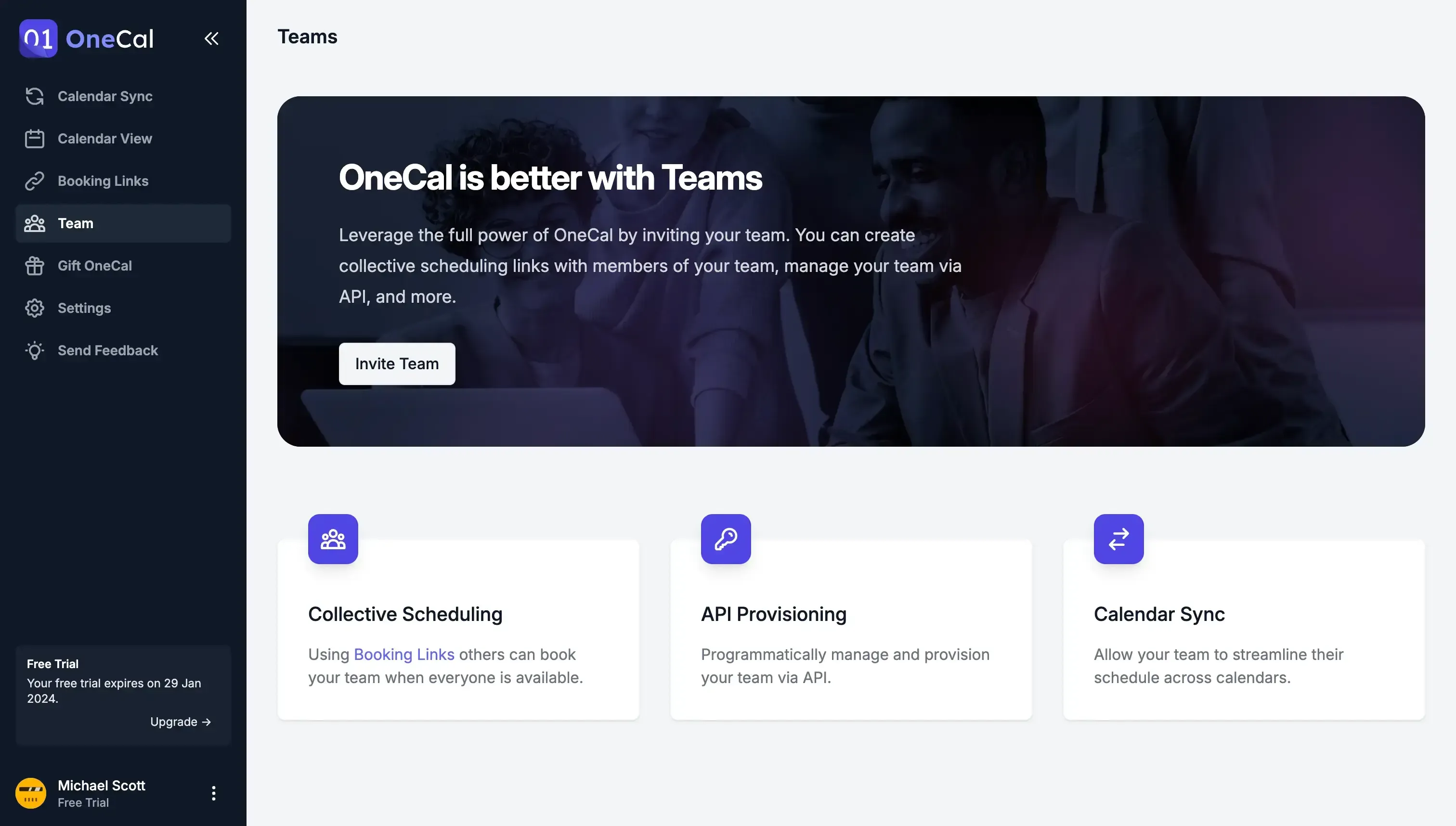
Can be used as an add-on to Google Calendar or Outlook: Using OneCal doesn’t mean that you have to ditch Outlook or Google Calendar: OneCal can be used as a tool that enhances the communication between Outlook and Google Calendar, helps you get booked, and more.
Pricing
OneCal is quite affordable for teams of all sizes. The prices start from $4 per month when paid annually. Here are the prices:
Starter ($5/user/month)
Essential ($10/user/month)
Premium ($30/user/month)
Custom/Enterprise Plans
Annual plans come with a 17% discount. OneCal also offers student and non-profit discounts.
To see more information about the pricing, please visit the OneCal pricing page for more details.
You don’t need a credit card to use OneCal with your team, as OneCal offers a 14-day free trial, and no credit card is needed. Sign Up to invite your team members, streamline your schedule across calendars, and avoid double bookings.
2. Google Calendar
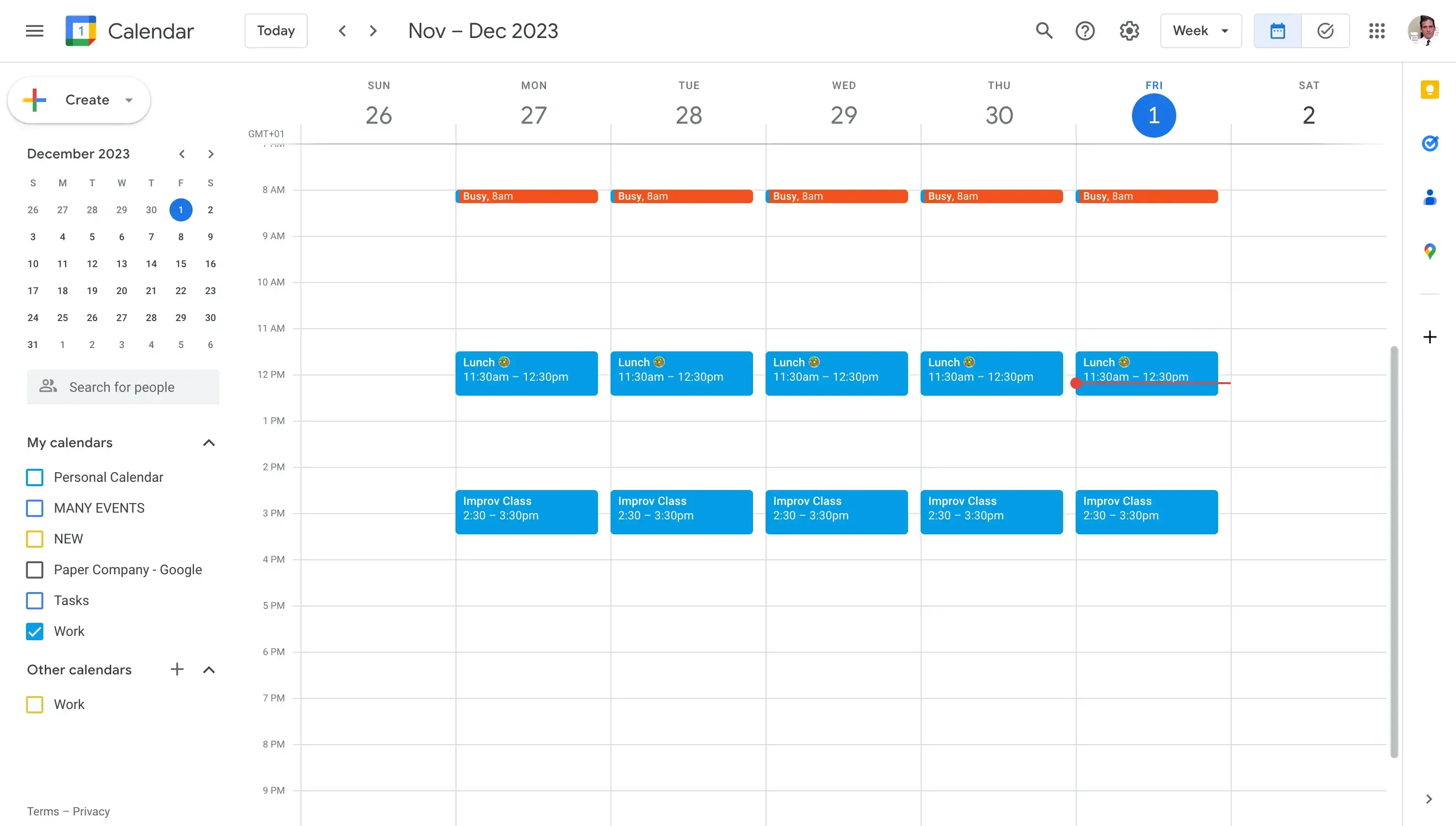
Google Calendar is a fantastic choice for teams that are looking to manage their schedule, create meetings with each other, know when someone is available, and more.
Features
Excellent collaboration features: If you use Google Workspace, you can leverage all the integrations and features that come with it, such as Gmail, Google Calendar Appointment Scheduler, and tons of features that allow you to better manage your team's schedule.
Accept meetings via Gmail: The integration with Gmail is seamless, your team can get notified via Gmail for every invite, and you can respond to the invites straight via Gmail.
Sharing Calendars between team members: As mentioned above, Google Calendar comes with plenty of collaborative features, one of the most important being sharing Google Calendars with your team members.
Available on all major devices: Your team members can access Google Calendar through all devices: Mobile Phones, desktops, laptops, and more.
Share scheduling links: Using Google Workspace, you can leverage scheduling links for others to book time with your team members.
Cons
Your team should be cautious when sharing calendars: Sharing Google Calendars is an amazing feature, but you and your team members should be aware that sharing a Google Calendar makes the calendar available to Google Search and anyone with the link. This means that they can potentially see the event details if you’re configuring the sharing to hide event details. A Calendar Sync Tool bypasses all the limitations of sharing Google Calendars, so using such a tool might be something to consider.
Double Bookings might occur: If you use Google Calendar with your team, you’ll use the Find a Time feature to book internal meetings. The issue is that the Find a Time feature only checks for meeting conflicts in the primary calendars. If your team member has a secondary calendar or shared calendar, Google Calendar won’t pick that time up, leading to team members getting double booked.
Pricing
You can try out Google Calendar for free. To use it with your team, you have to subscribe to their paid plans, which start from $6/user/month.
Free
Paid plans start at $6/month
If you’re leaning towards using Google Calendar, you should read our article on the Best Google Calendar Apps and Tools that will elevate your team's productivity.
3. Outlook
Similar to Google Calendar, Outlook offers a great ecosystem for managing and collaborating with your team.
Features
Collaborative features: You can quickly see your team member’s availability, book meeting with them, and much more.
Accept invites via Outlook mail: Outlook Calendar and mail are closely integrated into one app, allowing you to respond to meetings straight from Outlook mail.
Compatible with the Microsoft Ecosystem: Using Outlook means that you’ll have an easier time if you are a Microsoft user, as Outlook comes as a bundle with other Microsoft apps.
Calendar Sharing capabilities: Similar to Google Calendar, you can share your Outlook Calendar with your team members. You should be careful when doing so, as others can view your private event details. To securely share your Outlook Calendar, you can use a Calendar Sync Tool to sync your calendars.
Cons
Unfortunately, Outlook shares the same downfalls as Google Calendar. Sharing an Outlook calendar means that the calendar is public, and you have to be extra cautious when choosing the privacy options.
The same goes for using the Find a Time feature, it only checks the availability of the primary calendar, not secondary ones.
Pricing
Outlook charges based on these tiers:
Free
Basic: $19.99 per year
Personal: $69.99 per year
Family: $99.99 per year
Business Basic: $6 per user per month
Business Standard: $12.50 per user per month
We’ve compiled a list of the best Outlook apps and tools to check out if you’re an Outlook user.
4. Cal.com
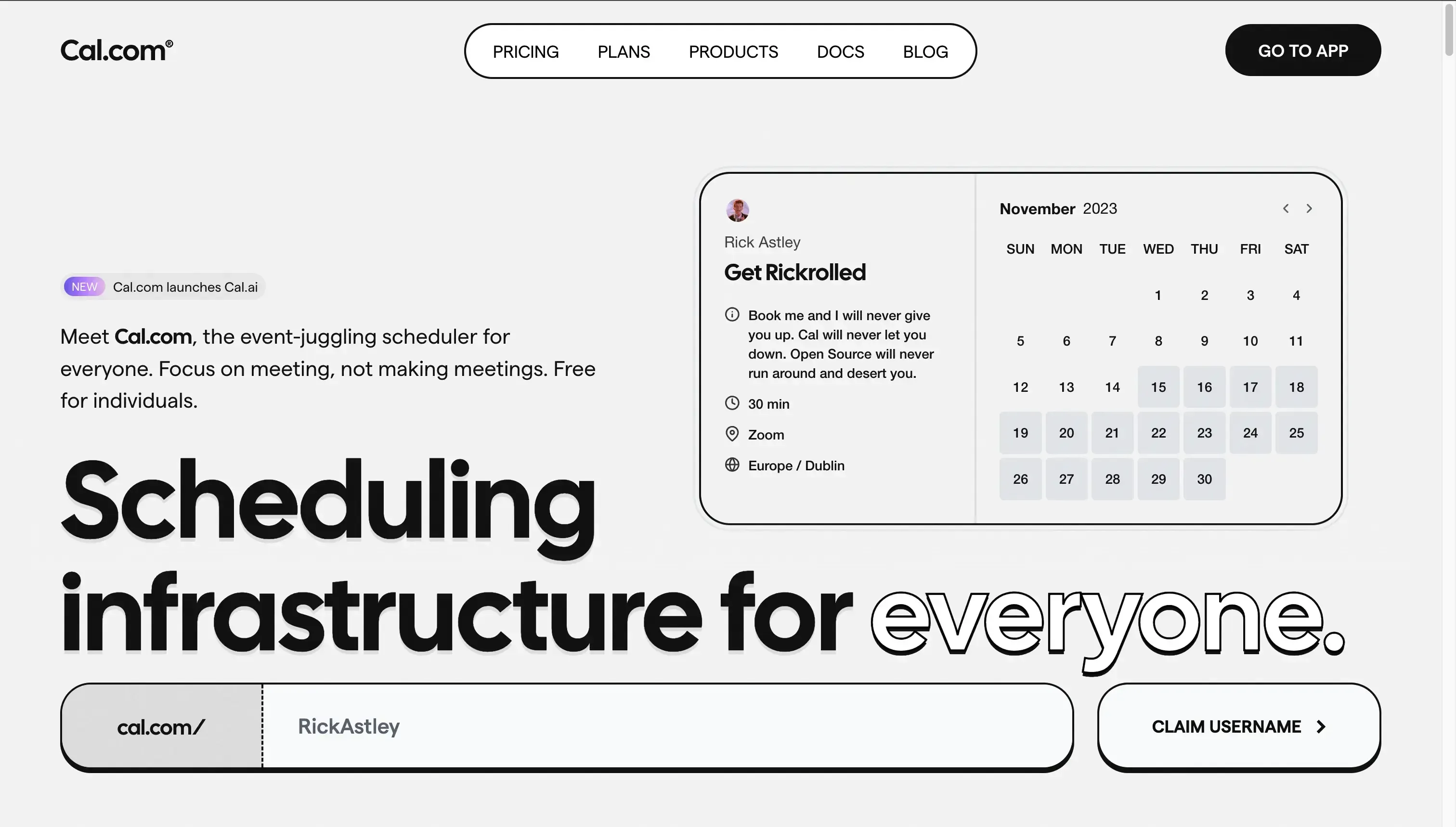
Cal.com is an open-source scheduling software that offers excellent collaborative features for you and your team to get scheduled.
Features
Create and manage teams: Cal.com allows users to invite their team members into separate teams, for example, Sales Team, Engineering, and more. You can then get booked as a team.
Collective or Round-Robin booking links: You can create and share collective or round-robin scheduling links, where other people book your team.
Self-Hosting: Given the Open-source nature of Cal.com, it allows you to self-host the scheduling platform, granting you more security and confidence.
Cons
Only focuses on scheduling: Although this is not a con, just to be aware that Cal.com focuses solely on scheduling, so there are no other features besides that.
Pricing
Cal.com charges per user, with the ability to get custom pricing for enterprises.
Teams: $12/user/month.
Enterprise: You should contact them for pricing.
Platform: You should contact them for pricing.
Our article on the top Cal.com alternatives gives an overview of the uniqueness of Cal.com and deeply compares it with the competition.
5. Clockwise
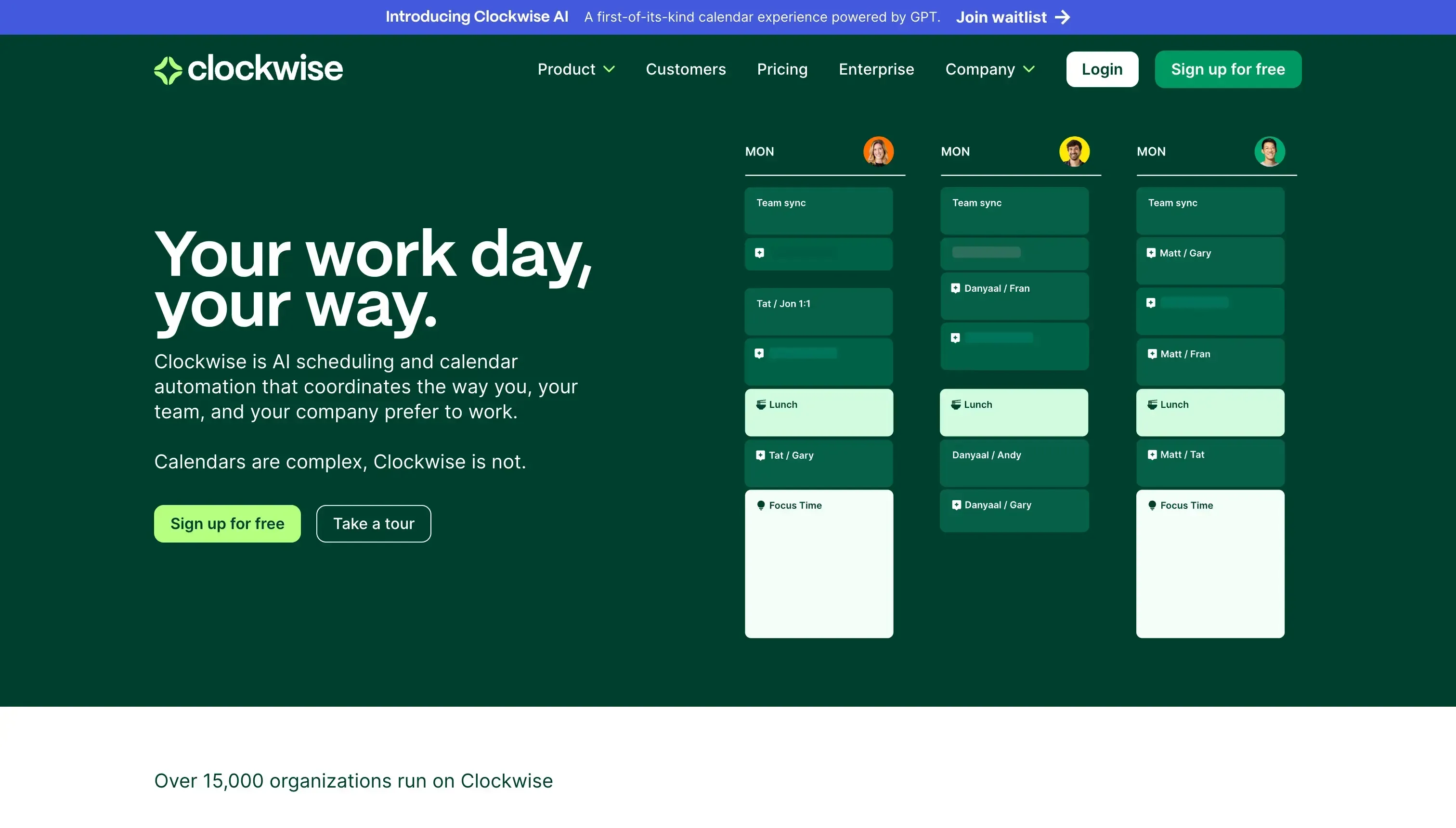
Clockwise is a smart calendar app, that allows teams to better manage their, reduce meeting overload, and focus on their most important work.
Features
Smart Calendar System: Clockwise finds the best times for meetings automatically, considering when everyone is free and their preferences. This makes planning meetings easier and quicker for teams.
Team Availability Visualization: It shows when team members are available or busy in a clear way. This helps teams see the best times to meet or work together without confusion.
Focus Time Protection: Clockwise rearranges meetings to give teams longer times without interruptions. This helps team members focus better on big projects without being disturbed.
Analytics and Insights: Clockwise offers information on how teams use their time, like how many meetings they have and how much focus time they get. This helps teams understand their work habits and improve their time management.
Cons
Limited integrations: Even though it’s not a deal breaker, it’s worth noticing that Clockwise only integrates with Slack and Asana. If your team relies on other apps, Clockwise might not be the best fit.
Price
Free
Teams: $6.75/month per user paid annually
Business: $11.50/month per user paid annually
Enterprise: Contact for pricing
Clockwise is in the smart calendar management niche. To learn more about the niche, read our article on the Best AI Calendar Tools and Apps [Free & Paid]
Which Calendar App Should You and Your Team Use?
Answering this question is difficult, as it all depends on your team's needs.
If you want to avoid double bookings and easily get booked as a team, OneCal is a solid choice.
If you need an app to solely do internal bookings with your team, Google Calendar, and Outlook are solid choices. If your company uses Microsoft, Outlook might be preferred compared to Google Calendar.
To get booked as a group, Cal.com is an excellent choice.
For smart calendaring, Clockwise is worth checking out.
Streamline Your Team’s Schedule With OneCal
OneCal is an excellent choice for teams who use multiple calendars and want their availability streamlined across all of them.
Sign Up now to start using OneCal for free, no credit card is required.