5 Best Calendar Management Apps To Stay Organized In 2026
Table of Contents
Effortlessly manage multiple calendars
OneCal allow you to manage multiple Outlook or Google Calendars with ease.
Do you have multiple calendars and want to manage them in one place?
Do you juggle different calendars to join meetings or see your availability?
Do you face double bookings because you can’t block your time across all calendars?
There should be a solution that makes calendar management easy, right?
We got you covered! In this article, we’ll explore the top Calendar Management apps to help you stay organized and on top of your schedule.
Top 5 Calendar Management Apps That Save Time and Make You More Productive
OneCal
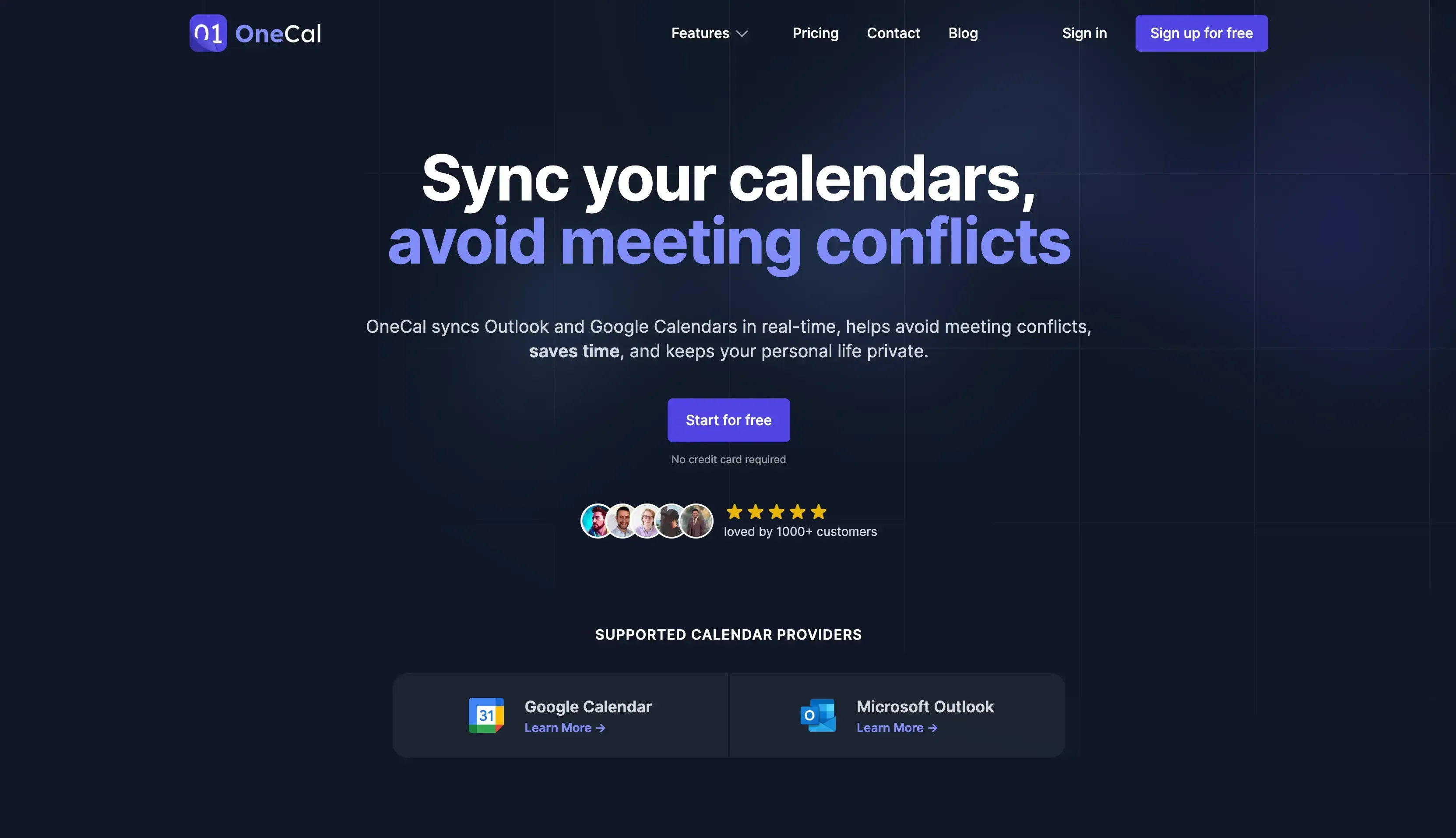
OneCal is a Calendar Management App focusing on streamlining the availability across all calendars through syncing calendars, booking links, and Calendar view.
Features
Calendar View: Managing Calendars becomes easy with Calendar View: Connect your Calendars in OneCal, and no need to worry about managing multiple calendars anymore. All your meetings across all calendars can be accessed by opening OneCal.
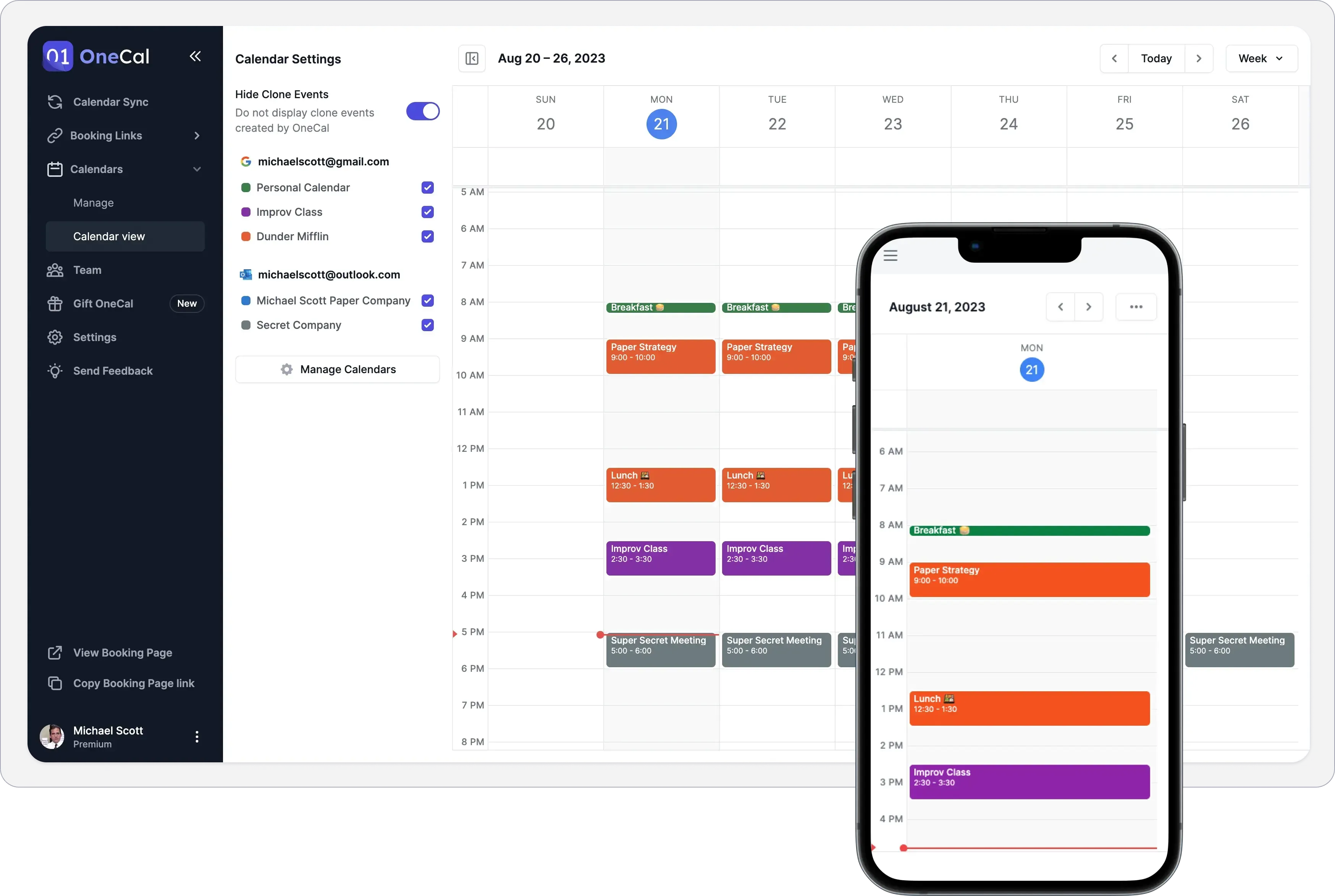
Calendar Sync: Clone your meetings from one calendar to another, so your availability is up to date. More often than not, professionals use more than one calendar, posing the challenge of managing their availability in each calendar. This is solved by syncing the calendars, so the time is auto-blocked across all calendars.
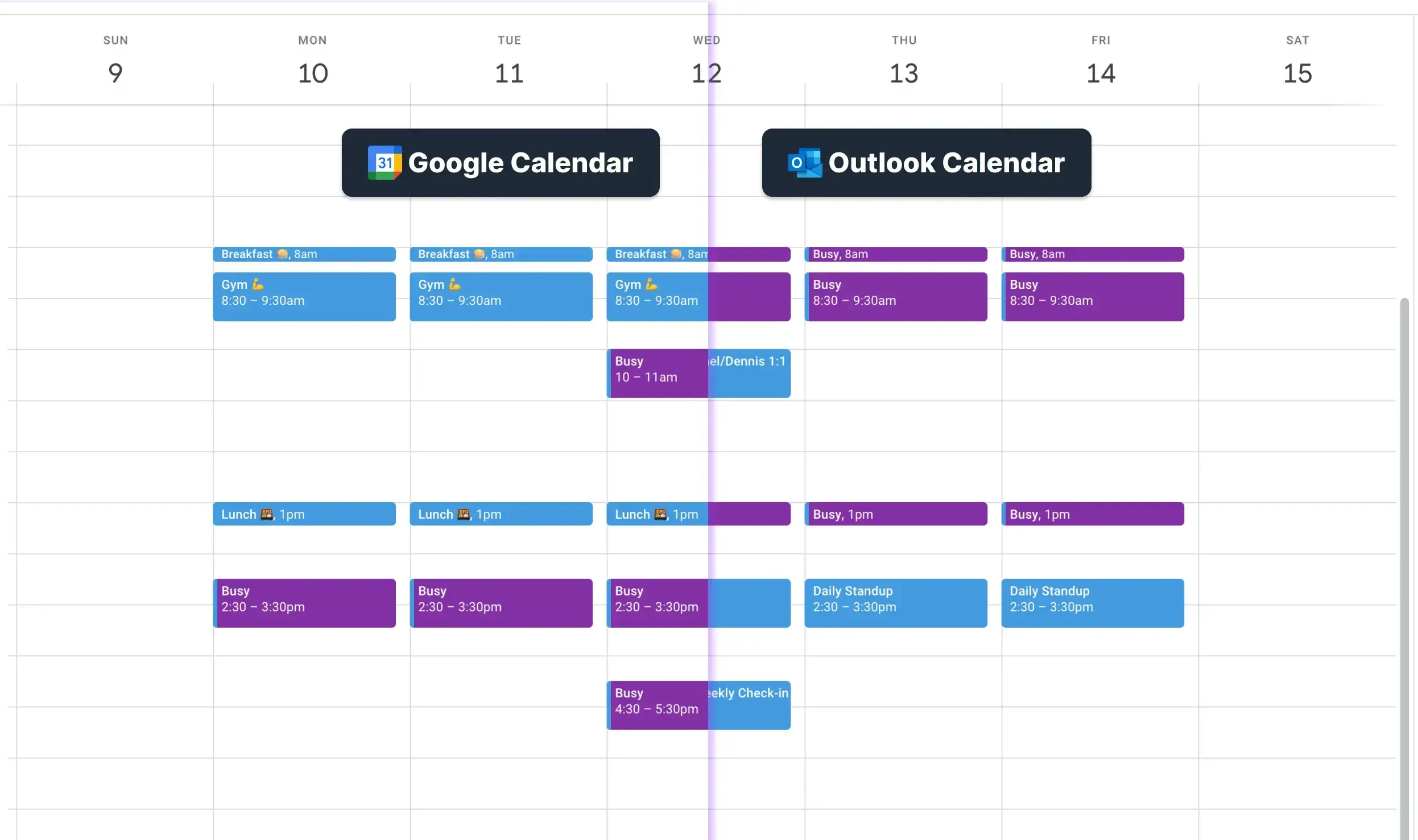
Scheduling Links: OneCal also offers a Booking Links feature, removing the need to use separate tools to manage calendars and share scheduling links.
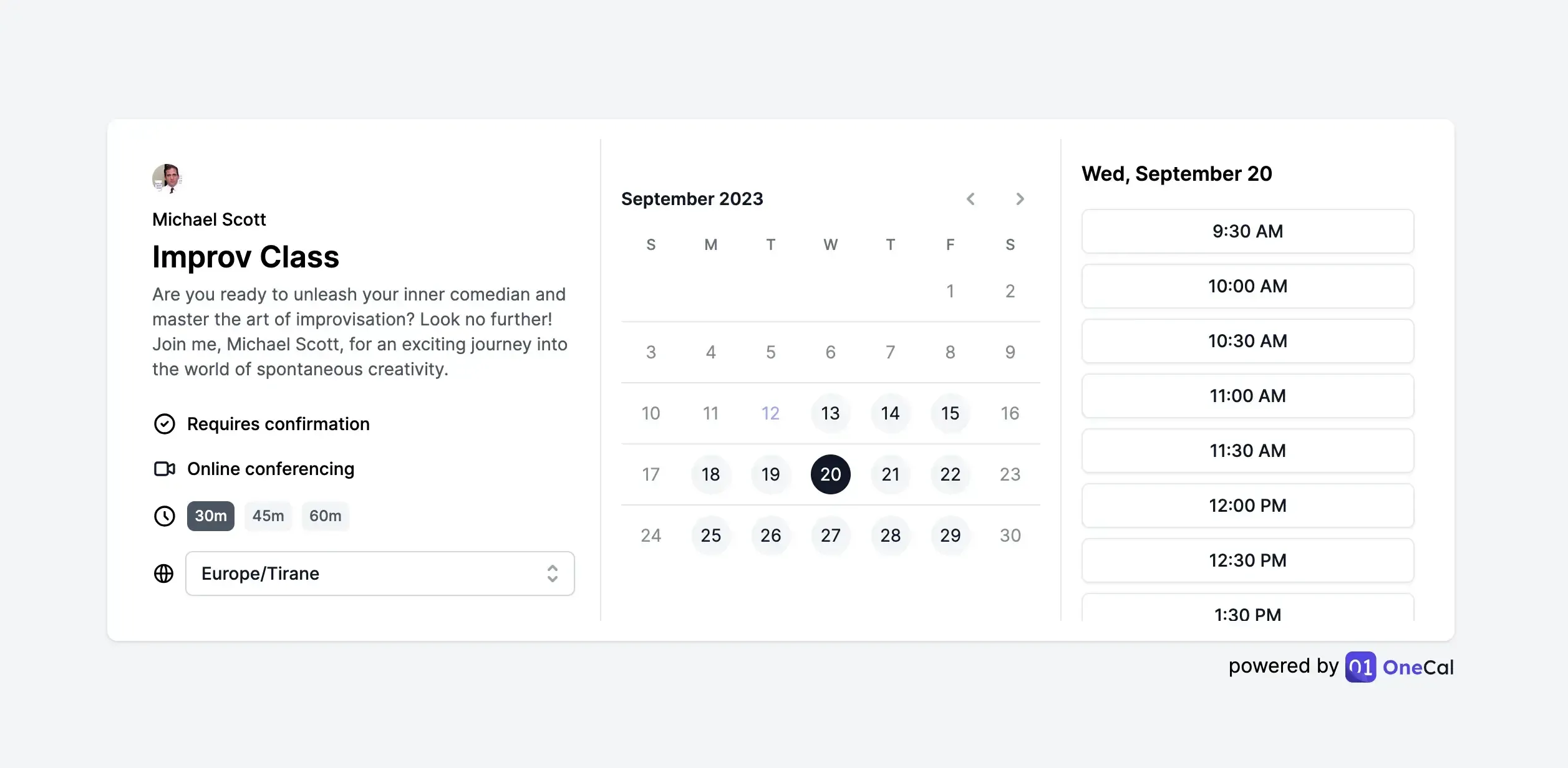
Easy to use: You’d think that it would take some time to get used to a Calendar Management app (in most cases you’d be right), but not with OneCal. The user experience is well thought out, with a quick onboarding that only requires connecting your calendars.
Team features: Using OneCal is easy to invite and manage your team members, pay for their plan, create team-booking links, and more.
User Provisioning API: You can leverage the API to invite and manage team members.
A team that cares: The team behind OneCal genuinely cares about the product and its users. This is evident with Customer support which does its best to help the users resolve the issues as quickly as possible.
Pricing:
Starter: $5/user/month
Essential: $10/user/month
Premium: $30 /user/month
Custom/Enterprise Plans: contact for pricing
Each plan can be used individually, or you can invite users to your Team and pay for them. Please refer to the pricing page for more details.
You can sign up for a 14-day free trial of OneCal to manage all your calendars, share your availability through booking links, and sync all your calendars. No credit card is required.
Google Calendar
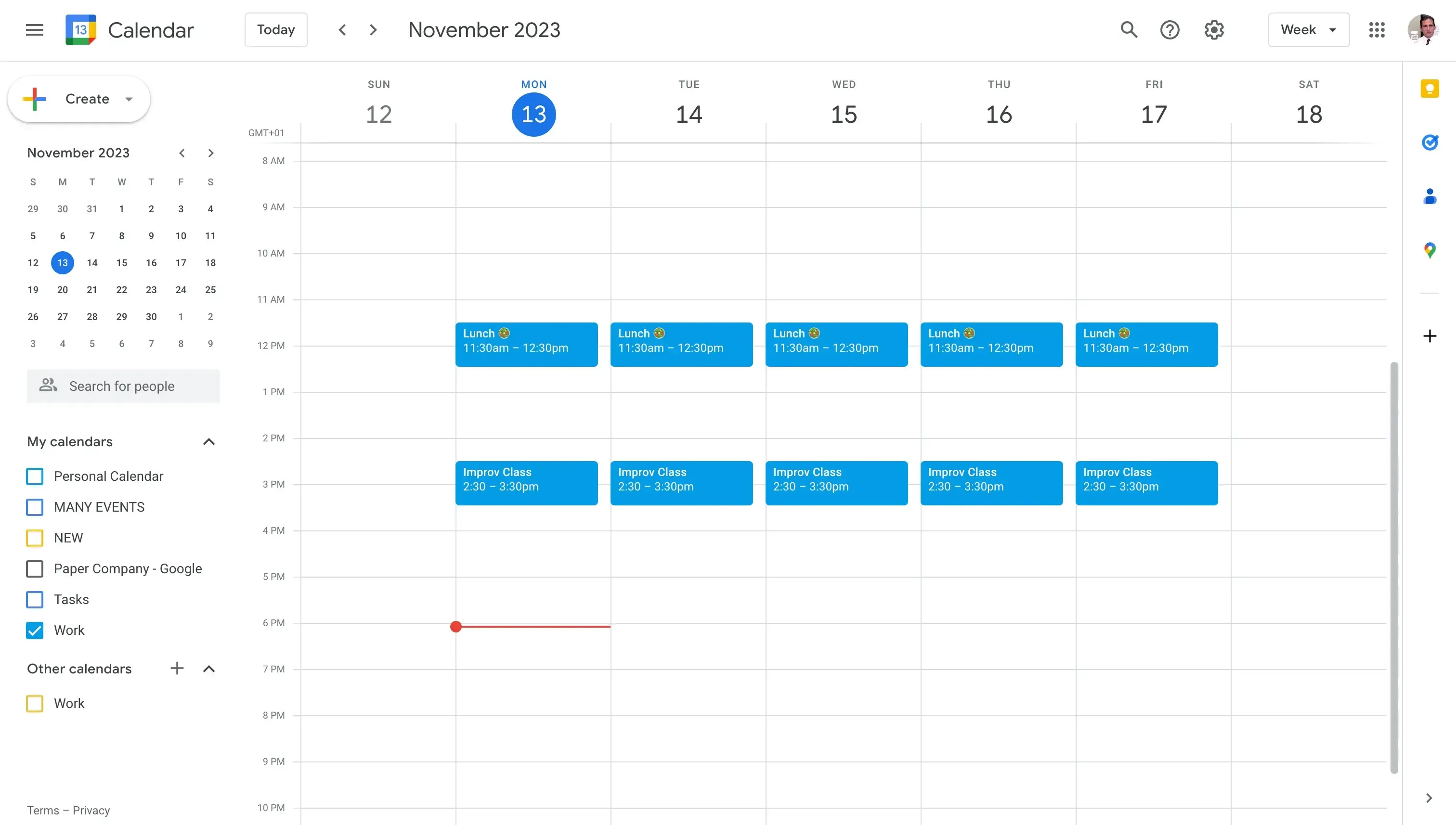
It’s a no-brainer that Google Calendar would be on this list, as it’s the most used calendar to date. Although not the flashiest calendar in recent times, Google Calendar made it on top through a great user experience and plenty of features.
Features
Cross Platform: Google Calendar is available on Desktop, Mobile, and Web, making it very accessible, no matter the device you use.
Integrated with Gmail: Gmail being the most used mail client helps Google Calendar a lot, as they come integrated. If someone invites you to a meeting, you get notified via Gmail, along with the ability to respond to the meeting straight from Gmail.
Easy to use: Google Calendar is generally easy to use
Create New Calendars for Different Aspects of Your Life: This feature allows you to manage different calendars for various purposes, such as work, personal, or specific projects.
Schedule Meetings with Groups using "Find a Time" or "Suggested Times": These tools help to find a suitable meeting time for multiple attendees by comparing their schedules and suggesting available times.
Sync Meetings with Your CRM: Google Calendar offers integration with CRM systems, making it easier to synchronize meetings and client interactions.
Hide Event Details for Privacy: You can set events as private, which hides the details of the meeting from others who might have access to your calendar.
Add a Google Meet to Your Event: This feature allows you to easily set up a video call for your event attendees through Google Meet integration.
Scheduling Links: Google announced the Google Appointment Scheduler, which allows you to create and share scheduling links straight from Google Calendar.
Calendar Sharing: One of the most powerful Google Calendar Features is to share your Google Calendars with friends, family, or other providers.
Cons:
Calendar Sharing and Privacy Concerns: When you opt to share your Google Calendar, be aware that others may view your events and their specifics, based on your chosen sharing settings. To avoid this, consider using a Calendar Sync Tool. Calendar Sync Tools make it easy to share calendar events by also keeping information from being shared.
Limited Availability Checking with Multiple Calendars: Google Calendar's "Find a Time" feature only assesses availability on your primary calendar. This oversight can lead to overbooking if you have secondary or shared calendars. A solution is using a tool like OneCal, which synchronizes all your calendars to reflect true availability.
Delayed Synchronization with Outlook: Integrating Google Calendar with Outlook can result in delays, with updates taking up to 24 hours to reflect. Additionally, this integration may expose your private details to Outlook users with whom you've shared your calendar. If your Google Calendar is not syncing, check our troubleshooting guide on how to fix Google Calendar not syncing.
If you want to leverage Google Calendar to the fullest, read our article on the 5 Google Calendar Tools that save you time and make you more productive.
Outlook Calendar
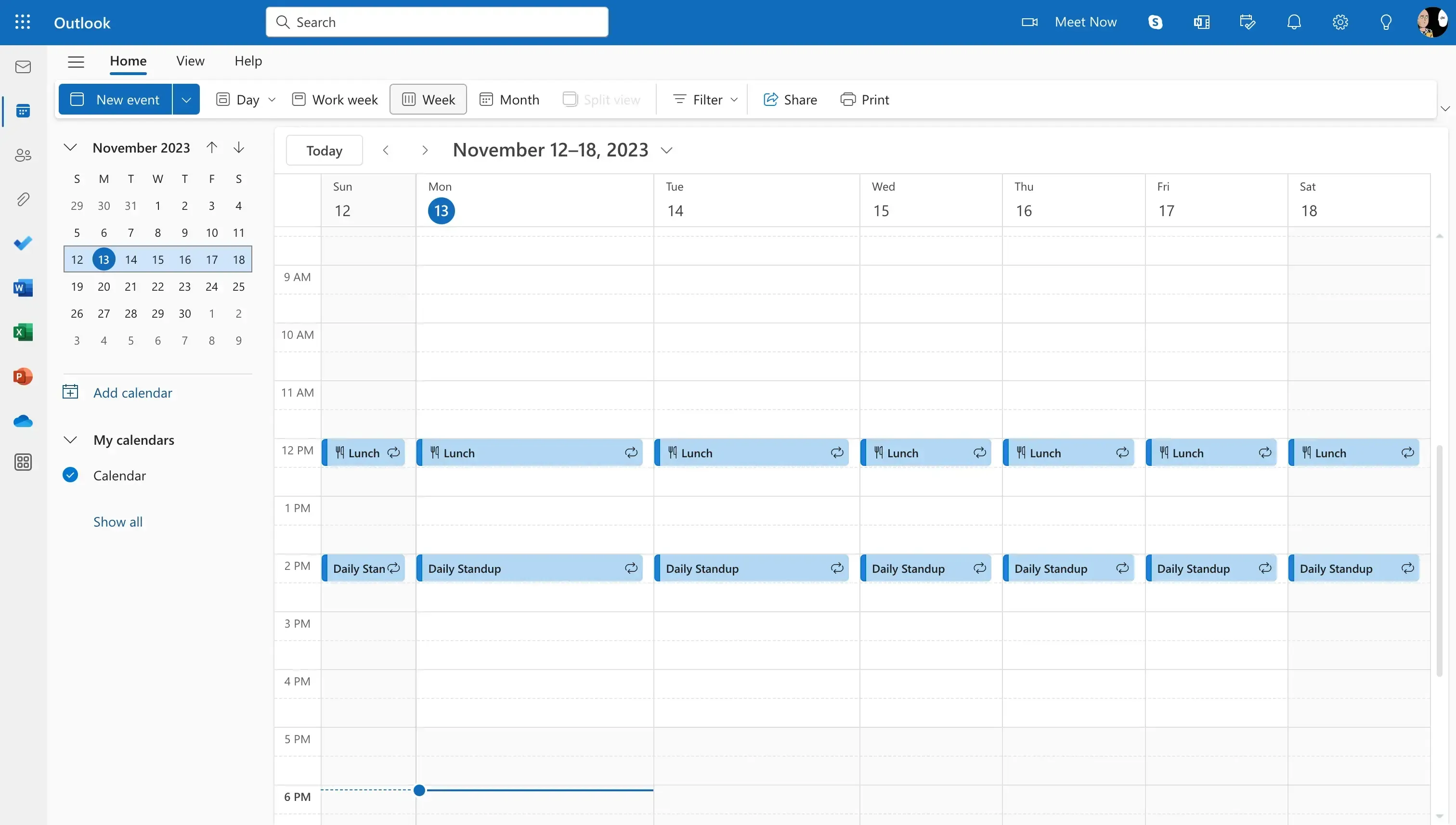
If you’re in the Microsoft ecosystem, you’ve used Outlook at least once. Even though it has some gotchas, it wouldn’t be fair not to include it in this list, given its popularity and usage.
Features
Auto-Decline Conflicting Events: The Auto Accept/Decline Events feature automatically accepts or declines meeting requests based on your current commitments.
Create a Findtime Poll: This feature helps you find ideal meeting times by reviewing the schedules of attendees and allowing them to vote on suitable times.
Share, Publish, and Manage Shared Calendars: You can share your Outlook calendar with others, allowing them to add it to their view, and manage shared calendars effectively
Find a Time: Similar to Google Calendar, Outlook has a Find a Time feature that overlays your availability against the availability of your team members, to get the free time of both of you. Unfortunately, Outlook has the same issue as Google Calendar, when using the Find a Time feature, you can’t overlay imported calendars. The only way to avoid this is to sync the Outlook Calendars.
Email integration: Outlook also integrates with Microsoft Mail, allowing you to respond to meetings, receive notifications, reminders, and more.
Cons
Calendar Sharing concerns: When you share your Outlook Calendar, you have to be careful, as to share an Outlook Calendar with Google Calendar (or any other provider), you have to make the Outlook Calendar. This makes it so other people can view your private events, along with their details.
Delayed Calendar Syncs: If you choose to sync a calendar to Outlook (for example, sync Google to Outlook), updates take 24 hours to be reflected in Outlook. This is far from ideal, as, by the time the update is reflected in your Outlook Calendar, someone else might have booked a meeting with you at the same time.
Pricing:
Free
Basic: $19.99 per year
Personal: $69.99 per year
Family: $99.99 per year
Business Basic: $6 per user per month
Business Standard: $12.50 per user per month
If you’re an Outlook user and want to get more efficient while using it, check out our article on the 6 Best Outlook Calendar apps and Tools in 2024.
Apple Calendar
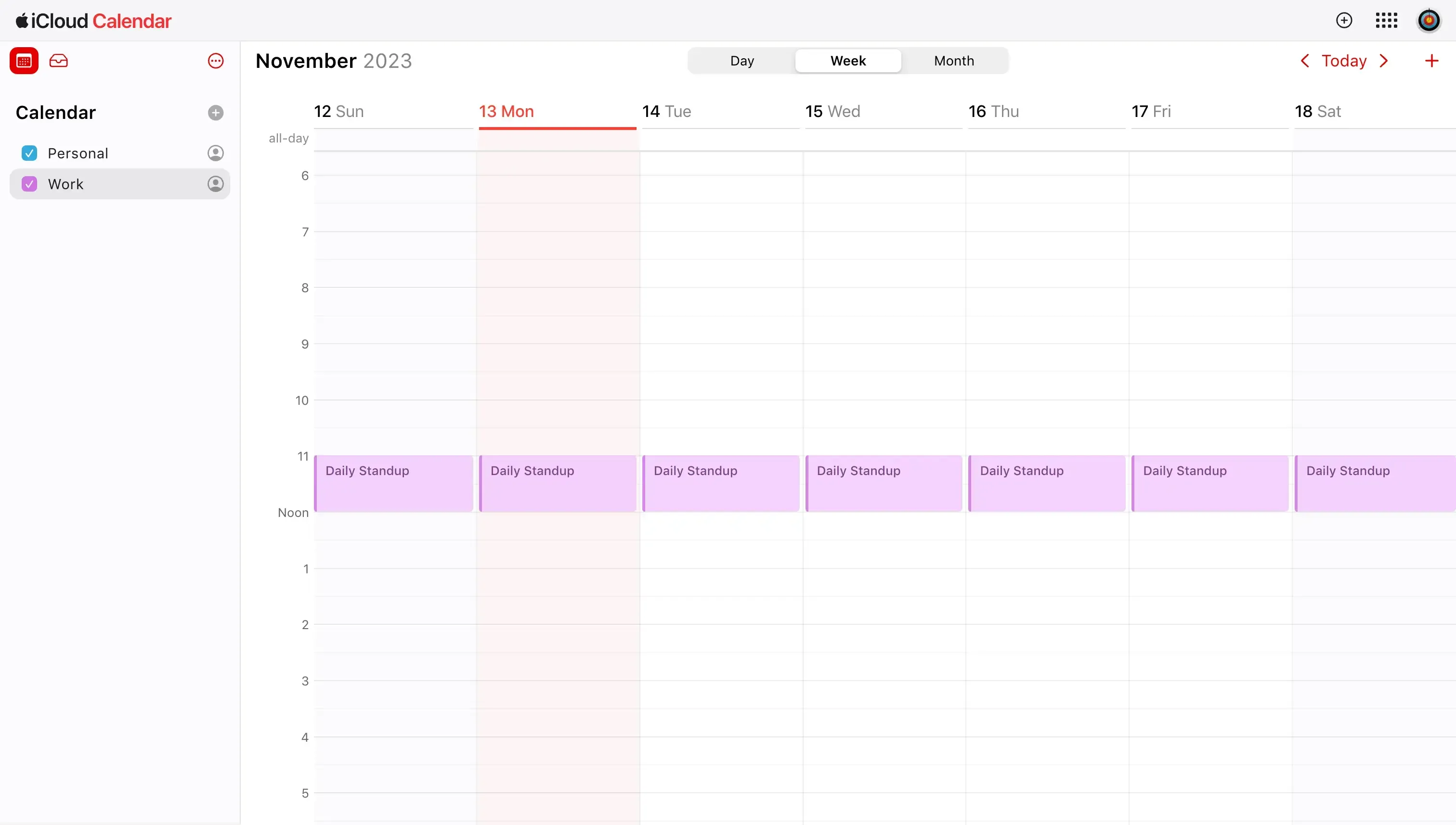
Even though Apple Calendar has way fewer features compared to Outlook or Google Calendar, it’s a viable option for Apple users who want an integrated app into their Macbooks or iPhones.
Features
Integration with Apple Mail: Apple Calendar integrates with Apple Mail, allowing you to get notifications on meeting invites or updates, along with the ability to quickly join meetings through email.
Seamless integration with the Apple ecosystem: Apple is known for its ecosystem, and they didn’t mess it up with Apple Calendar. Apple Calendar comes pre-installed on Macs, iPhones, and iPads.
Share Calendars: Apple Calendar allows you to share your Apple Calendar with other Apple users, or other platforms:
- Share Apple Calendar with Android
- Share Apple Calendar with Outlook
- Share Apple Calendar with Google Calendar
- If you’re on an iPhone, learn how to share your iPhone Calendar.Color Coding: Apple Calendar allows you to create separate calendars for different aspects of your life, such as work, family, or personal events, and color-code them for easy identification.
Event Invitations: Quickly set up events and send calendar invitations to friends and coworkers.
Event Location and Details: When you add the location of an event, like a restaurant, Apple Calendar fills in the address, shows a map and the weather, and lets you know when it’s time to leave.
Event Management: Features include creating and modifying events, setting up repeating events, etc.
Cons
Calendar Sharing Concerns: You should be careful when sharing your Apple Calendar with others, as when sharing an Apple Calendar via a Webcal link, you’re making the calendar public.
Fewer features compared to other calendar providers: Google Calendar and Outlook are powerhouses, having hundreds of features.
Constrained is used for business: Even though you can use Apple Calendar as the primary calendar for your business, it’s not optimal, as other providers are built with team integration in mind. If you use Google Calendar, it integrates with Google Workspace, granting you hundreds of features that make it worth it.
Pricing:
Free
$0.99/month for unlimited calendars
Cron
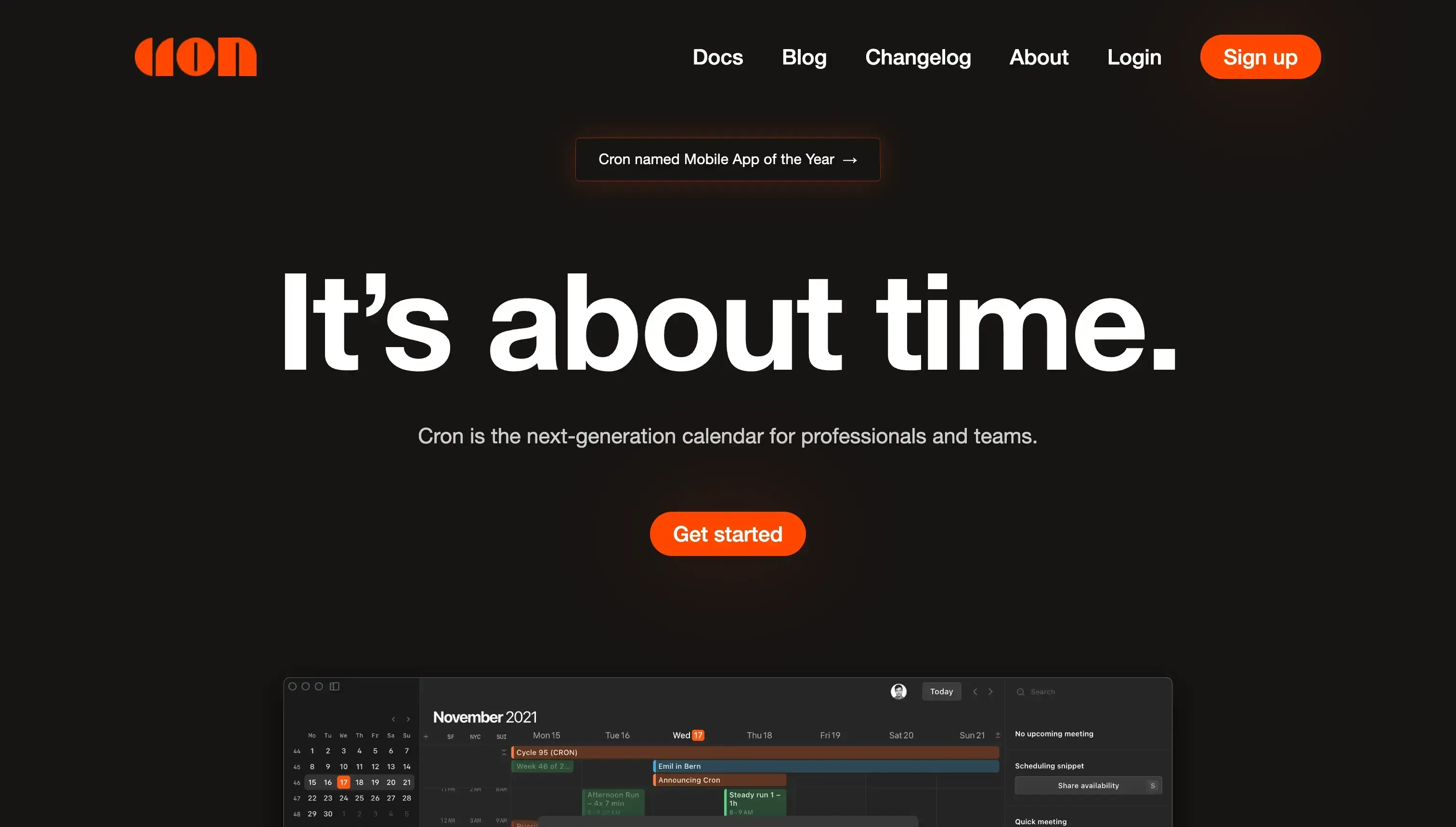
Even though you might have not heard of Cron, it’s a new calendar app that allows you to manage Google Calendars. The thing about Cron is that the team behind it has focused a lot on the user experience, because why would they create yet another calendar app if they couldn’t provide something unique? And they did, the user experience field was different compared to other calendar apps, more refined, and more well thought out.
Features
Connect multiple Google Calendars: Cron allows you to connect as many Google Calendars as you like, and manage them straight from Cron.
Calendar Overlay: Same as Google Calendar and Outlook, it allows you to overlay your calendar with other people's calendars, to find which times are available to meet.
Zoom support: You can connect Zoom to corn and add video conferencing to your meetings.
Shortcuts, Shortcuts, Shortcuts: As I mentioned, Cron offers a different approach to navigating and operating the interface: you can use their shortcuts to do most actions you’d use a mouse for on other platforms.
Scheduling Links: You can create and share scheduling links straight from Cron.
Cons
Lacks Outlook Support: The Cron team is working on adding support for Outlook, but as of now, you can only connect Google Calendars.
Not as mature as Google Calendar or Outlook: Even though the calendar app is promising, it’s not as mature as Google Calendar or Outlook. They’re doing the best they can to expand the features and capability, as time passes, the app will get better.
One Scheduling Link for each booking: Using Booking Links in Cron is confusing, as you have to create a scheduling link per booking. Platforms like OneCal offer multi-purpose scheduling links, eliminating the need to tie each scheduling link to a specific booking.
Pricing:
You can use Cron for free, pricing has not been introduced yet.
Manage All Your Calendars In One Place Using OneCal
As the name suggests, you only need OneCal 😄 No need to open multiple tabs for each calendar and use tools like Calendly to share your availability. The only tool to manage your calendars is OneCal.
Sign up for a 14-day free trial, no credit card required, to experience the benefits of using OneCal to manage all your calendars.