Motion Removes the Calendar Sync Feature: Best alternative - OneCal
Table of Contents
Ready to Sync Your Calendars?
Create a OneCal account to sync multiple Outlook, iCloud and Google Calendars, create Booking Links, and much more.
Motion is a Smart Calendar app, that allows you to manage your calendars, meetings, and tasks, with the help of AI. Among other features, you could also sync your calendars using Motion. Using the Sync Calendars feature, you can copy events from one calendar to another, helping you avoid meeting conflicts.
Unfortunately, as of September 1st, 2023, Motion decided to sunset the Sync Calendars feature. If you’re one of the users who used the Sync Calendars feature, and you’re looking for alternatives, we got you covered.
In this post, we'll dive deep into the best Motion alternative for automatically syncing multiple calendars in real-time.
Motion vs. OneCal: How They Compare
Motion and OneCal have some overlaps in the features they offer, but fundamentally they serve different purposes. Motion allows you to automatically schedule your tasks to your calendar so you can prioritize your work. OneCal on the other hand, syncs multiple calendars in real-time, so you’ll never be double booked, combined with intuitive scheduling links.
Features supported by both Motion and OneCal
- Booking Links: Both OneCal and Motion support scheduling links that you can share with others, so they can book times with you. Although setting up the booking links using OneCal is easier, they both offer almost the same level of customization, such as buffer times, custom availability, date overrides, and much more.
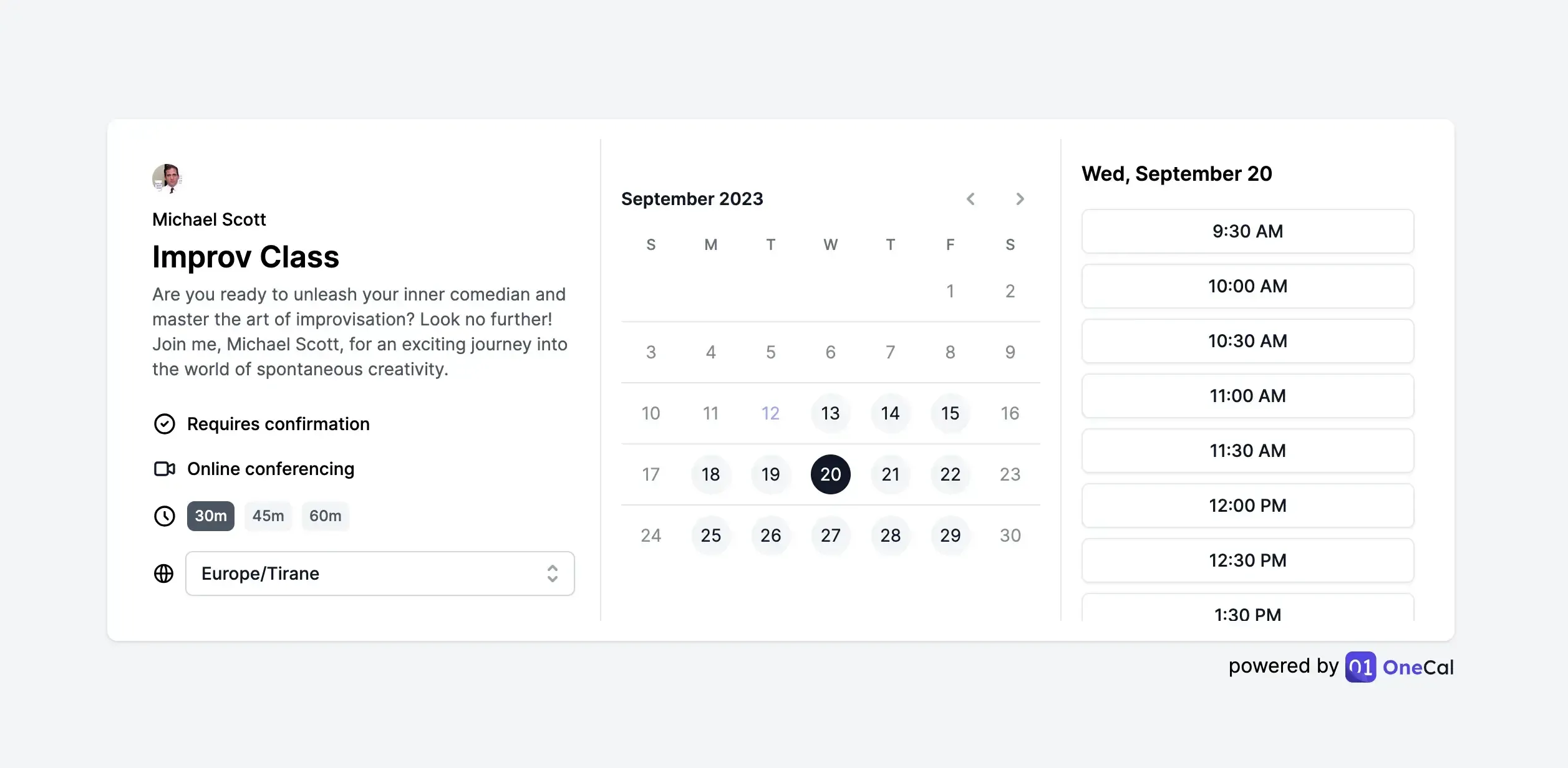
- Calendar view: Both Motion and OneCal allow you to view all your calendars in one place. Using OneCal, you can also hide cloned meetings created by OneCal Calendar Sync. Both OneCal and Motion support Google Calendar and Outlook Calendar.
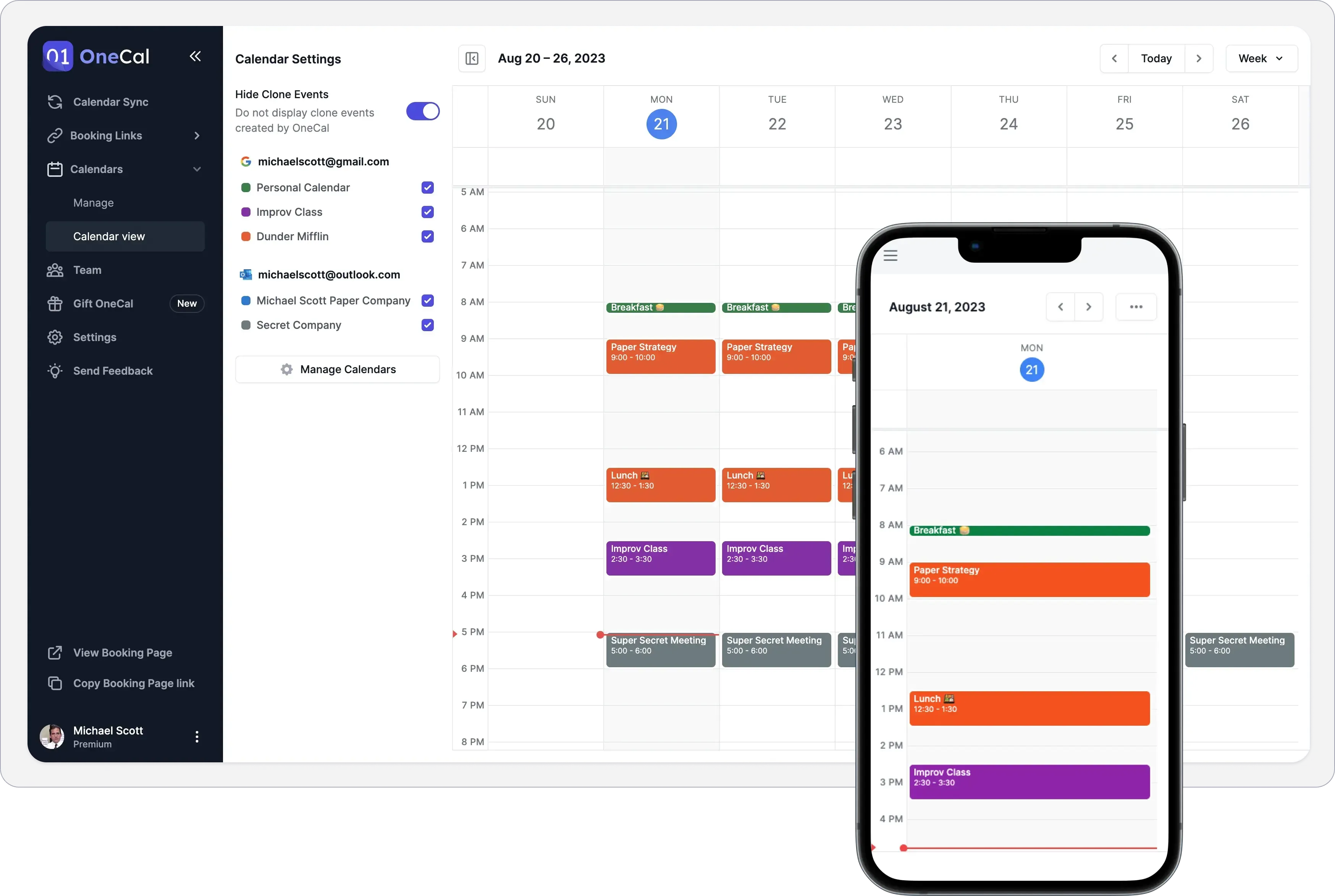
OneCal Calendar Sync Features
OneCal Calendar Sync is the most advanced calendar sync tool in the market, offering real-time updates, the ability to sync multiple calendars in real-time, deep privacy controls, and much more. Let’s deep dive into the base features:
Real-time calendar sync
With OneCal, you sync multiple Outlook and Google Calendars in real time. After you set up your syncs, OneCal keeps your calendars in sync in real-time, automatically.
Privacy-focused calendar sync
The Calendar Sync feature is built with privacy in mind, as it gives you the flexibility to choose how meetings are cloned across all your calendars. You can choose to sync:
- Event Titles: Include original event titles to clones or choose to completely hide them and show a custom message.
- Event Description: Sync the original meeting description to the other calendars.
- Event Participants: Sync the original meeting participants to the other calendars.
- Event Location: Sync the original meeting location to the other calendars.
- Event Conference Data: Sync the original meeting conference links to the other calendars.
- Mark cloned events as private: Cloned meetings will be marked as private.
- Disable reminders for cloned meetings: This allows you to disable reminders for events cloned across your calendars, so you won’t get multiple notifications for the same event.
- Color-tag the clones: This allows you to set custom colors for all your cloned meetings, you’ll be able to distinguish them from original meetings
- Name-tag your clones: This allows you to append a title to your cloned meetings, so you’ll be able to distinguish them from original meetings.
- Exclude meetings from syncing, by color: This allows you to exclude meetings that have a certain color, from being cloned. For example, if you have a sensitive meeting that you don’t want to sync to the other calendars, you can mark it blue, and exclude it from being cloned to other calendars.
Sync Multiple calendars in one sync
All calendar sync apps, including the Sync Calendars feature that Motion removed, didn’t allow you to sync more than 2 calendars in one go. For example, if you wanted to sync 4 calendars, you had to create 12 different syncs. Using OneCal Calendar Sync, you can sync as many calendars as you want, in 1 sync, in less than one minute.
Sync Outlook and Google Calendars
Syncing Outlook and Google Calendars is a pain, that includes a 13-step process to sync an Outlook Calendar to a Google Calendar. To make it a real-sync, you’ll have to repeat a similar process again, to sync the Google Calendar to Outlook. If this is not enough, the meeting updates take 24+ hours. This means that if a new meeting is created in Outlook or Google Calendar, you’ll have to wait 24 hours for the meeting to be updated to the other calendar.
With OneCal, you can sync multiple Outlook and Google Calendars in one go, and the best part is that the updates happen in real time, you don’t have to manually do anything, just sit back and relax.
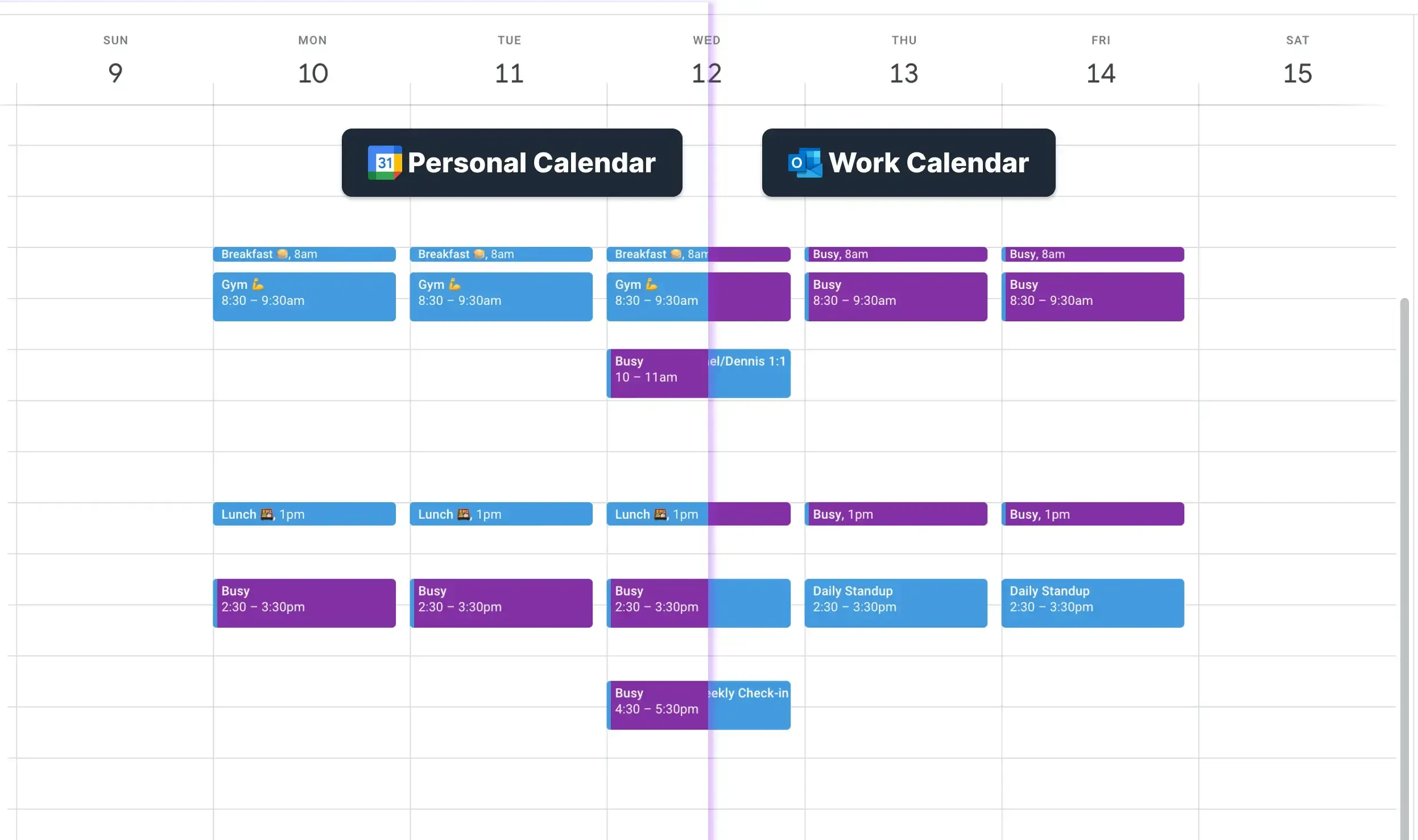
How to migrate from Motion Calendar sync to OneCal
Migrating from Motion to OneCal is very easy, as the user interface provided by OneCal is easy to use and operate.
If you’re migrating your Sync Calendars from Motion to OneCal, you can set them up in les than one minute. Migrating your Scheduling Links from Motion to OneCal is also very easy.
Here's how to migrate Sync Calendars from Motion to OneCal
- Cancel the Motion membership
- Create your free OneCal account
- Connect your Outlook and Google Calendars
- Click Start New Sync
- Give the sync a name and choose the direction (one-way or multi-way)
- Choose which calendars to sync
- Configure your calendar-sync privacy
- Your calendars are synced!
💡 Pro Tip: It’s recommended to turn off any Motion Calendar Sync (or other tools that sync your calendars), to avoid many duplicate events. This happens because each tool will try to copy the events created by the other tools.
If you’re switching from Motion, you should also check out OneCal’s switching providers discount, which allows you to save a 30% recurring discount (lasts forever).
We hope this article helps you understand the features and capabilities of OneCal Calendar Sync, and set you up for the Motion’s discontinued Calendar Sync feature.
Sign up for a 14-day free trial to sync Outlook Calendars and Google Calendars in real time, avoid meeting conflicts, save time, and keep your personal life private.