How to Sync Family Calendars | 2025 Guide
Table of Contents
Ready to Sync Your Calendars?
Create a OneCal account to sync multiple Outlook, iCloud and Google Calendars, create Booking Links, and much more.
In our article about syncing work and personal calendars, we discussed the importance of streamlining the availability between personal and work calendars to avoid scheduling conflicts, as well as having a more organized view of your time.
After we wrote that article, we had a lot of feedback from families regarding how to sync family calendars, so that family members know each other's schedules and can plan accordingly.
In this article, we’ll explain how to sync family calendars in real-time, along with some misconceptions and solutions to avoid.
Syncing family calendars, methods that DON’T work
Calendar clients like Google Calendar or Outlook support importing and exporting calendars, which is why a lot of articles confuse calendar sharing with calendar syncing.
Calendar sharing gives other people permission to view (and sometimes edit) the very same calendar you own. Everyone looks at one copy that lives in its original account.
Calendar syncing Copies or mirrors events from one calendar account into another (or both directions). Each account keeps its own copy that stays up-to-date automatically.
Calendar sharing might work when all family members use the same calendar provider (say Google Calendar), but not when family members use different calendar providers. The reason is that the calendars shared between different calendar clients get out of date due to the platform differences.
Example:
A practical example would be a husband importing his wife’s Outlook calendar into his Google Calendar account. The husband would be able to see the wife’s event when importing the Outlook Calendar, but subsequent updates would be missing, as Outlook and Google Calendar are well known for having syncing issues.
The same applies to importing Outlook into iCloud Calendar and other combinations between different calendar providers.
Knowing the downsides of calendar sharing, below are some blog posts that guide you on how to share calendars for each calendar provider:
How to automatically sync family calendars
The best way to sync family calendars is to use a calendar sync tool that integrates with the major calendar providers and offers real-time calendar synchronization.
OneCal is the most reliable and trusted calendar sync tool on the market, integrating with Google Calendar, Outlook, iCloud, Zoom, and others.
Using OneCal, you can clone a meeting from one calendar to another or clone multiple calendars in both directions at once.
When setting up the calendar synchronizations in OneCal, you can also configure the sending of meeting details or not, depending on the level of confidentiality (for example, work meetings that might contain sensitive information).
Illustration 1 shows how a husband can use OneCal to clone his meetings to his wife’s calendar.
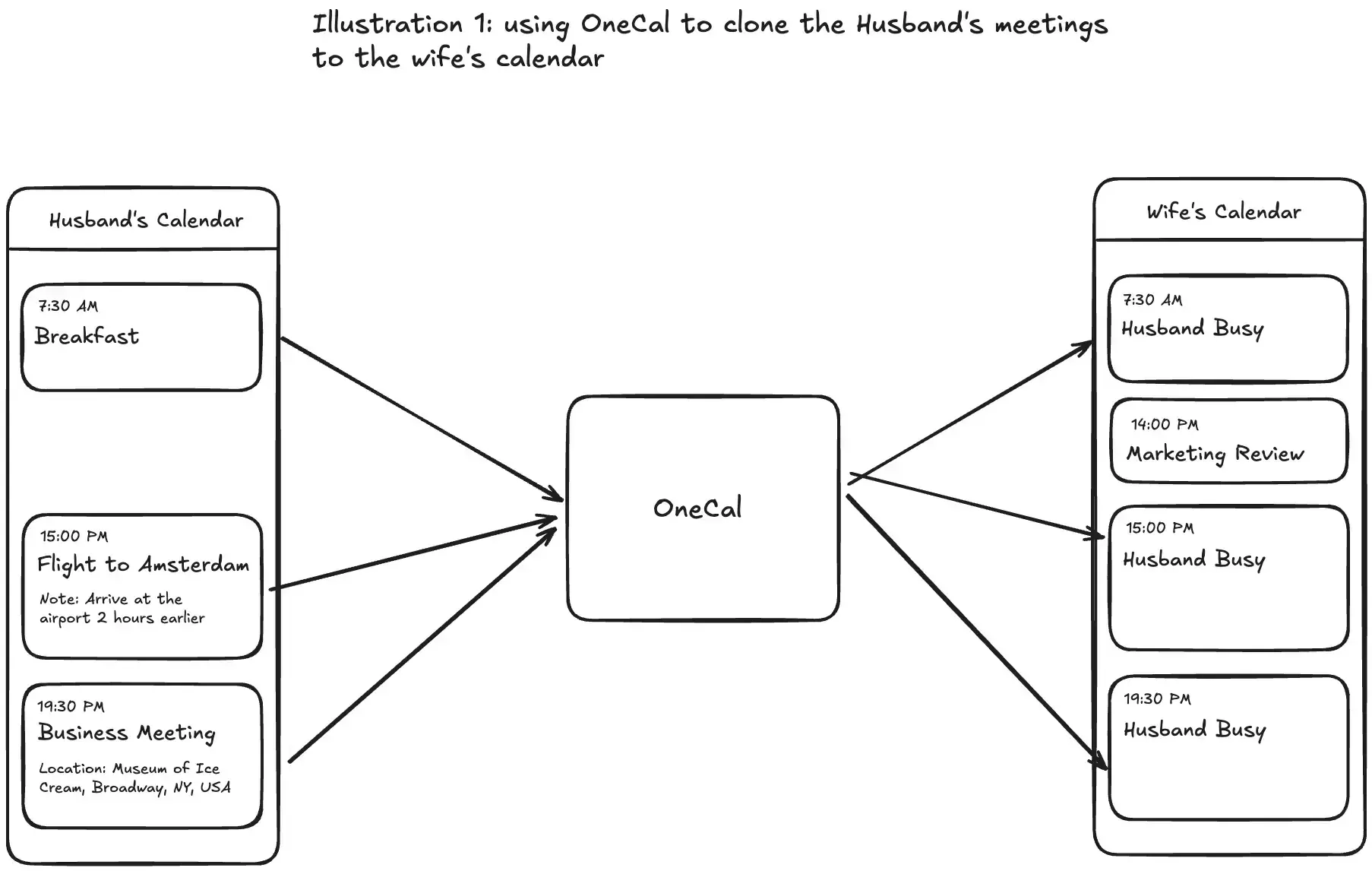
In illustration 1, the husband is using OneCal to clone his meetings to his wife’s calendar. The wife sees the husband’s events as Husband Busy.
This is just an example, as you can configure to send all meeting details, or just block the time by sending an event title of your choosing (like Busy, etc).
The Husband could configure to send the meeting details to the wife’s calendar, which would look like this:
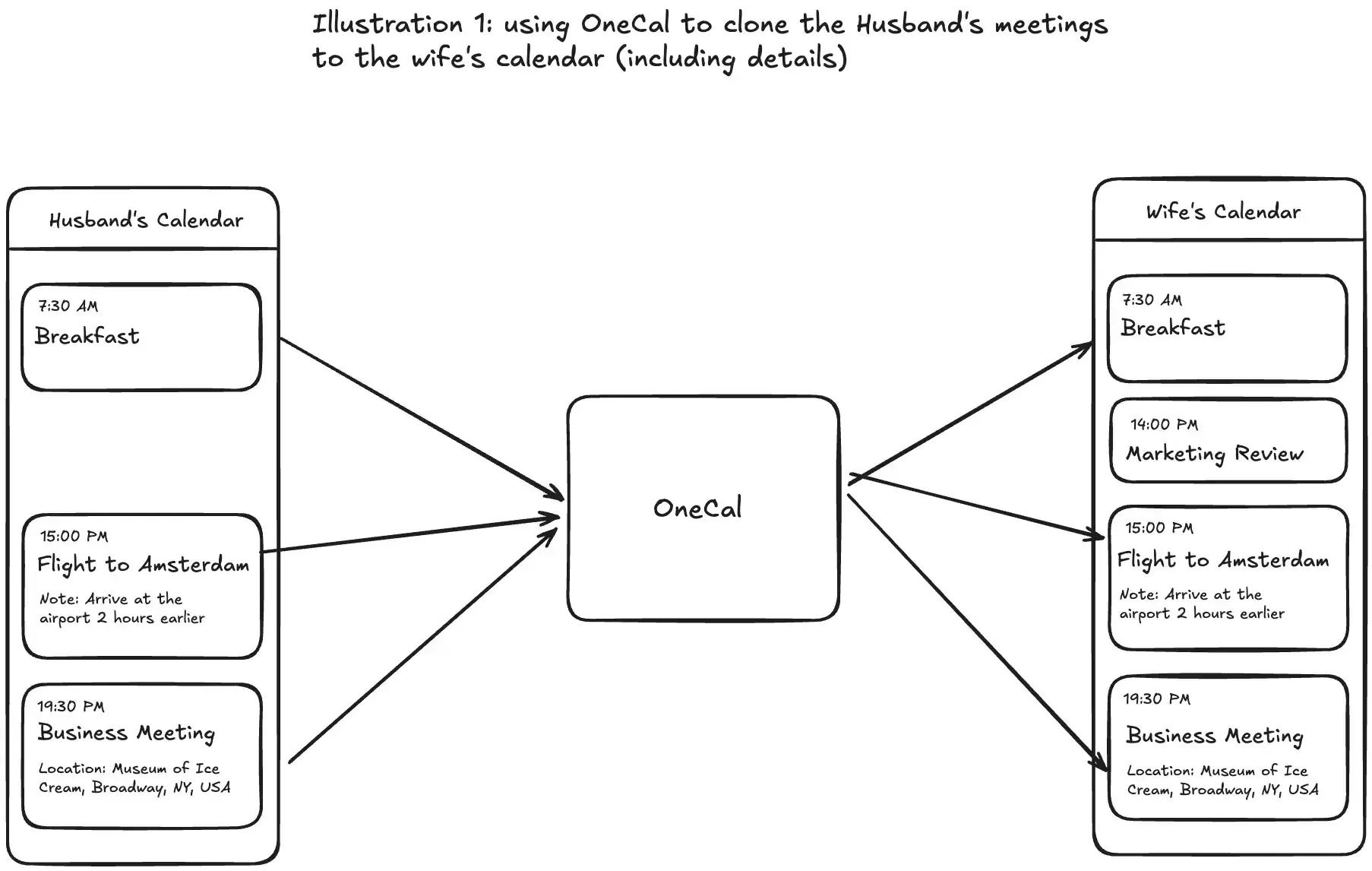
Illustration 2 shows how the husband and the wife can see each other's availability by syncing their calendars using OneCal.
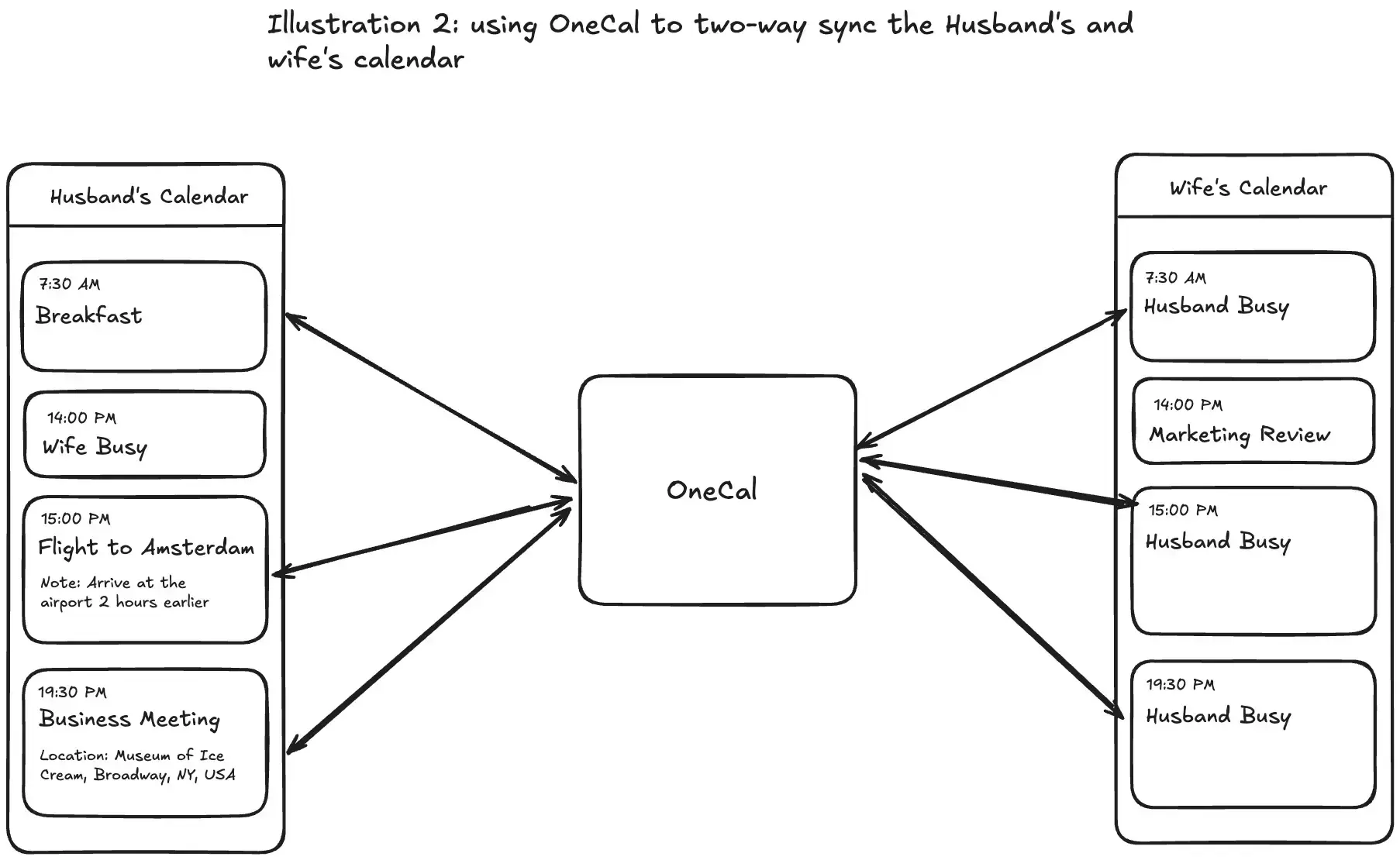
In Illustration 2, the husband is using OneCal to sync his calendar with the wife’s calendar. The husband sees the wife’s meetings as Wife Busy; The wife sees the husband's meetings as Husband Busy. Both family members know their schedule, and the availability is kept up to date in both calendars by OneCal, with no manual intervention needed.
Same as Illustration 1, you can set up the calendar synchronization to carry over the meeting details, so the wife and husband would be able to see each other's meetings, not just the [Husband/Wife] Busy blocks.
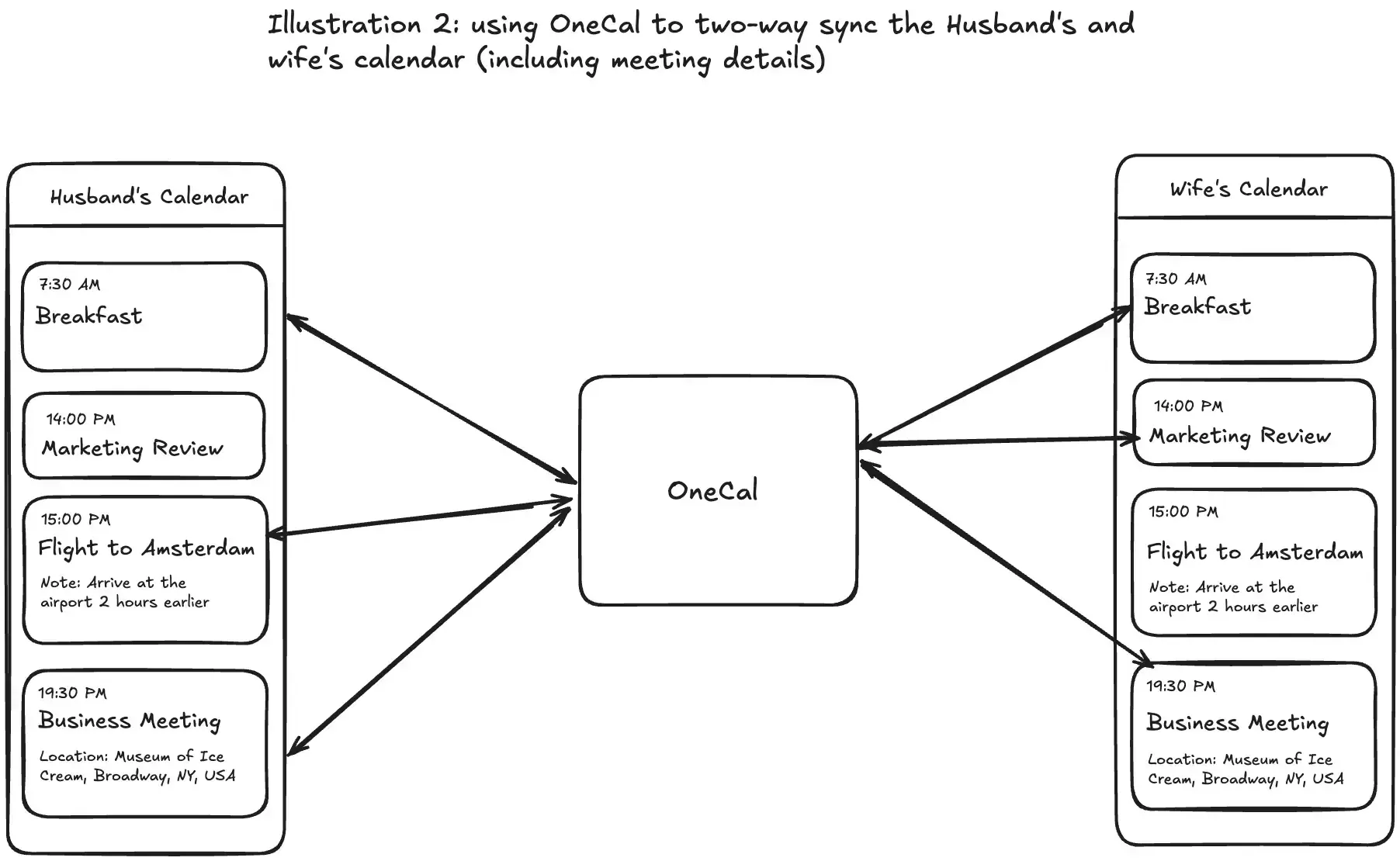
You can also set aliases and colors for cloned events, so the husband would know which events belong to him and which ones are cloned from his wife’s calendar (and vice versa)
If you had more family members, you’d connect all the calendars to OneCal and create a synchronization between all their calendars. OneCal would keep all the calendars in sync automatically, in real-time.
Please read the OneCal documentation to learn more about all the features you can leverage to make your family plans more productive and straightforward.
The examples below just illustrate simple use cases of how a husband and a wife can use OneCal to see each other's availability. Using OneCal, you can sync multiple calendars at the same time, be it your partners, children, etc.
Use OneCal to sync your family calendars in real-time
OneCal has a two-week free trial, so no credit card is required. Use this opportunity to test the tool and see if it’s fit for you and your family.
FAQ
How can our family coordinate and plan events together in one calendar?
Most calendar providers offer a family calendar feature, which your family members can use to join and access. Family members can add events that anyone needs to know about to the Family calendar. For more, please read Google Calendar Family Calendar Docs and Outlook Family Calendars.
Can we sync calendars if our family uses different providers (Google, Outlook, iCloud)?
Yes. You can use a calendar sync tool like OneCal that keeps calendar events in sync, in both directions, even when providers differ. It doesn't matter if your partner uses a different calendar provider, with OneCal, you can keep the calendars in sync in real-time.
Why doesn’t importing a family member’s calendar (in Google Calendar, Outlook, iCloud) keep updating?
Imports are usually one-time or slow to refresh, so changes get missed. Usually, updates take up to 24 hours to reflect between different calendar providers. If you need real-time calendar synchronization, you need to use a third-party calendar sync tool like OneCal.
How can we automatically copy everyone’s chosen events into a single “Family” calendar while keeping the rest of their schedule private?
Have each person connect their personal calendars to a calendar sync tool (e.g., OneCal) and create synchronizations from the personal calendar to the "Family" calendar. When setting up the synchronization, you can omit all the meeting details and just block the time on your "Family" Calendar (for sensitive events). You can also mark the clones with a certain color so you can distinguish them when viewing your "Family" calendar.
Should we make a separate “family” Google account just for the calendar?
It isn’t mandatory, but a dedicated family account can help keep household events and contacts separate from everyone’s personal data. Some families create one Gmail address, turn its default calendar into “Family,” and sign that account into each phone. This keeps school schedules, doctor visits, or household reminders in one place while personal calendars stay private.
Will OneCal store my calendar events?
No. OneCal doesn't store or analyze any calendar event information. You grant OneCal access to your calendar for the purpose of keeping calendars in sync, and you can revoke access at any time. Please visit the OneCal data security page to learn more about the security practices.