Google Calendar vs Outlook Calendar: Everything You Need to Know in 2026
Table of Contents
Manage Outlook and Google Calendar using OneCal
Sign up for a free OneCal trial to automatically sync Outlook and Google Calendars, as well as share intuitive scheduling links and view all calendars in one place.
Google Calendar and Outlook Calendar are used by millions of people worldwide to plan meetings, manage their time, and stay organized.
If you’re using one (or both), knowing how they compare can save you time and help you avoid scheduling headaches.
This guide breaks down how Google Calendar and Outlook Calendar work in 2026, step by step.
From creating events to scheduling with others, sharing calendars, syncing accounts, and using AI features, you’ll get a full picture of what each tool can (and can’t) do.
Along the way, we’ll highlight where they shine, where they fall short, and what to consider if you're managing both at the same time.
Google Calendar vs Outlook Calendar: A Closer Look at Features and Pricing
1. Creating Events in Google Calendar vs Outlook Calendar
Creating an event in Google Calendar is quite simple. You just have to click the “Create” button in the top-left corner or tap directly on any time slot in the calendar.
A small pop-up appears where you can enter the event title, set the time, and choose between an Event, Task, or Appointment Schedule, just like the image below:
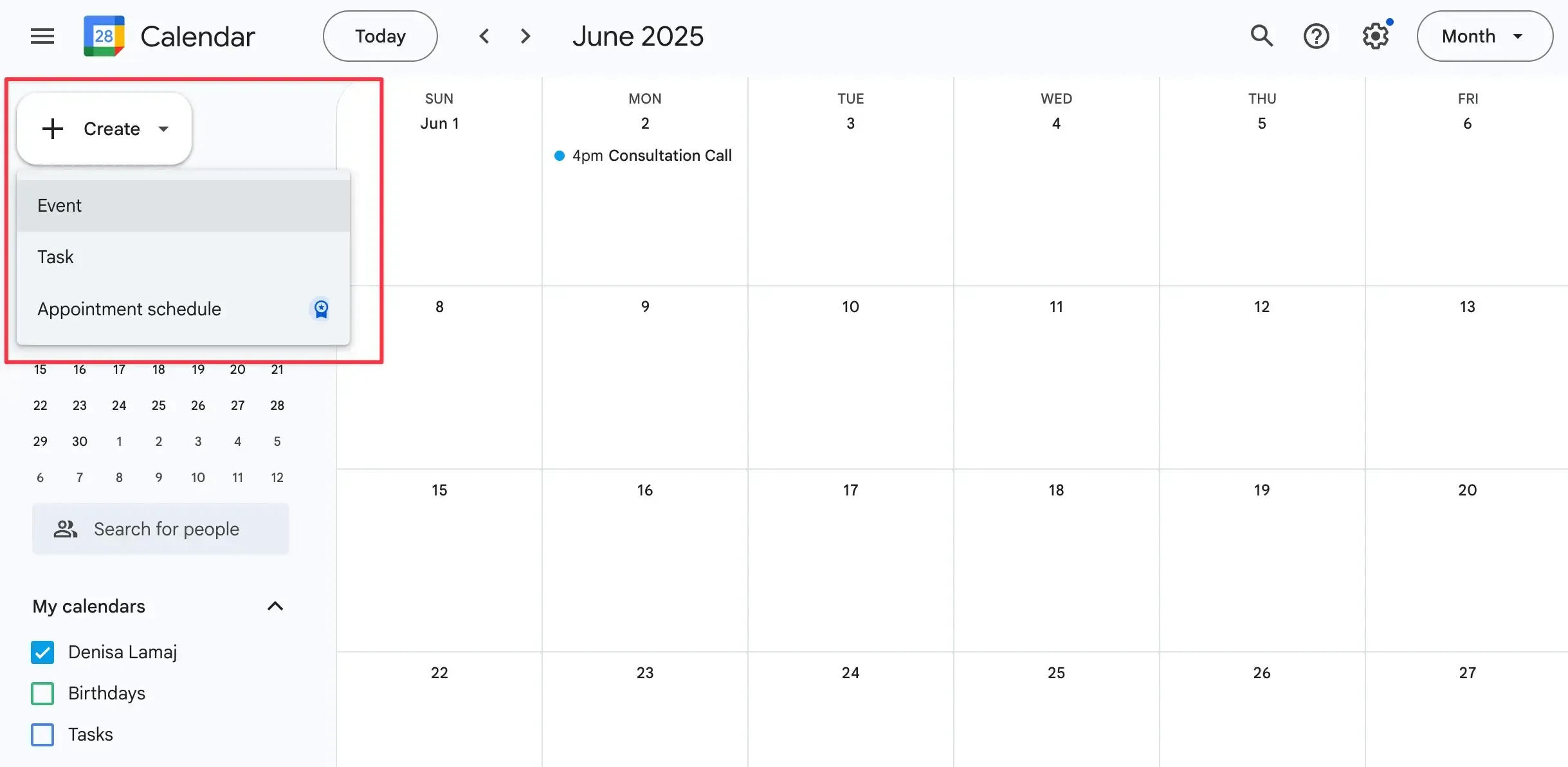
You can also invite guests and add a Google Meet link directly from this view. If you need more control, like adding reminders, changing calendar colors, or making it a recurring event, click “More options” to open the full event editor.
Here’s an example of creating an event and adding more information to your next call with Google Calendar:
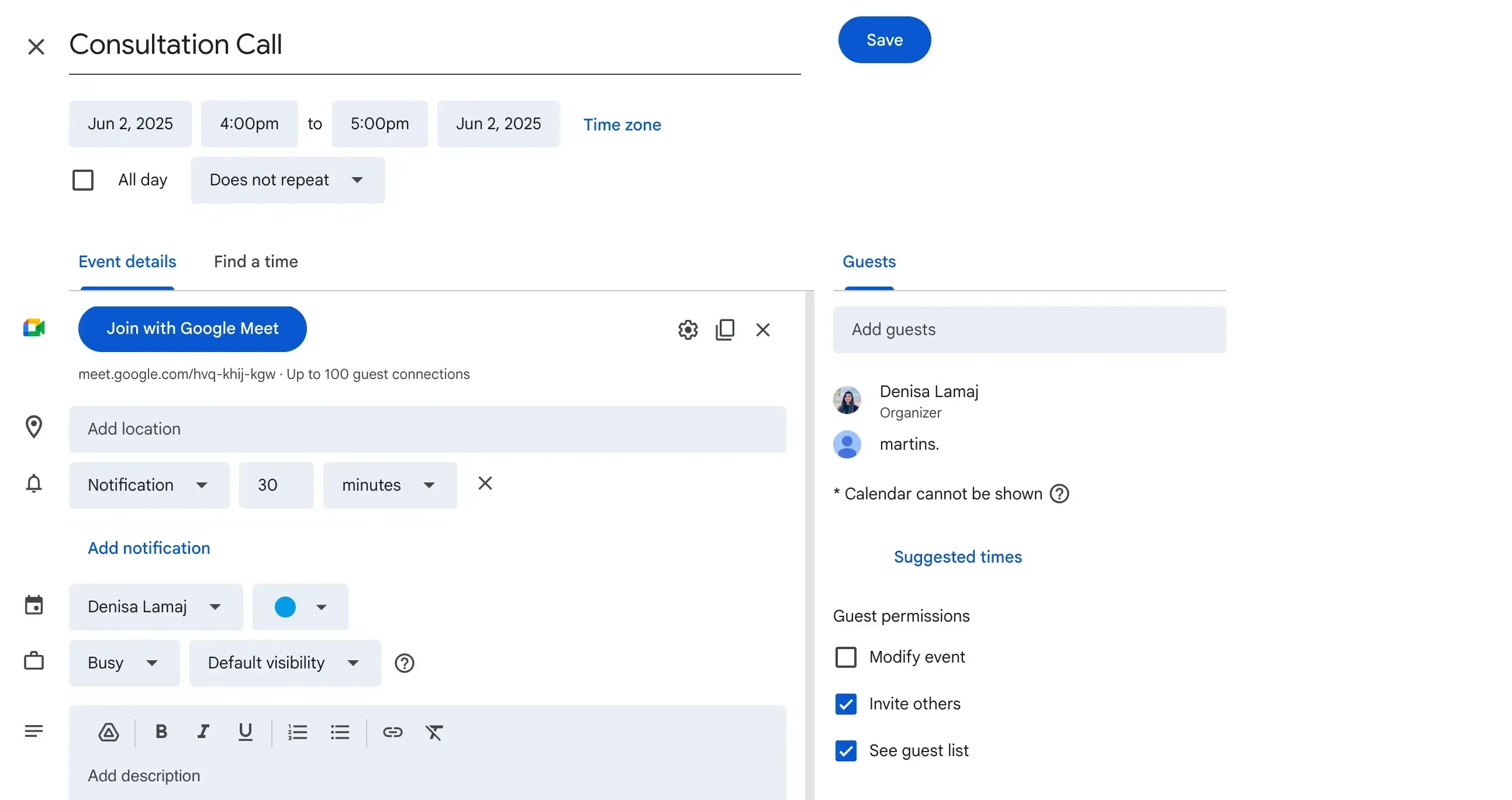
Want to get more out of your calendar? Once you’ve created an event, read our guide on how to block time in Google Calendar to better plan your days.
The same is also true in Outlook Calendar. You simply click “New event” from the top toolbar or select a time directly in the calendar view.
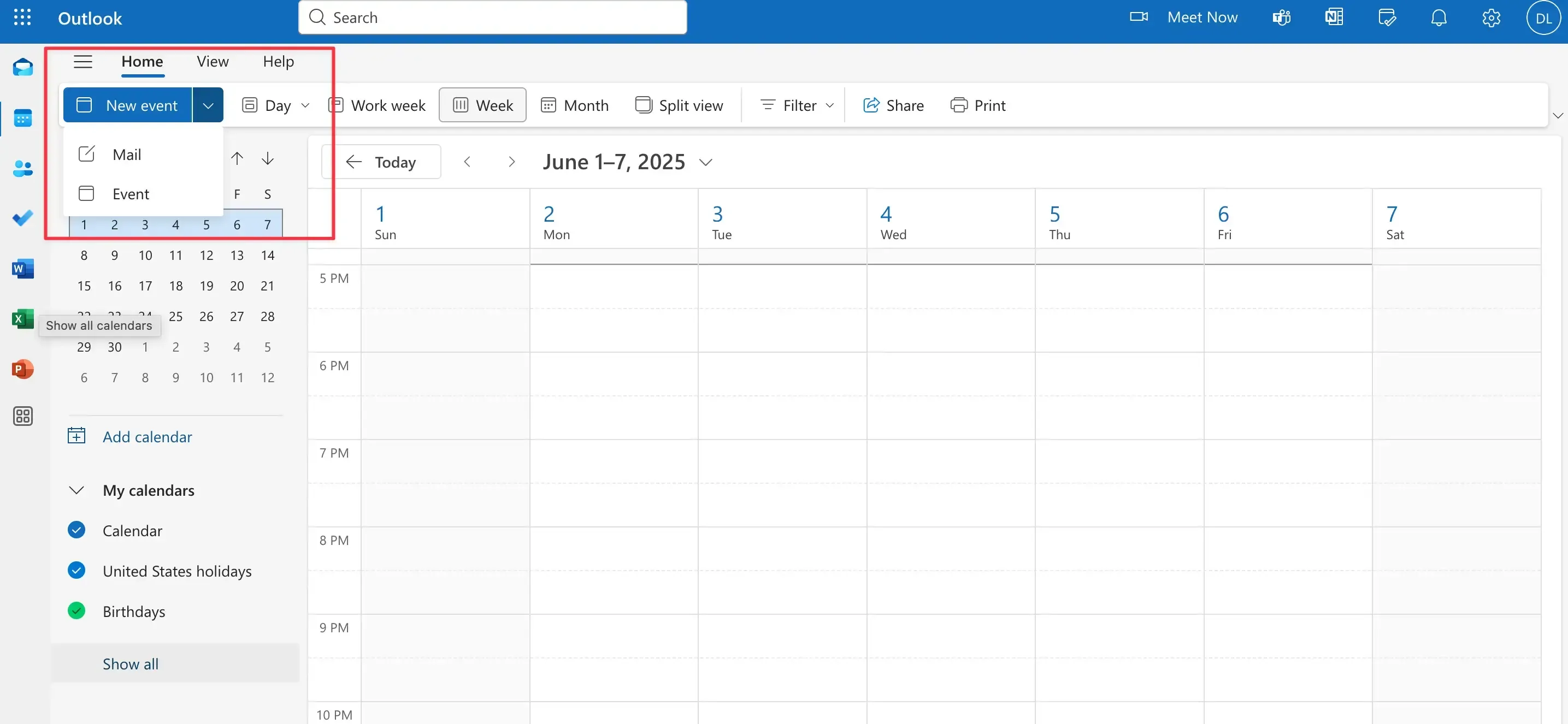
A more detailed editor opens by default. Here, you can set the event name, adjust the date and time, invite attendees, and choose whether to add a Teams or Zoom meeting.
You can also search for a location and attach documents from OneDrive. Here’s an example of what your meeting looks like on Outlook:
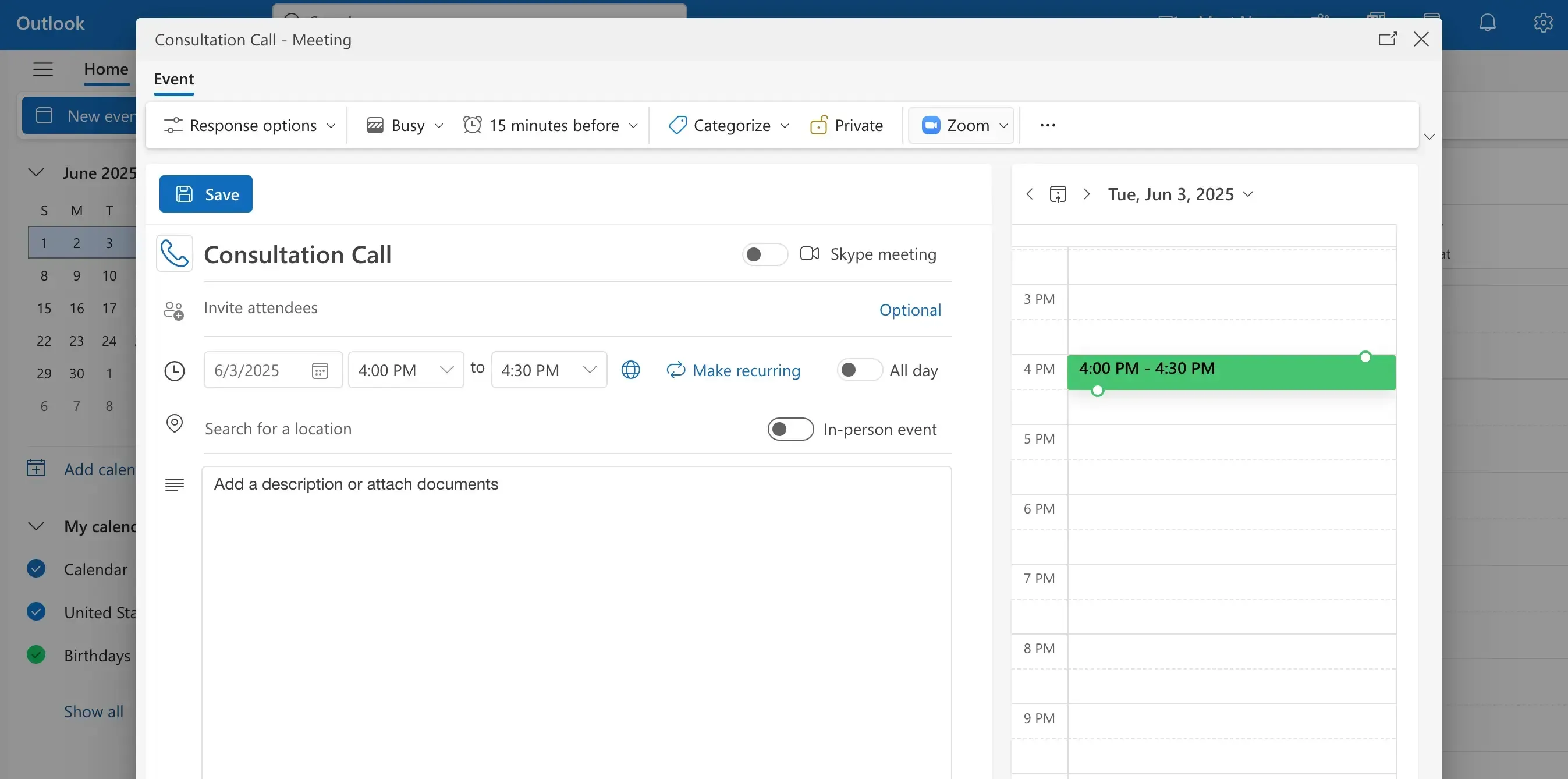
If you want to block time in Outlook, too, check out our guide on how to block time on Outlook Calendar.
2. Sharing Your Calendar with Others
Calendar sharing allows others to access your calendar, not to book meetings, but to view availability, collaborate on events, or manage your schedule. It’s an important feature for teamwork, delegation, and visibility.
Google Calendar supports calendar-level and event-level sharing, with flexible permission settings. You can share your calendar with individuals or groups and assign one of four access levels:

- See only free/busy (hide details): Suitable for basic availability checks
- See all event details: It allows others to view full calendar content
- Make changes to events: It lets collaborators add or edit events
- Make changes and manage sharing: Grants full admin rights over the calendar
You can also share single events by adding guests. Calendar sharing is available to all users, but organizational controls like making changes to events and more are paid features.
If you want a step-by-step guide, here’s how to share your Google Calendar.
Google Calendar does not support true delegate roles (e.g., no ability to send invites on someone’s behalf). Here’s what a shared calendar with Google looks like:
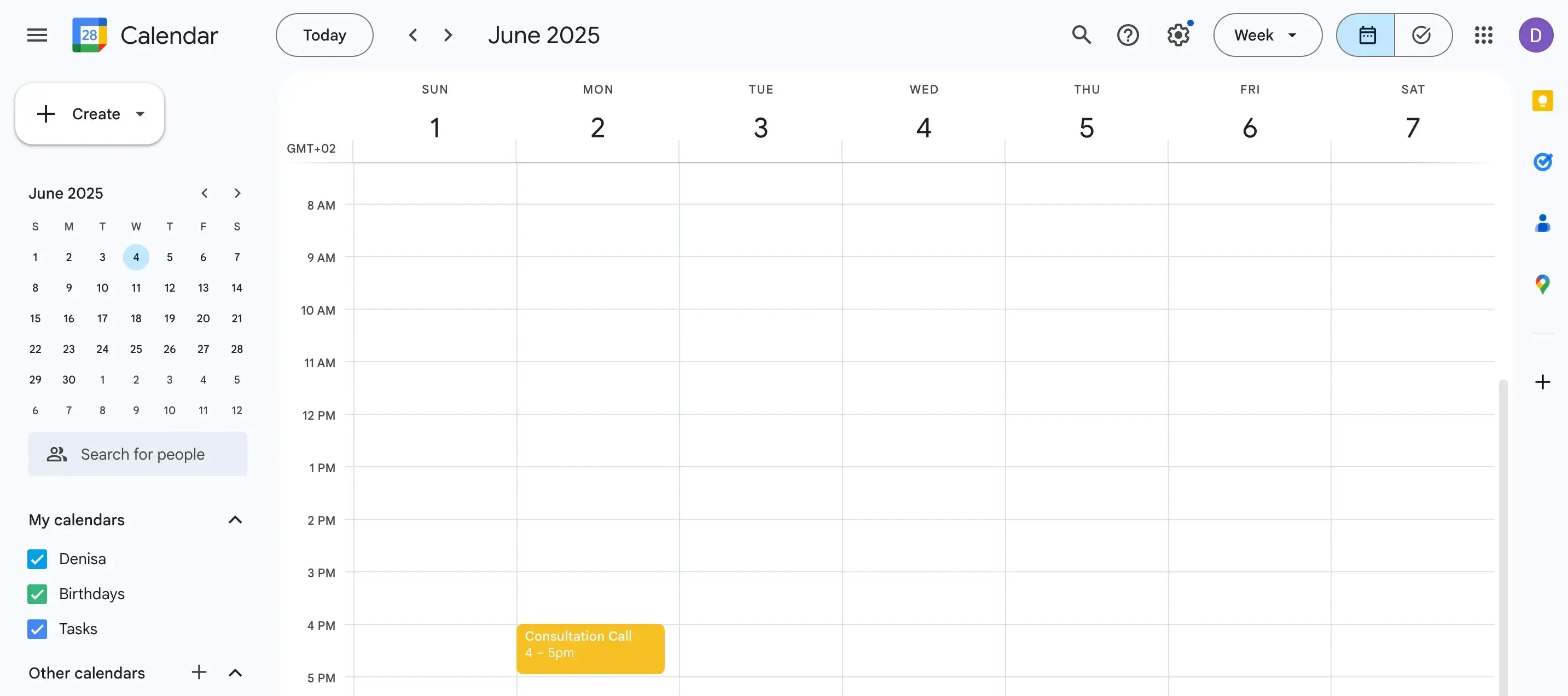
Outlook Calendar offers more structured calendar sharing, especially within Microsoft 365. In addition to basic visibility options, it introduces:
- Availability only, Limited details, or Full details for shared access
- Delegate access, which allows another person to manage your calendar, send invites, and respond to meeting requests on your behalf
- Organization-wide default visibility within Microsoft 365 tenants, making internal scheduling easier
Outlook also enables sharing calendars across accounts, syncing shared calendars into users’ calendar view for real-time updates. These options make it a strong choice for enterprise and administrative use.
If you need help setting it up, here’s our guide on how to share your Outlook Calendar.
Here’s what a shared calendar with Outlook looks like:
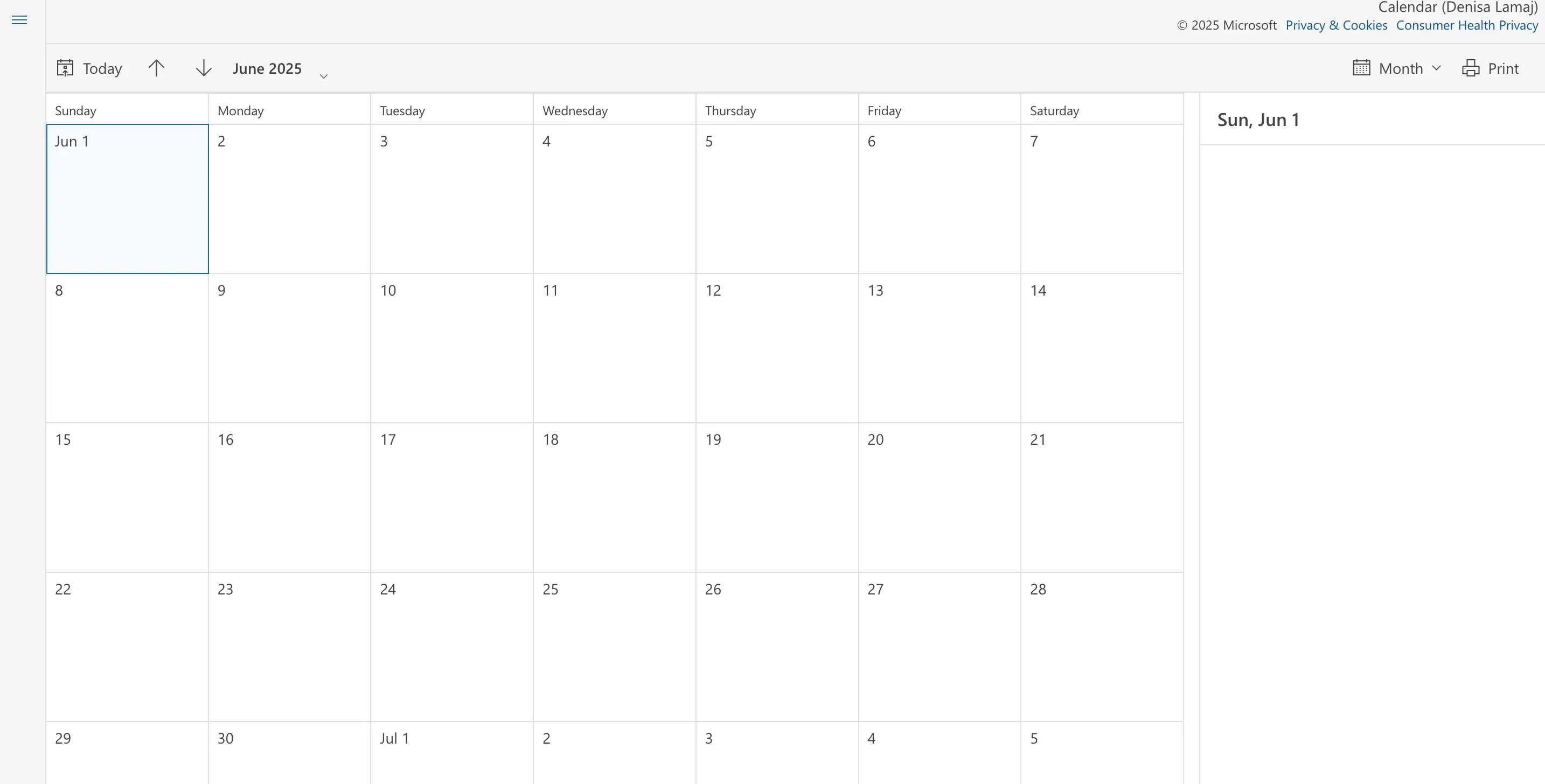
3. Letting Others Book Time with You
Once your calendar is shared and your availability is visible, the next step is letting others book time with you directly, whether it’s a client consultation, a one-on-one, or a meeting with a teammate.
Google Calendar includes an Appointment Scheduler, available only through a paid Google Workspace plan starting at $7/month (paid yearly).
If you want to learn how it works, here’s our step-by-step guide on how to use Google Calendar’s Appointment Schedule.
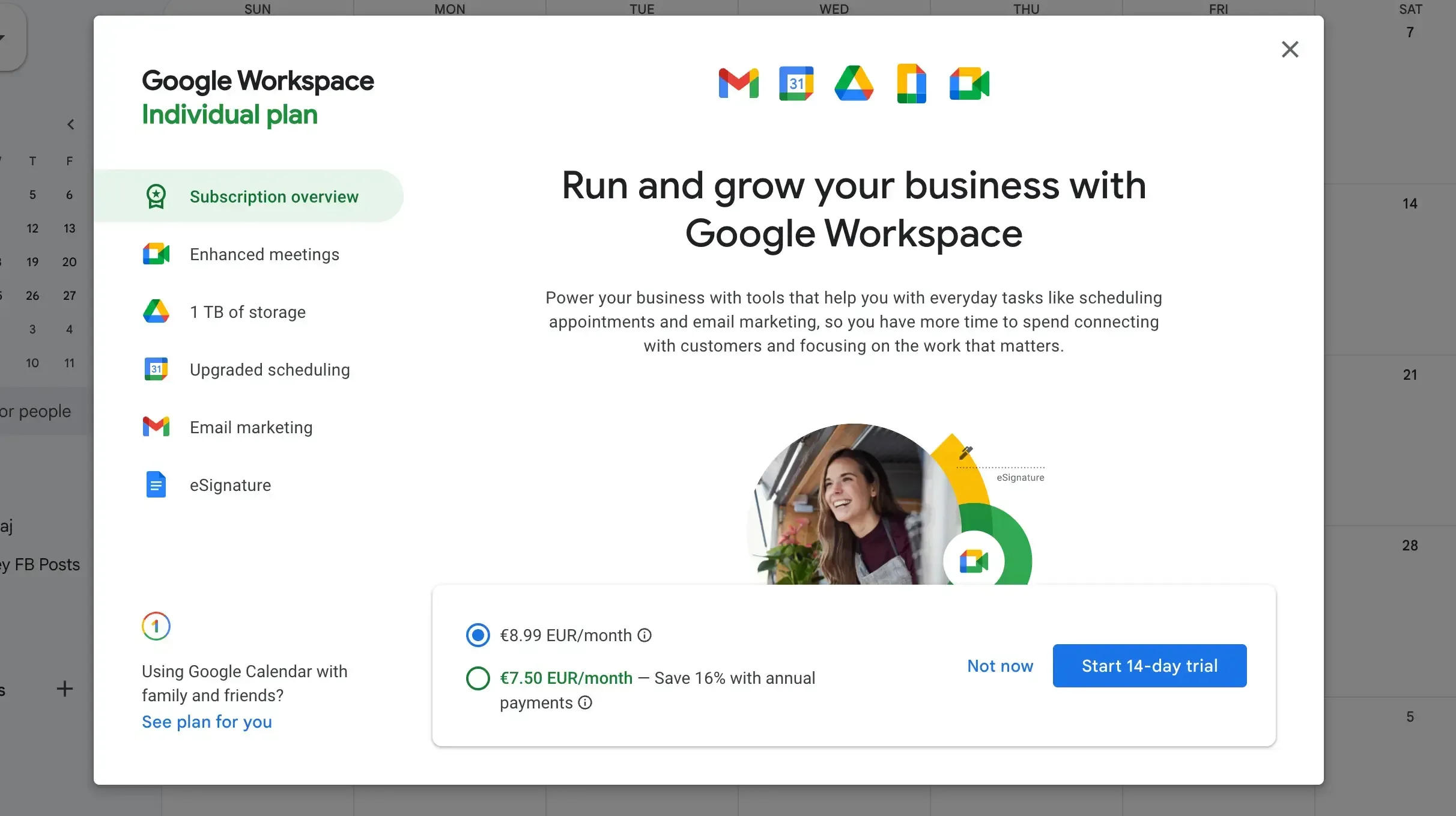
When activated, it lets you create a booking page where others can select a time slot based on your availability.
Once someone books a time, Google Calendar automatically adds a Meet link and syncs the event to your calendar. Here’s what it looks like:
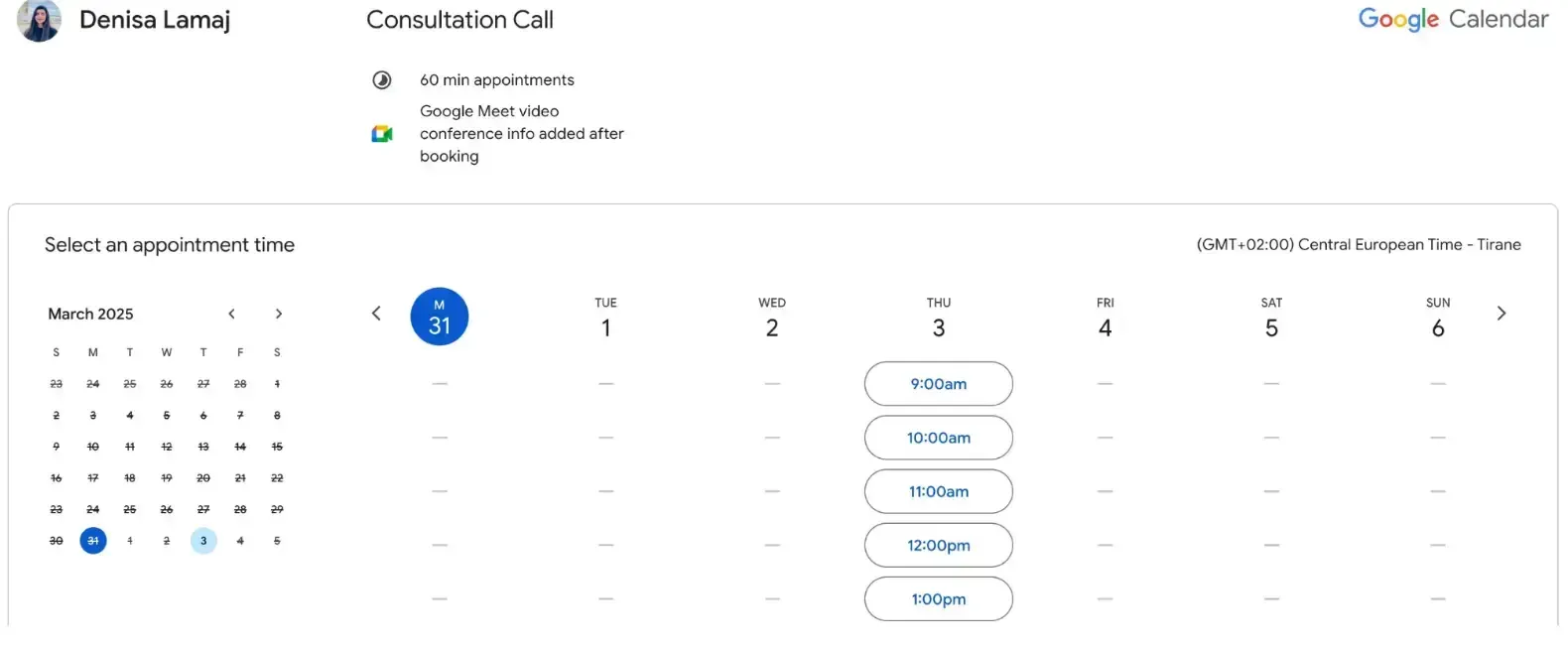
However, even basic access to the Appointment Scheduler now requires a subscription, you can no longer create a booking page using a free personal Google account.
Customization options are also limited: you can’t fully brand the page (like changing the design or removing Google’s branding), but we’ll dive deeper into those limitations a bit later.
Outlook Calendar users have access to Microsoft Bookings, which is more advanced for teams. It syncs with your Outlook Calendar and allows you to:
- Set up booking pages for services or staff members
- Automatically assign appointments based on availability
- Prevent double bookings with real-time sync
If you’re looking for more flexibility or better integrations, take a look at our list of Microsoft Bookings Alternatives.
The Bookings feature is included in most Microsoft 365 business plans, but like Google’s scheduler, it’s locked behind a paid subscription starting at $7,20/month.
It lets you create booking pages, assign appointments to team members, and avoid double bookings with real-time updates.
4. Syncing Multiple Calendars Across Platforms
Now, for syncing calendars, this is where things start to get tricky, especially if you’re managing personal and work calendars across platforms.
Google Calendar makes it easy to create and view multiple calendars under one account.
For example, you can have separate calendars for personal events, work meetings, and even side projects, all visible in one view. You can color-code them, toggle them on or off, and even share each one with different people.
Outlook Calendar also supports multiple calendars, particularly if you're part of a Microsoft 365 organization.
You might have one for your core work schedule, another for a shared team calendar, and even external calendars added via subscription.
However, syncing usually works best when all calendars are within the Outlook or Exchange environment.
The challenge comes when you try to sync between Outlook and Google Calendars. While you can subscribe to one calendar from the other, it’s usually a one-way connection and often read-only.
That means changes made in one calendar won’t reflect back in the other, and it can lead to double bookings, missed events, or confusion about availability.
That’s why many professionals use third-party appointment software to fill the gap. Tools like OneCal allow for real, two-way sync between Google Calendar and Outlook Calendar.
So if you’re using Outlook for work and Google for your personal life, OneCal keeps them fully aligned and events stay up to date on both sides, in real-time.
5. Integrating Your Calendar with Other Tools
Now let’s talk about integrations. Your calendar isn’t just a calendar anymore. It’s the hub where meetings, emails, tasks, and tools come together.
Google Calendar has excellent integration with the rest of the Google ecosystem. It works perfectly with Gmail (events are auto-suggested from emails), Google Meet (added automatically to events), and Google Tasks.
Beyond that, it connects easily with tools like Zoom, Slack, Trello, Asana, and more.
Most third-party apps default to Google Calendar when offering calendar options, making it very integration-friendly.
Outlook Calendar is deeply embedded in Microsoft 365. It connects with Outlook Mail, Microsoft Teams, OneDrive, Excel, and more.
You can attach files, pull in meeting details, and schedule Teams calls all from within the event screen. For businesses that live in the Microsoft ecosystem, this integration is smooth and powerful.
...But both calendars are built for their ecosystems first. Google’s Appointment Scheduler works best if you're already using Gmail and Meet, but doesn't support things like payment processing or team-wide booking.
Microsoft Bookings, while more business-focused, lacks direct integrations with platforms like Zoom, PayPal, or Salesforce, which can be limiting if your tech stack is more varied.
Want to integrate Zoom with your Outlook Calendar? Check out our step-by-step guide on how to use Zoom with Outlook.
6. Getting Reminders and Notifications
Now, let’s have a look at notifications, the thing that makes sure you actually show up.
Google Calendar offers pop-up reminders, email alerts, and push notifications on mobile.
You can set multiple reminders per event, adjust your default notification settings, and even get a daily agenda email if you want. It’s flexible and easy to customize.
Outlook Calendar also supports desktop pop-ups, email notifications, and mobile alerts via the Outlook app.
You can choose how far in advance to be reminded and apply different settings for different event types. Some settings in Outlook are controlled at the organization level, so you might not be able to adjust everything.
Both tools get the job done, but it’s worth checking your settings, especially if you’ve missed a meeting (or two).
7. Customizing Your Booking Page and Branding
When sharing your booking page or calendar, having control over how it looks can make a big difference for professionals and businesses that want to maintain a consistent brand.
Google’s Appointment Schedule feature offers very limited branding options, even on paid Google Workspace plans:
- You can add a profile picture and meeting location
- But you can’t change colors, add your logo, or customize the layout
- The booking page will always show Google branding
This makes it suitable for quick, informal scheduling, but less ideal if you're looking for a branded experience. Also, this feature is only available with Google Workspace paid plans, starting at $7/month per user.
Microsoft Bookings provides slightly more flexibility:
- You can add a business logo, customize colors, and write custom messaging for your booking page
- It's a better option for small businesses or teams that want a more professional look
- Still, the customization is basic. You can’t fully redesign the layout or deeply style it to match your website
Bookings are included with several Microsoft 365 Business plans starting at $7.20/month per user.
If you want a fully personalized experience, OneCal offers a more complete solution.
In addition to syncing all your calendars in real time, OneCal lets you customize your booking pages with your own colors, cover images, and descriptions.
You can apply your branding across all scheduling links or tailor it to individual pages. There’s even an option to remove OneCal branding entirely for a white-label experience.
And with plans starting at just $6 per month, it's a practical way to get powerful scheduling tools and full branding control in one place.
Start your 14-day free trial with OneCal!
8. Using the Calendar on Mobile and Desktop
Both Google Calendar and Outlook Calendar work well across devices, but they feel a bit different.
Google Calendar offers a clean, focused experience on both desktop and mobile. The app is lightweight, fast, and shows only what you need. It’s built into Android and works just as smoothly on iOS.
Outlook Calendar is part of the larger Outlook app, which combines email and calendar in one place. On a desktop, this is efficient. On mobile, it can feel a little crowded, but it’s great if you manage a lot from your phone.
In both cases, your events sync across devices, and the core features are consistent, though Google’s design is generally simpler, while Outlook offers more built-in controls.
9. Smart Features and AI-powered Scheduling
AI features are becoming more useful in both calendar platforms, so let’s have a look at each calendar.
Google Calendar uses AI to suggest event titles, times, and locations based on past behavior. It pulls meeting info from Gmail, offers "Suggested times" for guests, and integrates with Google Assistant for voice-based scheduling.
Outlook Calendar, powered by Microsoft Copilot, focuses more on work productivity. It can generate meeting summaries, highlight action items, and suggest times based on attendee availability.
It also brings in documents or context from other Microsoft apps to help you prep.
Both calendars are getting smarter, and if you use those smart features well, you’ll spend less time managing your schedule and more time actually doing the work.
If you want to learn more about AI-powered calendar features, we have a great article on the Best AI Calendar Tools and Apps.
10. How Much Does it Cost and What’s Included?
Both Google Calendar and Outlook Calendar come bundled with their respective productivity suites, so if you're already using Google Workspace or Microsoft 365, you're probably already paying for them.
Google Calendar
- Included with most Google Workspace plans
- No extra cost if you’re already a subscriber
Plans start at:
- Business Starter: $7/user/month
- Business Standard: $14/user/month
- Business Plus: $22/user/month
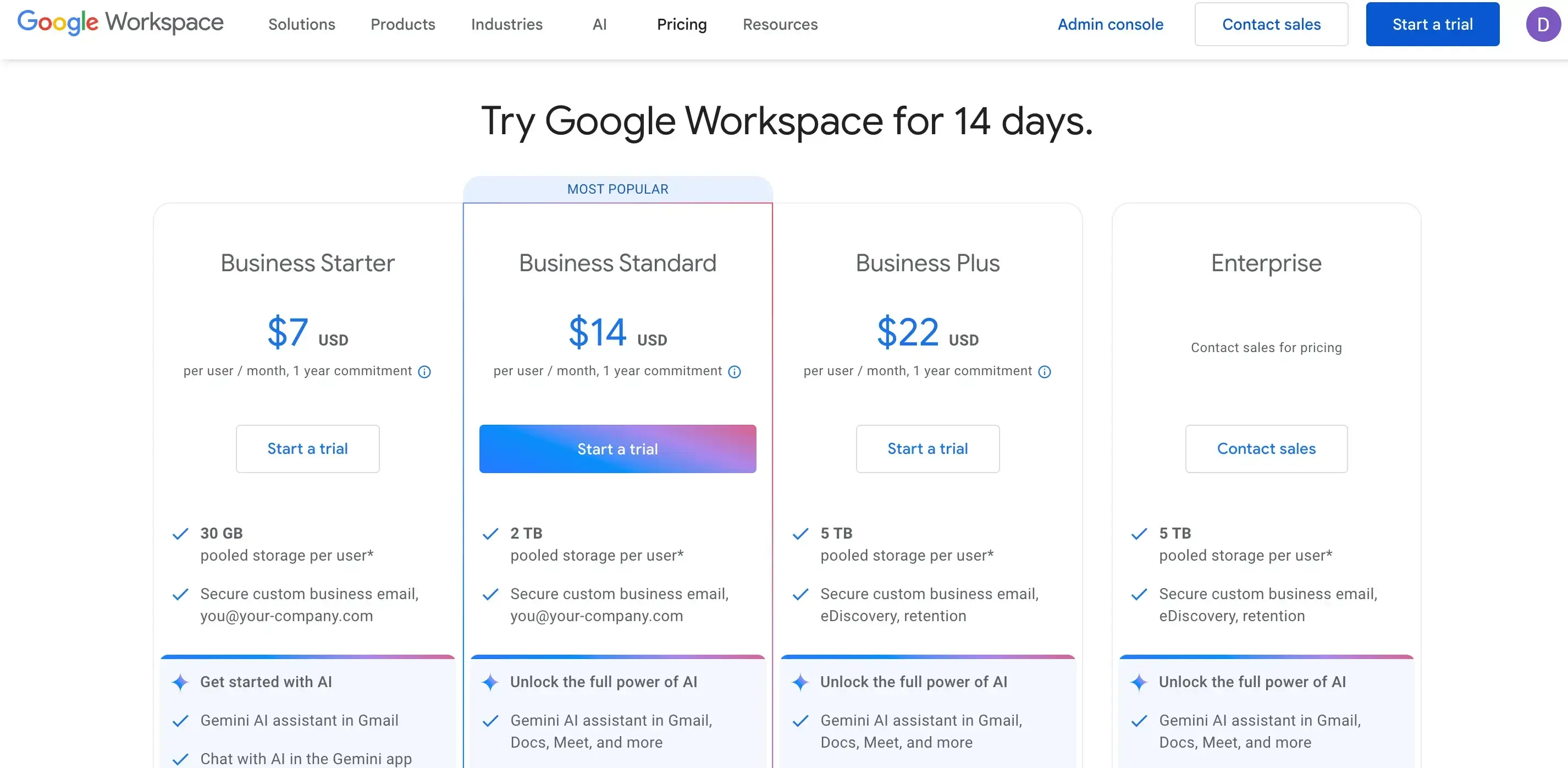
Outlook Calendar
- Included with Microsoft 365 and Office 365 subscriptions
- Comes with tools like Outlook Mail, Teams, and Microsoft Bookings
Plans start at:
- Business Basic: $7.20/user/month
- Business Standard: $15.00/user/month
- Business Premium: $26.40/user/month
- Apps for Business (no email): $9.90/user/month
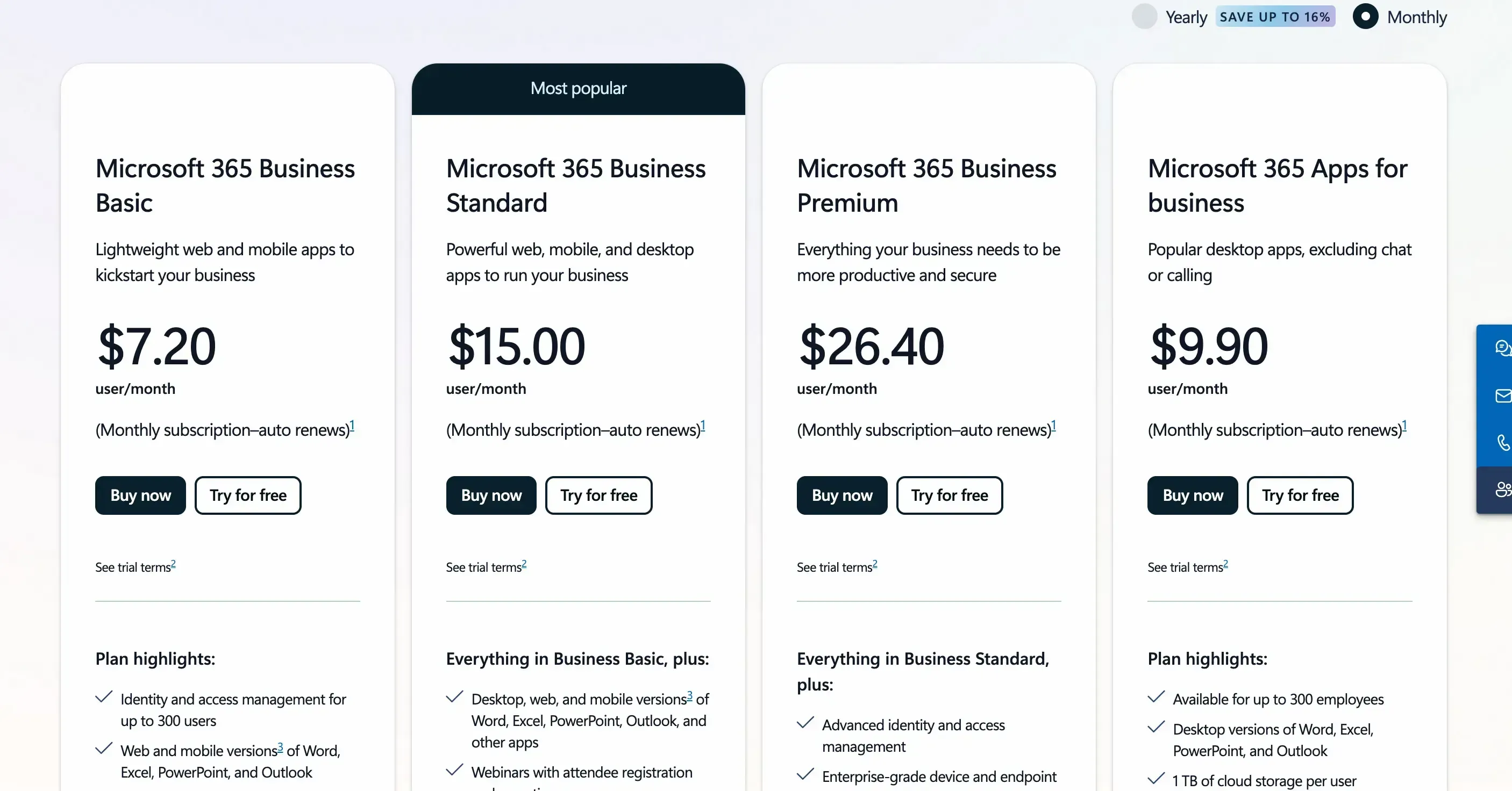
For most users, the calendar isn’t a separate expense, it’s part of a broader toolkit. The main decision is which suite you’re more invested in.
Where Google and Outlook Calendars Fall Short
Even though both Google Calendar and Outlook Calendar cover the basics well, creating events, syncing across devices, and sharing with others, they still come with limitations.
Google Calendar Limitations:
- Appointment Scheduler is only available on paid Google Workspace plans: Free users can no longer create booking pages.
- Branding and customization are minimal: You can’t add your logo, change the layout, or control the look of the booking page.
- Lacks advanced scheduling tools like round-robin or shared team availability
- Integrations work best within Google’s ecosystem: It’s less flexible with external platforms unless third-party tools are involved.
Microsoft Bookings Limitations:
- Only accessible through a paid Microsoft 365 subscription, not available to Outlook or standalone users.
- Customization is basic, while you can add a logo and change colors, there’s no full control over layout or embed styling.
- Third-party integrations are limited. It’s designed to work best within Microsoft tools (Outlook, Teams, Excel), but doesn’t connect deeply with external platforms like Zoom, Stripe, or CRMs.
If you're using both platforms or need more flexibility, deeper integrations, or real-time calendar syncing, a third-party tool like OneCal may be essential to bridge the gap.
Key Takeaways: Google Calendar vs Outlook Calendar
- Creating Events: Google Calendar. Quicker and cleaner UI for fast event creation.
- Calendar Sharing: Outlook Calendar. More advanced permission levels, including delegate access.
- Appointment Scheduling: Outlook Calendar. Better for team-based booking with Microsoft Bookings; both tools require paid plans.
- Calendar Syncing: Neither natively. Cross-platform syncing is limited and often one-way; third-party tools like OneCal are essential for real-time sync.
- Integrations: Google Calendar. Stronger ecosystem support for external tools like Zoom, Slack, and Trello.
- Customizing Booking Pages: Neither calendar offers full branding control. If you want to personalize your booking page with your logo, colors, and layout, a third-party tool like OneCal offers more flexibility.
- Notifications & Alerts: Google Calendar. More customizable reminders and user-friendly defaults.
- Mobile & Desktop Use: Google Calendar. Simpler and more consistent experience across platforms.
- AI & Smart Features: Outlook Calendar. Deeper integration with Microsoft Copilot for enterprise use.
- Pricing: Tie. Both platforms are included in paid productivity suites starting at around $7/user/month.
Want to Use Both Calendars (or More)?
If you're managing calendars across different platforms like Google for personal use, Outlook for work, or even iCloud, switching between them can quickly become confusing.
It can lead to double bookings, missed events, and scheduling conflicts. OneCal keeps everything in sync by connecting all your calendars in real time.
In addition to calendar syncing, OneCal offers:
- A clean and unified calendar view for easier planning
- Custom booking pages with options to add your logo, colors, and personalized styling
- A simple setup process that works without complex integrations
Plans start at just $6 per month, and you can get started in just a few minutes.
Start your free trial and simplify your scheduling, no credit card is required, and you can cancel at any time.