How to revoke third-party app access from Google Account
Table of Contents
Ready to Sync Your Calendars?
Create a OneCal account to sync multiple Outlook, iCloud and Google Calendars, create Booking Links, and much more.
If you’re a Google user, you’ve probably had to connect a third-party app to your account. For example, if you’ve even signed in with Google on another app, you’ve given that app access to your Google account.
Google has one of the richest ecosystems, allowing third-party apps to leverage their API to build on top of Google. For example, OneCal leverages the Google Calendar API to sync Google Calendars and provide scheduling links.
Depending on the functionality of the app you’re using, it might access your Calendars, your contacts, YouTube, and much more.
Although third-party apps are rigorously tested and approved by Google, sometimes it’s better to revoke their access from your Google Account. Some reasons why you should revoke the third-party app access from your Google Account are: that you might not use the app anymore, the app is compromised, or the third-party app is conflicting with another third-party app.
Whichever your case is, in this article, we’ll explain how to revoke third-party app access from your Google Account.
If you use Microsoft, we wrote an article on How to revoke third-party app access from Microsoft.
How to revoke third-party app access from Google Account using the Google Account Page
To revoke third-party app access from Google Account from the Google Account page, follow these steps:
Open Google Account settings: You can access the Google Account by visiting https://myaccount.google.com/
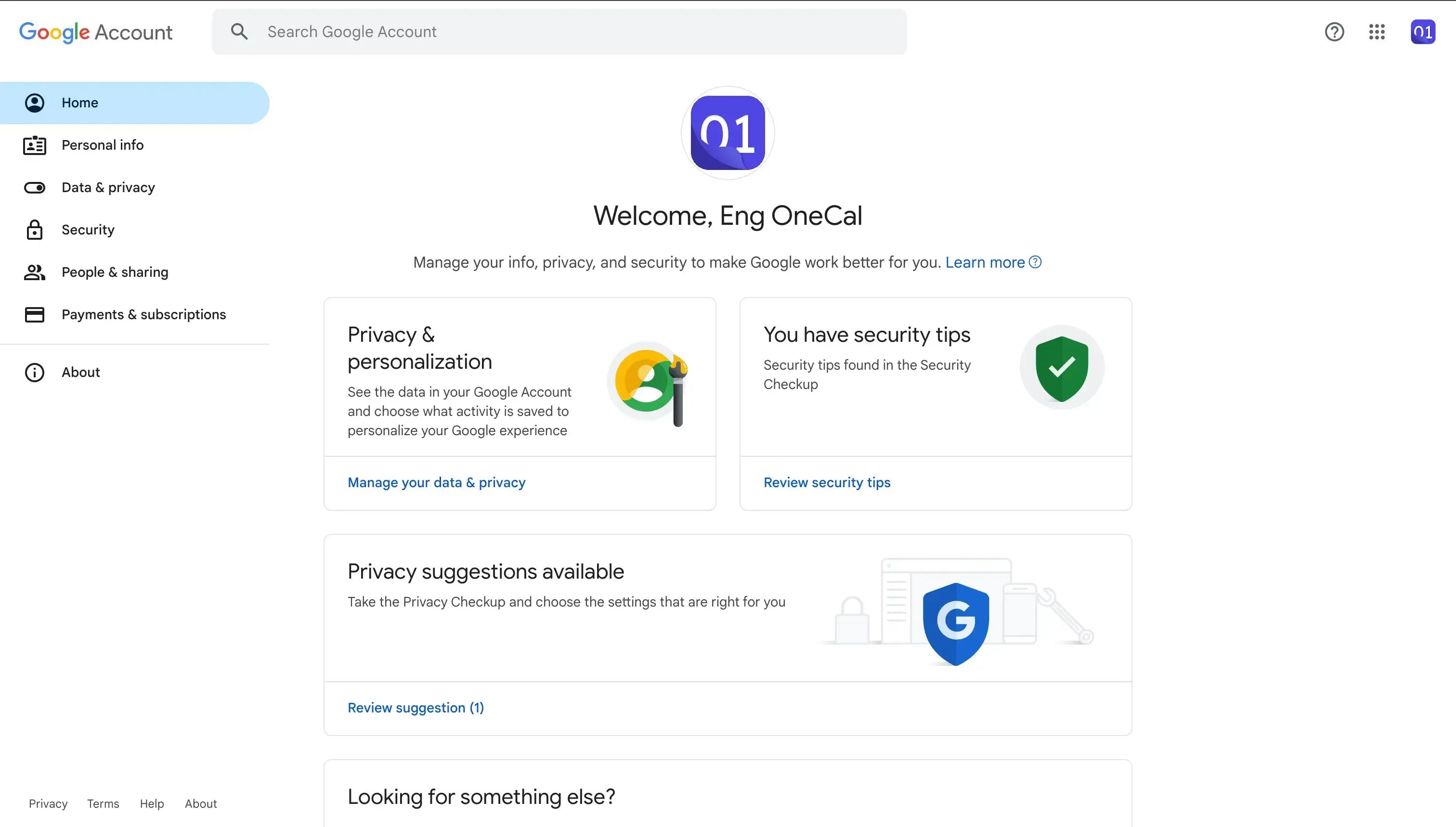
Click the Security tab: The security tab can be found on the navbar on the left.

Scroll down until you find Your connections to third-party apps & services: In this section, you should be able to see the first three third-party apps you’ve connected.

Click See all connections: In order to see all connected apps & services, click See all connections. This makes it easy to find the app you want to revoke access from, as you can search by app name.
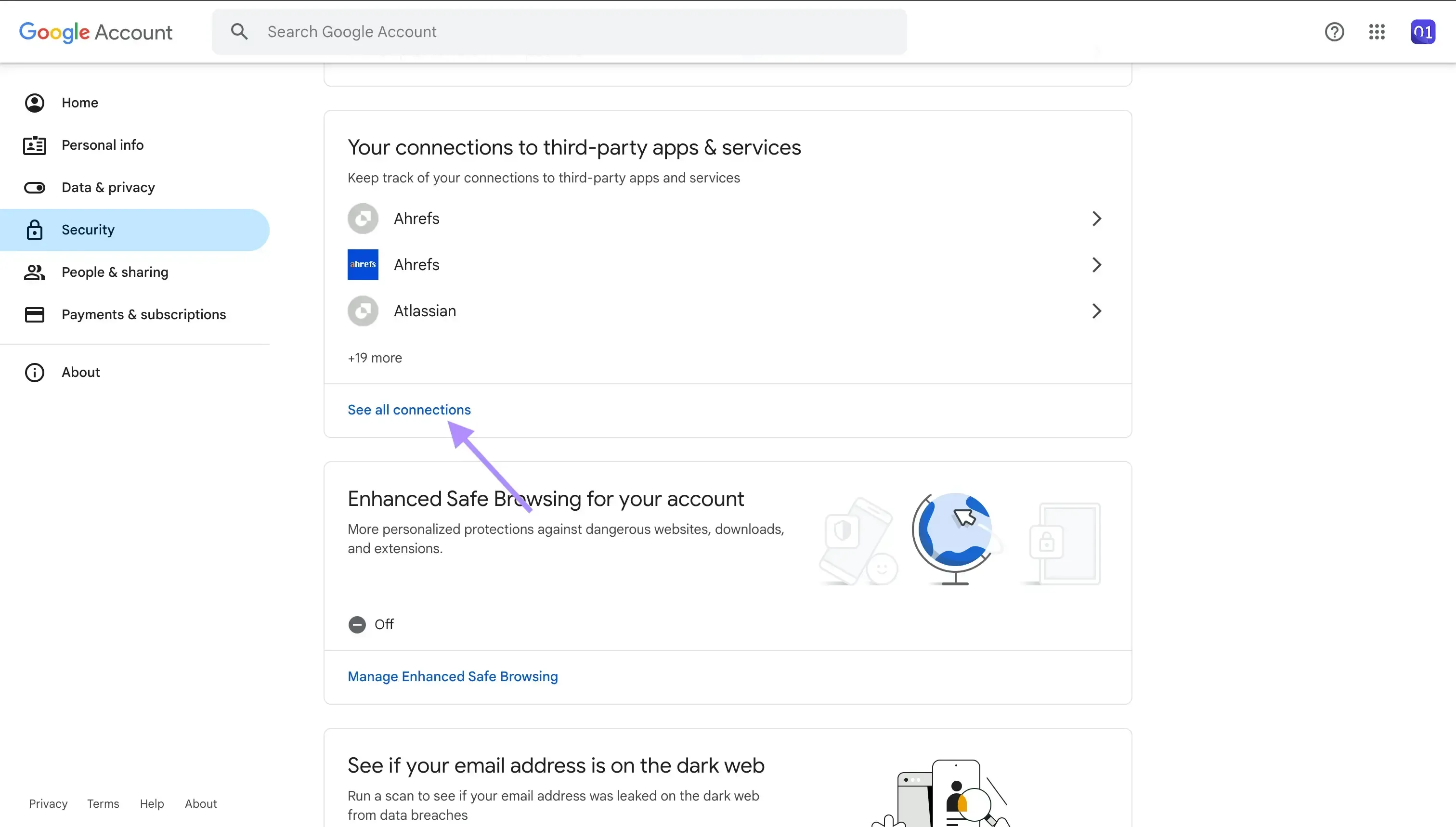
Search the app you want to revoke access: For the purpose of this blog post, I’ll use OneCal as an example. You should type the name of the app you want to revoke access from.
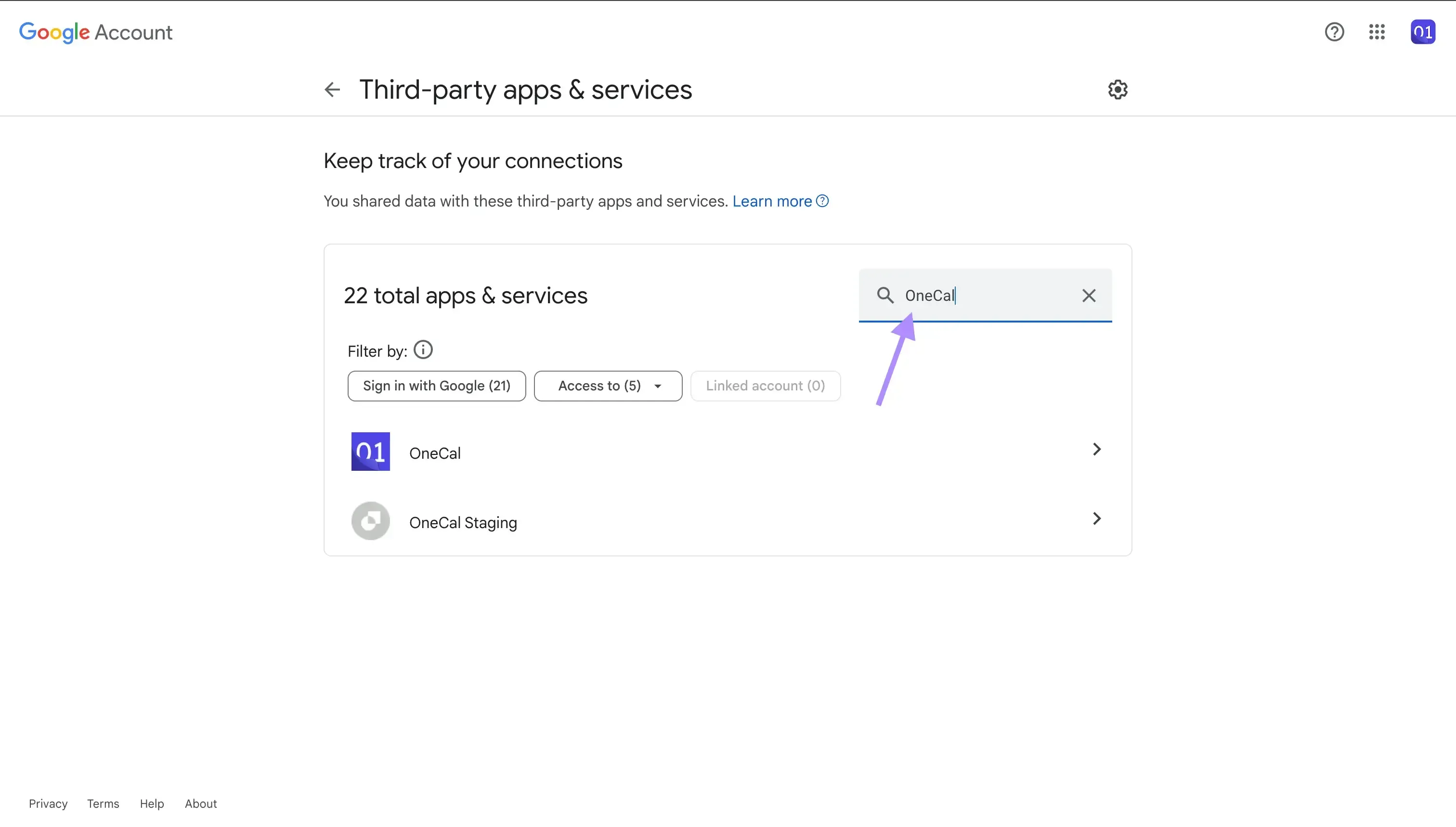
Click the third-party app you want to revoke access to: After searching and finding the third-party app you want to remove access to, you should click it.
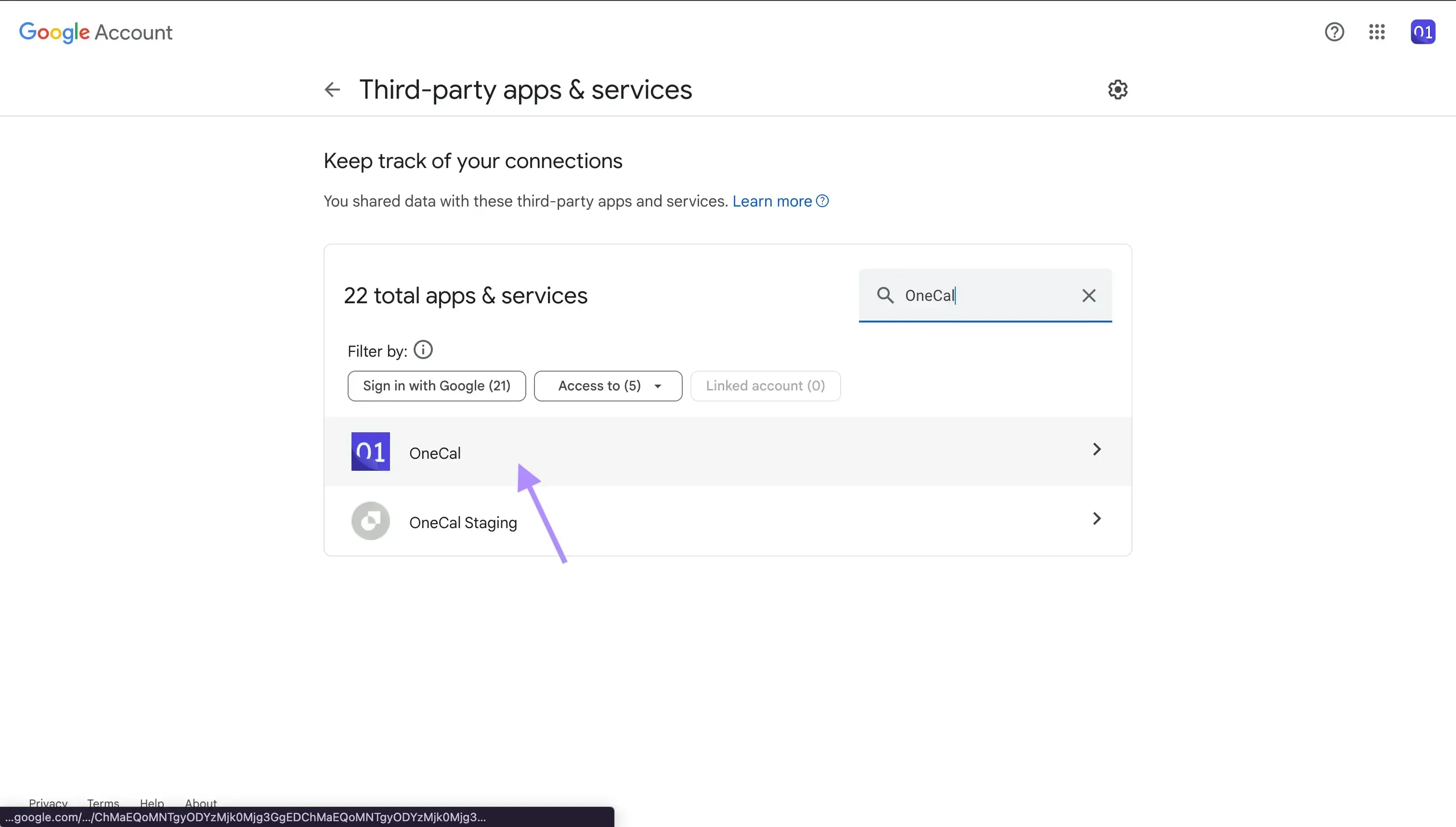
Scroll down and click Delete all connections you have with <AppName>: On this page, you’ll be able to see all the permissions and access that that app has to your Google Account. At the bottom, there is a button that deletes all connections you have with that app. This basically disconnects your Google Account with that app, which means that that third-party app can no longer access your Google Account.
Click Confirm: Google prompts you with an alert that the app you’re trying to revoke access to won’t be able to access Google Calendar. Click Confirm to revoke its access.
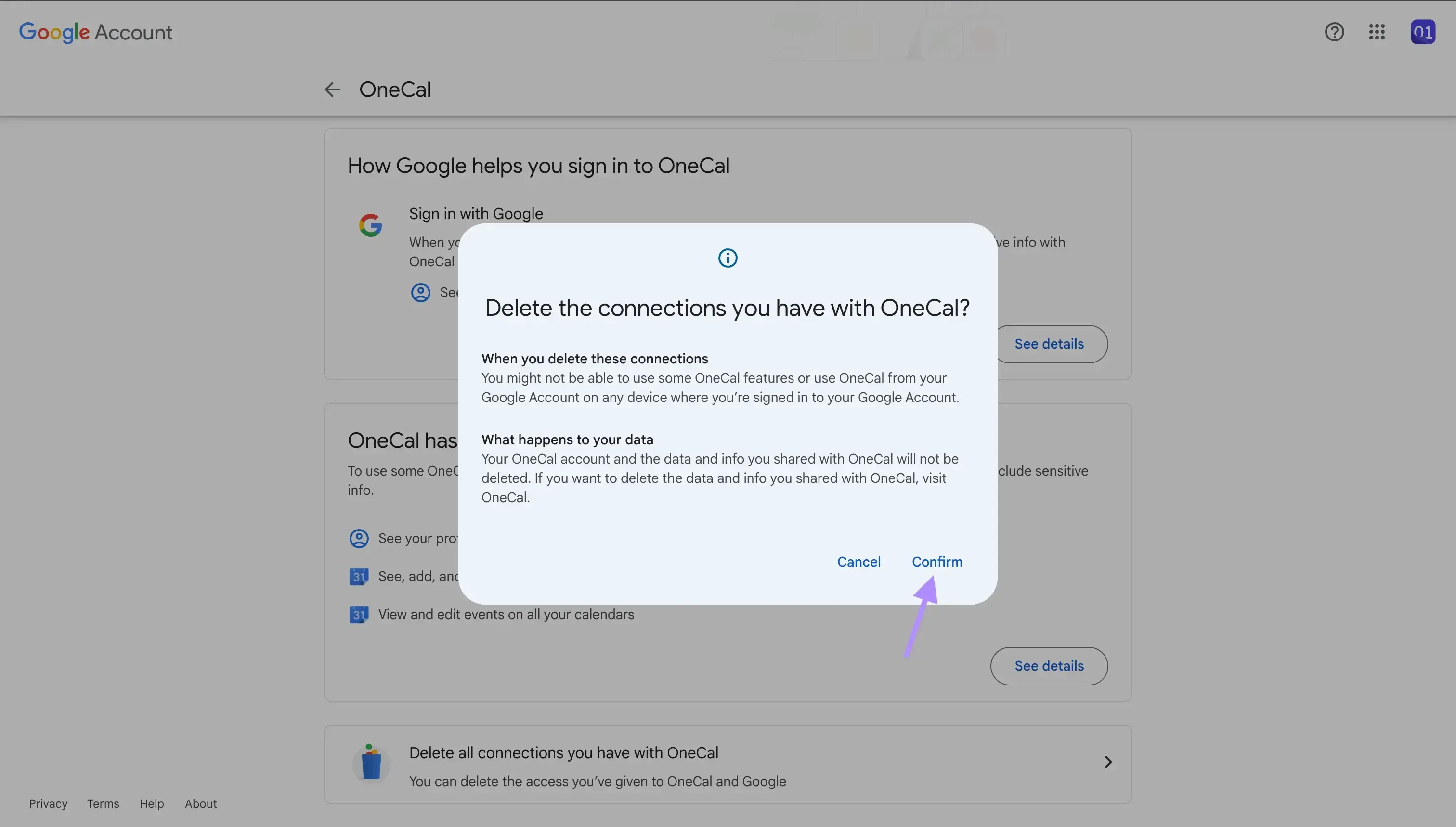
How to revoke third-party app access from Google Account using your iPhone
Open the Google App: Make sure you’ve downloaded the Google app on the App Store first. If so, just open the Google app on your iPhone.
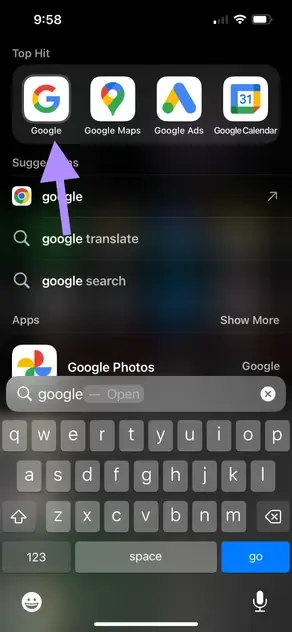
Click the profile picture: The profile picture is located on the top-right of the screen.
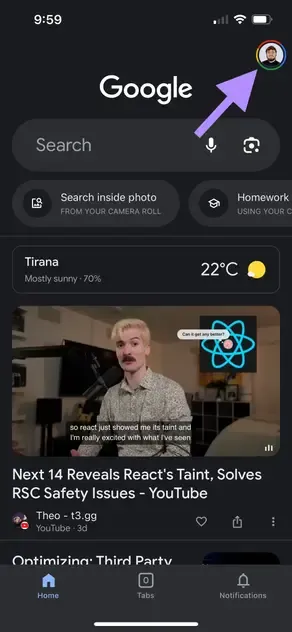
Click Manage your Google Account: This page is similar to the page we just explored in the web app, allowing you to manage your Google account, third-party apps, etc.
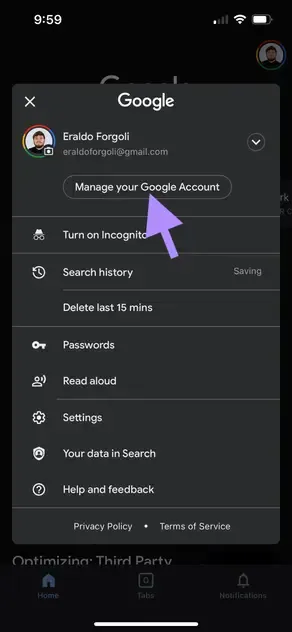
Click the Security Tab: On iOS, the menu is not a sidebar as on the web, but it’s a tab. You have to horizontally scroll until you find the Security tab.
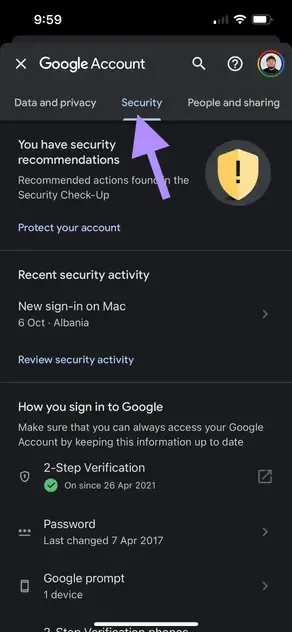
Scroll down and find Your connections to third-party apps and services: This section has an overview of your connected third-party apps and tools.
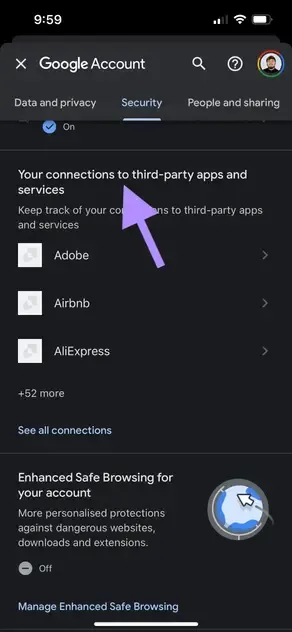
Click See all connections: To see all connected third-party apps and tools, click See all connections. On this page, you’ll be able to see all connected apps and search by name.
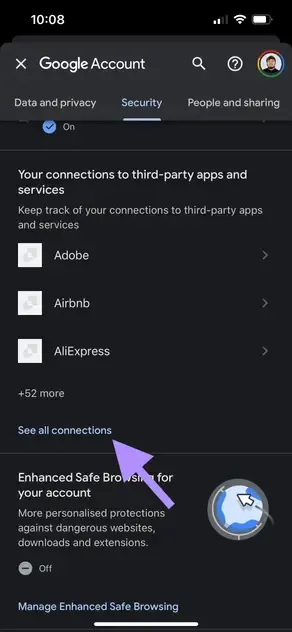
Search the third-party app by name: For this example, we’ll search OneCal. You should search for the name of the third-party app you want to remove access from your Google account.
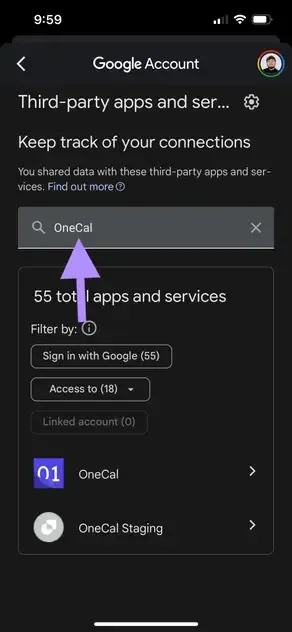
Click the third-party app: After finding the third-party app, click it.
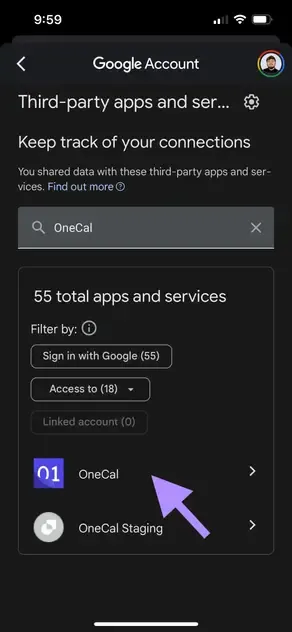
Scroll down and click Delete all connections you have with <AppName>: On this page, you’ll see all the access that the third party has to your account. At the bottom of the page, click the button Delete all connections you have with <AppName>.
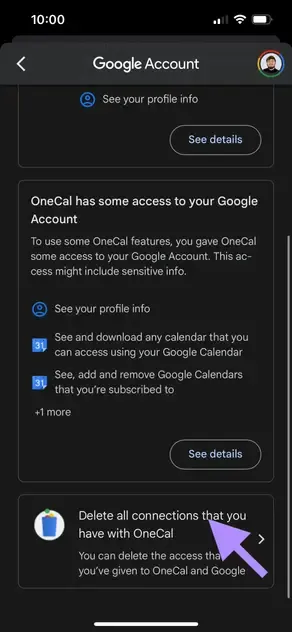
Click Confirm: Google prompts you with an alert that the app you’re trying to revoke access to won’t be able to access Google Calendar. Click Confirm to revoke its access.
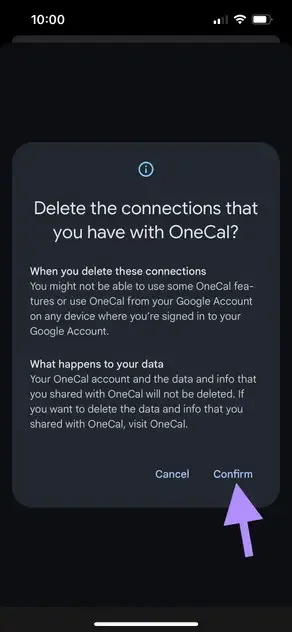
How to revoke third-party app access from Google Account using your Android phone
Revoking third-party app access from Google using an Android phone is the same as in iOS (please see the section above).
Just make sure to download the Google app from the Play Store. After that, the steps remain the same.
Is the data collected by the third-party app deleted when I revoke the access in Google?
No, the data that the third-party app has collected won’t be deleted when you revoke the access in Google. Revoking the access in Google only makes it so that third-party apps won’t have access to your account anymore. If you want to delete your account in that third-party app, along with the data they stored, you have to contact the third-party app. Usually, third-party apps have a delete account button, that deletes your account. You have to contact them to make sure that deleting your account deletes the data they stored.
Can I reconnect a third-party app after I revoke its access to my Google Account?
Yes, you can reconnect a third-party app or service after revoking its access. To do so, you should visit the third-party app, and grant access to the Google account.
FAQ
Why should I revoke access for apps I no longer use?
Old or unused apps can become security risks if they’re breached or change ownership. Removing access limits the potential exposure.
How often should I review my connected apps?
A quick check every three to six months keeps your account secure and reduces unnecessary permissions.
What happens to OneCal if I revoke its Google Calendar access?
Calendar syncing stops immediately. Re-connect OneCal to Google whenever you’re ready, and the calendar syncing resumes.
Does revoking access log me out of the third-party app?
It blocks future data requests, but you may still be signed in on the app’s side.
How can I tell if a connected app might be compromised?
Look for news reports, unusual activity emails from Google, or unexpected calendar/drive changes linked to that app.
Can I limit an app’s permissions instead of removing it?
Google doesn’t let you edit scopes after approval, you have to revoke access and then re-authorize the app, granting only the minimum permissions it requests.