How to revoke third-party app access from Microsoft Account
Table of Contents
Ready to Sync Your Calendars?
Create a OneCal account to sync multiple Outlook, iCloud and Google Calendars, create Booking Links, and much more.
Microsoft has one of the most customizable ecosystems across tech, allowing third-party apps and tools to connect to the Microsoft ecosystem and build on top of this.
Apps like OneCal use the official Microsoft API to sync Outlook Calendars, allow you to share scheduling links, and more.
Users benefit from these third-party apps as they help them be more productive, save time, and accomplish more while doing less.
Even though Microsoft third-party apps are tested and approved by Microsoft, there are times when you might want to revoke third-party app access from your Microsoft account. Some use cases why you’d want to do that are: You’re no longer using the third-party app, the app might be compromised or you’re not comfortable using it.
In this article, we’ll learn how to revoke third-party app access from Microsoft Account, and answer some common questions about revoking app access in Microsoft.
If you use Google, we also wrote an article on how to revoke a third party app access from Google.
How to revoke third-party app access from Microsoft Account using the Microsoft Account Page
To revoke third-party app access from the Microsoft Account page, you should follow these instructions:
Open the Microsoft Account page: You can access the Microsoft Account page by visiting https://account.microsoft.com/
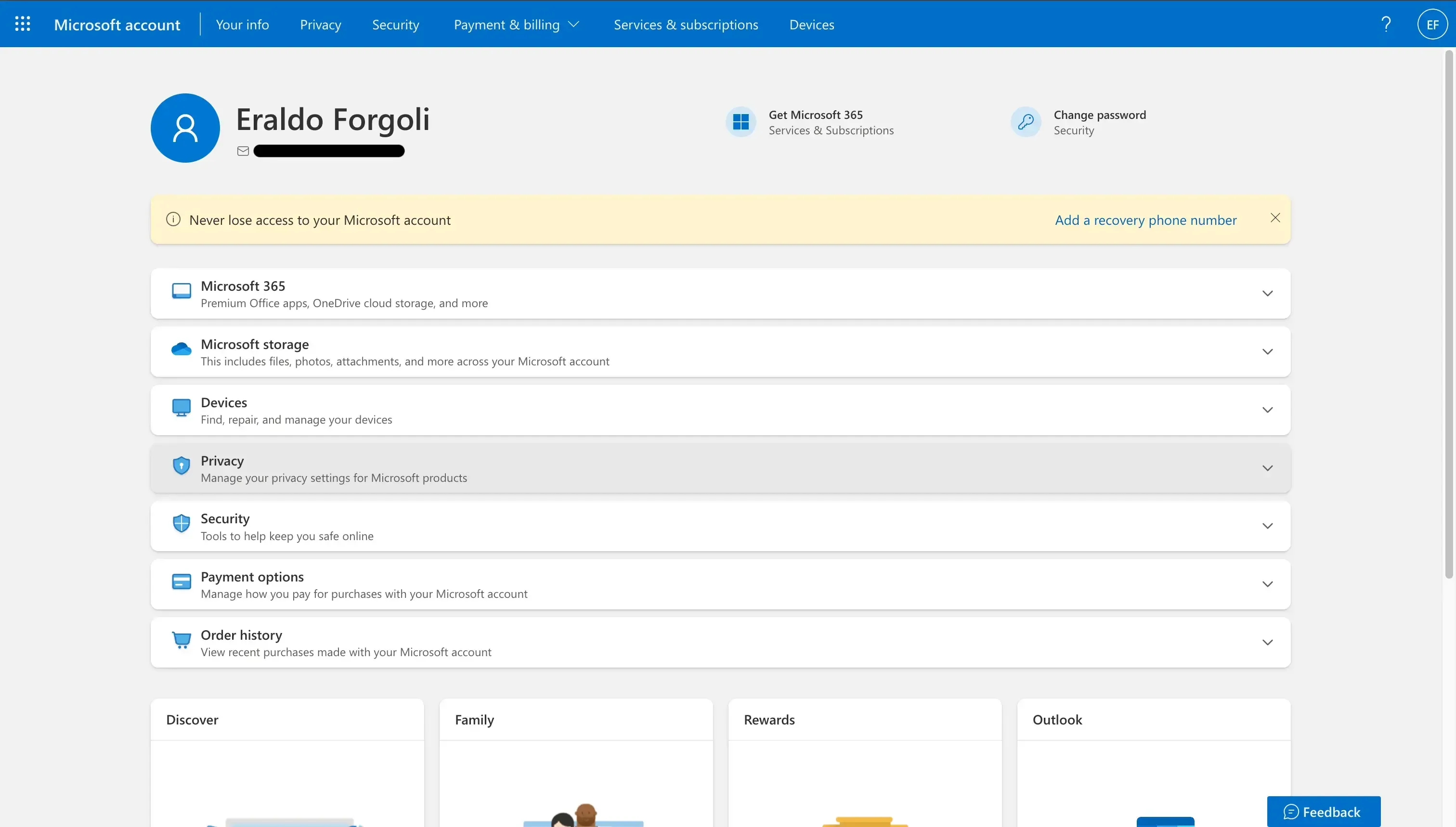
Click Privacy: The privacy section allows you to manage your privacy across your Microsoft Account and Products. When you click Privacy, the section expands, showing more options and controls.
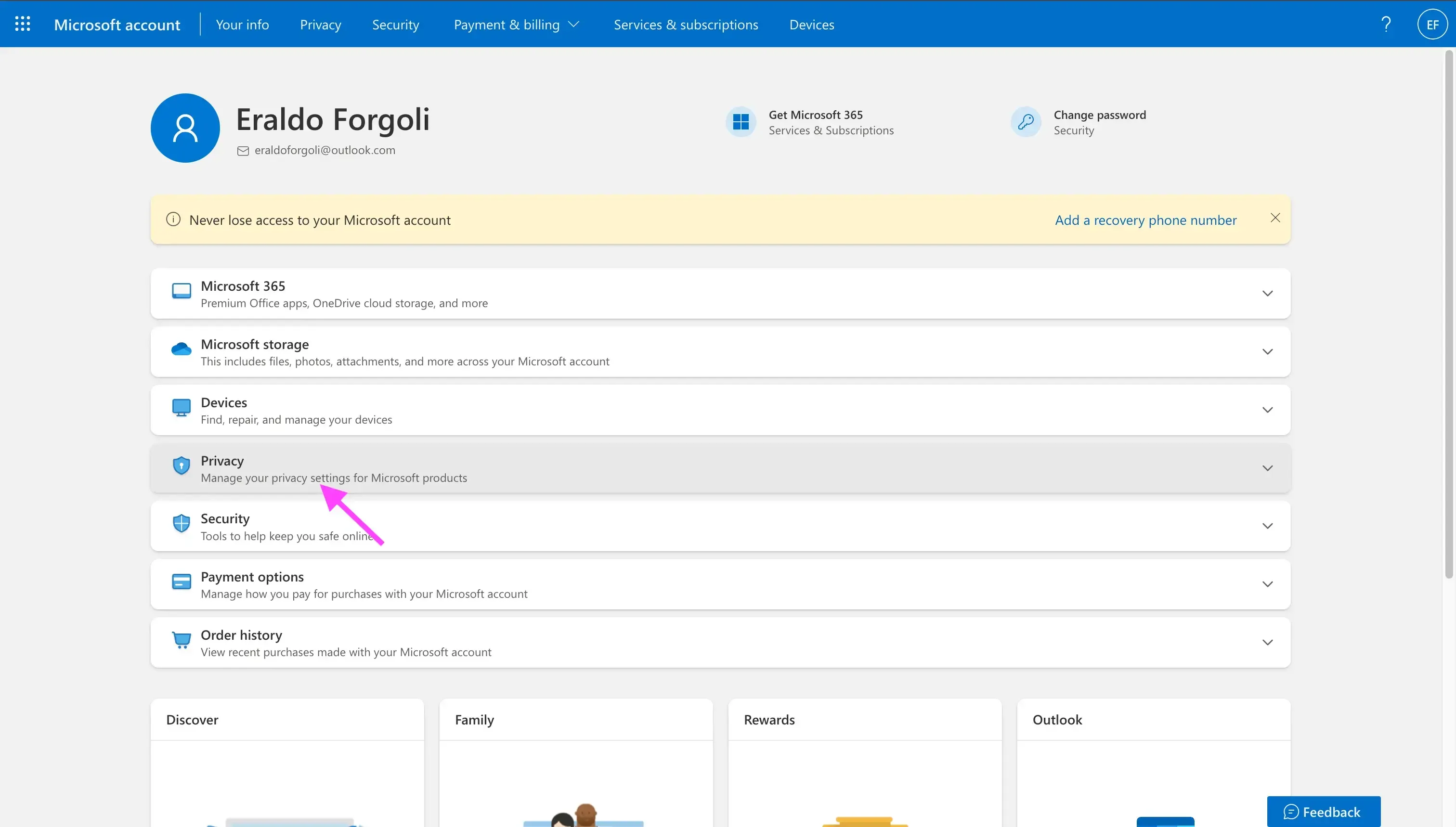
Click Apps and services that can access your data: In order for you to revoke third-party app access from your Microsoft account, you should click the Apps and services that can access your data.
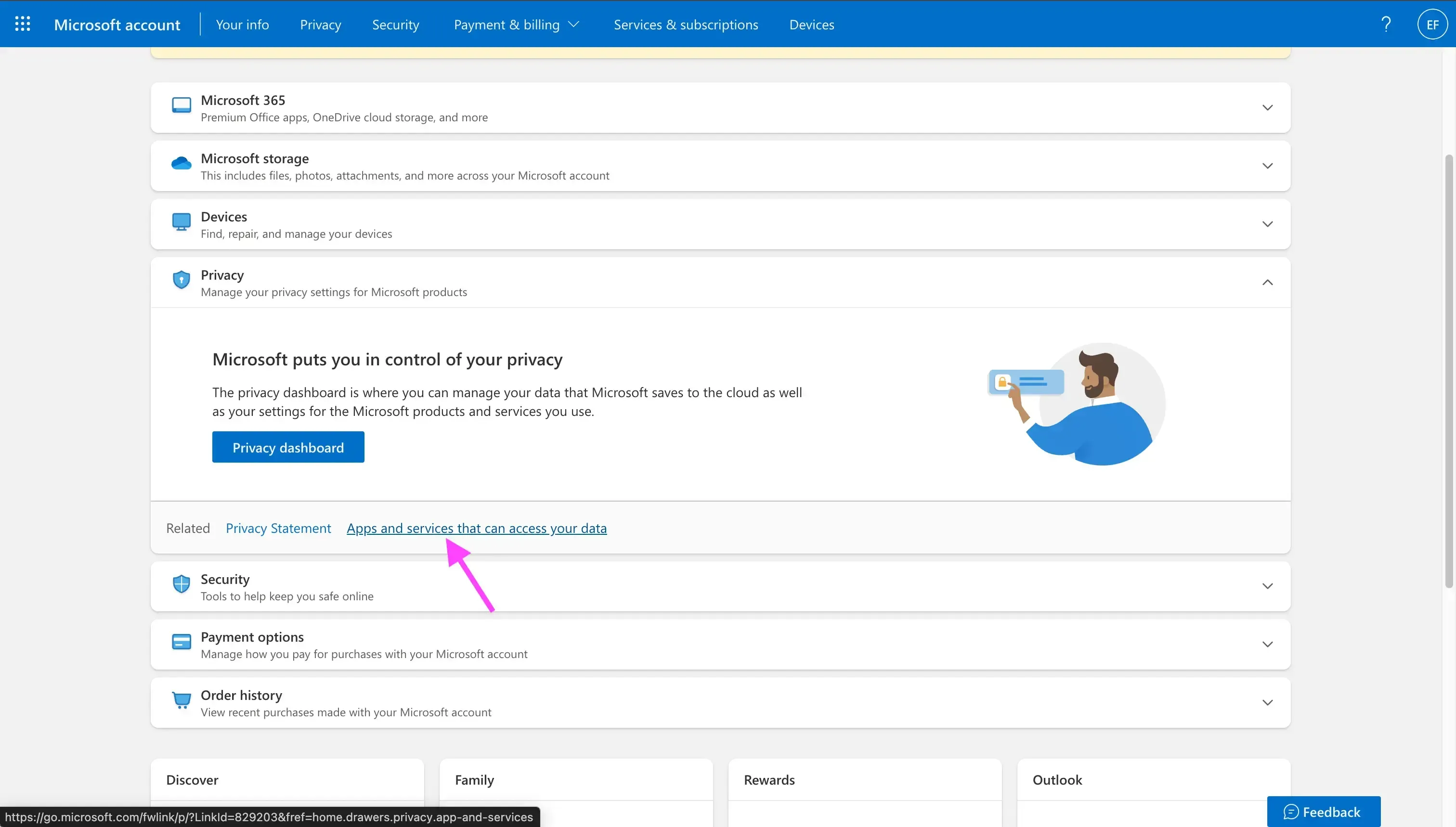
Find the third-party app you want to revoke access from your Microsoft account: For this example, we’ll use OneCal to showcase how to revoke access to a third-party Microsoft app.
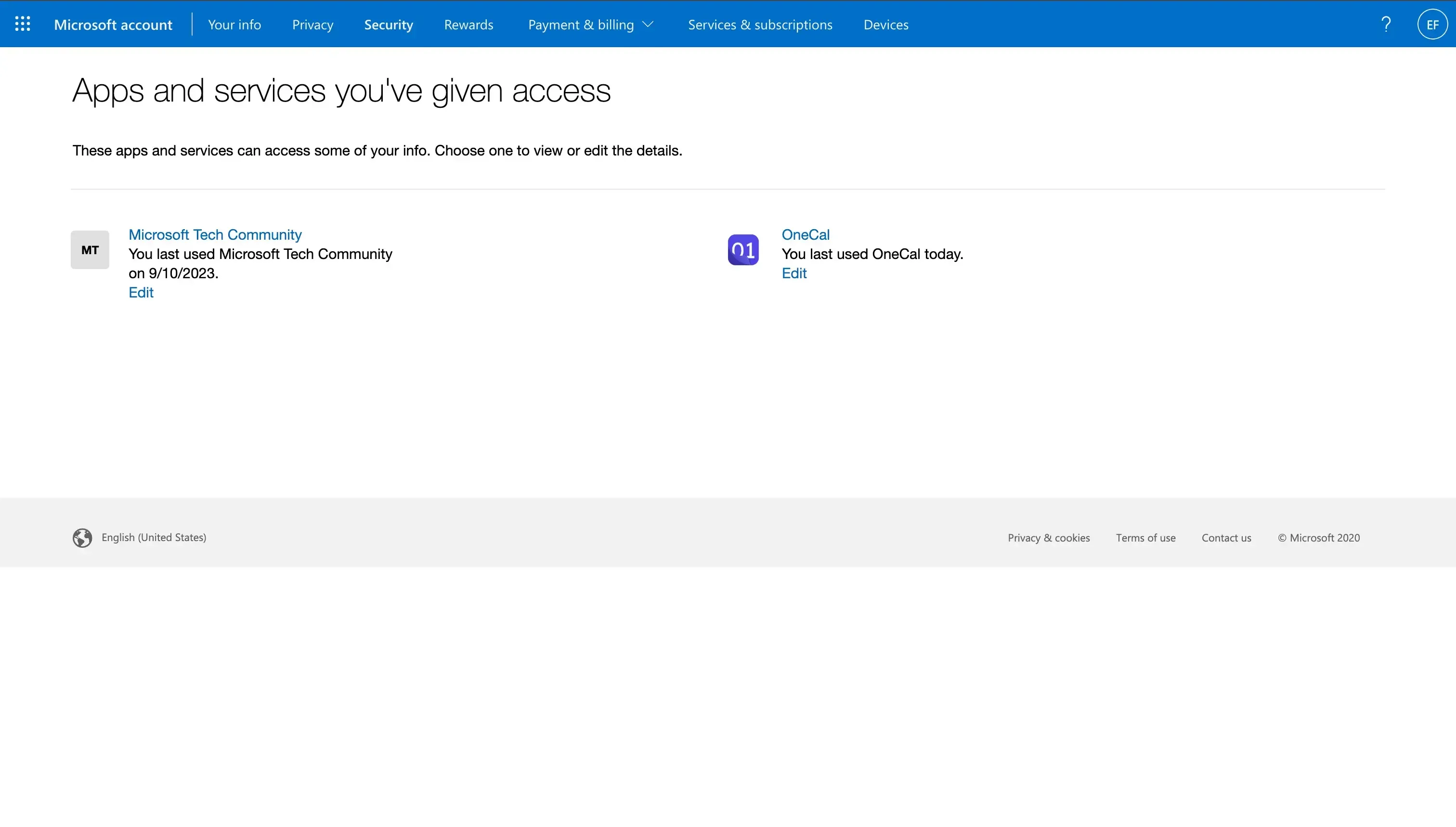
Click the third-party app you want to revoke access from your Microsoft account: You can either click the edit button, or the app name to see the permissions the app is using, and to revoke the access.
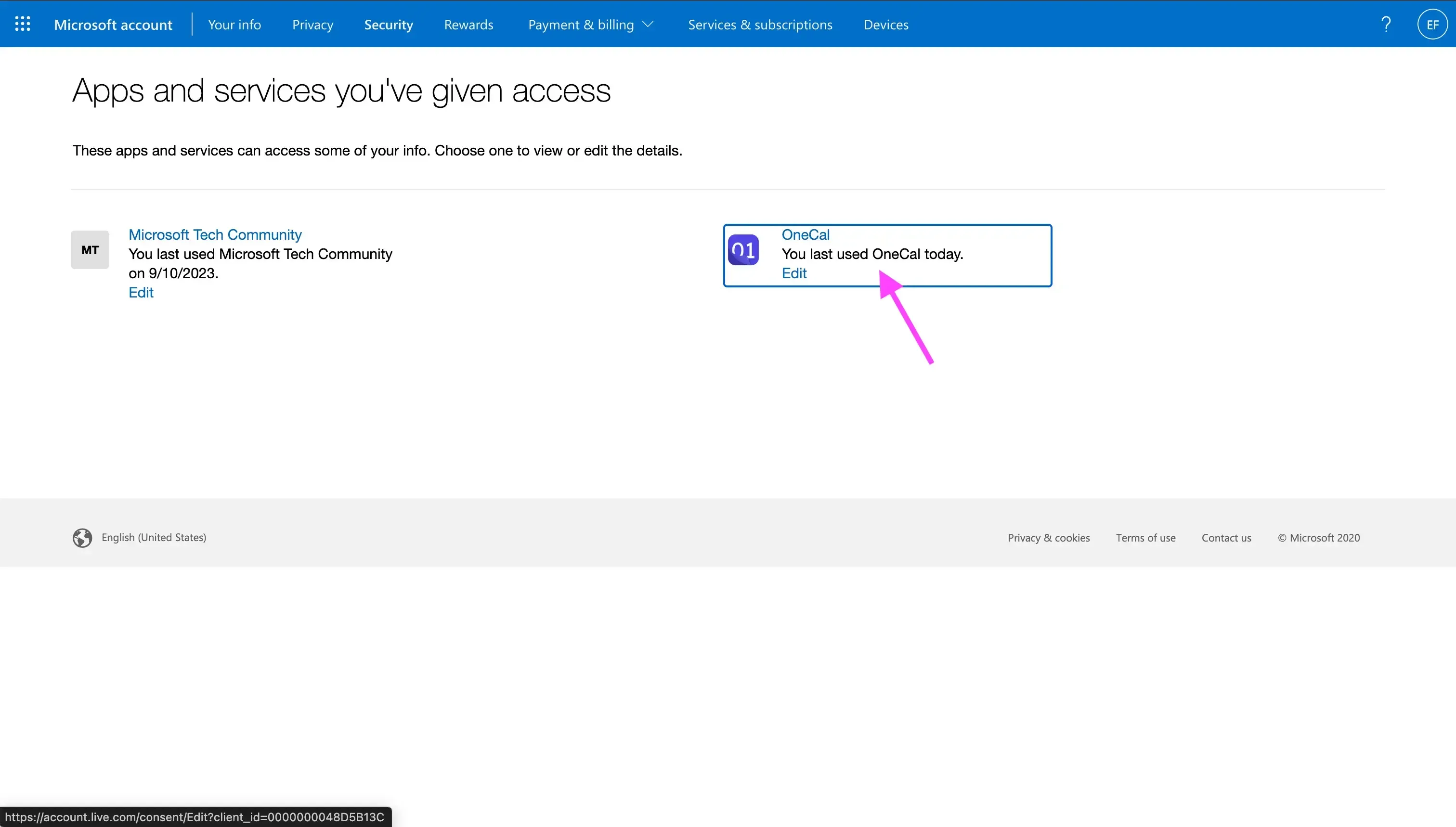
Click Remove these permissions: By clicking Remove these permissions, the third-party app can no longer access your account.
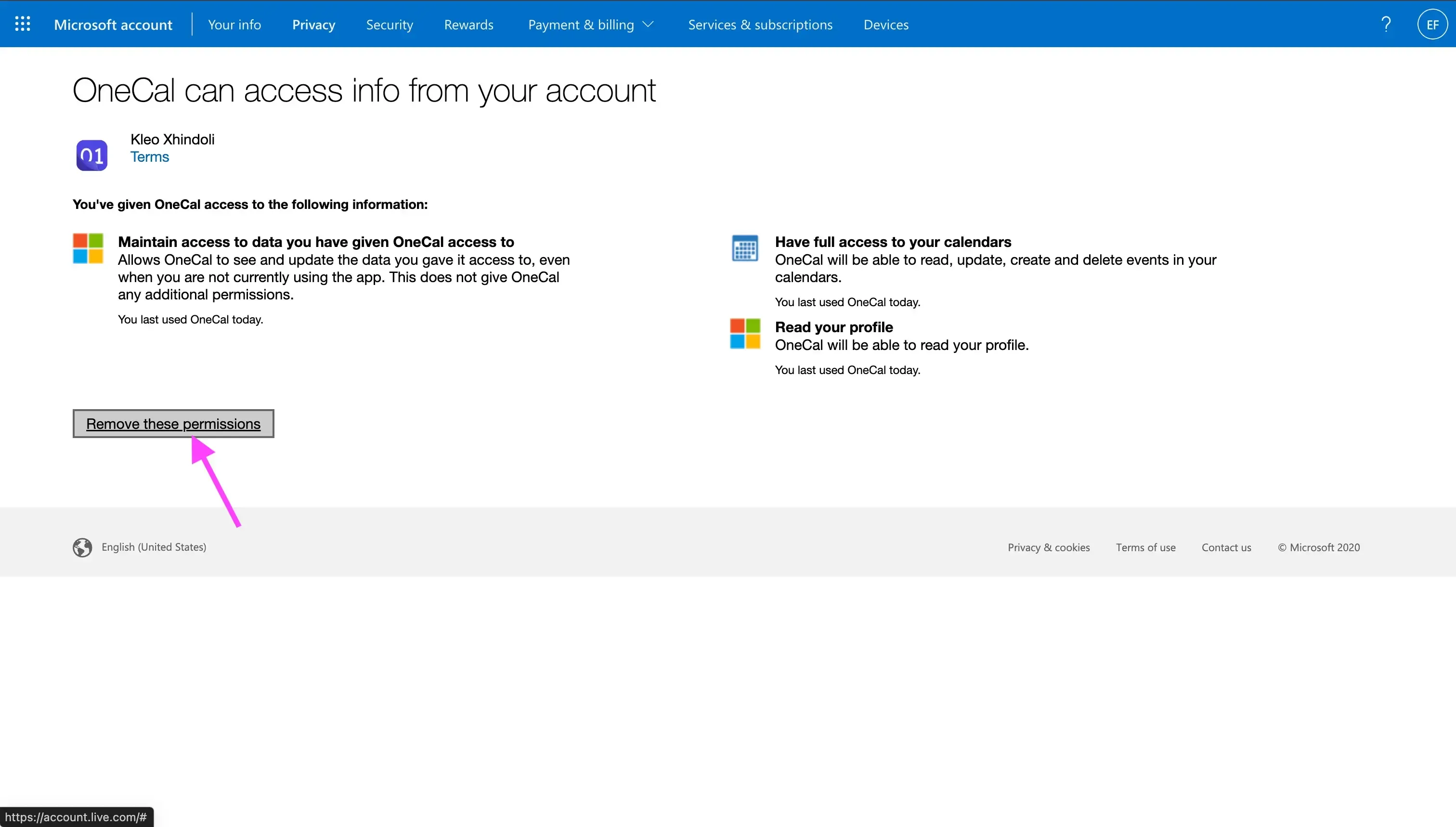
Does revoking the third-party app access in Microsoft delete the collected data by the app?
No, revoking the third-party app access in Microsoft does not delete the data stored by the third-party app. In order for the data collected by the third-party app to be deleted, you’ll have to contact the third-party app. Most third-party apps have a delete account functionality, which allows you to delete your account in their system. You can also contact them and request them to delete all your data.
Can I reconnect a third-party app after I revoke its access to my Microsoft Account?
You can grant access to a third-party app to your Microsoft Account at any time, by visiting the third-party app and reconnecting your Microsoft Account again.
FAQ
Will revoking permissions sign me out of the app everywhere?
Revoking access prevents the app from accessing your Microsoft Account, but you may stay logged in on existing sessions until they expire or you log out manually.
How often should I review connected apps?
A quick audit every 3 to 6 months helps keep your account secure and limits exposure to risky applications.
Can I see exactly which data each app can read?
Yes. Click the app in the permissions list to view its granted scopes.
Does Microsoft send alerts when a new app gains access?
If your organisation enables security notifications, you may receive an email. Personal accounts currently do not get automatic alerts.