How to Migrate From Microsoft 365 to Google Workspace - 2026 Guide
Table of Contents
Ready to Sync Your Calendars?
Create a OneCal account to sync multiple Outlook, iCloud and Google Calendars, create Booking Links, and much more.
In our previous article, we explained how to migrate from Google Workspace to Microsoft 365, detailing each step of the migration process, as well as key considerations.
In this article, we’ll share how to migrate from Microsoft 365 to Google Workspace, highlighting all the steps, including the transition period and the right tools to use.
How to migrate from Microsoft 365 to Google Workspace
1. Assess your Microsoft 365 environment
The first step towards migrating from Microsoft 365 to Google Workspace is to assess the amount of data you’re transferring, as migration tools have limits, and it’s better to know this beforehand.
The other reason you need this information is to compare it against the amount of data transferred after the migration, to ensure that no data was left behind.
2. Set up your Google Workspace account
Before proceeding with the migration, make sure you’ve set up your Google Workspace, including:
Verifying your domain
Create all users, groups, and shared drives that will receive data.
Assign super-admin privileges to the migration operator account; GWMME and Workspace Migrate both require it (more on these tools below).
3. Choose the migration tool
Depending on the number of users to migrate and what data to migrate, you have to choose between the following tools:
GWMMO (Google Workspace Migration for Microsoft). GWMMO is a tool that users can download on their device (Laptop, PC, etc) and use to import their email, calendar, or contact data, all at once or one application at a time. The downside of GWMMO is that each user has to install the tool and do the migration on their own. If this is something you’re considering, please follow the GWMMO guide provided by Google.
GWMME (Google Workspace Migration for Microsoft Exchange). GWMME is another tool Google provides to facilitate data migration from Microsoft Exchange to Google Workspace. Unlike GWMMO, you can run the migration on behalf of your users, eliminating the need for each user to perform the migration themselves. GWMME can migrate mail, calendar, and contacts from Exchange (on-prem or Microsoft 365) or any IMAP server.
Google Workspace Migrate. Google Workspace Migrate is another Google Workspace tool that allows you to migrate from Microsoft Exchange to Google Workspace, including SharePoint data. Google Workspace Migrate can migrate Mail, calendar, contacts, plus Drive files, shared-drive ACLs, SharePoint libraries, OneDrive, etc.
Which migration tool to choose?
Use GWMMO for very small or do-it-yourself migrations, where each person is happy to click through a wizard. If you’ll migrate 1-20 users, this tool might do the trick.
Use GWMME for small to mid-sized migrations where you need to transfer mail, calendars, and contacts, and want to drive the entire process centrally.
Use Google Workspace Migrate for enterprise projects that also require migrating content from Drive, SharePoint, or OneDrive, fine-grained permissions, or supporting more than approximately a thousand users.
4. Grant OAuth access to Exchange Online
The tools in step 3 provide automated migration, thus you’ll need to grant them access to your Microsoft Exchange account to perform the migration.
In Azure AD, register an app, and grant it
full_access_as_app,MailboxSettings.Read,Calendars.ReadandContacts. Read.Add admin-consent and capture the Tenant ID, Client ID, and Client Secret.
Use those values in the GWMME or Workspace Migrate connection profile (based on which tool you choose to perform the migration with).
5. Run a test before performing the full migration
Before migrating the full workspace, we recommend running a test first. This will help you become more familiar with the tool you’ve chosen for the migration, as well as test whether it works for your specific case.
A basic test would include:
Selecting 5 to 10 mailboxes that represent different sizes and roles.
Migrating mail, calendars, and contacts; reviewing label mapping, recurring meetings, and delegate access.
Check the message trace in Google Workspace to ensure mail flow parity.
6. Configure mail forwarding
We recommend having a transition period, i.e., keeping Microsoft 365 running while migrating to Google Workspace, and maintaining this setup for a while after the migration. This way, your old system stays intact while you do the migration and validate it.
At first, we’d recommend setting a temporary dual-delivery, ensuring that emails are forwarded from Microsoft 365 to Google Workspace.
Create the mail forwarding rule. In Microsoft Exchange Online, create a transport rule:
Condition: “Recipient is – Outside the organization”
Action: “Redirect message to” →your-domain-goes-here.Set the rule tenant-wide. Exchange transport rules are organization-scoped, allowing for dual delivery to be performed at the organization level. This ensures that emails across all accounts will be forwarded.
7. Synchronize the Outlook events to Google Calendar
Besides forwarding the emails, during the transition period, we’d also recommend you synchronize the old Outlook Calendars with the Google Calendars in the new Google Workspace.
This ensures that events created, updated, or deleted in Microsoft 365 are visible in Google Workspace, avoiding confusion or double bookings.
There is no native way of achieving a true calendar sync, so we recommend a calendar sync tool like OneCal to perform the sync.
OneCal integrates with both Outlook and Google Calendar, ensuring they are automatically kept in sync in real-time.
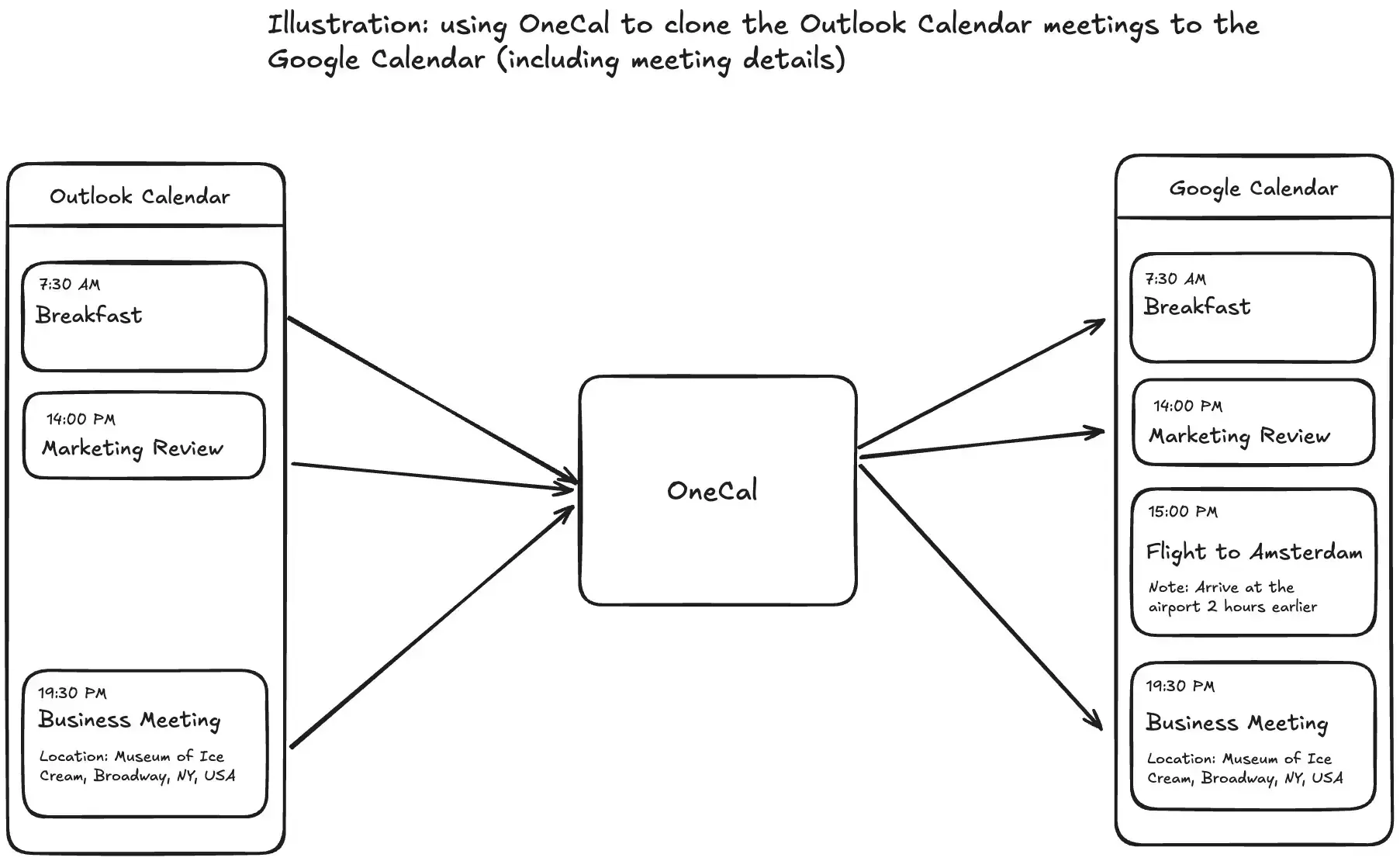
Please follow the guide on how to sync Outlook with Google Calendar to learn more about the whole process.
8. Post-Migration tasks
After completing the migration, you might want to complete the following tasks:
Validate the data: After you finish the migration, please compare the data with Microsoft 365. Ensure that all mailboxes and calendars are migrated, as well as any files.
Decommission Azure AD app permissions you no longer need.
Disable mailboxes in Exchange Online and remove licences to stop billing.
Stop forwarding emails.
Communicate the new workflow for Google Chat/Spaces versus Teams if you’re retiring Teams. This task is crucial, as your team and employees need to be informed that the migration is complete.
Create guides and documents for the team. Besides communicating the migration, creating guides and documents explaining what each service is used for, along with how it compares to the services you were using in Microsoft 365, can be very useful for employees.
Important information to know when migrating
No matter which tool you use to perform the migration, here are some tips you might find useful:
If you use GWMME, run multithreaded batches and throttle to ~4 GB/hour per server to avoid EWS back-off.
After migrating all messages, just before the final switch, rerun the migration for only the recent mail (e.g., the past 7 days) to catch any new messages.
Use Google Workspace Migrate to migrate from OneDrive or SharePoint, as the other recommended migration tools only migrate mail, calendars, and contacts.
Use OneCal to keep the calendars in sync while migrating
If you’re looking for a reliable tool to keep your calendars in sync, with support for iCloud, Google, and Outlook Calendar, thousands of happy customers, and an outstanding customer support team to help you with any issues, OneCal is the way to go.
Sign up for a 14-day free trial, no credit card required, to test the platform and decide if it’s a good fit.
FAQ
How long does a typical Microsoft 365 to Google Workspace migration take?
While small migrations finish in a few hours, large, multi-terabyte projects can run several days or more, depending on throttling and bandwidth.
What happens to Microsoft Teams chats and files after the migration to Google Workspace?
Microsoft Teams chat history is not migrated by Google’s migration tools. Please export it manually or with third-party tools if you need to keep the chat history.
Will users need new passwords after email migration?
No. Mail migration copies messages, not credentials. Users keep their existing Google Workspace passwords.
Can I roll back to Microsoft 365 if something goes wrong?
Yes, as long as you keep Microsoft 365 active and don’t delete data. Simply switch MX records back and resync any missed items.
Do mobile devices need to be reconfigured after the migration?
Yes. Users should remove the old Exchange account and add their new Google Workspace account on each phone or tablet to receive mail and calendar updates.