How to Migrate From Google Workspace to Microsoft 365 | 2026 Guide
Table of Contents
Ready to Sync Your Calendars?
Create a OneCal account to sync multiple Outlook, iCloud and Google Calendars, create Booking Links, and much more.
Decided to migrate from Google Workspace to Office 365? In this article, we’ll explain how to migrate from Google Workspace to Microsoft 365, detailing each step of the process, along with important information you need to know to avoid losing any data.
How to migrate from Google Workspace to Microsoft 365
1. Assess your Google Workspace environment
The first step towards migration of Google Workspace to Office 365 is to list all the resources you’re using in Google Workspace, such as Gmail, Calendar, Contacts, Drive (My Drive + Shared Drives), Groups, Sites, Chat/Meet recordings, Vault, etc.
After listing all the resources you’re using, you should collect the current item counts and data sizes. This is very important, as it will help you estimate the batch duration and throttling limits later.
After you have a grasp of the size you’re trying to migrate, you should also assess whether you’ll keep both systems live for a period of time until you transition or a weekend cut over.
We recommend having a transition period and keeping both systems live until everything is set up. We’ll guide you on the exact actions to take to keep the data flowing from Google Workspace to Office 365 past the initial migration.
2. Prepare the Microsoft 365 Tenant
This step involves creating all the resources in the Microsoft 365 tenant needed to migrate from Google Workspace. Some of the steps involve:
Purchasing the licenses that your users will need. To learn about the Office 365 pricing, please follow the Microsoft Office 365 pricing page.
Add and verify your primary e-mail domain in the Microsoft 365 Admin Center. This is needed because both Google and Microsoft tenants must share the same domain before you can move the MX records.
Provision the users in Microsoft 365 or Office 365. This step involves provisioning mail users for every user you’re trying to migrate.
Create a subdomain for mail routing to Microsoft 365 or Office 365. The subdomain for mail routing is needed when we set up the mail forwarding from Google to Microsoft.
Check Google Cloud Platform Permissions: The Google Migration administrator should have the following roles: Projector Creator and Service Accounts Creator (follow the prerequisites link below to learn more).
To learn more about all the prerequisites, please follow the Google Workspace migration prerequisites in Exchange Online.
3. Verify your domain and set the TXT records up
Before using the Microsoft Migration tool, please make sure the domain is verified and all TXT records are up-to-date. Please follow the article on how to set up a domain in Microsoft 365.
4. Migrate mail, calendars, and contacts using the Exchange automated Google Workspace migration wizard
Microsoft provides three ways to migrate Google Workspace to Microsoft 365:
We recommend using the fully automated Google Workspace migration wizard (first option), as it is the easiest to set up and requires the least amount of manual work. The full automated migration guide is detailed in the article above.
5. Migrate Google Drive and Shared Drives
After migrating mail, calendars, and contacts, the next step is to migrate Google Drive and other Shared Drives to Microsoft 365. To do so, please follow the Microsoft SharePoint Migration documentation on migrating Google Drive to Microsoft 365.
6. Migrate the remaining Google workloads
What’s left now if migrating the rest of the Google Workspace workload like Google Groups, Google Sites, Google Chat, and more. Let’s go over each one:
Google Groups: Recreate as Microsoft 365 Groups or distribution lists. You can use tools like PowerShell to bulk export memberships.
Google Sites: Manual rebuild in SharePoint, Viva Connections, or Teams.
Google Chat & Meet recordings: Export with Google Takeout or the Vault e-discovery tool, then upload to Team or SharePoint.
Google Vault: We recommend keeping the Vault for the legally required retention period or exporting and ingesting into Microsoft Purview.
Marketplace / app-specific data: You should check each vendor for an export utility or reconnect it to Microsoft 365 directly.
7. Set up Mail Forwarding From Google Workspace to Microsoft 365
This step is very important as it’s very likely that your company or your employees will receive emails to their old Google Workspace accounts.
During the transition period, we recommend you set up mail forwarding to reduce lost emails.
We recommend using Microsoft’s “routing sub-domain” pattern because it requires zero per-user work.
To set up mail forwarding from Google Workspace to Microsoft 365, follow these steps:
Open Google Admin Console using this URL: https://admin.google.com/
Click “Domains” (or follow this URL: https://admin.google.com/ac/domains)
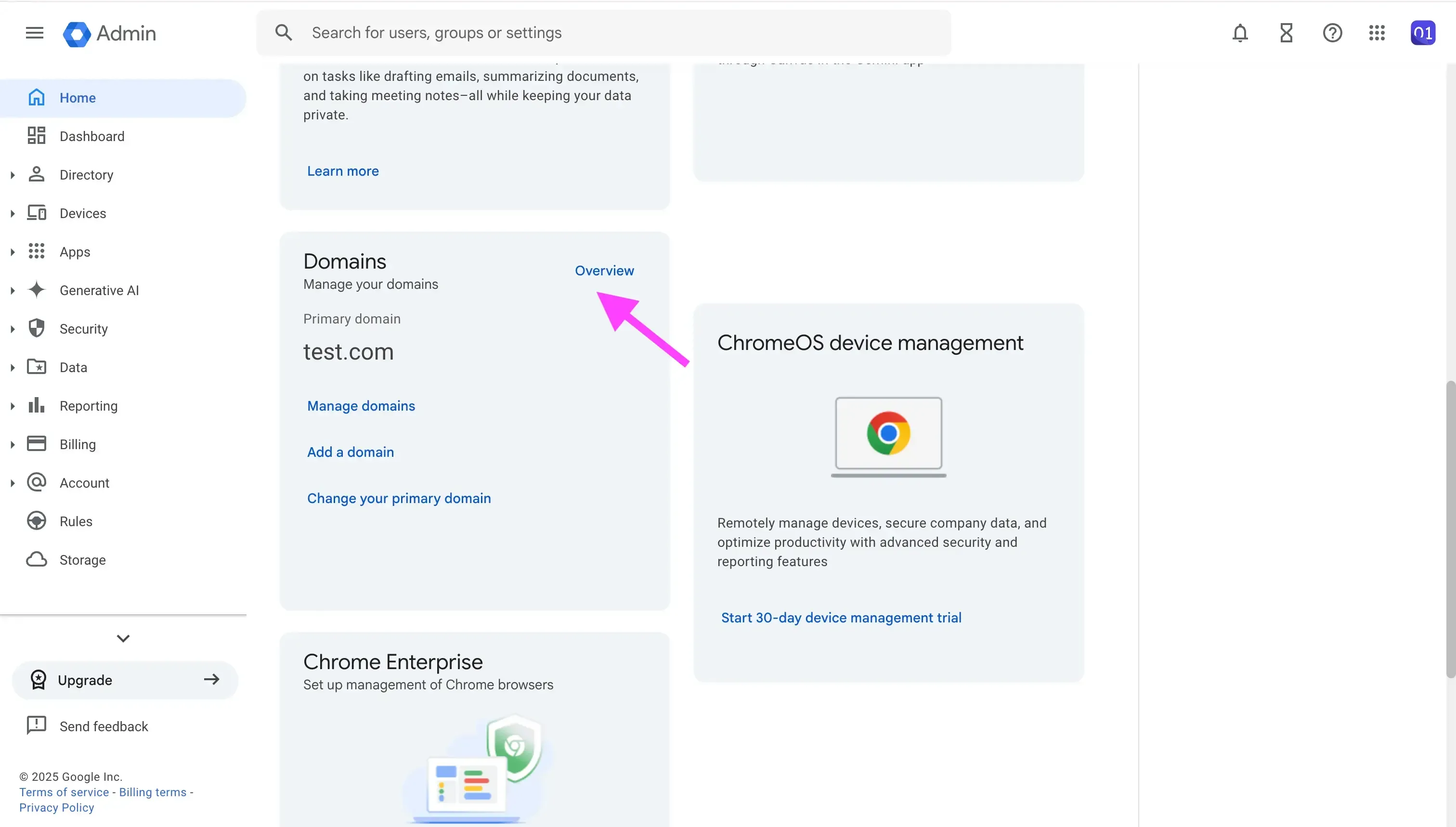
Click “Manage Domains”
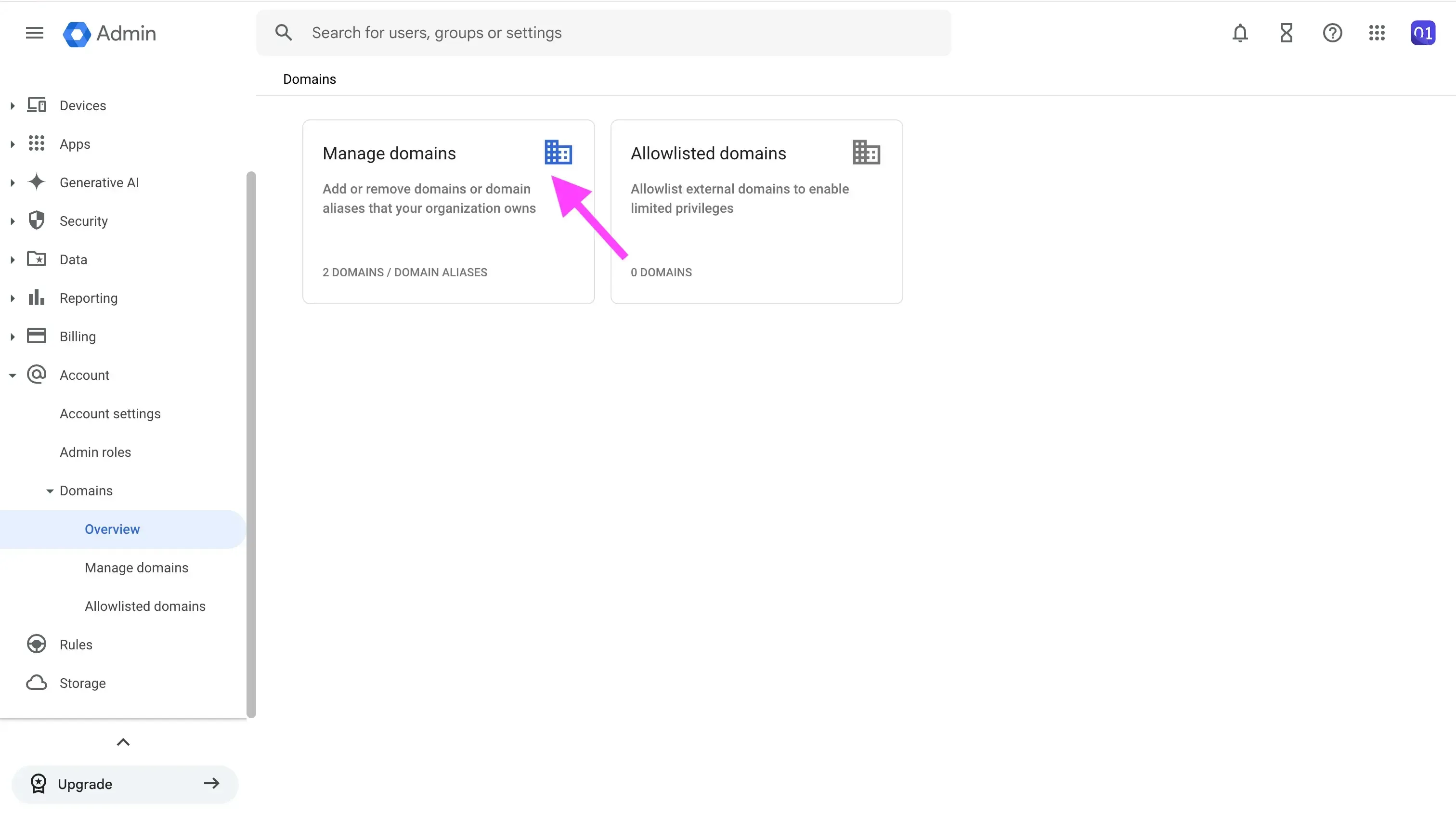
Click Add Domain
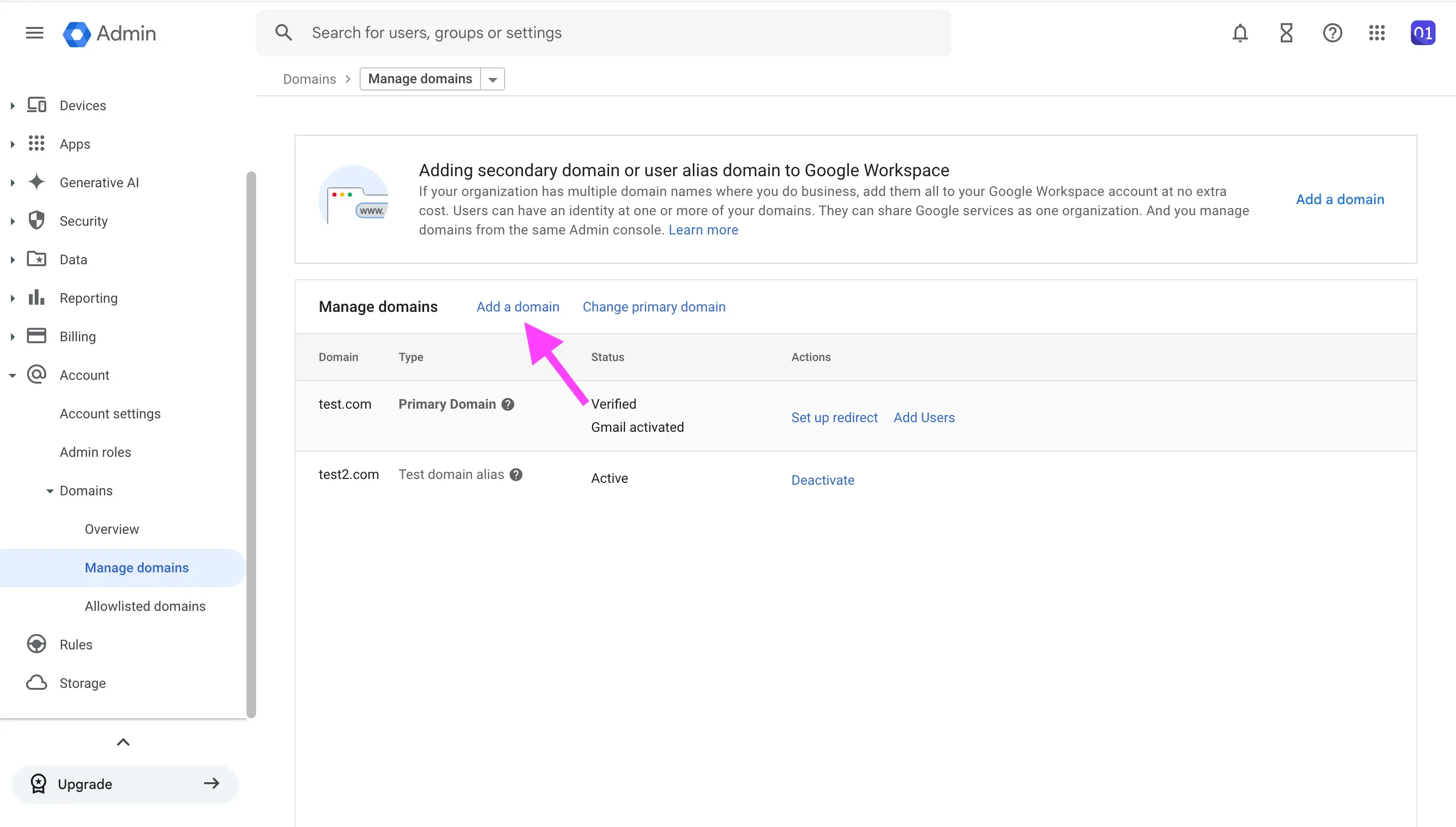
Enter the domain name and select “User Alias Domain”
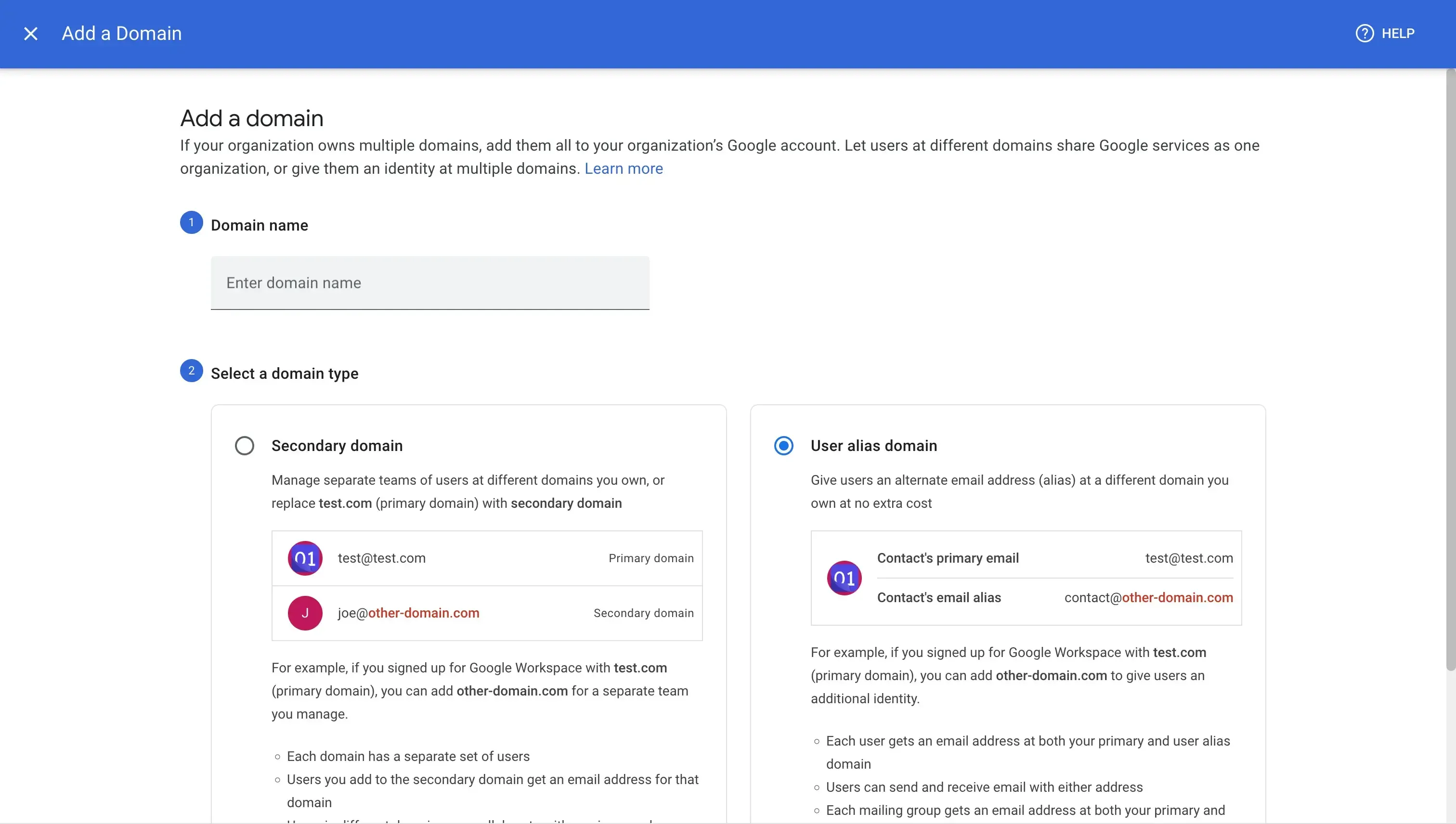
Verify the domain
Add the same sub-domain in Microsoft 365 Admin Center and point its MX record to your tenant (yourdomain-com.mail.protection.outlook.com).
When you create a Google migration batch in Exchange Admin Center, set “Target delivery domain” to the new subdomain.
Leave your public MX pointing at Google until cut-over; when you swap it to Microsoft, remove the sub-domain setting and complete the migration batch.
You can also use the Dual-delivery rule in Gmail to set up email forwarding, but we wouldn’t recommend it as it requires per-user work.
8. Sync calendar events from Google Workspace to Microsoft 365
Similar to forwarding emails from Google to Microsoft, we also recommend you forward all your new calendar events to Outlook. This will come in handy during the transition period, in case meetings are created in Google Calendar.
Calendar forwarding can be achieved through a Calendar Sync Tool like OneCal. OneCal would be responsible for automatically cloning Google Workspace calendar events to Microsoft 365.
After a new event is created in any of the Google Workspace calendars, OneCal will automatically clone that event into the designated Microsoft Outlook calendar. Using OneCal, you won’t need to manually create events in Microsoft, as OneCal automatically picks up changes and reflects them to the target calendar.
To follow this article to learn more about how to sync Google and Outlook Calendars.
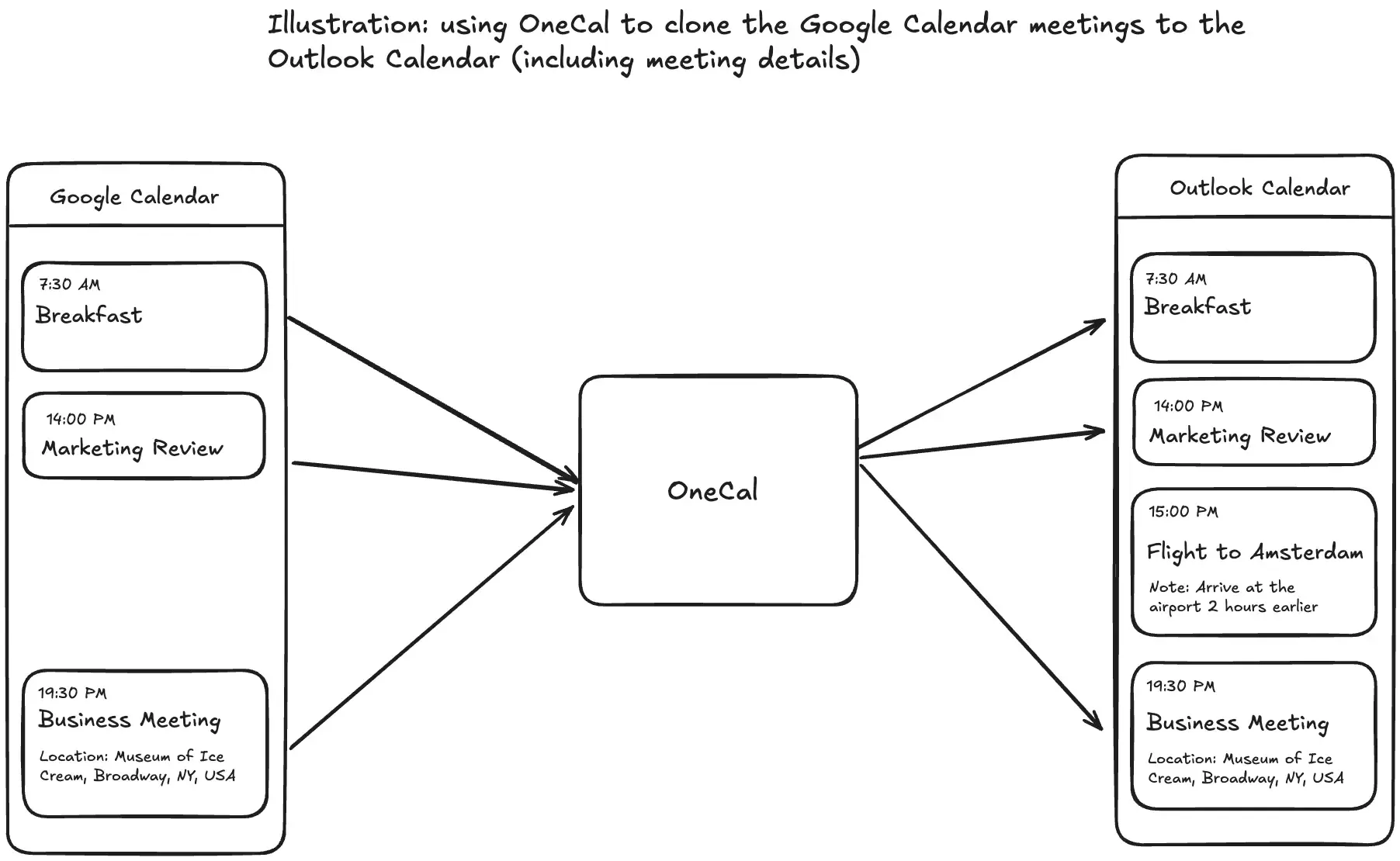
In step 4, we used the Microsoft Exchange Admin Center to migrate mail, calendars, and contacts. After we use OneCal to sync the old Google Calendars with Outlook, you’ll see future events twice: one created by the Exchange Admin Center and one by OneCal. Using OneCal is needed because it will sync new events to your calendar, as well as updates or deletions.
After you finish the transition period and delete the OneCal sync configuration, OneCal will automatically delete the clones, leaving one single event.
Post migration tasks
After migrating from Google Workspace to Microsoft 365, it’s important to complete the following tasks:
Validate the data: Although most of the process is automated and is supposed to work, it's wise to validate the data and check for any discrepancies.
Communicate the change to users and provide new sign-in URLs: To avoid confusion, you should communicate the change to the employees and provide them with the new guidelines and sign-in URLs.
Train employees to get more familiar with the new system: Using a platform for several years and migrating to a brand-new one can be challenging for employees. Creating short videos or quick-start guides can help users adjust to Outlook, Teams, or any other Microsoft-specific products. Creating a document that highlights the Microsoft 365 equivalent services of Google Workspace would be very helpful for your employees.
Cancel the Google Workspace Licences: After the migration is done, there is no need to pay for two services at the same time.
Delete the mail auto-forwarding rule we created. This also applies to other rules you might have set up during the transition period.
Are you migrating from Microsoft 365 to Google Workspace? Please check out our detailed article on how to migrate from Microsoft 365 to Google Workspace.
Use OneCal to sync calendars across all platforms
OneCal offers the best calendar synchronization product in the market, with lightning-fast synchronizations across Outlook, Google Calendar, and iCloud, paired with outstanding customer support.
Sign up for a 14-day free trial, and no credit card is required to try the app.
FAQ
How long does a Google Workspace to Microsoft 365 migration usually take?
Small projects (under 50 users) can finish in a weekend. Large, multi-terabyte moves may run for several days, especially if throttling limits apply.
Will Google Drive sharing permissions transfer automatically?
File ownership is transferred, but some sharing permissions like external shares, may need to be recreated manually or reviewed after the migration.
Do users need to reconfigure mobile email and calendar apps?
Yes. After the migration, they should remove the old Gmail accounts and add their new Microsoft 365 account on each phone or tablet.
Can I roll back to Google Workspace if issues occur?
As long as you keep Google Workspace active and don’t delete data, you can point MX records back to Google and resume using the old accounts.
Will existing Google Meet links still work in Outlook after migration?
Yes. Calendar events retain their original Meet URLs, so attendees can click the link from Outlook even after mail and calendars move to Microsoft 365.