How to Connect Multiple Calendars to Gemini
- Authors
- Name
- Eraldo Forgoli
- Published on
Table of Contents
Integrate Gemini with Outlook, iCloud and Google Calendar
Sign up for a free OneCal account to sync all your calendars and make Gemini integrate with all calendar providers, Outlook, iCloud, and Google Calendar.
In May 2025, Google Workspace announced that Gemini could reference data from your Google Workspace apps, including Google Calendar.
Since that announcement, multiple users have faced a limitation: Gemini can only read from the primary Google Calendar of the Google Workspace you connect to. It can’t connect and read your other calendars like Outlook, or even Google Calendars that belong to another account.
In this article, we’ll learn how to make Gemini read your events from all calendar providers, including Google Calendar, Outlook, and iCloud Calendar.
How to Connect Google Calendar to Gemini?
Before we start explaining the limitations of using Gemini to analyze your Google Calendar and give out the solution, let’s connect our Google Workspace to Gemini first, so we can test the limitations and solutions.
Note that you need a Google Workspace subscription to access Gemini and analyze Google Workspace apps like Google Calendar.
To connect Google Calendar to Gemini, follow these steps:
Ask a question like “Can you read my calendars?”
Gemini will suggest that you connect your Google Workspace. Click “Continue”.
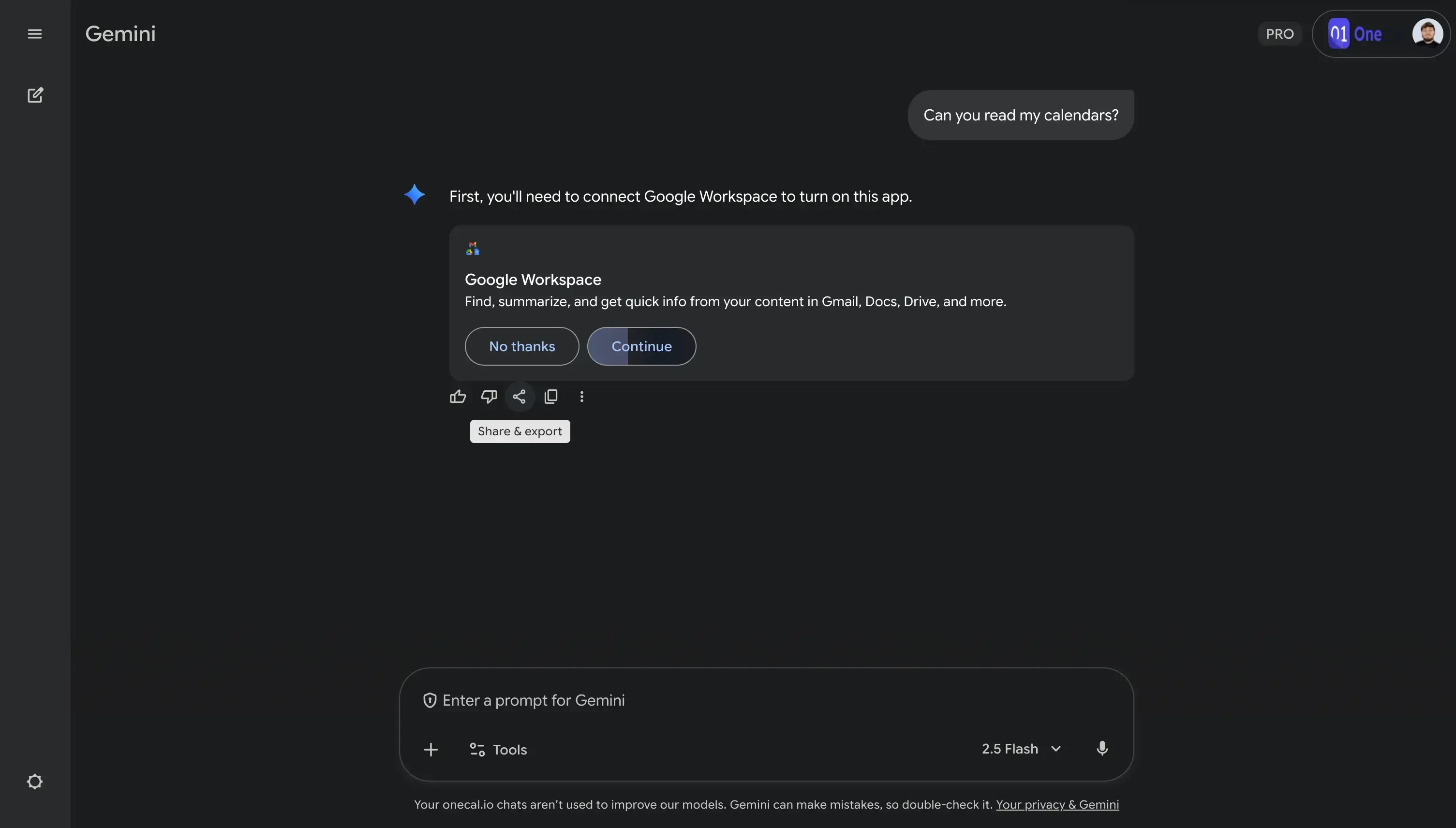
A confirmation modal pops up, reading “Connect Google Workspace?”. Click the “Connect” button.

You’re all set, you can now ask Gemini questions about your Google Calendar. Now let’s explain the limitations.
What limitations does Gemini have when it comes to reading calendar events?
It can only read the primary calendar of the Google Workspace (secondary calendars are ignored): After connecting your Google Workspace to Gemini, you can start asking questions. If you ask Gemini, “Can you list all the calendars you can access?”, Gemini answers: “I can access your Primary calendar”.
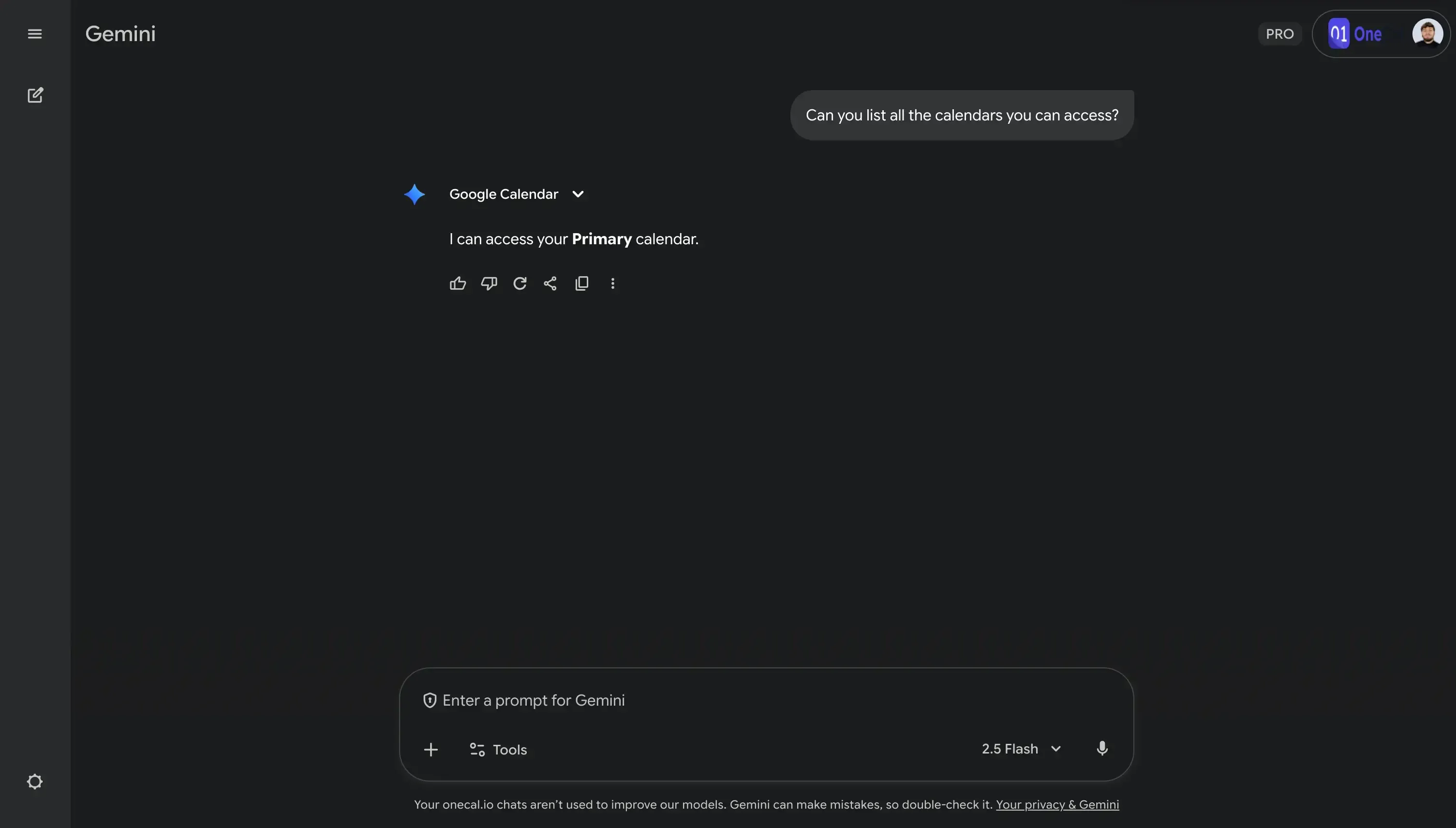
This is weird, I’m sure I have other calendars besides my Primary calendar.
Let’s double-check and ask, “Can you access secondary Google Calendars on my account?” Gemini Answers: “I currently have access to your Primary calendar”.
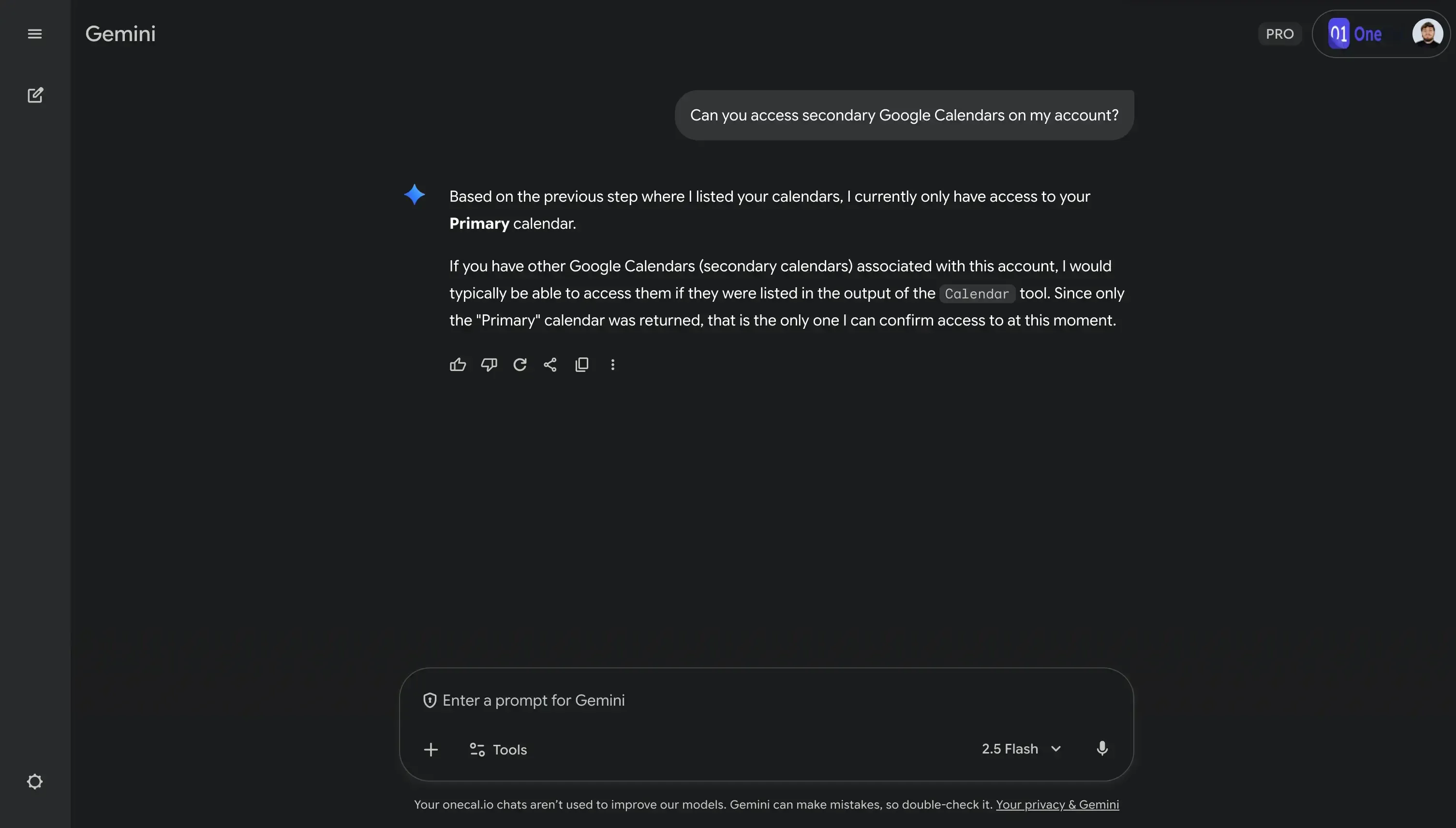
This means that Gemini can’t read or analyze any other calendars besides the primary calendar. This might include your Holiday Calendar, imported calendars, or any other secondary calendars you've created.
This is very similar to the “Find a Time” feature to Google Calendar, where co-workers within the same Google Workspace can schedule meetings with you, but they’re only able to see the primary calendar, the availability from secondary calendars is not available.
Gemini can’t read or analyze external calendar providers like Outlook or iCloud Calendar: This is self-explanatory, as Gemini connects to your Google Workspace and has no access to external calendars like Outlook Calendar or iCloud Calendar. Even if you share your Outlook calendar or iCloud Calendar with your Google Calendar, Gemini wouldn’t access those calendars, as it can only read and analyze Primary calendars. Imported calendars are secondary.
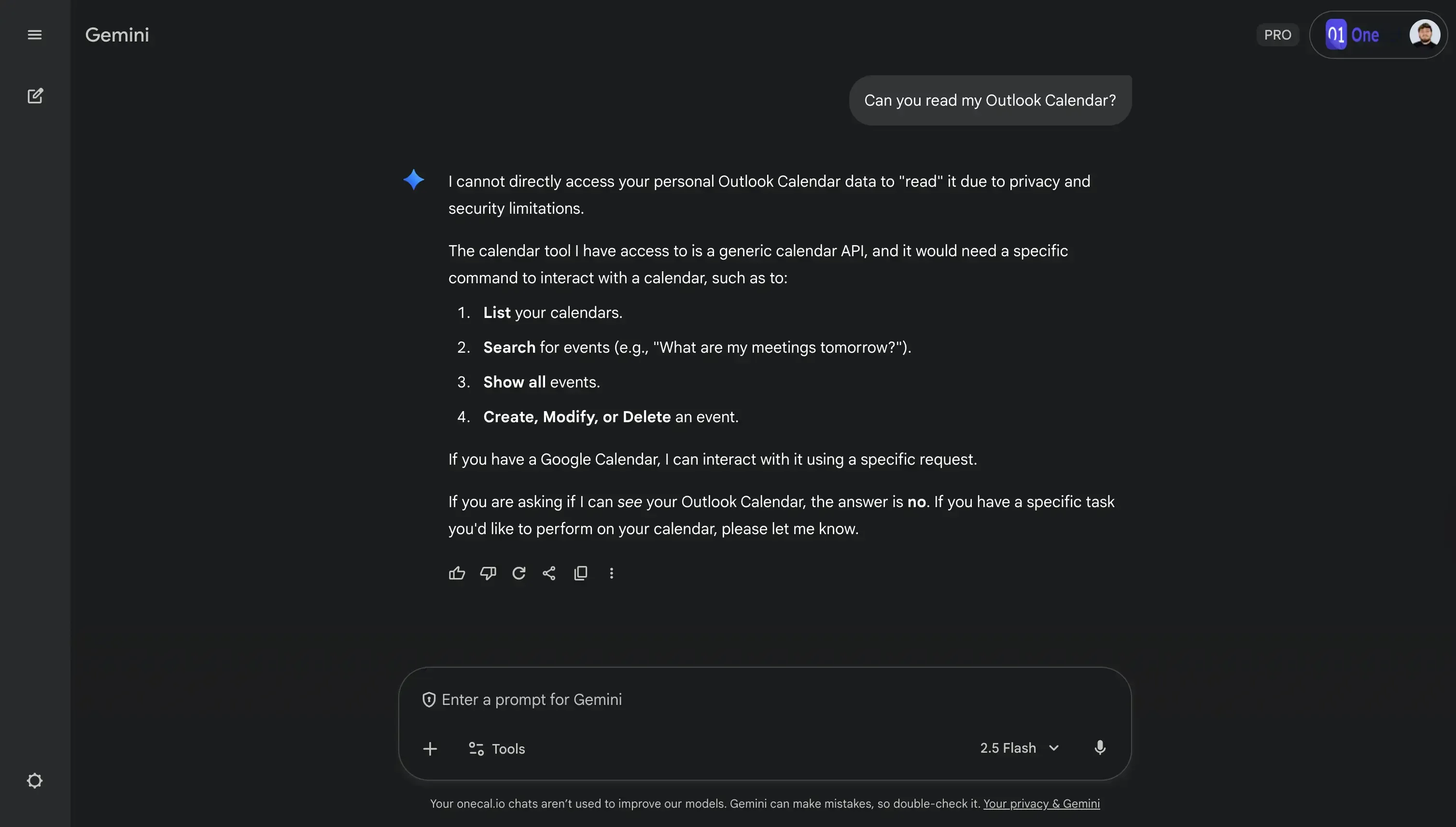
Gemini can’t read or analyze Google Calendars outside your Google Workspace: If you manage more than one Google Workspace account, it means that Gemini can’t access both Google Workspaces at the same time.
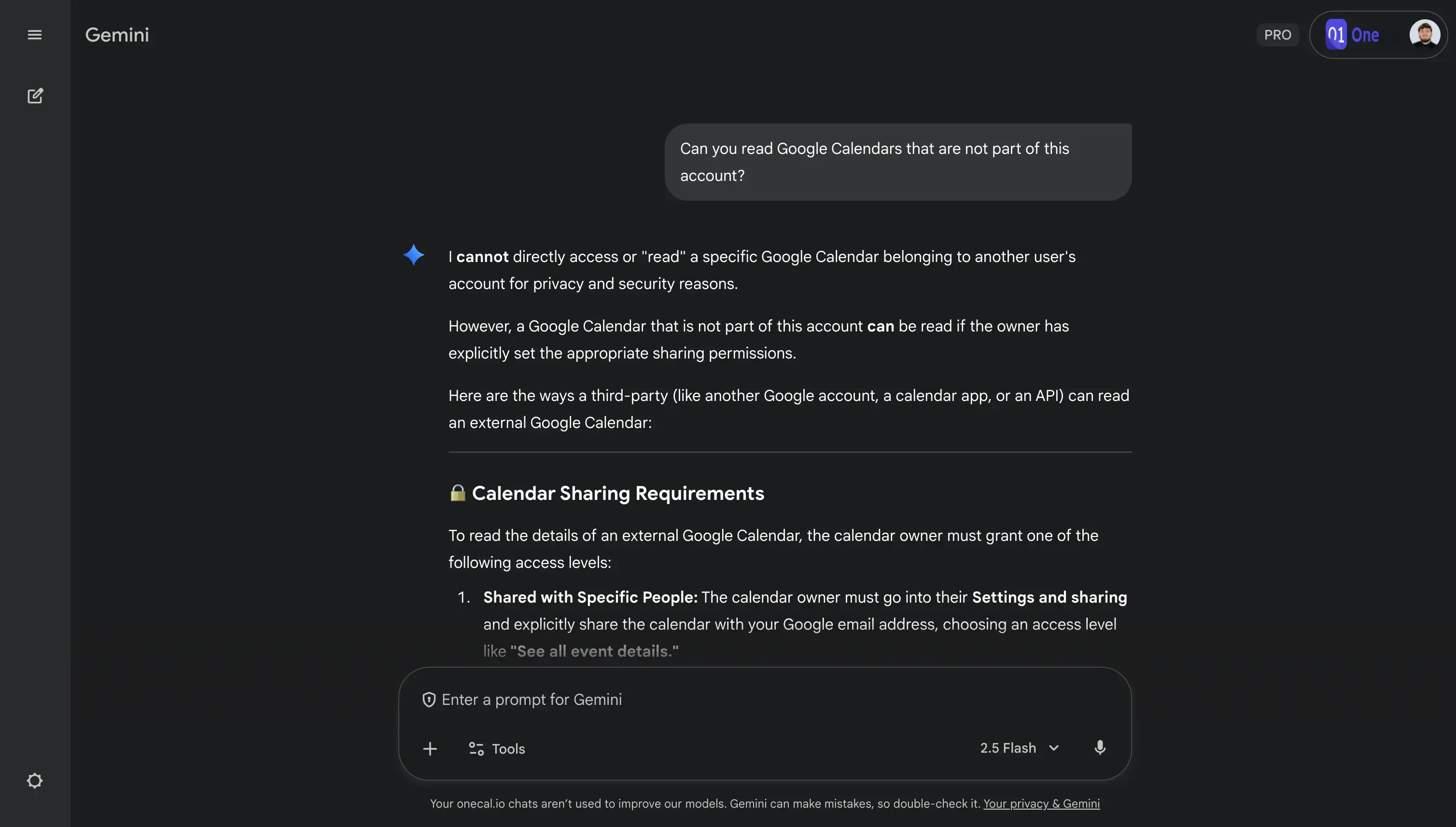
How to make Gemini read and analyze events from all calendar providers?
To make Gemini read and analyze events from all calendar providers, like Outlook or iCloud Calendar, you need to find a way to take all your events from all calendars and place them under the main (primary) calendar of the Google Workspace you’ve connected to Gemini.
You could do this manually by re-creating each calendar event in your main Google Calendar, but it’s quite inefficient. The best way to make Gemini read and analyze events from all calendar providers is to use a Calendar Sync Tool like OneCal.
Here is a comment from a Reddit User who is facing the same issue:
"I have an Outlook work calendar I sync with Google via OneCal as well as my personal calendar on Google. With Assistant, I was able to hear events from both calendars while reviewing my day each morning."
The illustration below shows how you can use OneCal to sync all your events to a Primary Google Calendar, and let Gemini analyze the events:
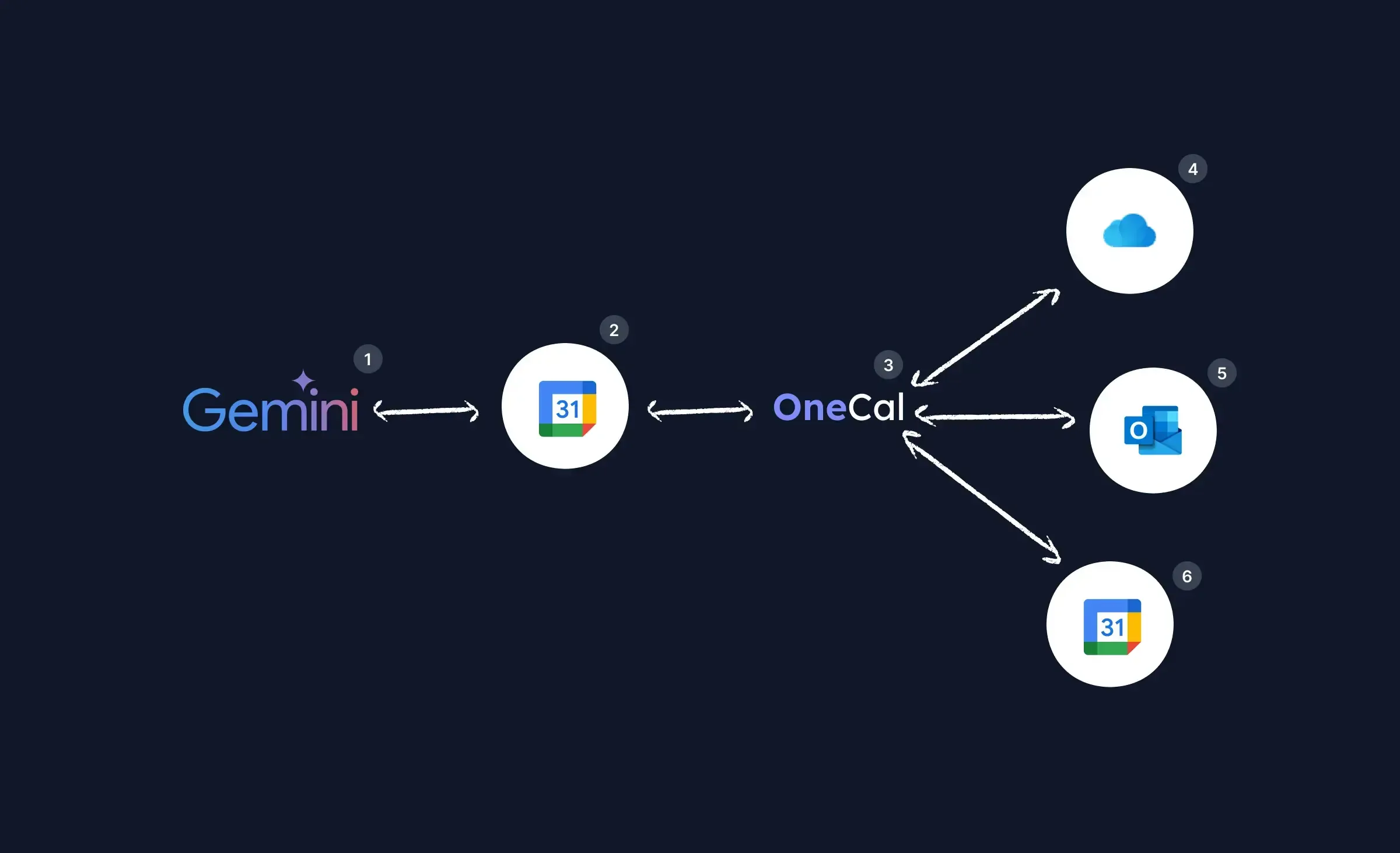
TL;DR:
Gemini (1) can only read data from your primary Google Calendar (2).
OneCal (3) acts as the sync proxy - it automatically pulls in events from your external calendars (4–6) like iCloud, Outlook, or other Google accounts and keeps them synced in real time to your primary Google Calendar (1).
This way, Gemini indirectly gains visibility over all your calendars through OneCal, without needing direct access to each provider.
In this image:
Gemini (1): Reads and analyzes events from the primary Google Calendar (2).
Primary Google Calendar (2): The primary Google Calendar on your Google Workspace that contains all the events, including events from Outlook, iCloud Calendar, or any other Google Calendars.
This is the calendar that OneCal (3) syncs all the other calendars to.OneCal (3): The software that keeps the calendars in sync. You can connect multiple calendars to OneCal and instruct it which ones to keep in sync. After setting up the configuration, OneCal keeps the calendars in sync, in real-time, automatically. No manual work needed.
(4), (5) and (6) External calendars: The elements tagged as (4), (5) and (6) are external calendars like Outlook or iCloud Calendars that you need Gemini to read events from. Those are the calendars that OneCal takes events from and syncs them to your primary Google Calendar (2).
This illustration has another Google Calendar (6), as using OneCal, you can also sync Google Calendars from different Google Accounts.
Here are some guides that can help you sync different calendar providers:
How to Sync Outlook and Google Calendar: In case you want to sync your Outlook Calendar to Google Calendar.
How to sync iCloud Calendar with Google Calendar: For syncing iCloud Calendar with Google Calendar.
How to sync Google Calendars: For syncing Google Calendars within the same Google Account or within different Google accounts.
Good to know: You can also tell Gemini to write/update events into your Calendar. Using OneCal, the events that are populated by Gemini into your primary Google Calendar can be propagated into all your other calendars, so your availability is streamlined across all calendars. The same goes when events are updated or deleted.
Make Gemini read and analyze Outlook, iCloud, and other Google Calendars using OneCal
OneCal is a reliable and secure calendar synchronization platform that can help you synchronize all calendar providers in real-time. We are trusted by thousands of professionals across all industries as their preferred calendar synchronization tool.
Sign up for a free OneCal account, no credit card or commitment required. Using OneCal, you can use Gemini to the fullest.
FAQ
1. Why can’t Gemini read my Outlook or iCloud Calendar?
Gemini is part of Google Workspace and relies on direct access to your Workspace data. Since Outlook and iCloud are external providers, Gemini can’t connect to or read their events natively. To make Gemini aware of those events, they need to be synced into your primary Google Calendar first, which tools like OneCal can automate.
2. Can OneCal make Gemini “see” all my calendars?
Yes. By syncing all your calendars (Google Calendar, Outlook, iCloud Calendar) into your primary Google Calendar, OneCal allows Gemini to read and analyze everything in one place. Gemini isn’t directly aware of OneCal, but since OneCal merges your events in real time, Gemini can indirectly access all synced data.
3. Does Gemini have write access to my calendar?
Yes, Gemini can create and modify events on your primary Google Calendar if you grant the proper permissions. However, it can’t currently invite attendees, modify secondary calendars, or manage events on Outlook/iCloud calendars directly. When using OneCal, any Gemini-created event in your primary calendar can automatically sync to your other calendars, too.
4. How does OneCal differ from Google’s built-in “Calendar sync” options?
Google’s internal sync options only work between Google calendars, they don’t cover cross-provider synchronization (like Outlook ↔ Google or iCloud Calendar ↔ Google Calendar). OneCal acts as a cross-platform sync service, keeping all providers updated automatically and bidirectionally, with no manual imports or duplications.
5. What happens if I delete or move an event after syncing with OneCal?
OneCal’s real-time synchronization detects the change and propagates it to your other connected calendars. So if you delete or reschedule an event in Outlook, the same change will appear in Google Calendar, ensuring Gemini always sees up-to-date data.
6. Can Gemini answer availability or scheduling questions across all my calendars?
By default, no. Gemini can only see your primary Workspace calendar. However, if you use OneCal to unify all your calendars into one, Gemini’s scheduling insights (like “Am I free tomorrow at 2 PM?”) will reflect your true, cross-platform availability.
7. Is it safe to let Gemini and OneCal access my calendars?
Yes. Both Gemini and OneCal follow strict authentication and security protocols:
Gemini connects through your Google Workspace OAuth flow.
OneCal uses OAuth2-based permissions for each provider and never stores credentials directly. The data is encrypted in transit and at rest. OneCal doesn't store any calendar event information, and you can revoke access at any time from your Google, Microsoft, or Apple account security settings. Please visit the OneCal Data Security Page to learn more about the security practices.