How to Share Samsung Calendar - A 2025 Step-by-Step Guide
Table of Contents
Ready to Sync Your Calendars?
Create a OneCal account to sync multiple Outlook, iCloud and Google Calendars, create Booking Links, and much more.
After writing our article on how to share the iPhone Calendar, it’s now time to write about how to share the calendar of the second-largest phone manufacturer in the world: Samsung.
In this article, we’ll learn how to share Samsung Calendar, including limitations and other workarounds to improve your calendaring experience.
How to share Samsung Calendar by creating a Shared Calendar
The first method of sharing Samsung Calendar is by using the built-in “Create Shared Calendar” feature in the Samsung Calendar app. This feature allows you to create a shared calendar and share it with your contacts or with friends who have a Samsung account.
To share a Samsung Calendar, follow these steps:
Open the Samsung Calendar app. You can quickly find the Calendar app on your Samsung phone by searching for “Calendar”.
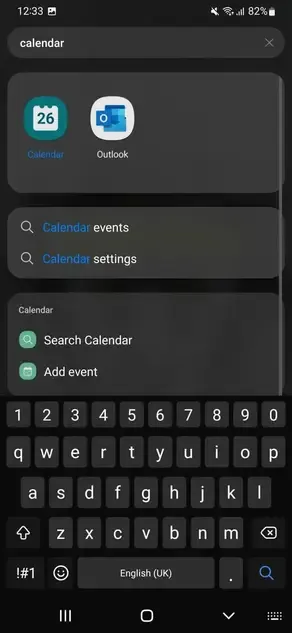
Click the hamburger icon on the top left of the screen to open the sidebar. The sidebar contains information like the connected calendars, as well as the navigation for the Settings.

Click the Gear icon on the top right of the navigation bar(Settings). This icon takes you to the Calendar Settings page, where we’ll be able to manage our calendars.
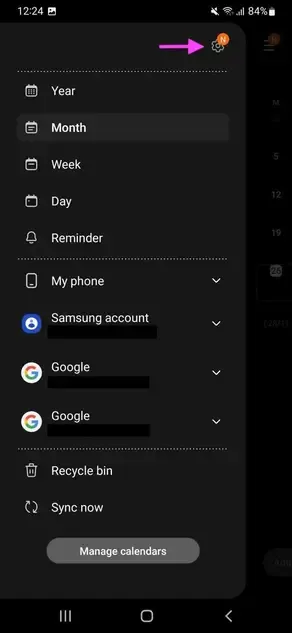
Click “Manage Calendars”.
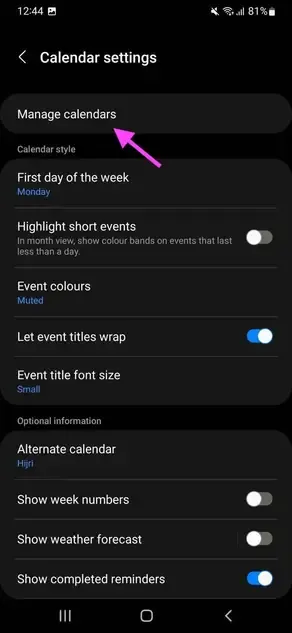
Click “Create shared Calendar”. This enables you to create a shared Samsung calendar and share it with others.
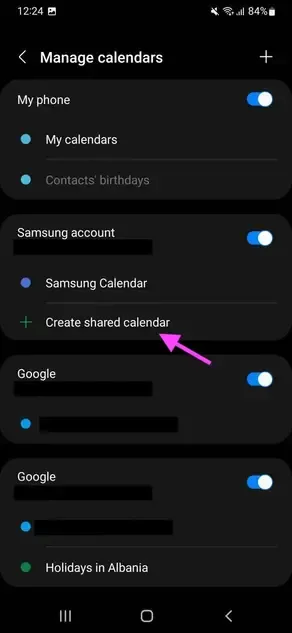
Name the shared calendar and assign it a color. The modal that pops up after clicking “Create shared Calendar” allows you to name the shared calendar, as well as assign it a color so you can distinguish it from your other calendars.
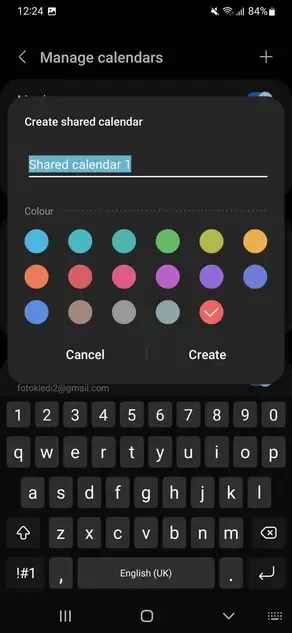
Click “Create”. After you click “Create”, Samsung creates the shared calendar and takes you to a screen that allows you to select the people you want to share your calendar with.
Select people to share with. In this screen, you can select to share your new shared calendar with your contacts or Samsung accounts by Samsung ID or phone number.
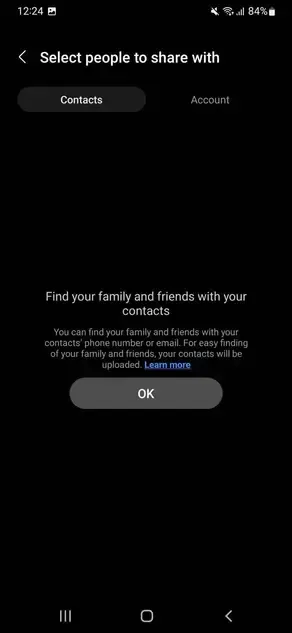
After you create the shared calendar and select people to share the calendar with, you should be able to see your Shared Calendar under the “Manage Calendars” section (Step 4).
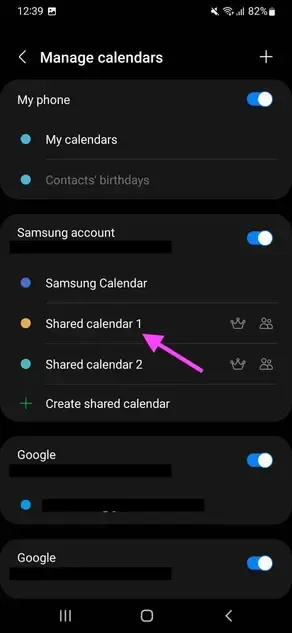
You can share your Shared Samsung Calendar with up to 100 people.
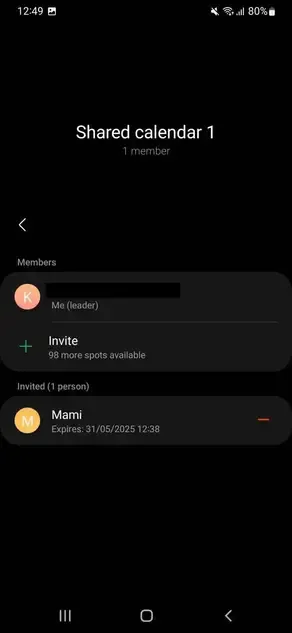
Downsides of using the Create Shared Calendar on Samsung Calendar
The downside of using the “Create shared Calendar” on the Samsung Calendar app is that it’s not cross-platform. You can create a shared calendar and share it with your contacts or people who are already using Samsung.
If your family members or friends are not using Samsung, this method doesn’t work.
The workaround is to use a cross-platform solution, which we’ll explain below.
How to Share Samsung Calendar by using a cross-platform solution
Another approach to sharing a Samsung calendar is to use a cross-platform calendar like Google Calendar.
You would essentially share a Google Calendar, then view it in the Samsung Calendar.
You can achieve the same results by sharing the Outlook Calendar and then viewing it in the Samsung Calendar app.
The benefits of using this approach are that recipients on iPhone, web, or Outlook can see and edit the same calendar without needing a Samsung phone.
You can also use a Calendar Sync Tool like OneCal to sync all your calendars with your Shared Calendar, so your friends or family who use the shared calendar know your full availability. This avoids scheduling conflicts and makes scheduling easier for everyone.
Use OneCal to sync all your calendars
OneCal is a great calendar tool, allowing you to merge all your calendars, helping your friends know your real availability. In case you share a calendar with your friends, you can use OneCal to clone all your calendar events into that shared calendar, so everyone is on the same page.

Using OneCal, you are in control of what’s cloned between calendars. You can clone all meeting information, or just clone the time and a template meeting title like ‘Busy’, so your friends know you’re busy, but can’t see the meeting information.
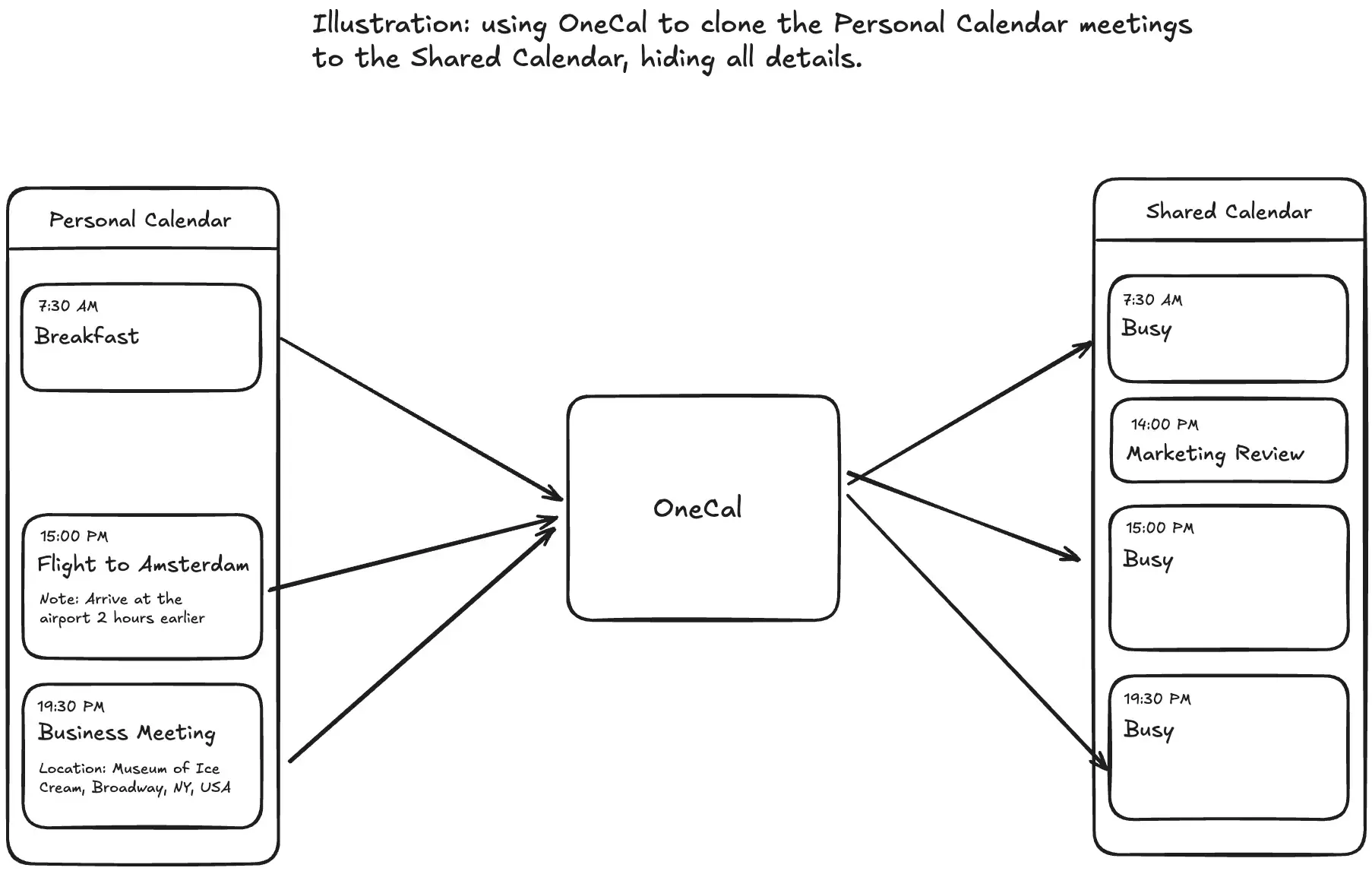
Illustration of the OneCal Calendar Sync Configuration:
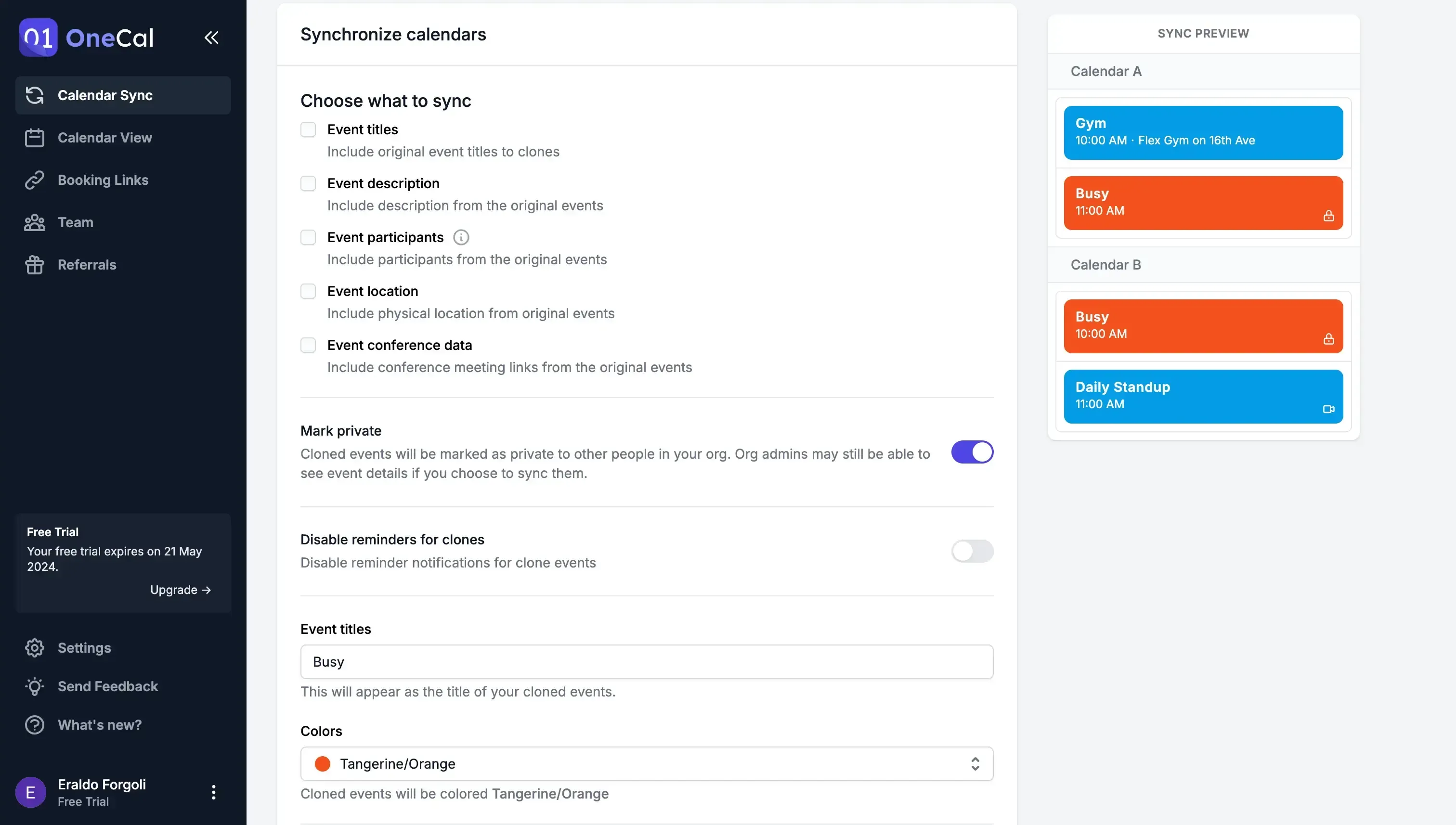
Sign up for a free 14-day trial, no credit card required, no commitment.
FAQ
How many people can I share one Samsung Shared Calendar with?
Samsung lets you share a single Shared Calendar with up to 100 people.
Why won’t the Samsung Calendar “Create Shared Calendar” option help friends on iPhone or the web?
The built-in feature only works between Samsung accounts, so anyone without a Samsung phone or Samsung ID can’t see the calendar.
How can I keep all my other calendars in sync with the shared one?
Connect them in OneCal. OneCal automatically clones events between Google Calendar, Outlook, and iCloud Calendar, so everyone sees your true availability.
Can I share just one event instead of an entire calendar?
Samsung Calendar doesn’t support event-level sharing, you must share a whole calendar or screenshot the event and send it manually.
Will people I share with get event reminders?
Yes. Once they accept the shared calendar, their Samsung Calendar app sends the same reminders you set for each event.