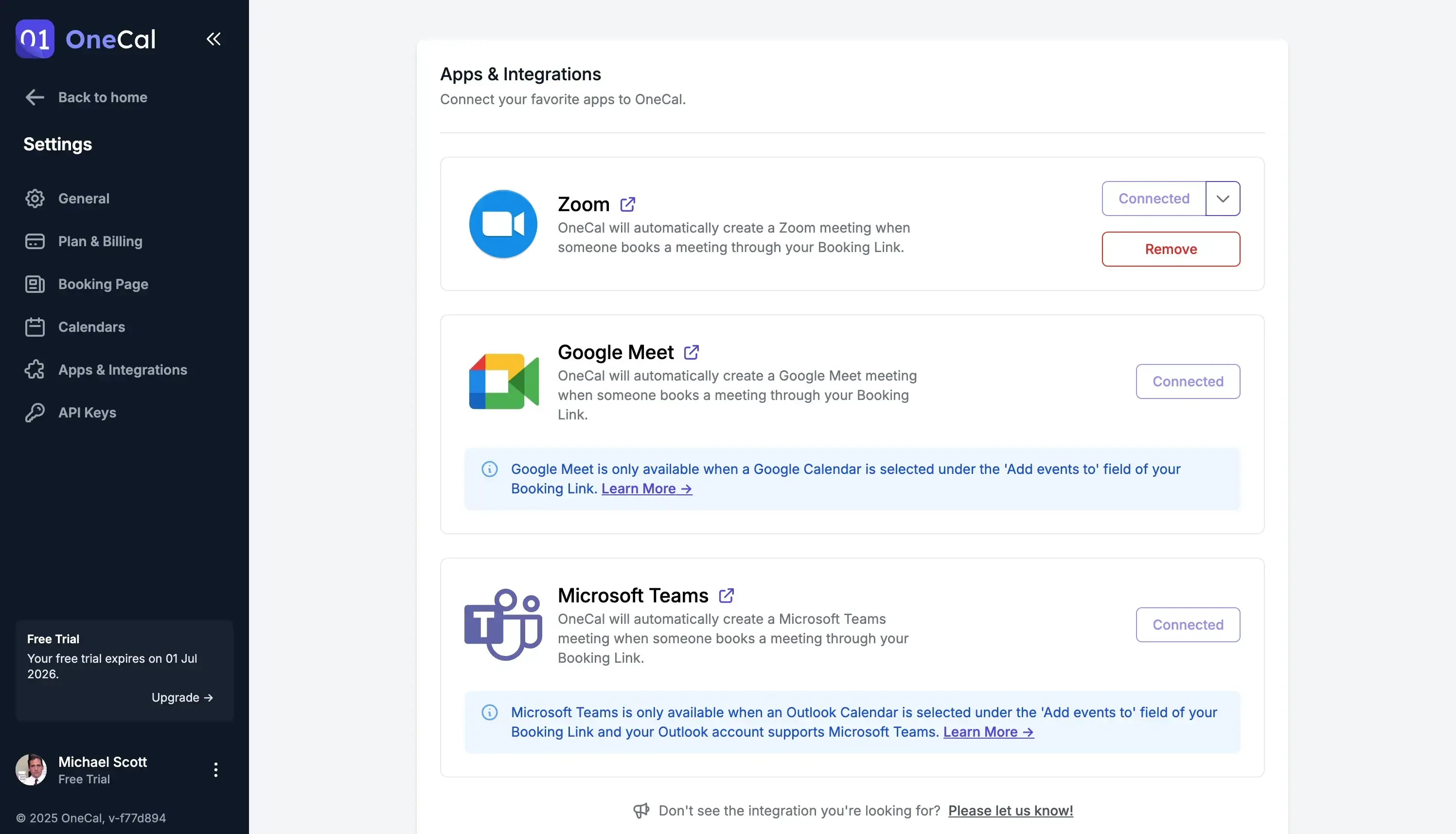OneCal Product Update - May 2025
- Authors
- Name
- Eraldo Forgoli
- Published on
Ready to Sync Your Calendars?
Create a OneCal account to sync multiple Outlook, iCloud and Google Calendars, create Booking Links, and much more.
In May, we focused on enhancing Scheduling Links with key features that let users create custom workflows, share more personalized links, and enjoy additional fixes.
Workflows
Workflows allow users to build custom notification flows when someone books a meeting through OneCal Booking Links.
Workflow Examples:
Send an email reminder to the attendee 30 minutes before the event starts.
Send a thank-you email to attendees 15 minutes after the event has ended.
Send an email to a specific email address when a new booking is scheduled.
Workflows Page:
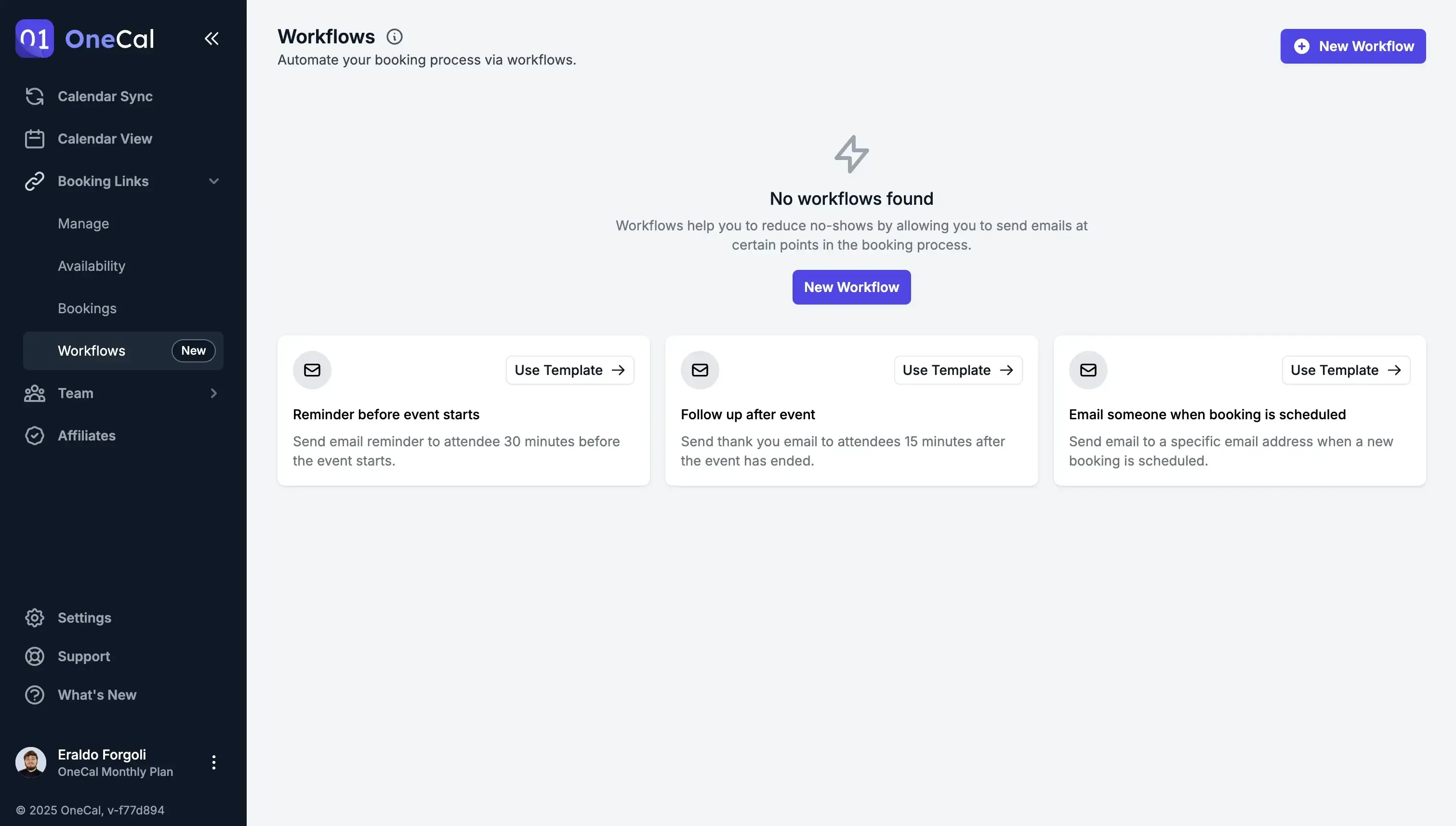
You can use one of these triggers for the workflow:
Before Event Starts
After Event Ends
When Booking Is Created
When Booking Is Cancelled
When Booking Is Rescheduled
Workflow Triggers:
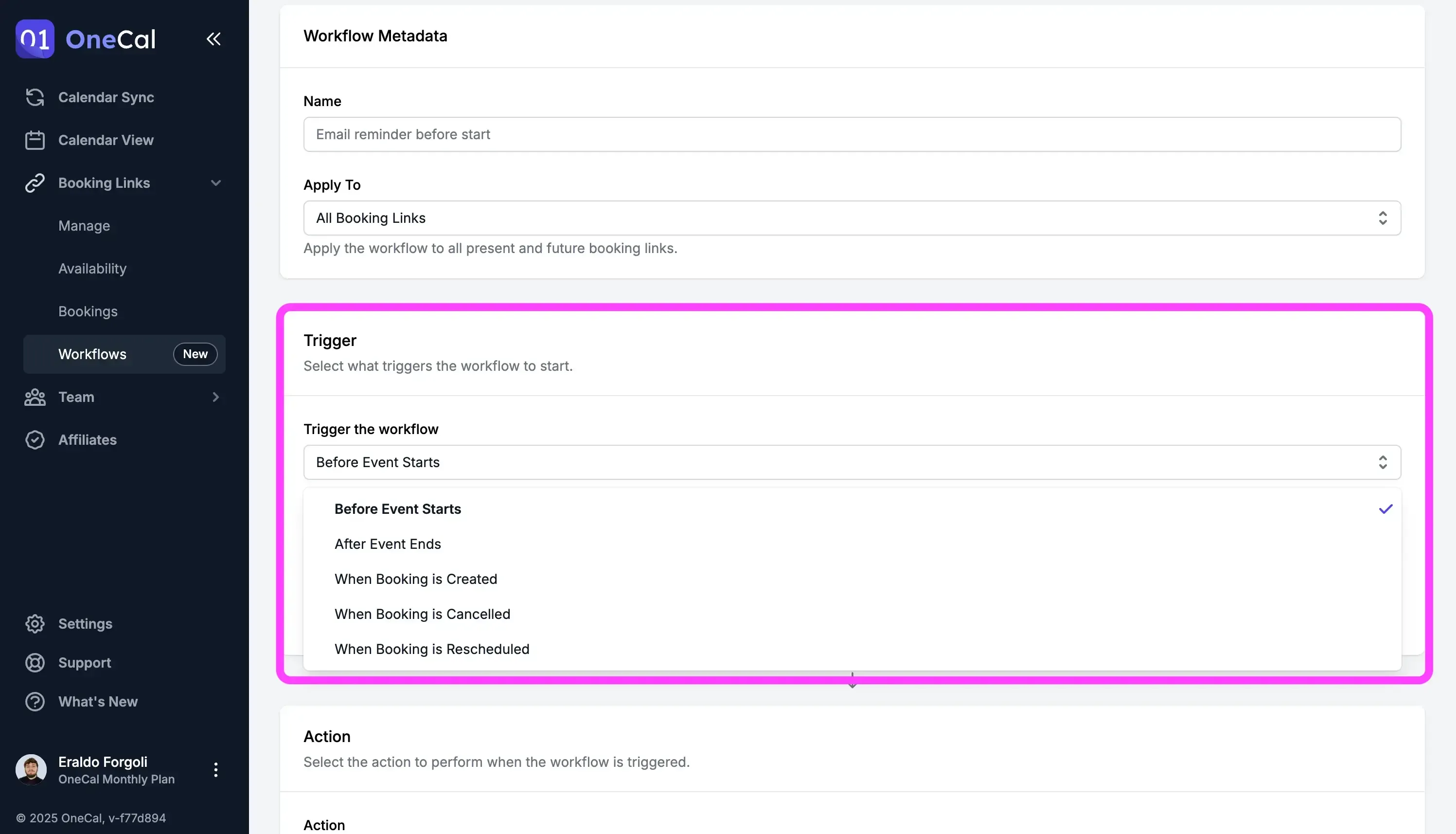
Based on these triggers, you can :
Send an email to all Attendees
Send an email to the Host
Send an email to a specific email address
Workflow Actions:

You can customize the Subject and the Body of the email, including booking variables.
Workflow Variables:

Workflow - Email editor:
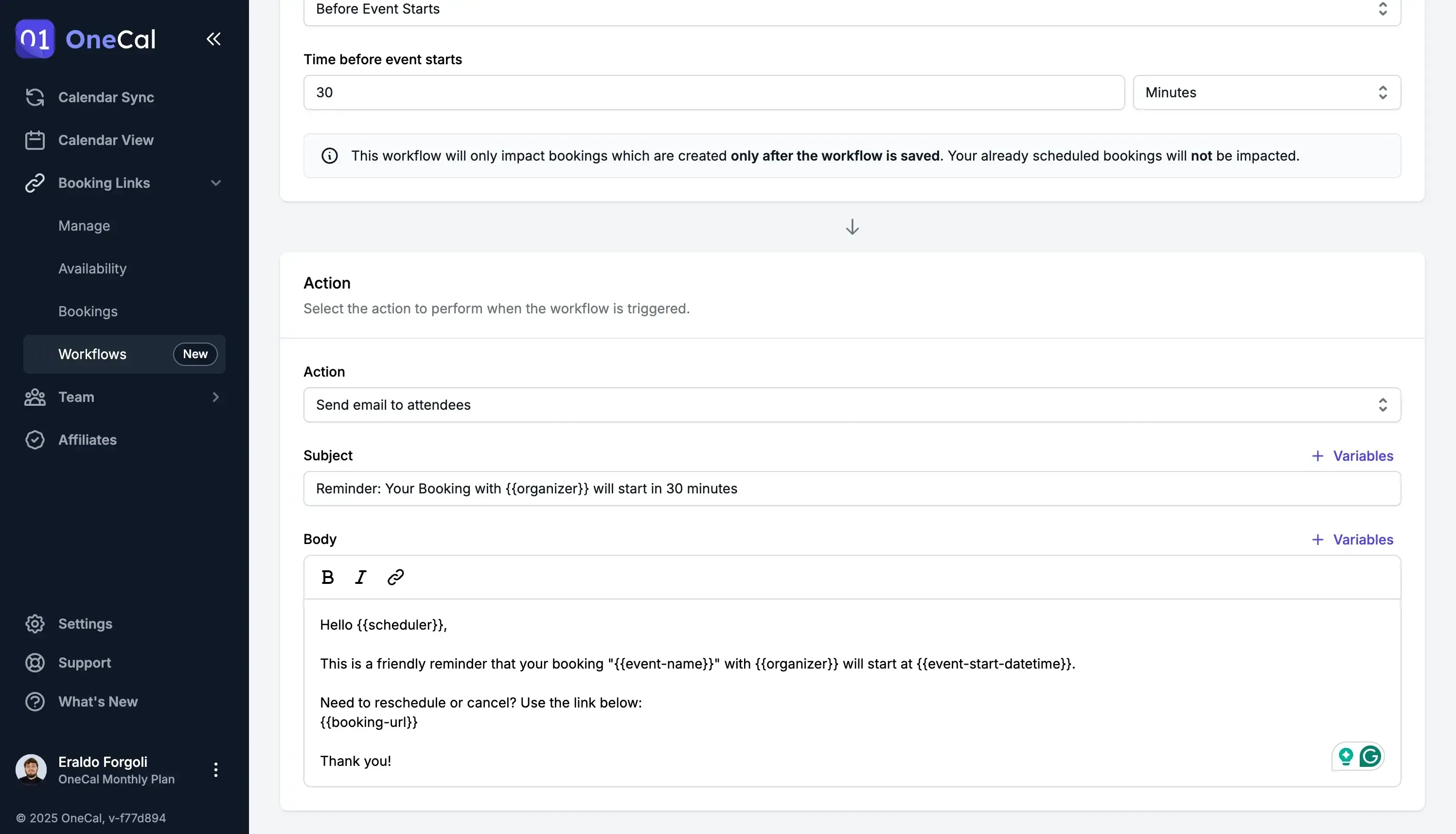
Good to know: Workflows can be applied to all booking links or individual scheduling links.
Pre-fill the booking link details
You can now customize the booking experience more than ever by pre-filling all the details ahead of time and sharing a ready-to-book scheduling link.
This can be quite useful if you know the details of the scheduler ahead of time and want to make the scheduling experience easier and more personal.
Prefill booking details menu:
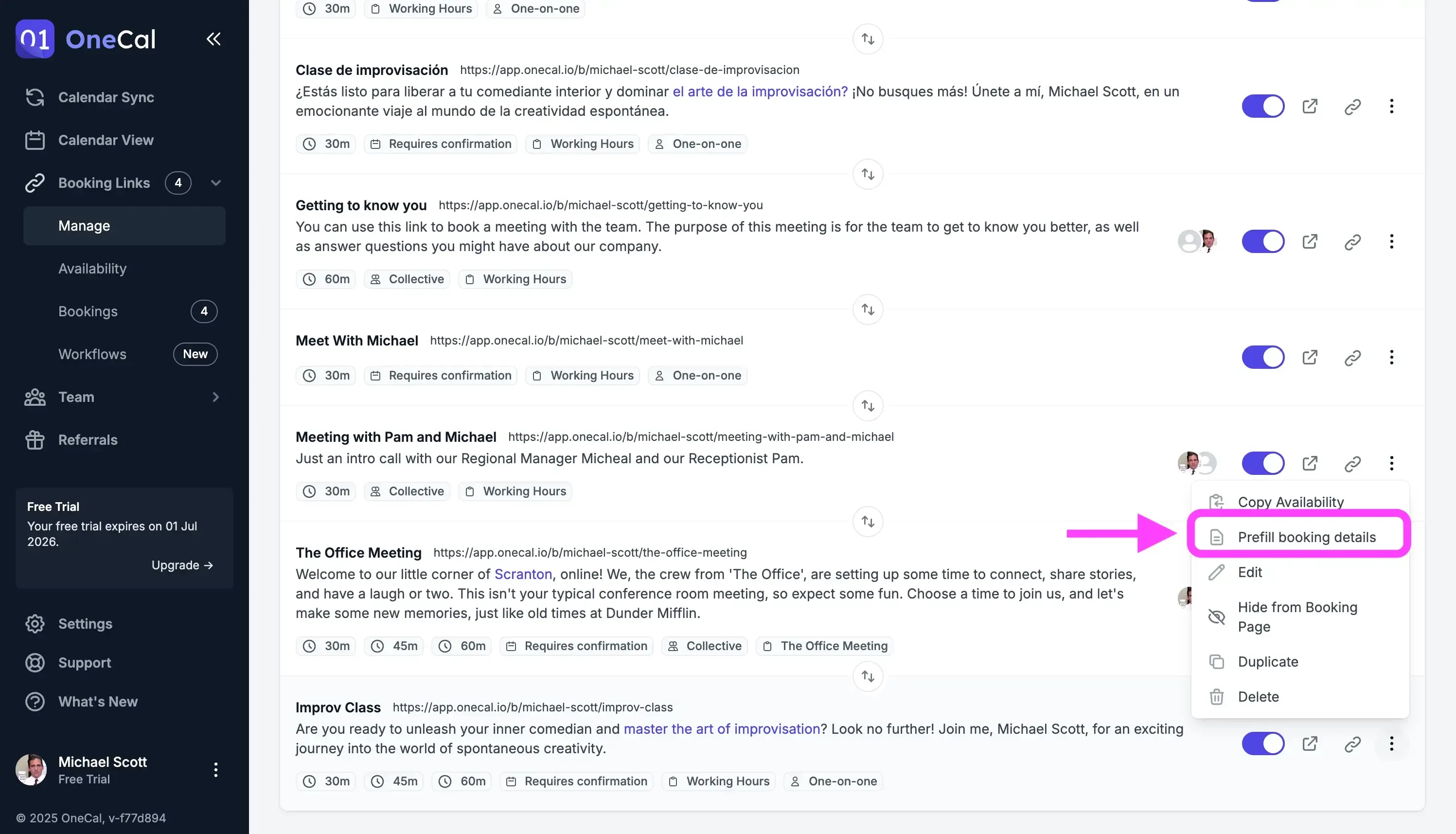
Prefill Booking Details modal:
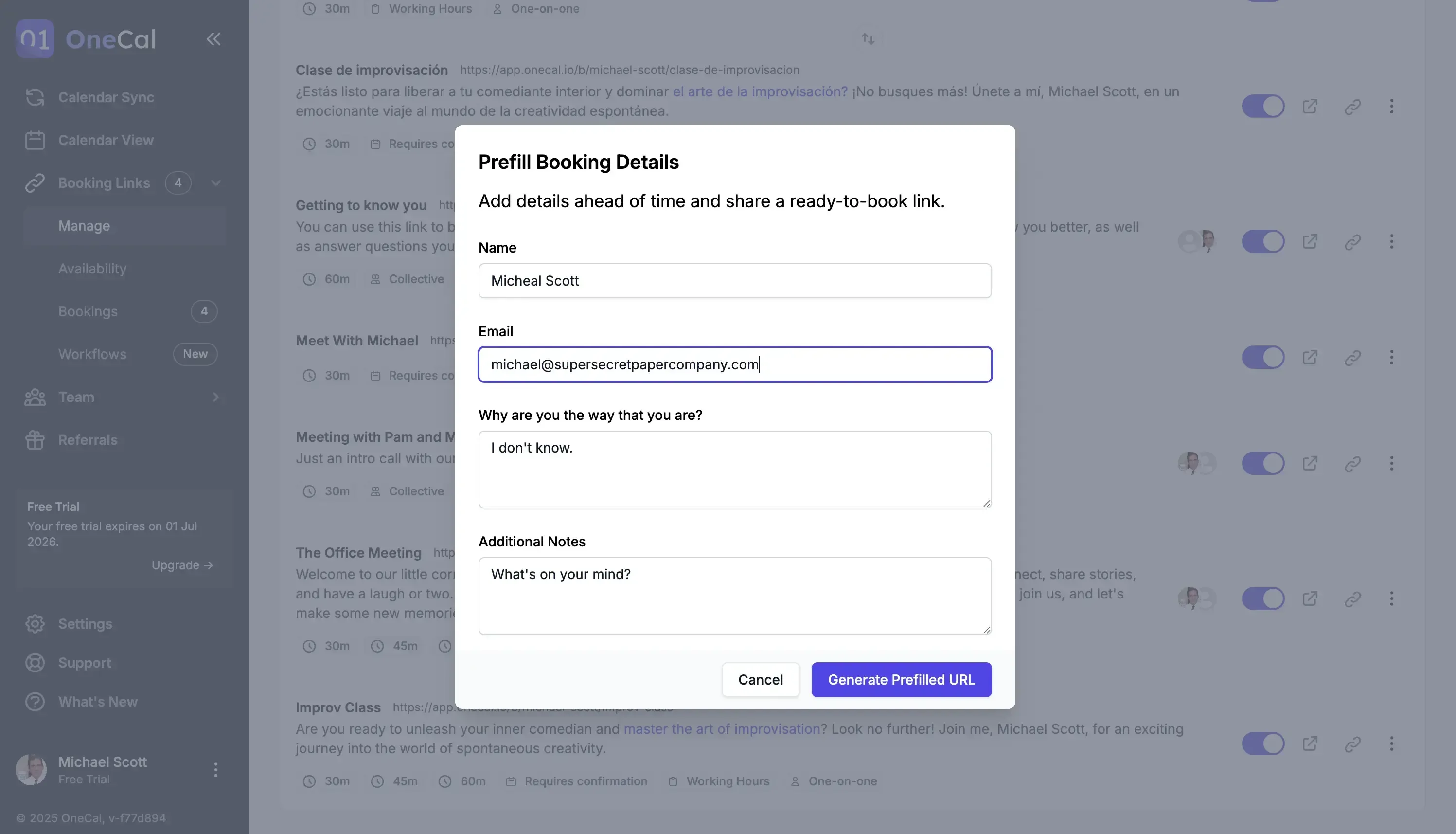
Update refresh Zoom connection UX
We’ve refreshed the UI and UX around connecting Zoom accounts, as the previous iteration wasn’t the most intuitive.
The UX now clearly indicates when a Zoom account is connected or expired.
Updated UI and UX when the Zoom connection expires:
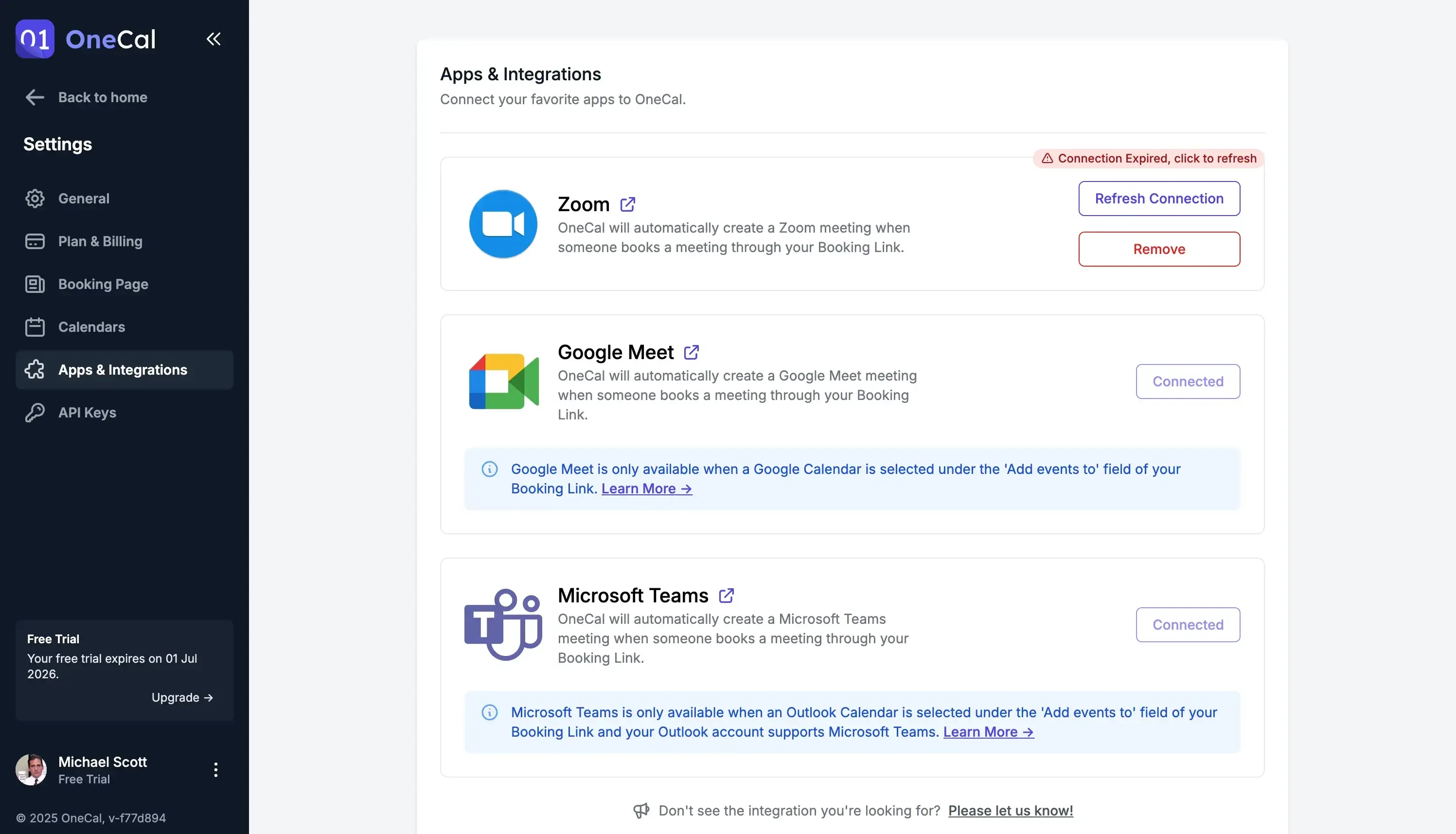
Updated UI and UX when Zoom is connected: