How to Sync Outlook Calendar with Apple Watch (2026 Guide)
Table of Contents
Sync Outlook with Apple Watch using OneCal!
Sign up for OneCal for free to automatically sync your Outlook calendars with your Apple Watch.
Let’s learn how to sync Outlook Calendar with Apple Watch so you can seamlessly see Outlook events on your Apple Watch.
How to See Outlook Calendar Events on Apple Watch
To see Outlook events on your Apple Watch, please follow these steps:
1. Open the iPhone ‘Settings’ app

You can open the ‘Settings’ app by scrolling into the apps list or searching ‘Settings’. You should be able to identify it pretty quickly because it has a gear icon.
2. Scroll until you find the ‘Mail’ section
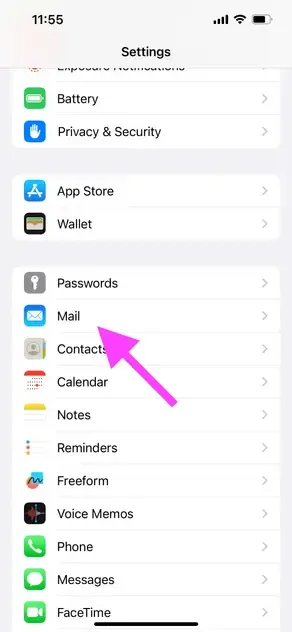
We’ll use the Mail settings to connect our Outlook Calendar to the iPhone.
3. Click ‘Accounts’
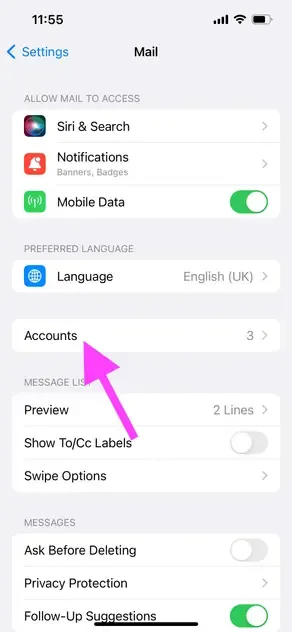
Clicking ‘Accounts’ allows us to manage all of our connected accounts, as well as add new mail accounts (Outlook in this case).
4. Click ‘Add Account’
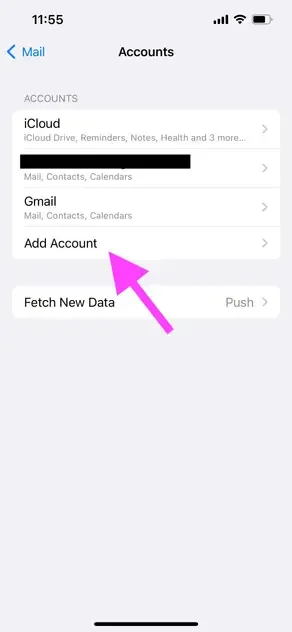
Click ‘Add Account’ so you can connect the Outlook calendar to your iPhone.
5. Click ‘Outlook.com’
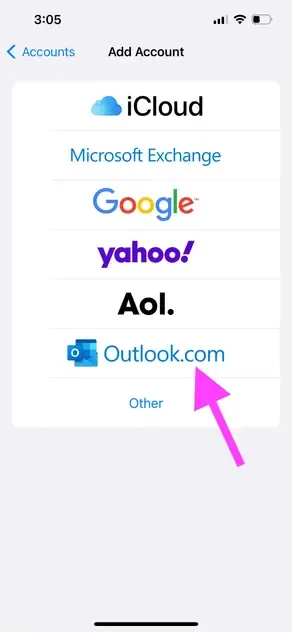
Given that we want to see Outlook events in our Apple Watch, we’ll click ‘Outlook.com’ on the ‘Add Account’ options.
6. Enter the Outlook credentials
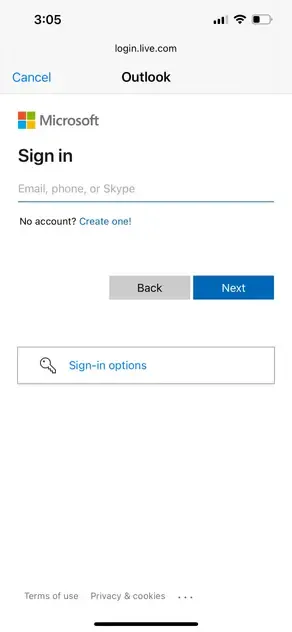
The authentication screen is provided by Microsoft Outlook and is fully secure, so don’t worry about the integrity of your data.
7. Enable ‘Calendar Sync’
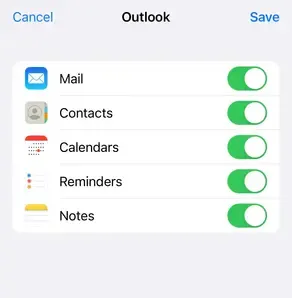
After entering your Outlook credentials, Apple will prompt a list of services to enable, out of which you have to enable ‘Calendars’, so the iPhone is in sync with your Outlook events.
8. Open the Calendar app on Apple Watch
After connecting the Outlook Calendar to your iPhone, you should be able to see Outlook events on your Apple Watch Calendar in a few minutes.
💡Important to know
This method utilizes the Apple Watch's ability to sync with the iPhone. However, it doesn’t directly sync calendars. Instead, it imports the Outlook Calendar into your iPhone so the Apple Watch can sync with it.
For direct calendar syncing, you have to use a third-party tool like OneCal that directly integrates with different calendar providers and syncs them in real-time.
Common Problems of Syncing Outlook with Apple Watch
It’s not uncommon for the Apple Watch to stop syncing with the iPhone, as Outlook has to sync with the iPhone first, and then the events go from the iPhone to your Apple Watch.
Apple Calendar also experiences sync issues, so I would keep a look for missing events from time to time and ensure the schedule is up to date.
Are There Other Alternatives to Syncing Outlook with Apple Watch?
A great alternative would be leveraging OneCal to directly sync Outlook with iCloud Calendar, so you don’t worry about events syncing through your iPhone Calendar to appear on Apple Watch.
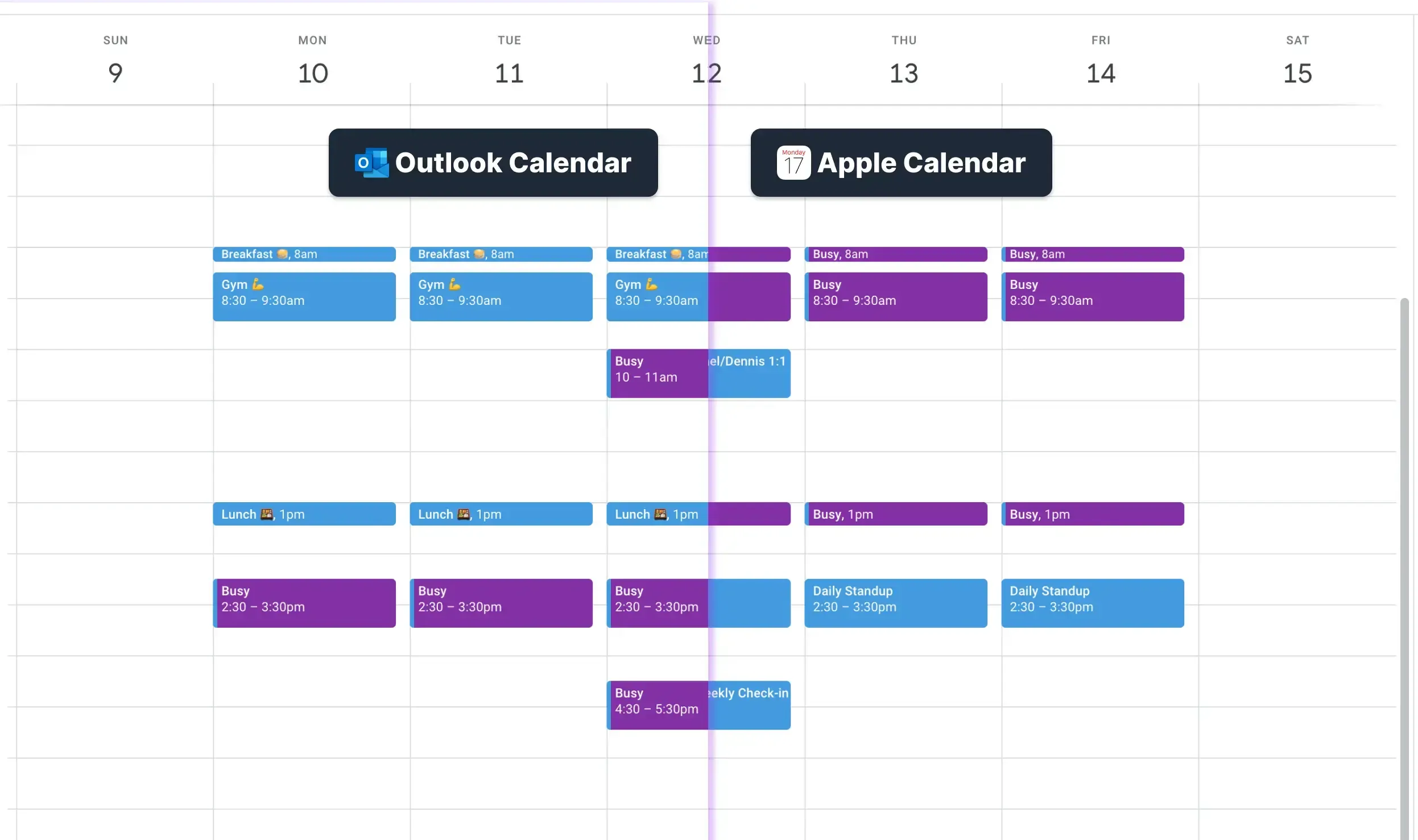
Using OneCal you won’t have to worry about connecting Outlook or Google Calendar to your Apple devices as long as you’ve synced Outlook and Google Calendar to your iCloud account.
Sign Up for OneCal to Sync Outlook with Apple Calendar
Benefit from the OneCal 2-week free trial to create a free account (no credit card needed) and sync all your calendars in real-time without worrying about scheduling conflicts and confusion.
FAQ
Why don’t Outlook events show instantly on Apple Watch?
The watch only updates after Outlook finishes syncing with the iPhone, so there can be a short delay.
Is there a way to keep Outlook and iCloud calendars in real-time sync?
Yes. A calendar sync app like OneCal syncs both providers directly and mirrors events without relying on the iPhone hand-off.
Do I need the Outlook app installed on the Apple Watch?
No. Calendar data flows from the paired iPhone to the Apple Watch. The Outlook watch app is optional.
Will Outlook reminders pop up on my Apple Watch?
Yes. Once the calendar is synced, event alerts and reminders appear just like native Apple Calendar events.
How often does Apple Watch refresh calendar data?
The watch checks the iPhone every few minutes. The exact timing depends on Bluetooth/Wi-Fi connection quality and battery optimizations.
Can I sync multiple Outlook accounts to my Apple Watch?
Yes. Please repeat the steps highlighted in the article for each Outlook account you want to add.
How can I prevent double notifications when the same event exists in Outlook and iCloud?
Use a direct sync service such as OneCal to merge calendars instead of subscribing twice. This keeps a single copy of each event and stops duplicate alerts.