How to Sync iCloud Calendar with Todoist
- Authors
- Name
- Eraldo Forgoli
- Published on
Table of Contents
iCloud Calendar <> Todoist is now possible through Onecal
Sign up for a free OneCal account to sync your iCloud Calendar with Todoist.
Todoist is one of the most popular task management applications, helping thousands of users organize, prioritize, and track their personal and work tasks across devices.
The r/todoist subreddit is a testament to how popular Todoist is, with 74,000 members and around 385 weekly contributions.
A rising request is the ability to connect an iCloud Calendar to Todoist, as currently, such integration is absent.
In this article, we’ll explain step-by-step how to connect and sync your iCloud Calendar to Todoist, and highlight why some alternative methods don’t work quite well.
Why is syncing calendars to Todoist important?
Syncing all your calendars to Todoist is important because it allows you to see all your events along with your tasks in the Todoist views. This makes it easier to plan your week, because you have an overview of all your availability in all your calendars.
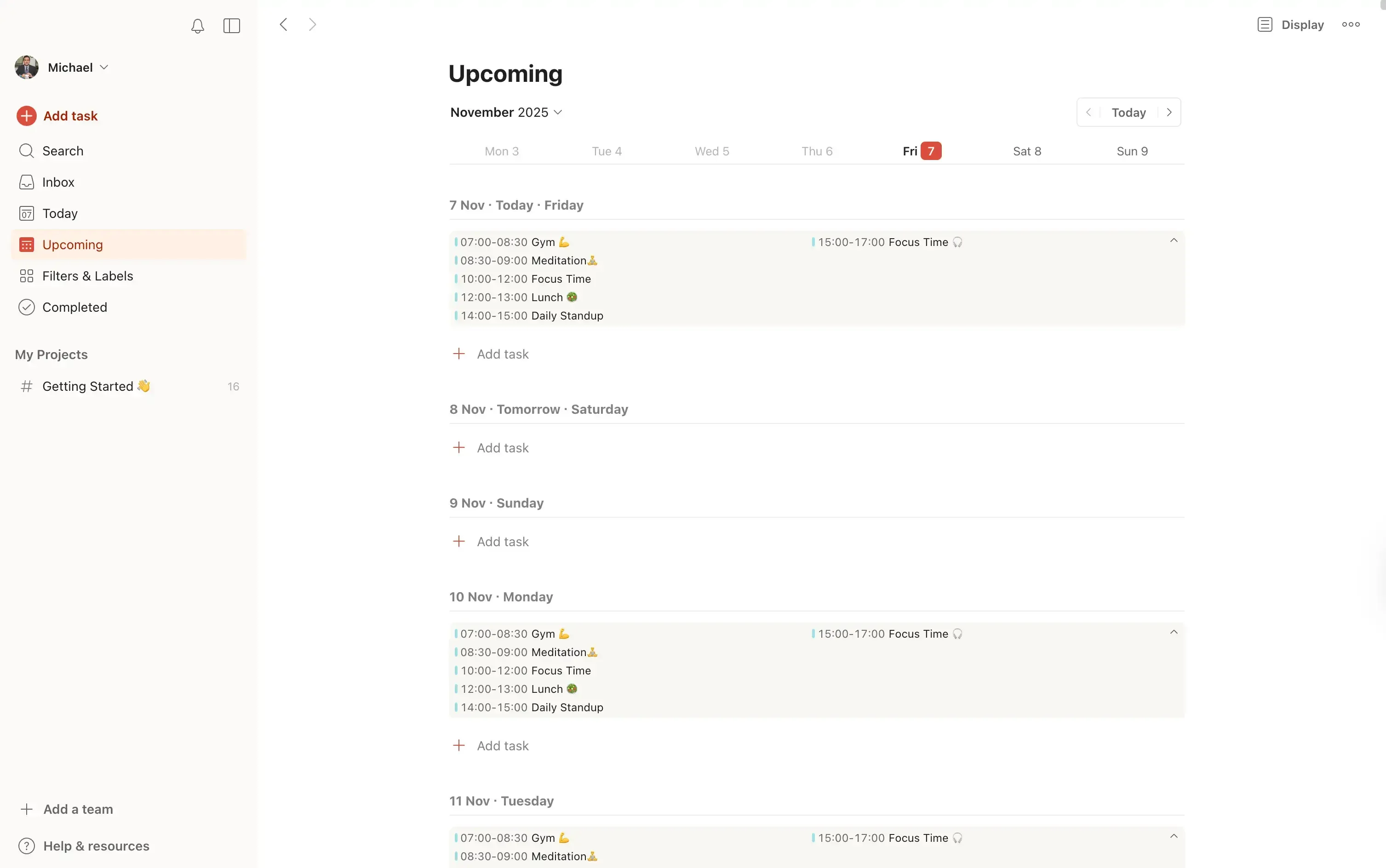
Another reason to connect your calendars to Todoist is that you can sync your tasks with your calendar. Todoist achieves this by creating a calendar named “Todoist” in your connected calendar (either Google Calendar or Outlook).
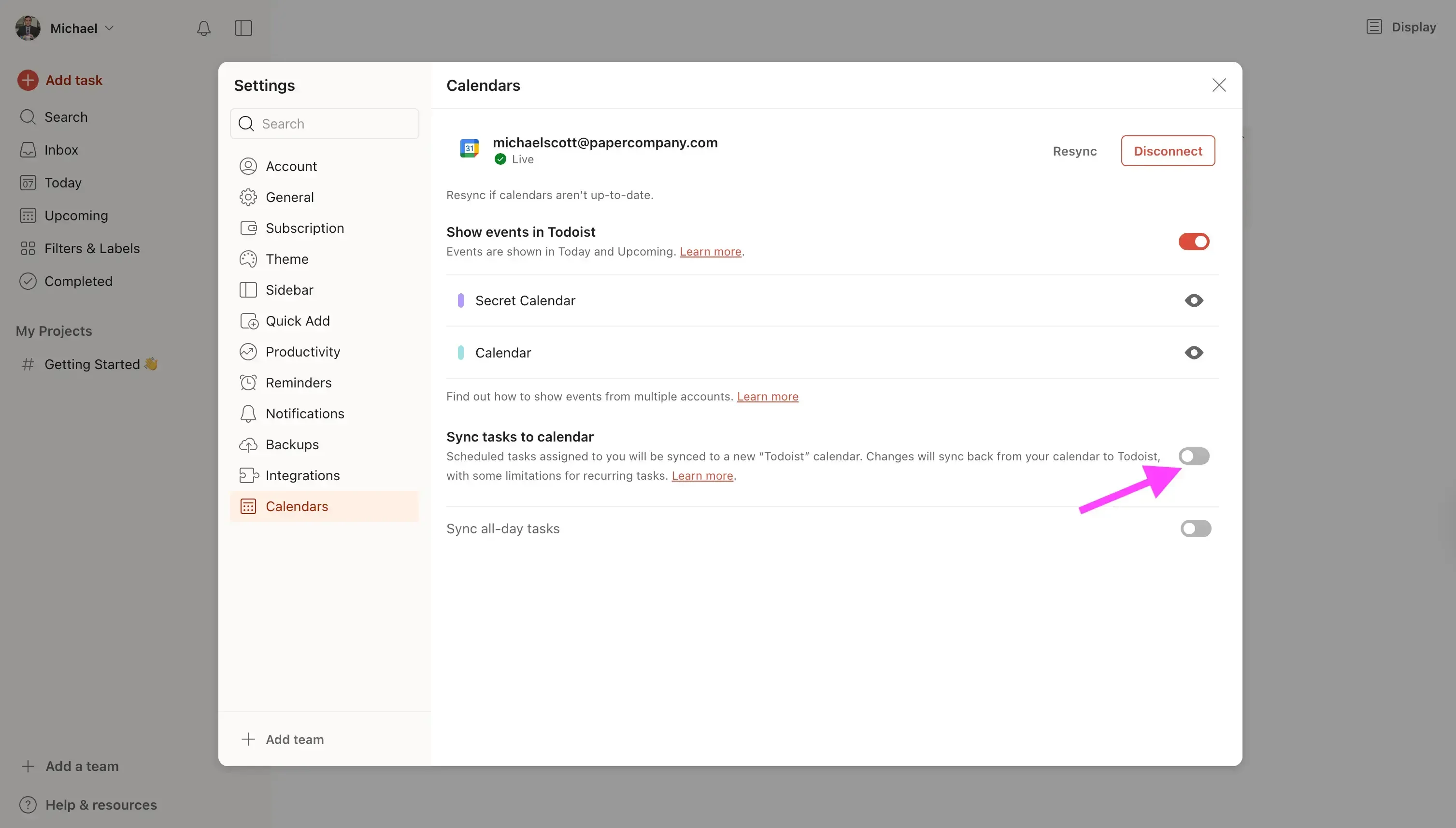
What calendar providers can I connect to Todoist?
Todoist currently integrates with Google Calendar and Microsoft Outlook. A big caveat is that you can connect one calendar provider at a time. This means that you can either connect a Google Calendar or an Outlook Calendar.
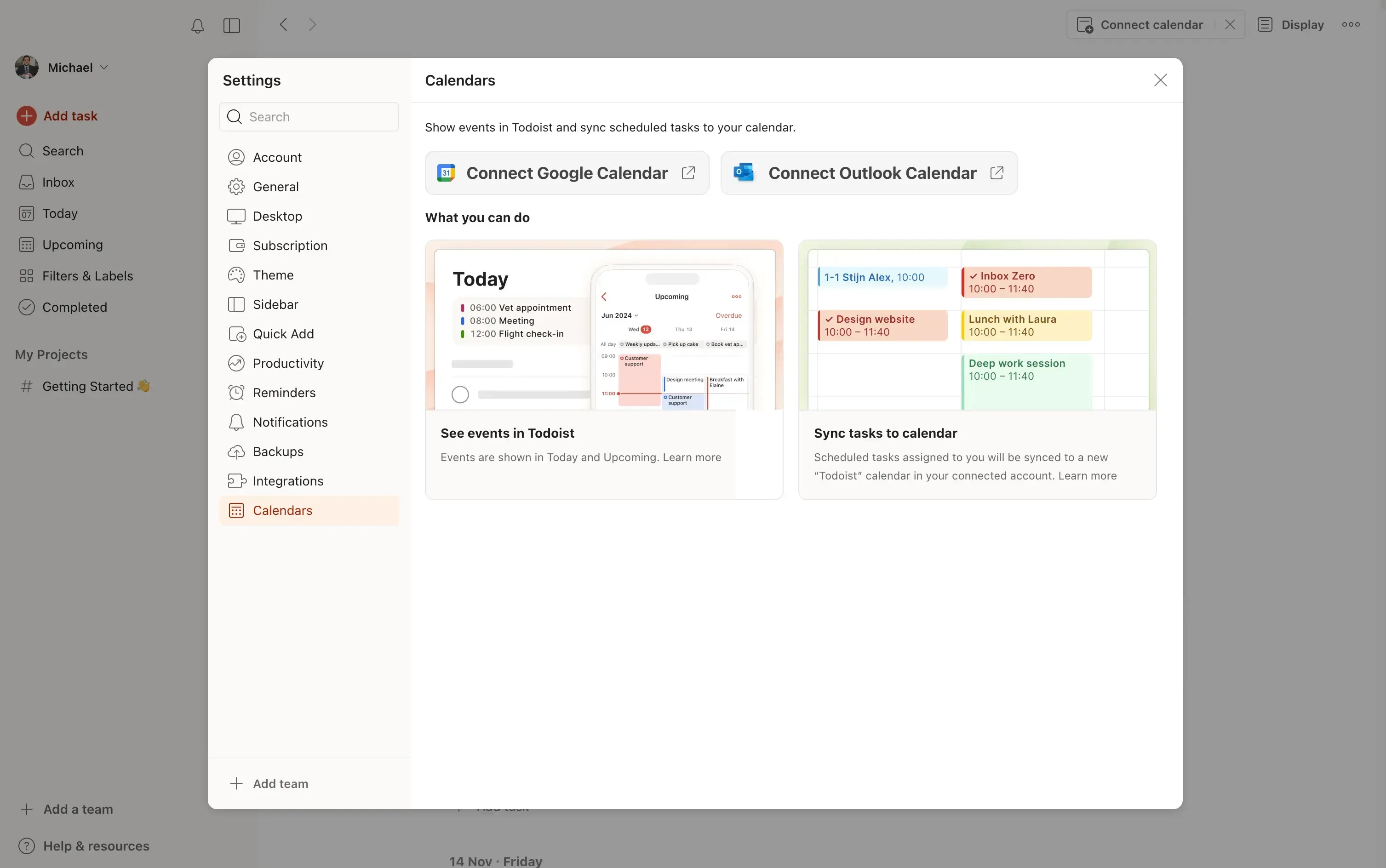
Other providers like iCloud Calendar are currently not supported, so you need to find workarounds to connect iCloud to Todoist.
How to sync iCloud Calendar to Todoist?
A Reddit user in the r/todoist subreddit commented on a question on integrating Apple iCloud Calendar to Todoist, said it perfectly:
Could you create a Google calendar that syncs with your apple calendar and then sync that Google calendar to todoist? Idk if possible but just a thought
This is exactly the method we’ll follow to sync iCloud Calendar to Todoist. We’ll simply sync the iCloud Calendar to a Google Calendar, and connect that Google Calendar to Todoist.
You might be asking, but how do I sync iCloud Calendar with Google Calendar?
That’s simple, using OneCal, the most reliable calendar synchronization software in the market.
Using OneCal, you can sync multiple calendars in real-time, automatically. No need for manual intervention or delays. As soon as you create or update an event in your iCloud Calendar, OneCal will automatically propagate that event to Google Calendar, so you can view it in Todoist.
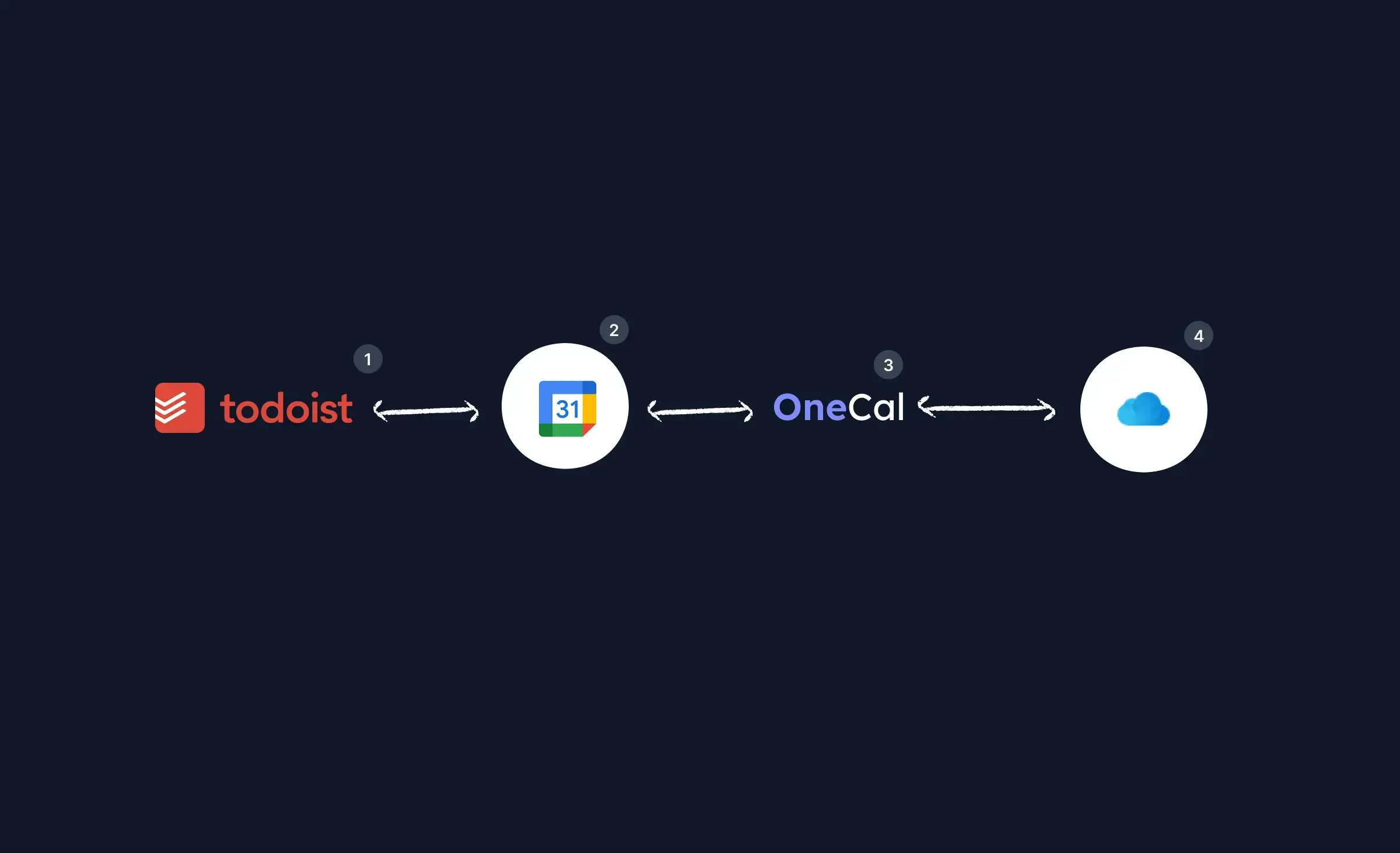
This illustration shows how OneCal, iCloud Calendar and Google Calendar interact with Todoist.
Todoist (1) interacts with Google Calendar (2) directly. Todoist (1) either gets calendar events from Google Calendar (2) and displays them on the Todoist app, or creates/updates/deletes tasks on Google Calendar (2) (using the "Todoist" Calendar inside that Google Calendar account).
Onecal (3) acts as the proxy between the Google Calendar (3) and iCloud Calendar (4), by keeping them in sync. OneCal (3) makes sure that Google Calendar has all the iCloud Calendar events, as well as iCloud Calendar has all the "Todoist" Google Calendar tasks.
You can use the Todoist’s “Sync Tasks to Calendar” feature even when using this workaround, by creating a sync between the calendar that Todoist creates in your Google Calendar, called “Todoist” and your iCloud Calendar.
Step 1: Sync your iCloud Calendar with Google Calendar
This step is quite simple, we even have an article on how to sync iCloud Calendar with Google Calendar that shows all the steps you need to take to sync your iCloud Calendar and Google Calendar.
To sync your iCloud Calendar with Google Calendar, you’d follow these steps:
Sign up for a free OneCal account.
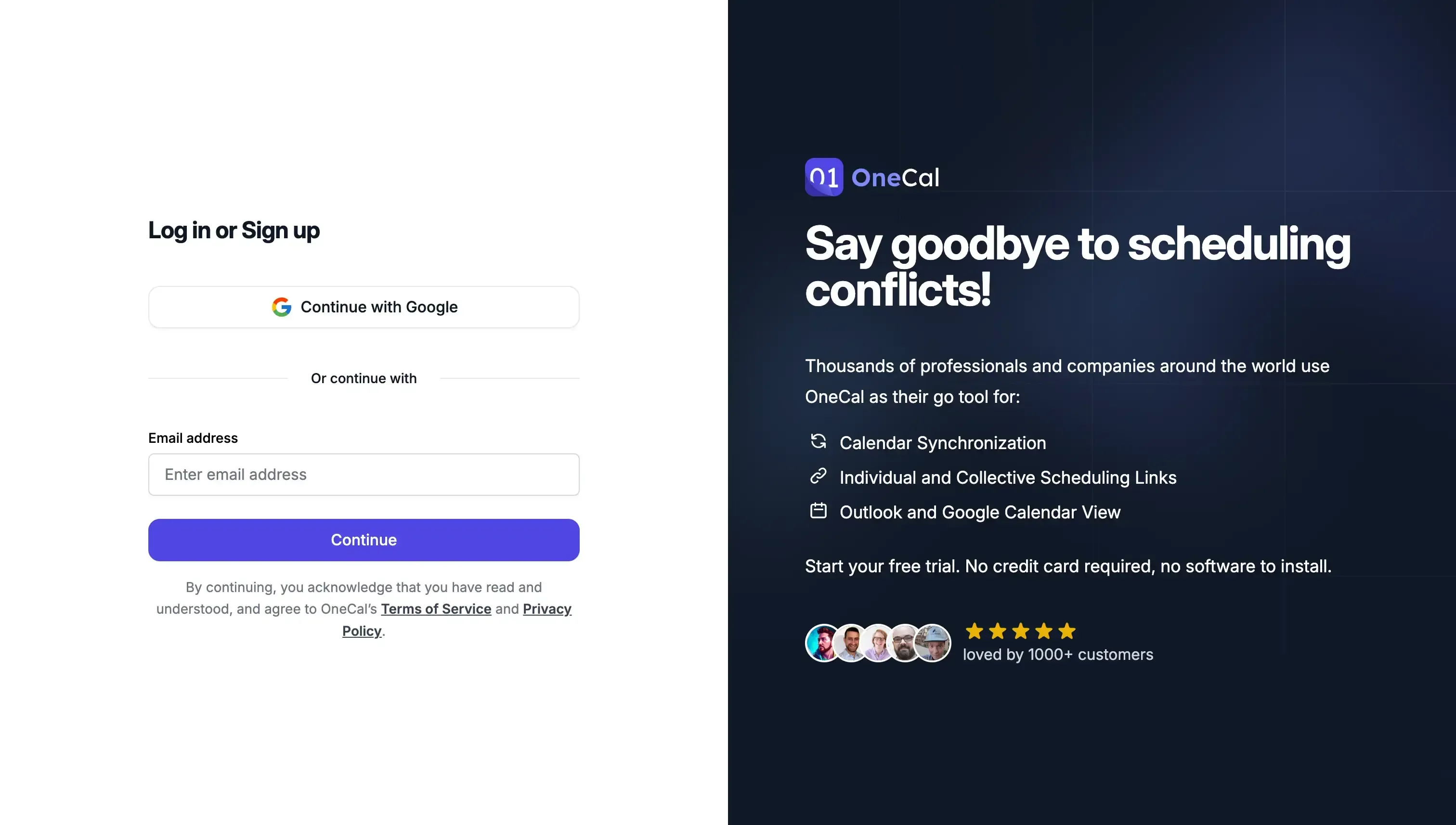
Connect your iCloud Calendar and the Google Calendar we'll use to connect to Todoist.
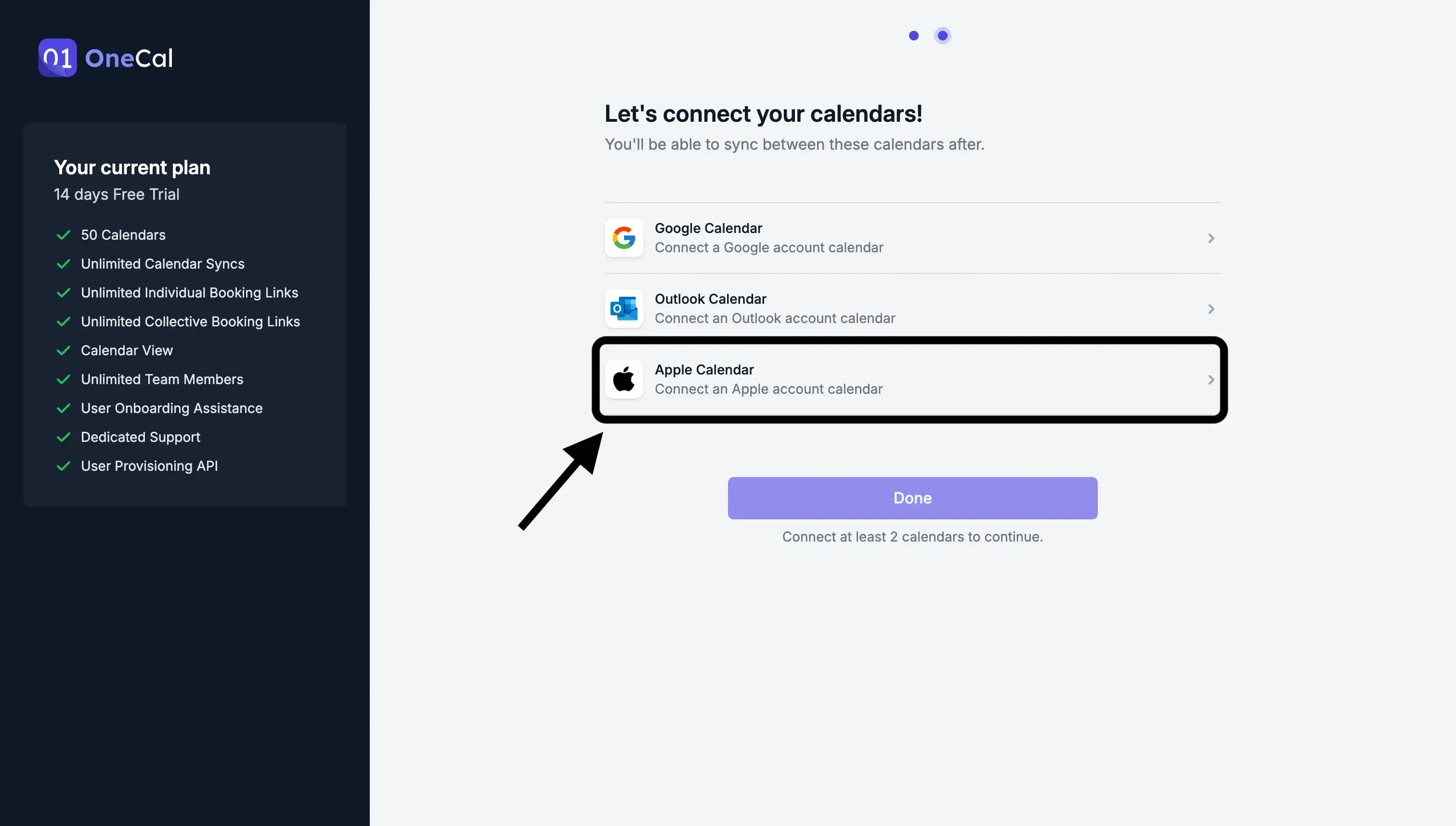
Click the "Start new Sync" button.

Select "One-way" as the synchronization direction. One way means syncing events from one calendar to another, in one direction. We're configuring the direction this way, as we want the Google Calendar to contain all the iCloud Calendar events, as we'll be connecting Google Calendar to Todoist.
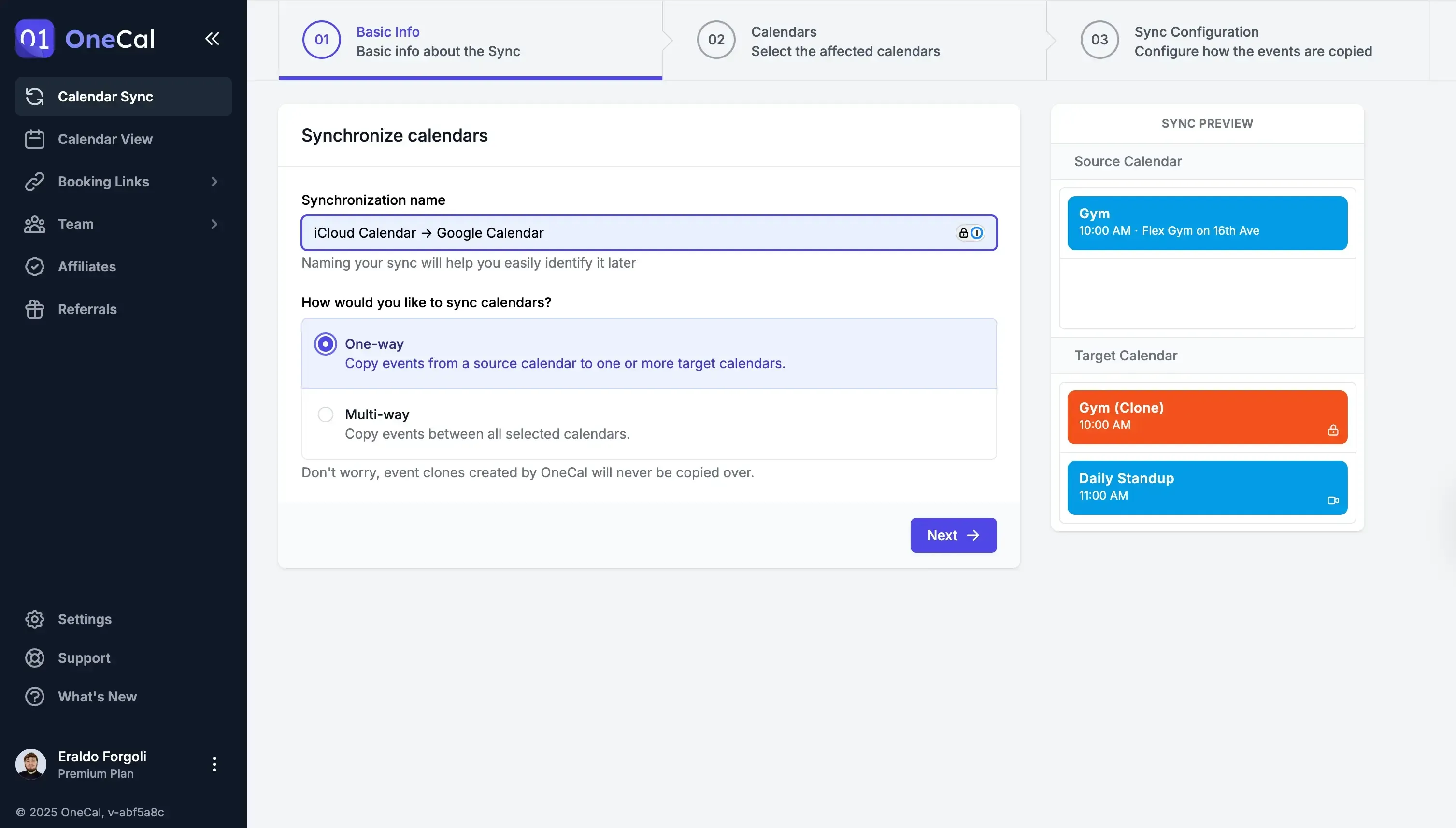
Select the iCloud Calendar as source, the Google Calendar as target.
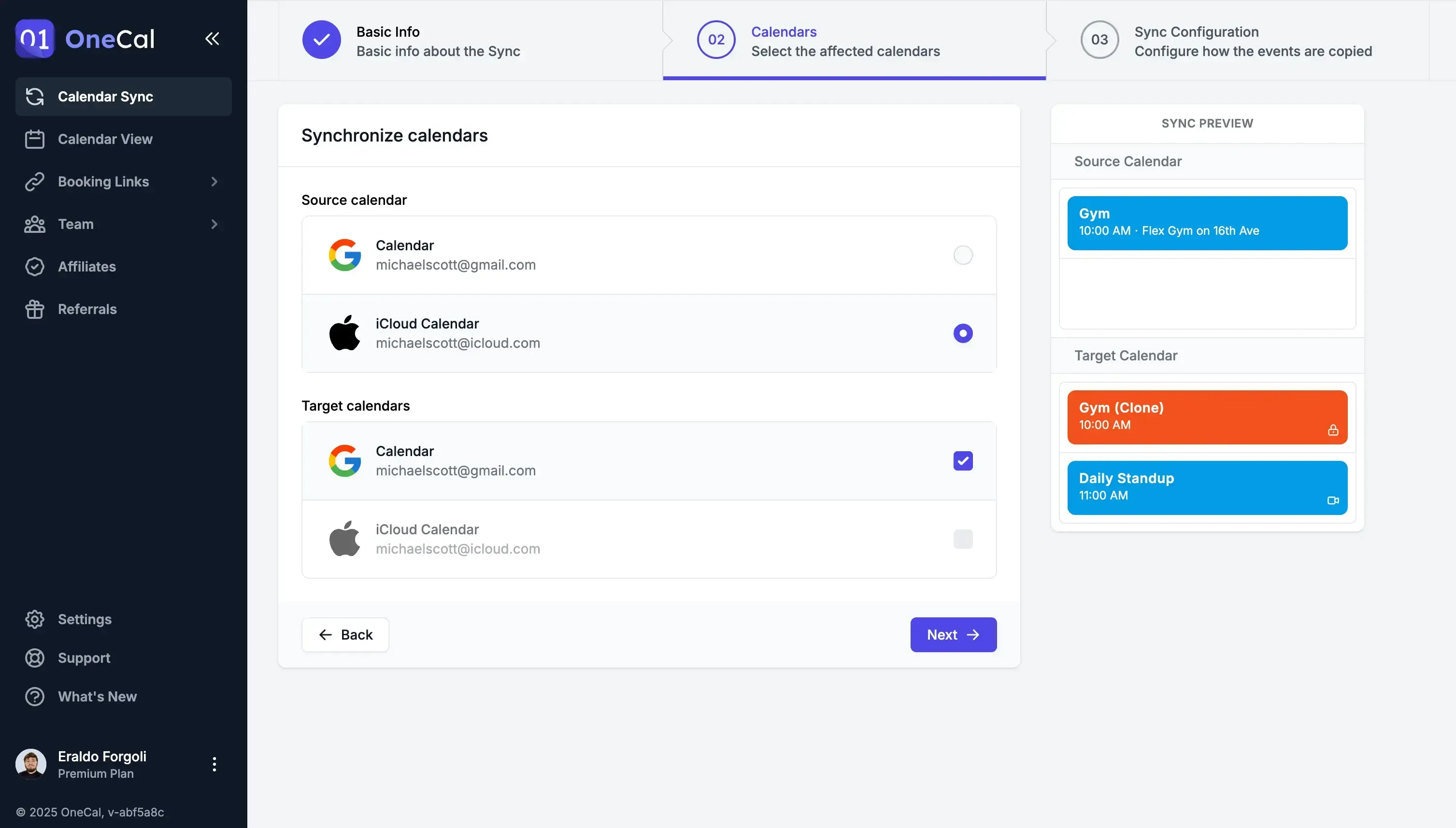
Select which event properties you want to see in Todoist. This screen allows you to choose which calendar event property you'd like to see in Todoist. Usually, you'd like to see event information, so you'd select the fields like Event titles, event Description, etc.
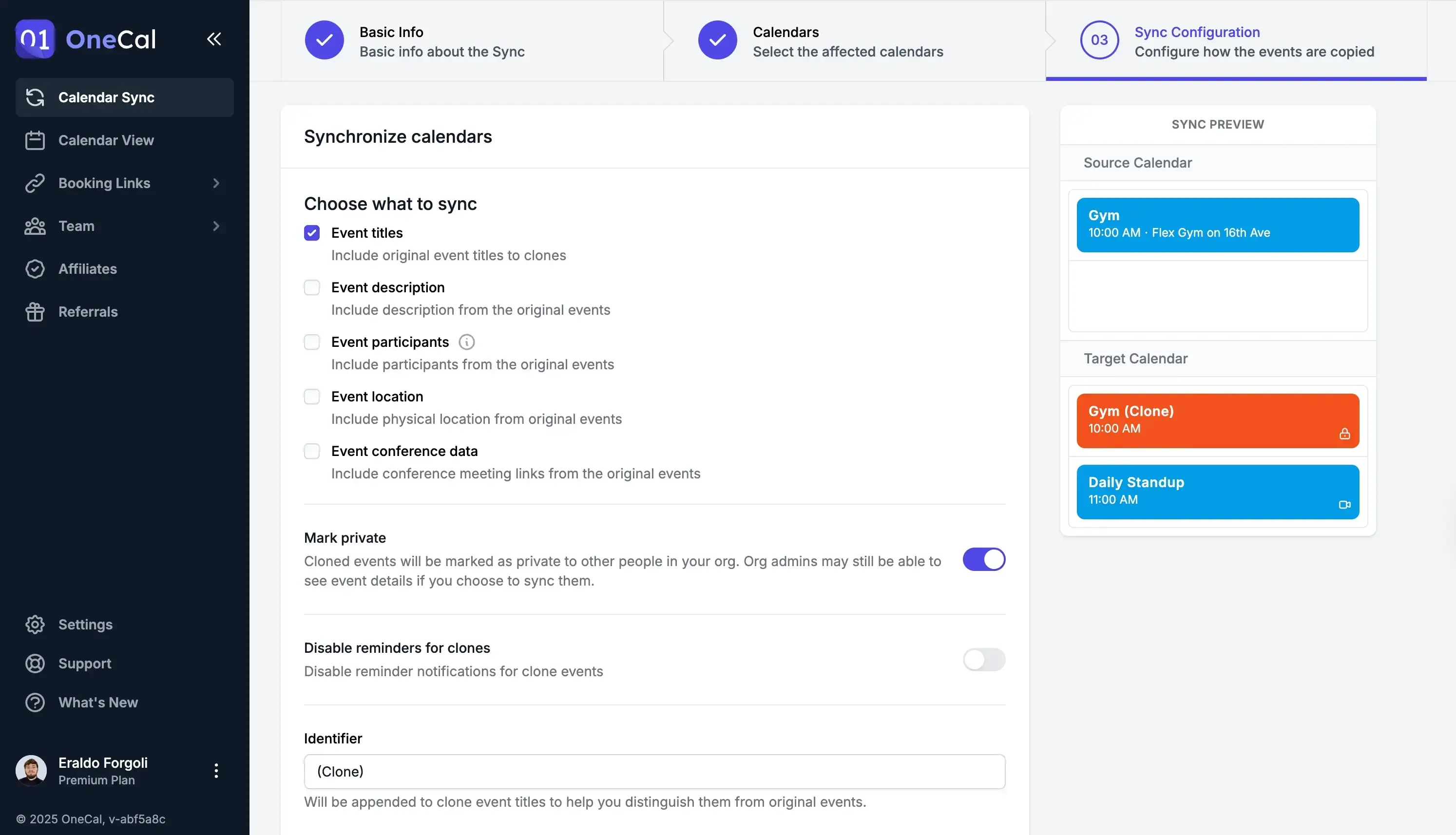
Your iCloud Calendar is synced with your Google Calendar, and all iCloud Calendar events are now cloned to your Google Calendar. Any new events or event updates/deletions will be propagated to Google Calendar.
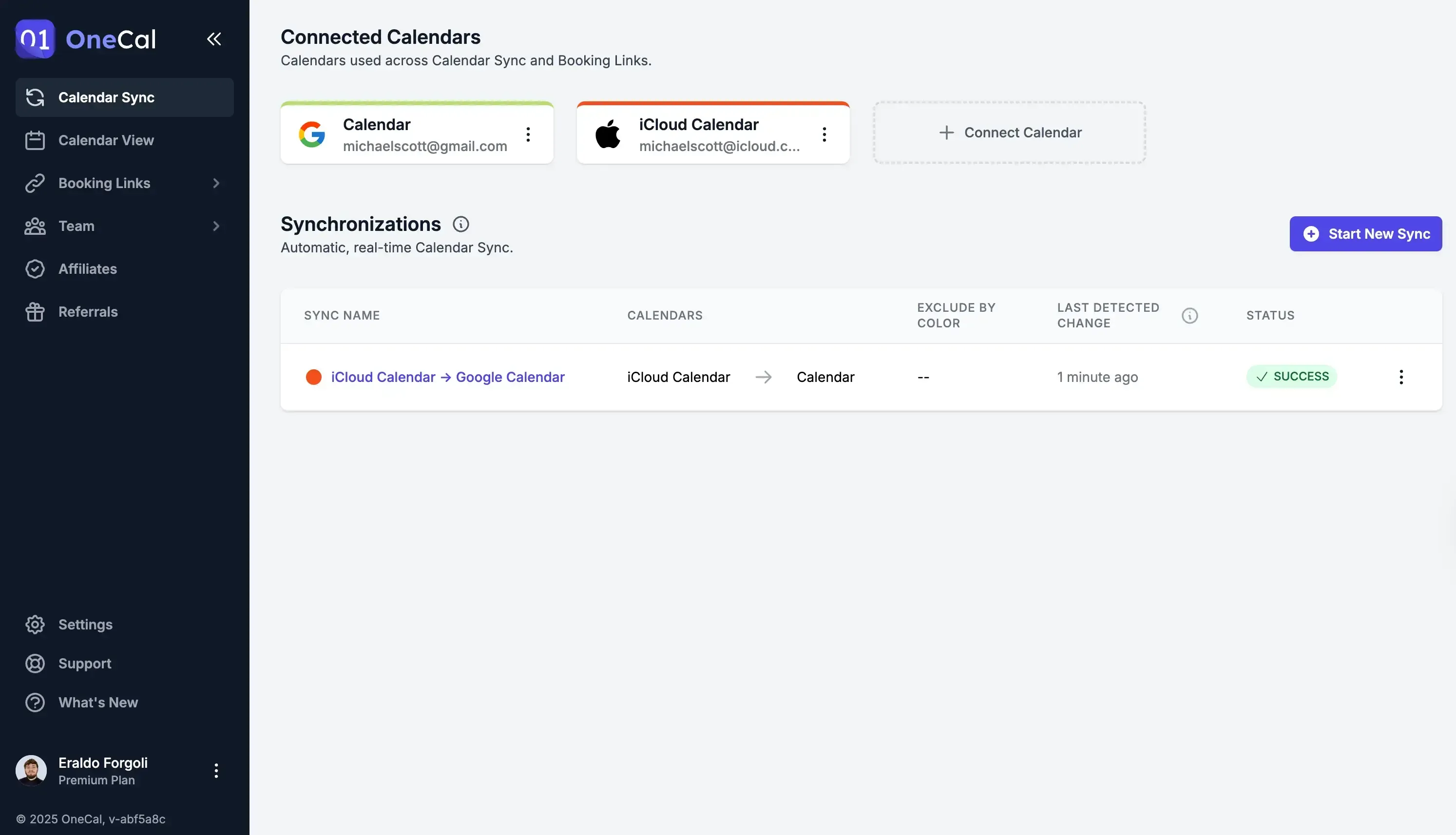
Step 2: Connect the Google Calendar to Todoist
All that’s left is for us to connect the Google Calendar to Todoist.
Open the Todoist App (on desktop or web).
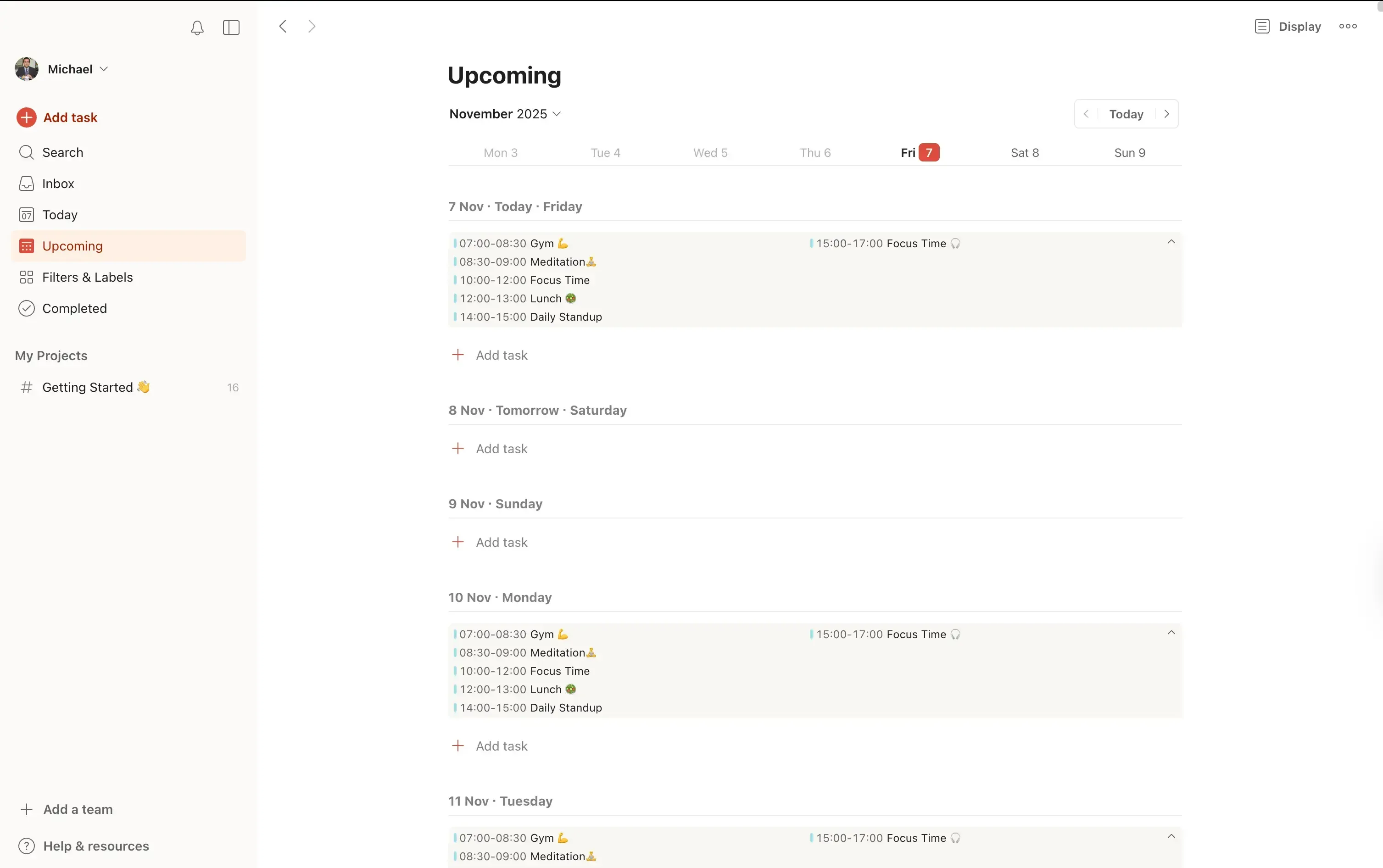
Click the Profile Picture on the top-right of the screen.
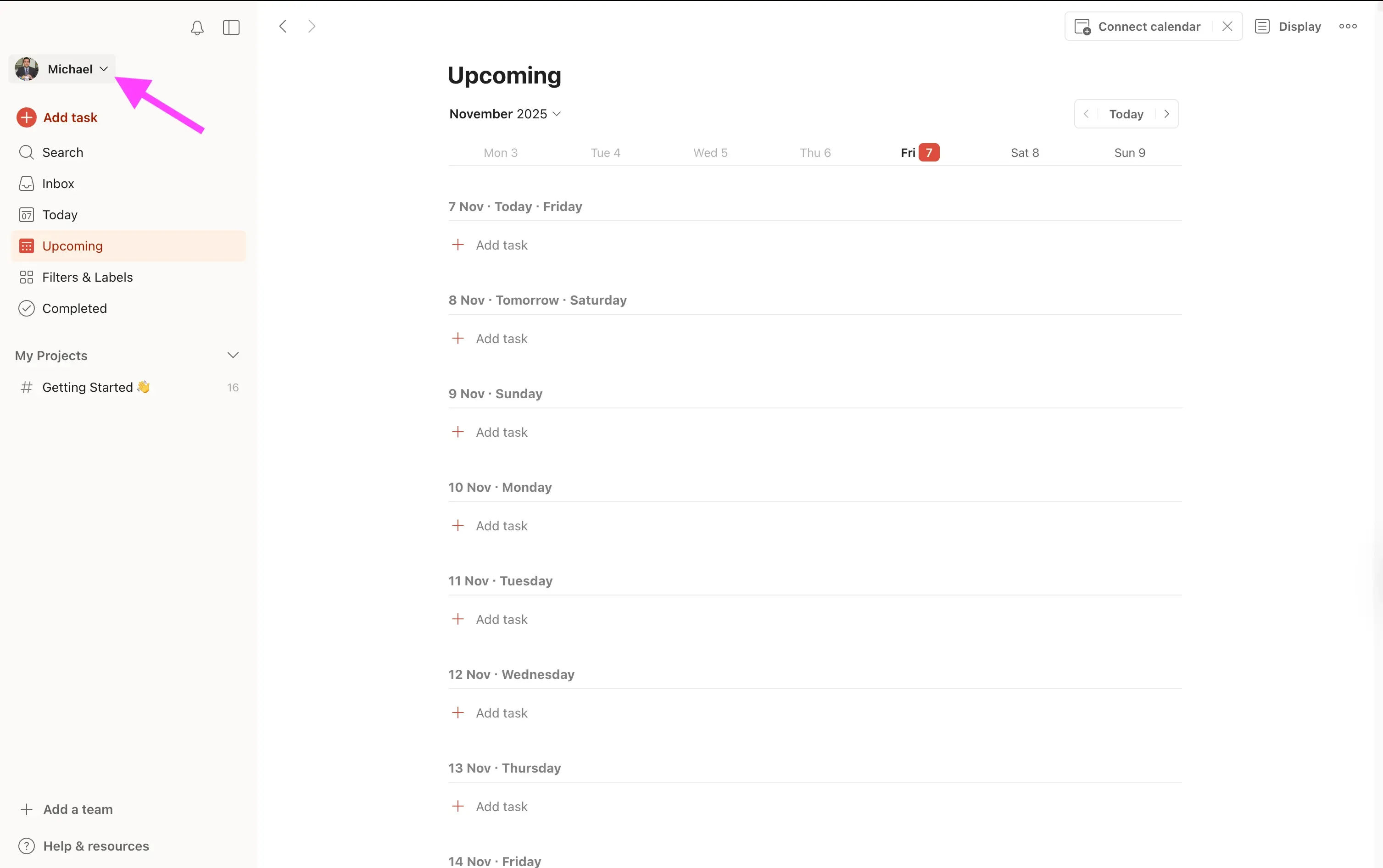
Click “Settings”
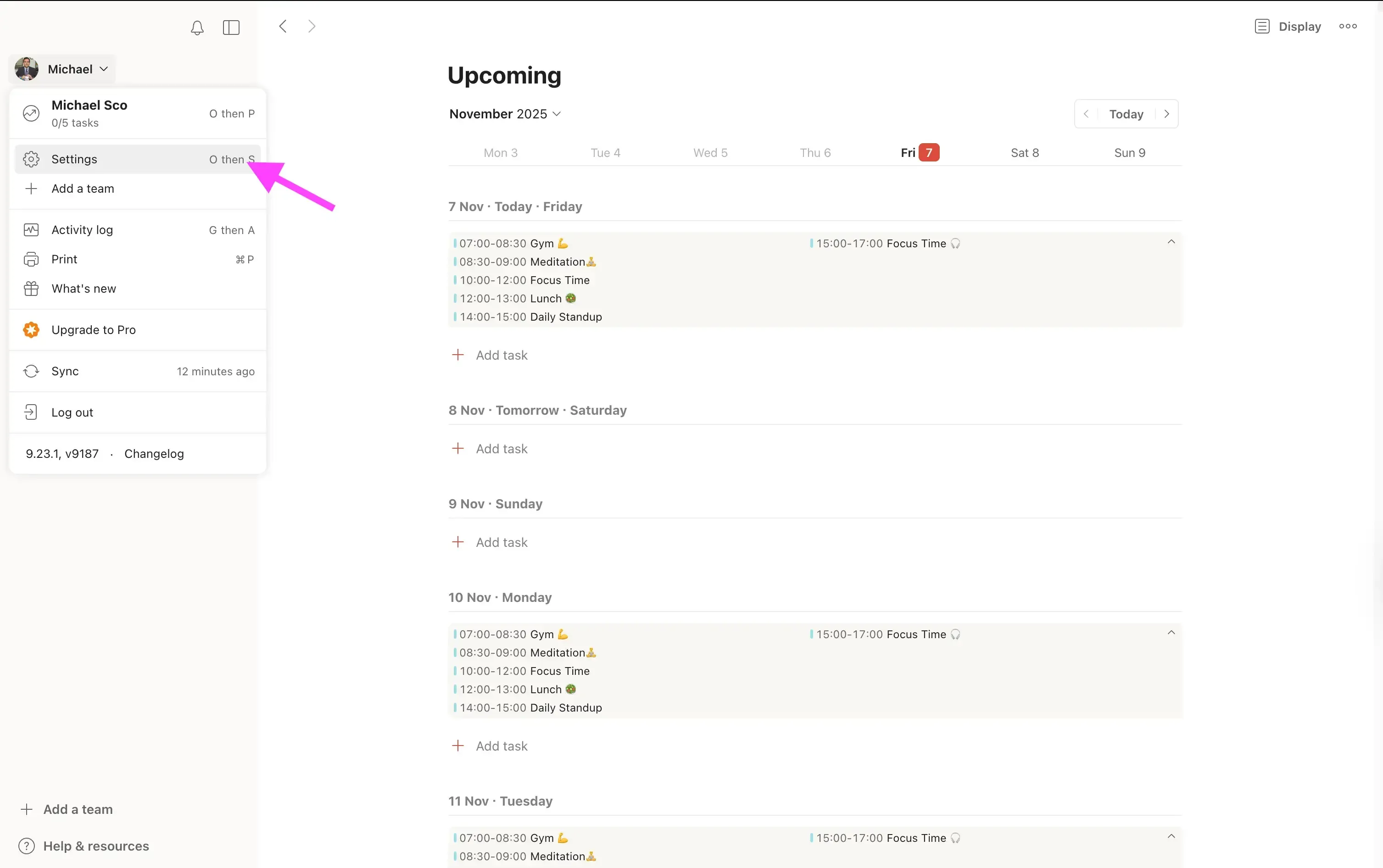
Click “Calendars”
Click “Connect Google Calendar” and follow the steps on screen to finish the calendar connection.

After connecting the Google Calendar to Todoist, you should be able to see all your iCloud Calendar events inside Todoist. Your iCloud Calendar is now in sync with Todoist.
Step 3: Optional, enable the “Sync tasks to calendar” option
If you’d like for Todoist to sync the tasks you create on your iCloud Calendar, you should enable the “Sync tasks to calendar” option, on the same screen as above (Settings > Calendars).
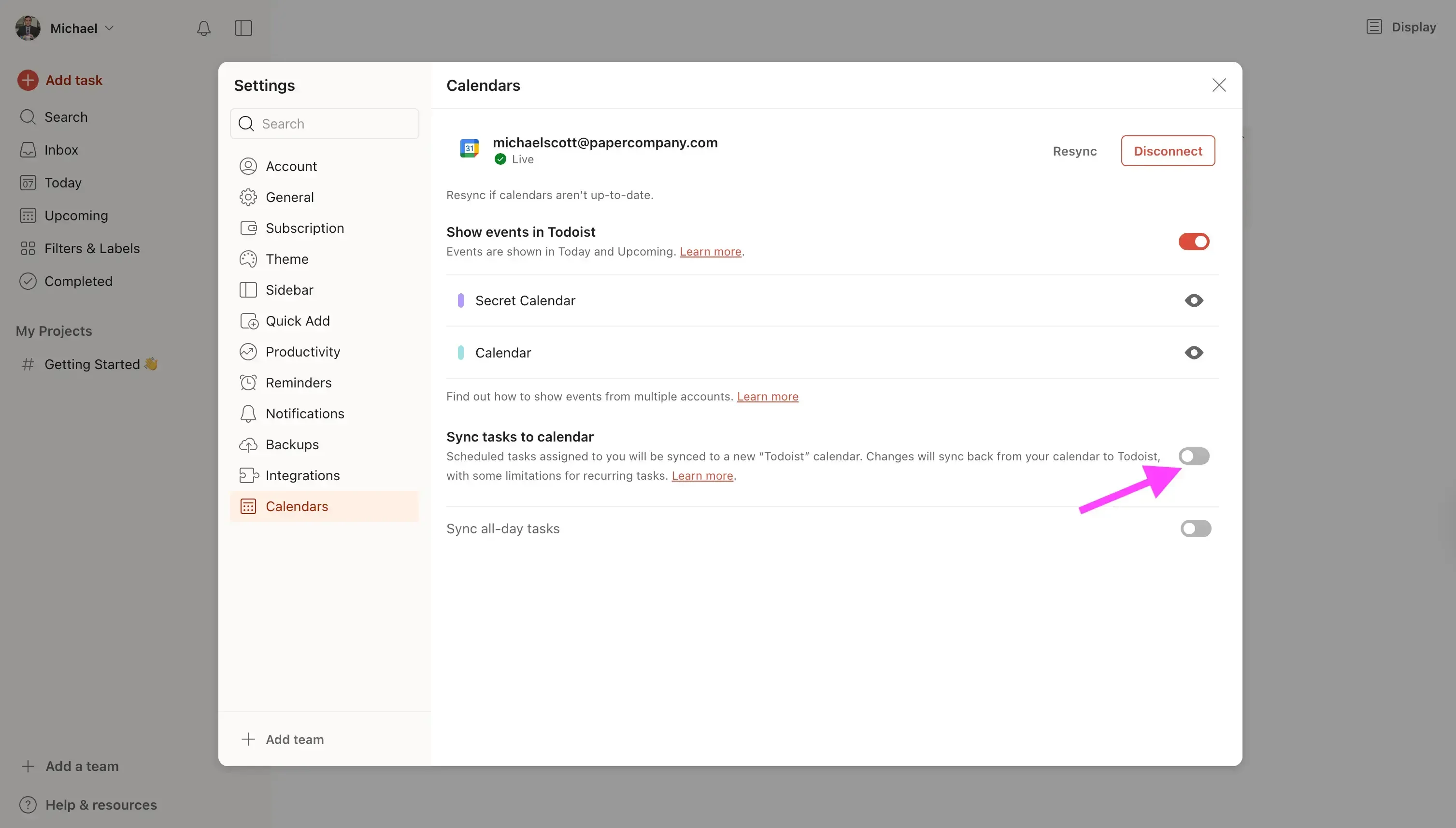
Note that we haven’t connected an iCloud Calendar to Todoist, but instead a Google Calendar that is in sync with our iCloud Calendar. When you enable the “Sync tasks to calendar” option, Todoist creates a separate calendar on your Google Calendar, called "Todoist", that contains all the tasks you create through Todoist.
To sync those tasks to the iCloud Calendar, we should create another calendar sync configuration that clones events from the “Todoist” calendar to our iCloud Calendar.
Before we start creating the calendar sync configuration, please make sure you also connect the new Google Calendar called "Todoist" to OneCal. Note that this calendar is under the same Google Calendar account we're using in Todoist.
To connect a new calendar to OneCal, simply go to the app and click the "Connect Calendar" button.
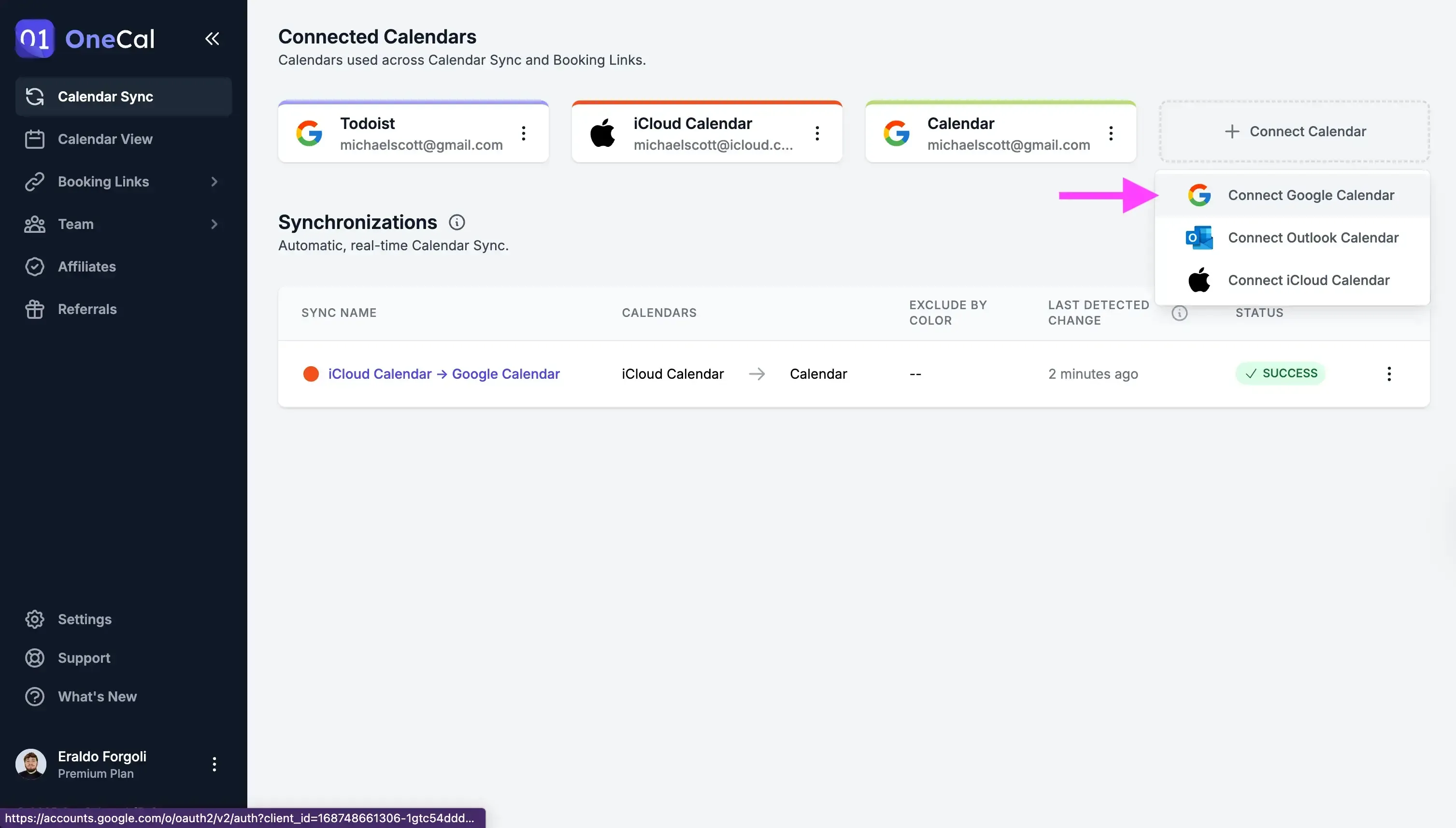
After having the new "Todoist" calendar connected to OneCal, follow these steps to sync it to your iCloud Calendar:
Click on the "Start new Sync" button. This will open a new page that allows us to sync more calendars.
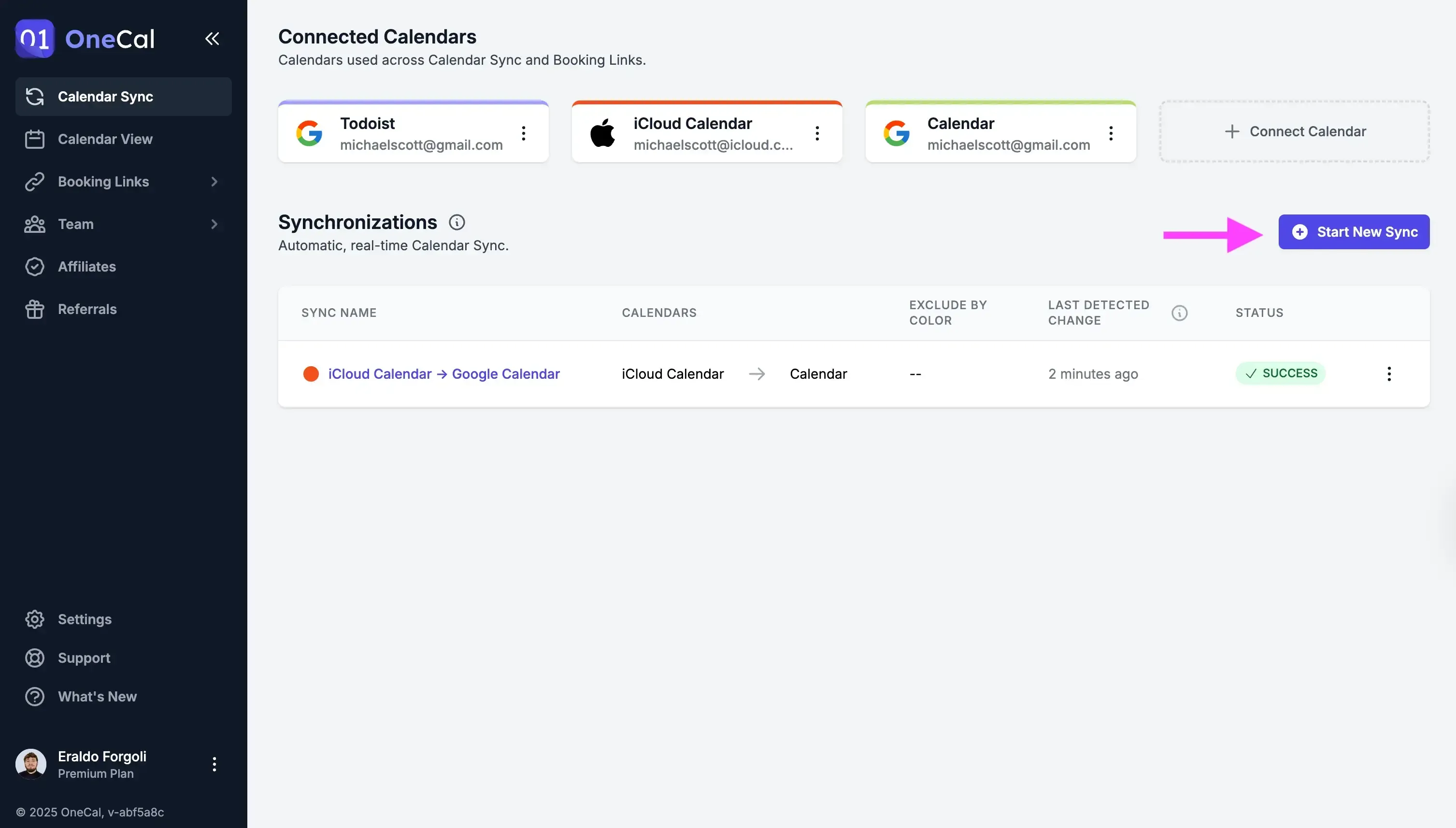
Name the sync and select "One-way" as the calendar synchronization direction. We select "One-way" as the synchronization direction, as we want the "Todoist" Google Calendar events to be synced to our iCloud Calendar, so from "Todoist" Google Calendar to iCloud Calendar.
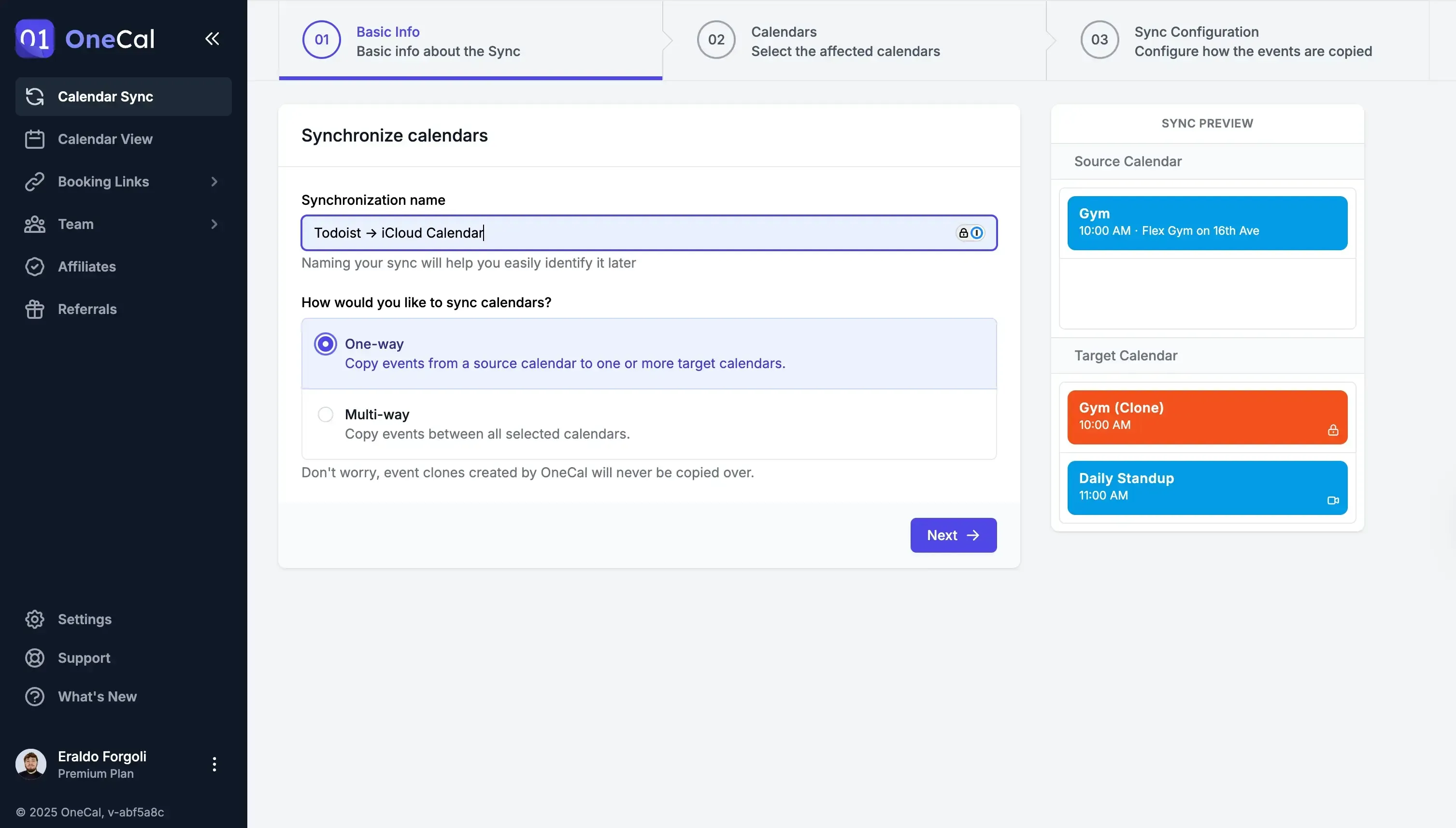
Select the "Todoist" Calendar as the source calendar, and the Google Calendar as the target calendar.

Select what event properties to sync from the Todoist Calendar to the iCloud Calendar.

You're done! Your Todoist Tasks will now be synced to your iCloud Calendar. As soon as you create a task on Todoist, Todoist will add that task to the "Todoist" Google Calendar, and OneCal will immediately sync that task to your iCloud Calendar.
OneCal configuration recap
To recap the whole configuration we just went through:
We created a one-way sync that clones events from iCloud Calendar to Google Calendar, so we could connect the iCloud Calendar to Todoist through Google Calendar. At the end, the Google Calendar is a mirror of our iCloud Calendar.
We created another one-way sync that clones events from the "Todoist" Google Calendar (created by Todoist) to your iCloud Calendar. This was because we wanted to see our Todoist tasks on our iCloud Calendar.
Your OneCal configuration should look like this:
Sync iCloud Calendar to Todoist using OneCal
Using OneCal, you can sync your iCloud Calendar to Todoist and seamlessly integrate your schedule and tasks into your workflow.
Not only are you able to see your iCloud Calendar events in Todoist, but you're also able to propagate the Todoist tasks to your iCloud Calendar, so you never miss your tasks.
Sign up for a free OneCal account, no credit card is required.
FAQ
1. Can I connect Apple’s iCloud Calendar directly to Todoist?
No. Todoist does not offer a native integration with iCloud Calendar. Todoist currently supports direct calendar sync only with Google Calendar and Microsoft Outlook. To use your iCloud Calendar with Todoist, you need an intermediate sync solution like OneCal that mirrors iCloud events into a Google Calendar, which you then connect to Todoist.
2. How does OneCal help sync iCloud Calendar with Todoist?
OneCal connects your iCloud Calendar and Google Calendar and keeps them in sync automatically. When you then connect that Google Calendar to Todoist, your iCloud events appear in Todoist as if they were coming from a supported provider. This setup also allows Todoist tasks (via the “Todoist” Google Calendar) to be synced back to iCloud.
3. Is the iCloud -> Todoist sync one-way or two-way?
By default, the recommended setup is:
One-way: iCloud Calendar → Google Calendar → Todoist (so your Apple Calendar events show in Todoist).
You can additionally:Create another one-way sync from the “Todoist” Google Calendar (created by Todoist) back to iCloud Calendar, so Todoist tasks appear in your iCloud Calendar. This effectively creates a loop that covers both events and tasks while remaining predictable and controlled.
4. Will my Todoist tasks show up in Apple Calendar with this method?
Yes. When you enable “Sync tasks to calendar” in Todoist, it creates a “Todoist” calendar in your Google account. Using OneCal, you can sync that “Todoist” calendar to your iCloud Calendar so that your tasks appear as calendar entries in Apple Calendar across your iPhone, iPad, and Mac.
5. Does this setup work in real time, or are there delays?
Using OneCal, changes are synced automatically, and updates are propagated almost instantly. This is significantly faster and more reliable than using static ICS feeds or manual calendar imports.
6. Is it safe to use OneCal to sync my calendars?
OneCal is built specifically for secure calendar synchronization. It uses encrypted connections and limited-scoped permissions to sync events between providers. OneCal does not store any event information, and the data is encrypted in transit and at rest. Please follow the OneCal Data Security page for more information.
7. Can I sync multiple iCloud Calendars with Todoist?
Yes, using OneCal, you can. This can be achieved by connecting multiple iCloud Calendars to OneCal, and syncing them to your Google Calendar. You can then connect that Google Calendar to Todoist (same as we did for one iCloud Calendar).
8. Does this method work on iPhone, iPad, and Mac?
Yes. Because all changes are happening at the calendar account level (iCloud and Google), the sync works across all devices.