How to Manage Outlook Calendar Visibility (2026 Guide)
Table of Contents
Securely Share Your Outlook Availability
Use the OneCal Scheduling Links to share your Outlook availability without exposing private details.
After covering how to manage Google Calendar visibility, today’s guide shifts to Outlook Calendar.
Outlook gives you built-in, free options to control who sees your calendar and what information is visible.
You can limit others to just your availability, hide personal details, or even let someone else help manage your schedule.
Let’s walk through how to adjust your Outlook Calendar visibility step by step.
How to Manage Outlook Calendar Visibility?
1. Access Your Outlook Calendar Settings
To manage your calendar-sharing settings, you first need to open the right panel in Outlook:
1. Visit https://outlook.live.com/calendar
2. Click the calendar icon on the left to open your calendar view.

3. In the left sidebar under My calendars, hover over the calendar you want to manage.
4. Click the three-dot menu, then choose Sharing and permissions.
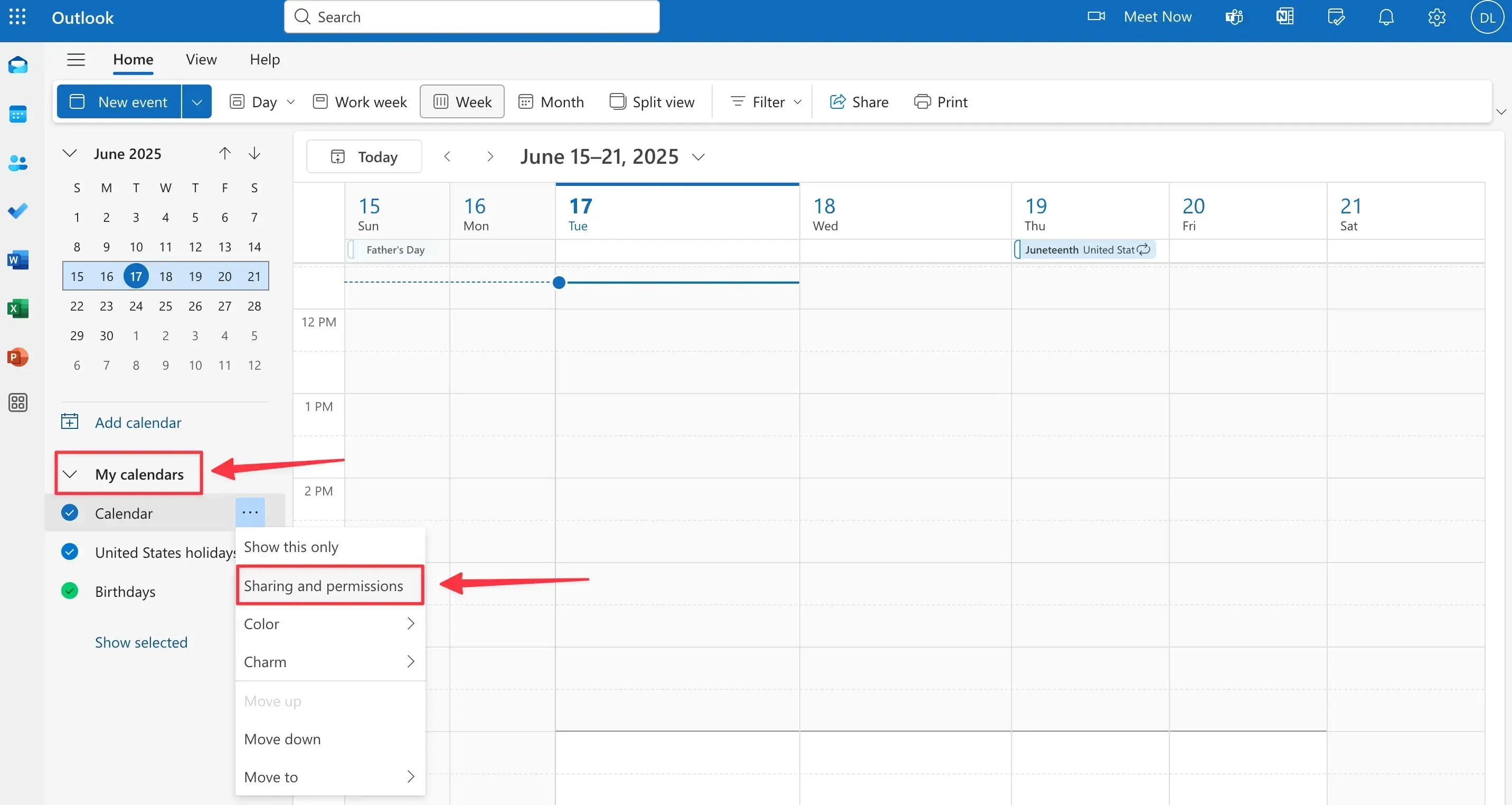
This opens the panel where you can control who has access to your calendar and what they can see or do.
2. Share Your Calendar Internally
You can easily share your Outlook Calendar with coworkers or teammates inside your Microsoft 365 organization.
Here’s how:
1. In the Sharing and permissions panel, enter the email address of the person you want to share your calendar with.
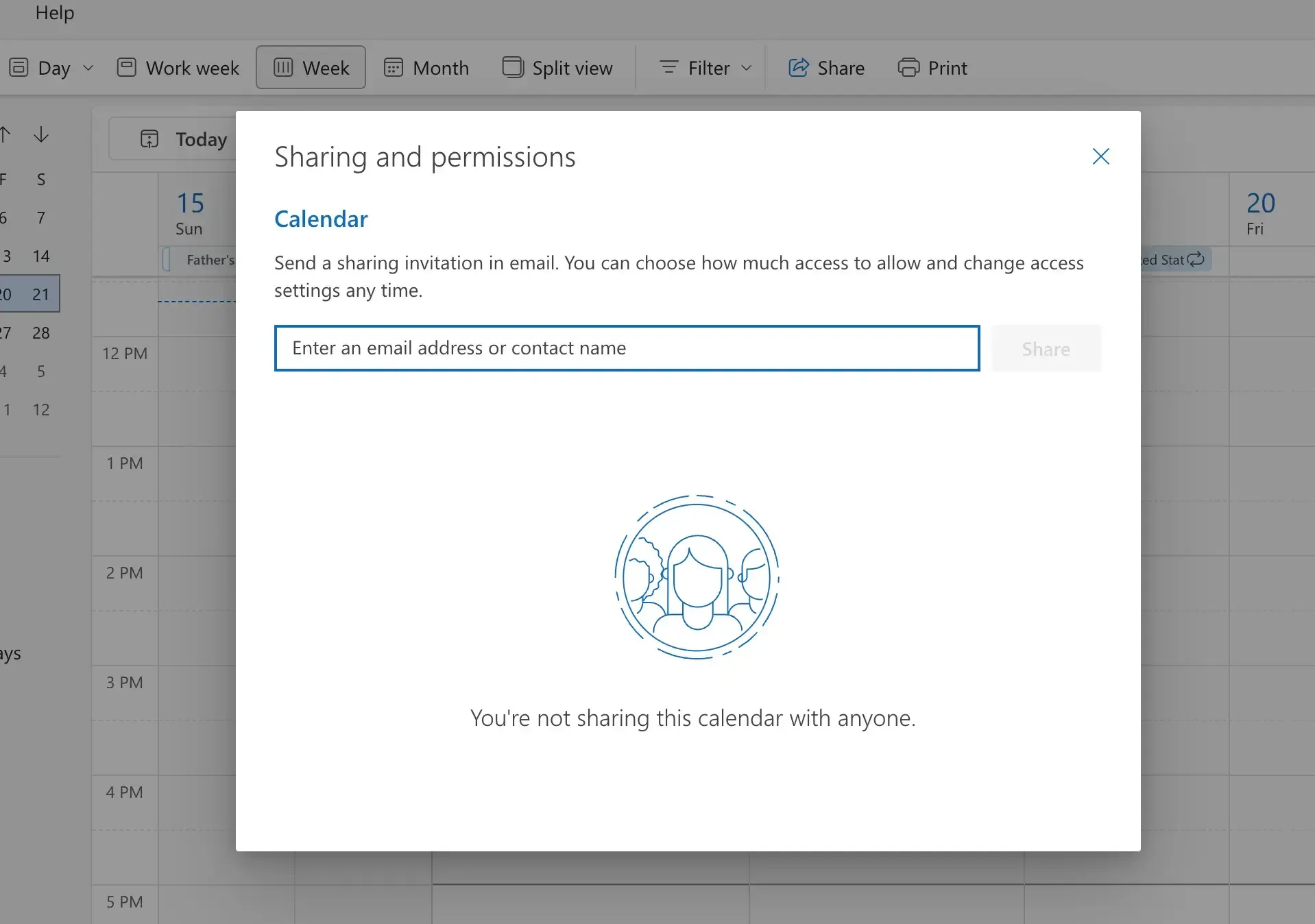
2. Use the dropdown next to their name to choose the appropriate permission level.
Outlook provides five visibility options:
Can view when I'm busy: Shows only free/busy status, no event details.
Can view titles and locations: Shows event names and locations, but hides other details.
Can view all details: Full access to event information, except for private events.
Can edit: Allows the person to make changes to your calendar events.
Delegate: Grants full editing rights and lets them respond to invitations on your behalf. (Available only in Outlook Desktop with Microsoft 365.)
Some visibility options (like Delegate) are only available in the Outlook desktop app for Microsoft 365 accounts. It cannot be set up from the web or mobile versions of Outlook, and it only works within your organization.
3. Share Your Calendar Externally
You can share your Outlook Calendar with people outside your organization, like clients, freelancers, or external partners, directly from the web version of Outlook. Just keep in mind that permission options may be limited, depending on your account type.
To share externally:
1. Open the Sharing and permissions panel.
2. Enter the external contact’s email address.
3. Choose the permission level (e.g., Can view all details or Can edit).

4. Click Share.
Outlook supports external sharing, but the available permissions are often more limited than when sharing internally. When adding an external contact, you may only see options like “Can view all details” or “Can edit.”
Need more flexibility? While Outlook allows basic external sharing, it can be limited, especially if you’re working across platforms. OneCal makes it easy to share availability from Outlook, Google, or iCloud through private, branded booking links. No admin setup is required, and you get full control over privacy, appearance, and accessibility.
4. Stop Sharing or Remove Access
If you no longer want someone to access your Outlook Calendar, you can remove their permissions at any time.
To stop sharing your Outlook Calendar, follow these steps:
1. Open Outlook on the web and go to Settings > View all Outlook settings > Calendar > Shared calendars.
2. In the Sharing and permissions section, find the person or group you want to remove.
3. Click the trash icon or select Remove next to their name.
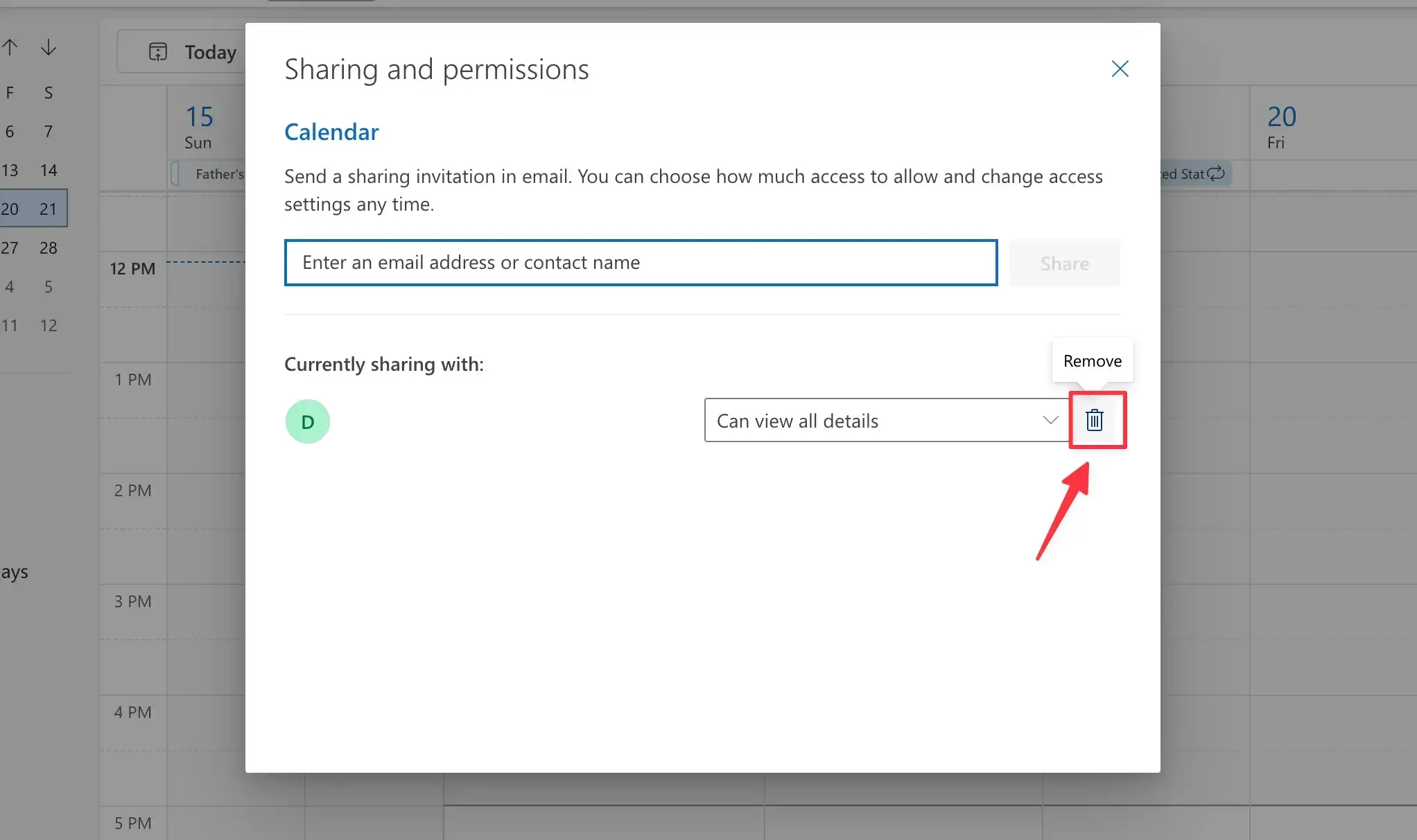
If your calendar was previously shared via a public link (in older setups), you may also need to disable the link in the same settings panel to fully revoke access.
1. Go to Settings > View all Outlook settings > Calendar > Shared calendars.
2. Scroll down to the Publish a calendar section.
3. Choose your calendar and click Unpublish or remove the shared link.

Once removed, the person will no longer be able to view or interact with your calendar.
Take Control of Your Calendar Sharing with OneCal
Outlook gives you solid tools for managing calendar visibility. But if you need to share availability with clients outside your company, sync across Outlook and Google Calendars, or create a branded booking page, you’ll quickly hit its limits.
On the other hand, using OneCal (at a similar price point to Microsoft Bookings), you can:
Sync Outlook, Google, and iCloud calendars into one unified availability view
Create private, branded booking pages for clients, contractors, or partners
Automatically block time for personal events while showing only available time slots
Avoid double bookings and the hassle of managing multiple calendars manually with real-time sync
Try it for free for two weeks, no credit card is required, cancel at any time.
FAQ
Can I share my Outlook Calendar with people outside my company?
Yes. Enter the external email in Sharing and permissions section and pick a permission level such as Can view all details or Can edit (options vary by account).
What happens to private events if I grant the “Can view all details” permission?
Private events still stay hidden, viewers see them only as busy slots.
Does Outlook notify people when I change their permission level?
No email is sent when you adjust or remove access, the change is silent.
How can I share my Outlook availability with a Google Calendar user?
You can send a read-only ICS link, or use OneCal to sync Outlook and Google so the other person sees your up-to-date schedule.
Can I publish a booking page instead of giving direct calendar access?
Yes. Use OneCal to create a branded scheduling link that shows your availability while keeping event details private.