How To Sync Outlook Calendar with ClickUp
Table of Contents
Sync Outlook with ClickUp Now!
Sign Up to OneCal to sync Outlook Calendar with ClickUp, keeping the ClickUp Calendar View the only source of truth.
ClickUp is a project management platform that aims to combine project management and calendars, eliminating the need to use multiple apps to manage your projects and time.
One missing feature of ClickUp is that you can’t 2-way sync ClickUp with Outlook Calendar. If that’s the case, this article will be a lifesaver, as we’ll explain how to two-way sync Outlook with ClickUp.
Why Doesn’t Outlook Calendar Sync With ClickUp?
ClickUp has a 2-way sync feature that allows you to sync your ClickUp tasks with the desired calendar. The sync is 2-way, meaning that tasks created from the ClickUp Calendar View will be reflected in your Calendar and vice versa.
Unfortunately, although you can connect Outlook and Google Calendars to Clickup, this feature is only available for Google Calendars.
With Outlook, you can only sync one way, which means you can view your scheduled ClickUp tasks inside Outlook but not in ClickUp Calendar View.
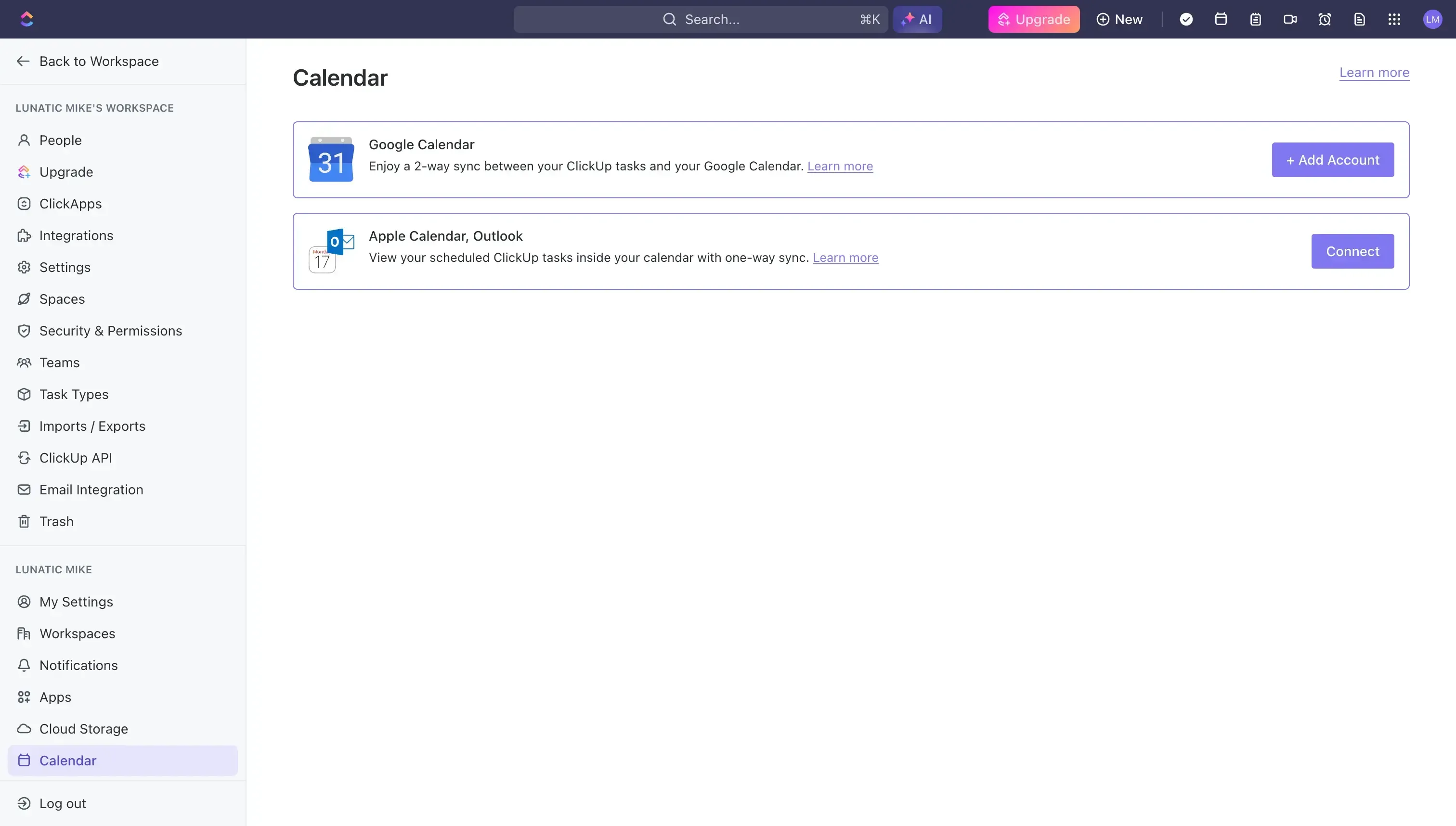
How To 2-Way Sync Outlook Calendar with ClickUp
Since ClickUp doesn’t natively support 2-way syncing with Outlook, the only way to two-way sync Outlook Calendar with ClickUp is to use a Calendar Sync Tool like OneCal.
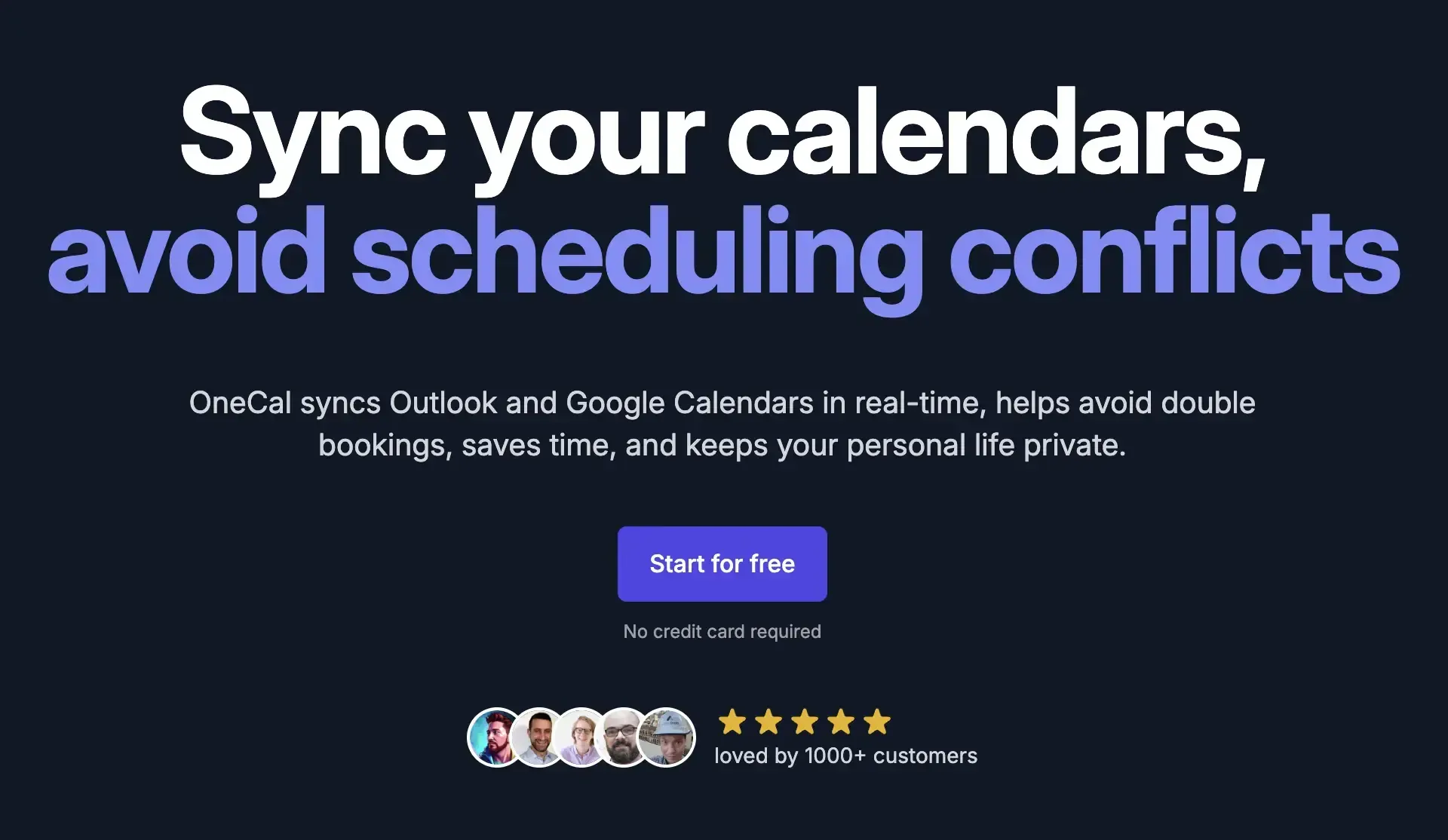
Calendar Sync Tools allow you to sync Google Calendar and Outlook Calendars in real-time, allowing you to leverage the Google Calendar to automatically sync the ClickUp Calendar to Outlook as well.
To sync Outlook Calendar with ClickUp, we’ll leverage a Google Calendar, given that ClickUp supports 2-way syncs for Google Calendar.
We’ll connect that Google Calendar to ClickUp and then sync it with your Outlook Calendar using OneCal.
If you don’t have a Google Calendar, you’ll have to sign up for a Google Calendar account, as it’s required to sync it with your Outlook Calendar. The Google Calendar will be connected to ClickUp, as it’s the only way to make a 2-way Calendar Sync possible.
This is how you’d sync Outlook Calendar with ClickUp using OneCal:
Sign Up to OneCal: You can sign up For OneCal for free without needing a credit card. You can Sign Up with Google or by email.

Connect the Google Calendar and the Outlook Calendar: After signing up, you should connect the Google Calendar and the Outlook Calendar you wish to sync with ClickUp.
Click ‘Start New Sync’: This will start the process of creating a new sync between Google Calendar and Outlook, ensuring that both calendars stay in sync in real-time.
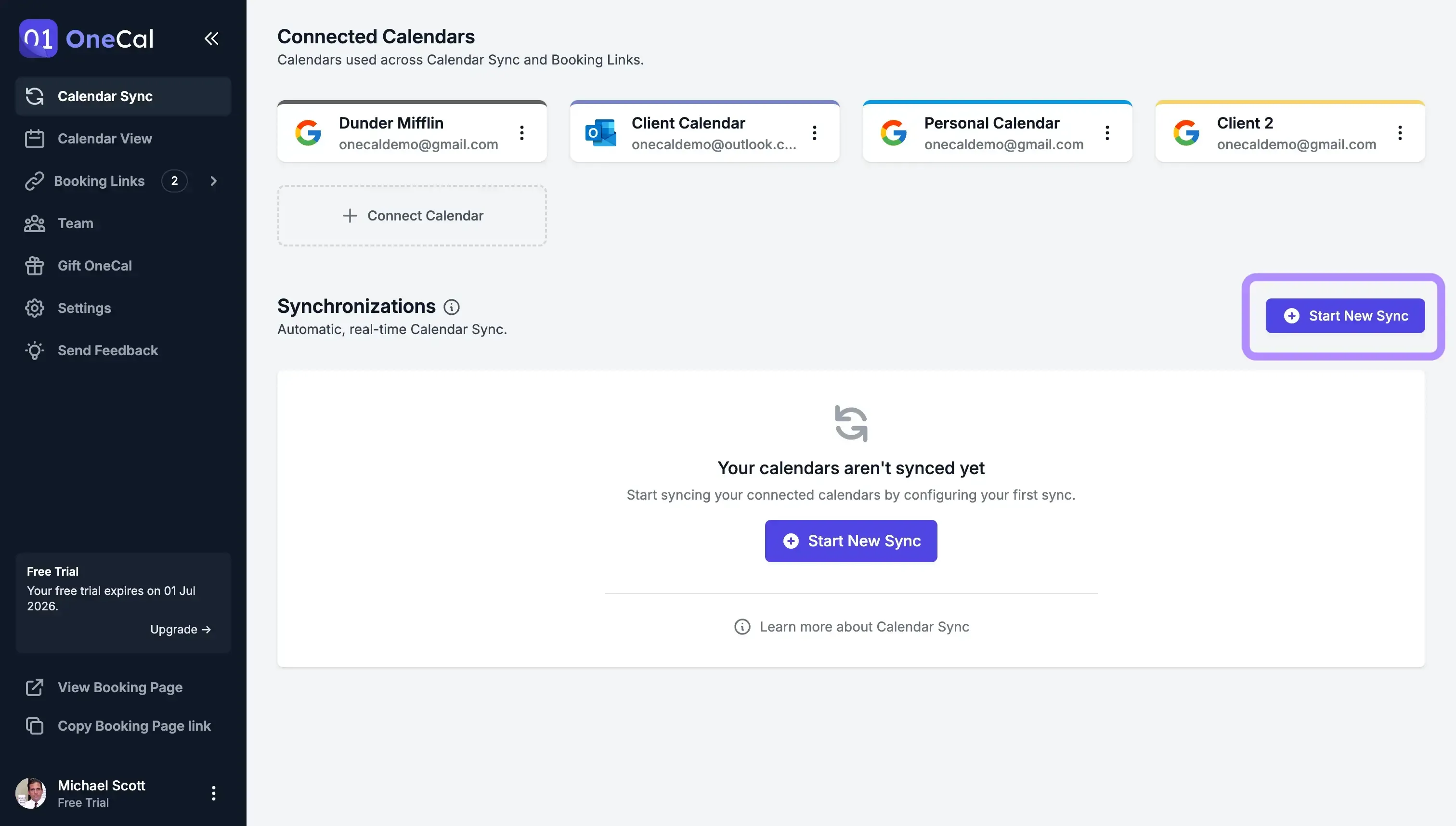
Select ‘Multi-way’ as sync direction: The multi-way sync direction ensures the calendars stay in sync both ways. Each time you create a task in ClickUp, ClickUp will sync it to your Google Calendar, and OneCal will sync it with Outlook.
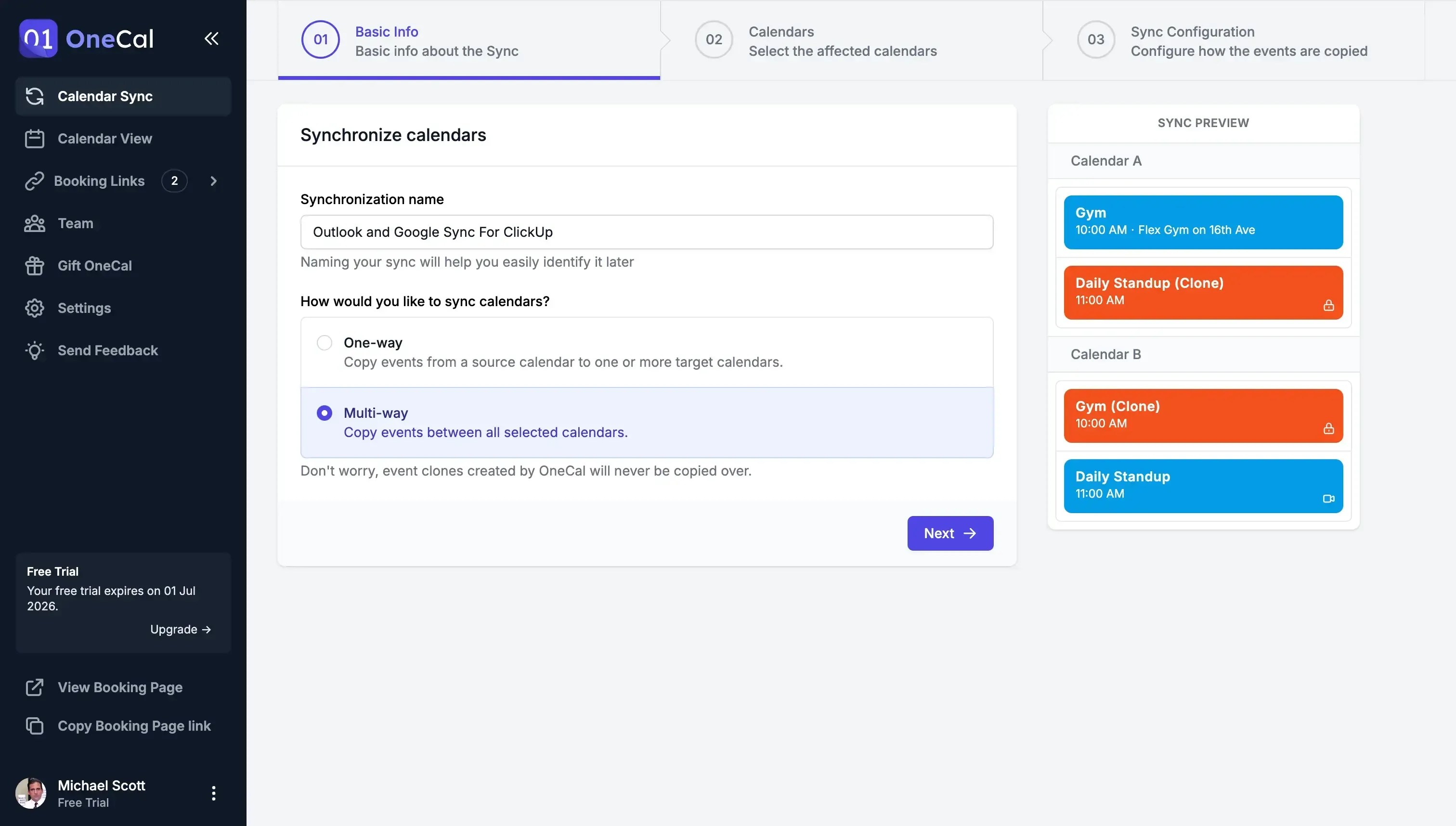
Select the Outlook and Google Calendar to Sync: The next step is to select the Outlook and Google Calendars to keep in sync.
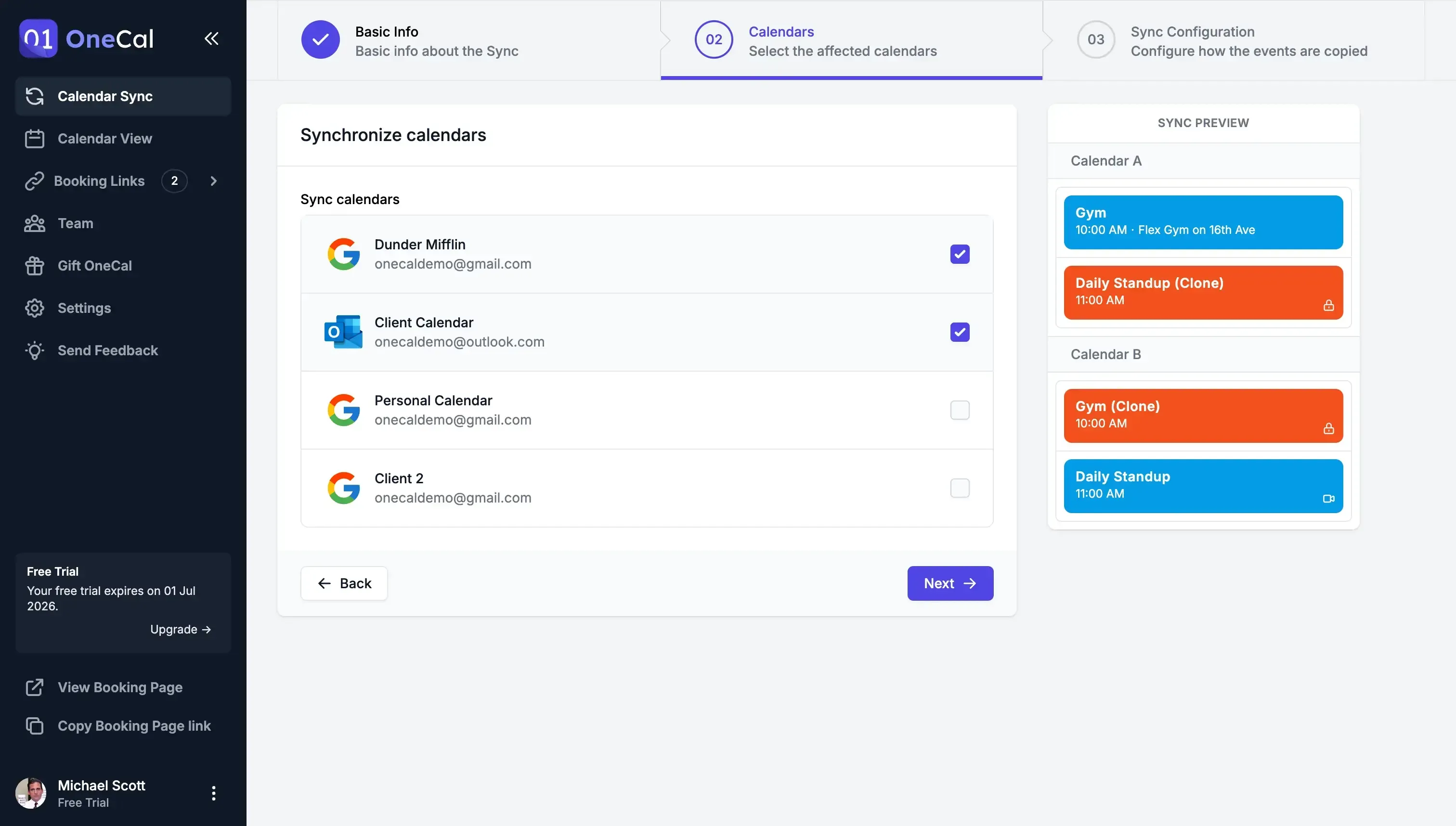
Select all sync options: Given that you want events to sync from Google Calendar to Outlook with the full details, select all options you want to sync.
Click ‘Start Sync’: After clicking Start Sync, OneCal will sync your calendars and keep them up to date automatically.
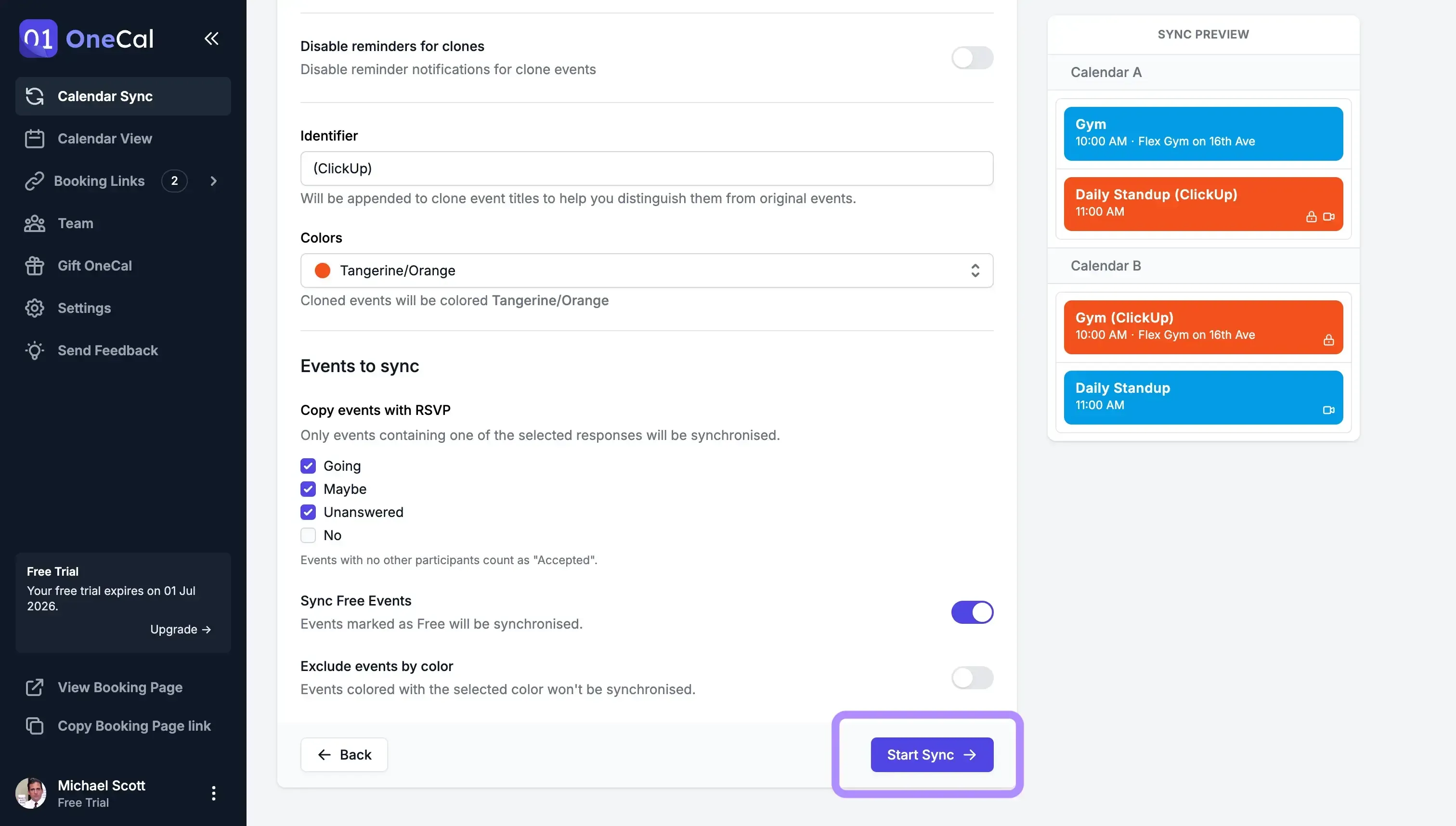
Open ClickUp: You can access ClickUp by visiting https://clickup.com/
Go to settings/calendar: This page lets you connect your Google Calendar to ClickUp.
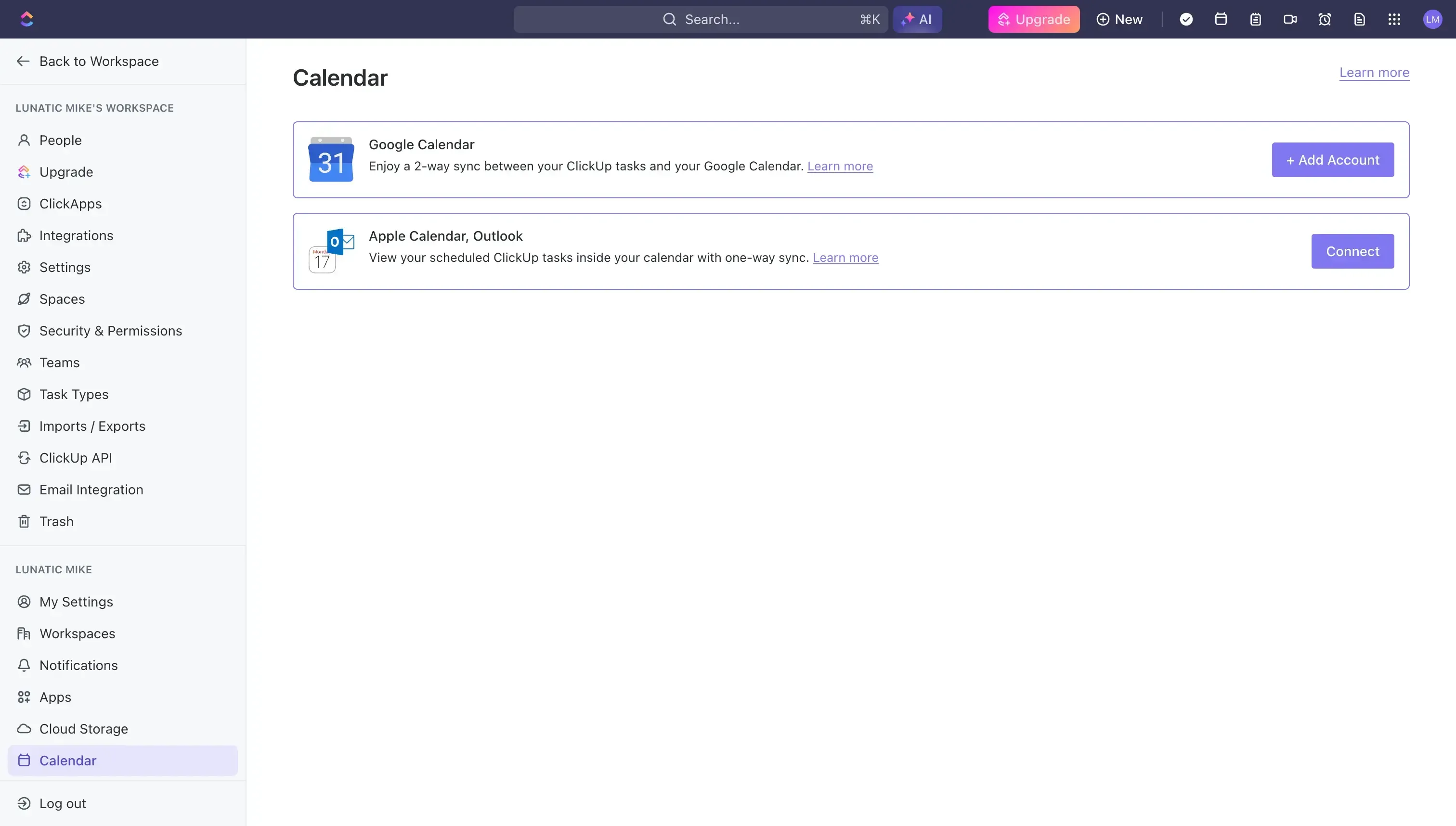
Click ‘Google Calendar’: Please connect the Google Calendar you synced with Outlook using OneCal.
Your Outlook Calendar is now in sync with ClickUp through the Google Calendar 🥳
You should be able to see all Outlook events in your ClickUp Calendar View. Now, your Outlook Calendar stays in sync with ClickUp.
Use OneCal To Keep Outlook Calendar In Sync With ClickUp Automatically
Using OneCal, you can sync Outlook with ClickUp automatically, eliminating the need to go back and forth between ClickUp and Outlook Calendar and keeping ClickUp as the source of truth.
Sign up for a 14-day free trial to automatically sync Outlook and Google Calendar and share scheduling links that people love.
FAQ
Why doesn’t ClickUp natively offer a 2-way sync with Outlook?
ClickUp’s 2-way calendar sync is limited to Google Calendar. With Outlook, ClickUp can only send tasks one way, so new or edited events inside Outlook never flow back into ClickUp.
What happens if I connect Outlook directly to ClickUp?
You can see ClickUp tasks inside Outlook, but anything you add or change in Outlook won’t appear in ClickUp.
How do I achieve a true two-way sync between Outlook and ClickUp?
You can create a new Google Calendar and use OneCal to sync the Outlook Calendar with the Google Calendar. You can then connect the Google Calendar to ClickUp and let OneCal make sure it stays up to date with your Outlook Calendar.
Do I need a Google Calendar for this setup?
Yes. Google Calendar is required because ClickUp supports two-way sync only through Google Calendar.
Does OneCal offer a free trial?
Yes. You can create an account and start a 14-day trial without a credit card.
What sync direction should I pick in OneCal for this workflow?
Choose Multi-way so changes flow between Outlook, Google Calendar, and ClickUp in all directions.
Will recurring tasks sync correctly?
Yes. OneCal handles recurring events and keeps its series consistent across calendars.