How to Sync Outlook with Microsoft Teams
Table of Contents
Sync Outlook with Teams using OneCal
Leverage OneCal to view multiple Outlook Calendars in teams and make it easier for your team to see your full availability.
If your organization uses Microsoft Teams, you might have noticed that you can’t sync more than one Outlook Calendar with Teams. Specifically, Microsoft Teams only syncs the Default/Primary Outlook Calendar, leaving out the secondary calendars.
In this article, we’ll explain how to sync multiple Outlook Calendars with Microsoft Teams, allowing you to view all your Outlook Calendars in Microsoft Teams and avoid getting double booked.
Why Can’t You Connect Another Outlook Calendar in Microsoft Teams?
By design, Microsoft Teams only displays the default Outlook Calendar (oftentimes named ‘Calendar’).
This means that if you use multiple Outlook Calendars, your colleagues can’t see your full availability in Microsoft Teams, as Teams only checks the availability of the primary Outlook Calendar.
Furthermore, you can’t view all your Outlook Calendars in Microsoft Teams, forcing you to open them in Outlook.
Can I import an Outlook Calendar in Teams by Sharing/URL?
Unfortunately, unlike the Outlook Calendar app on the web, Microsoft Teams doesn’t allow you to import other Outlook Calendars via URL or any other sharing method.
The only calendar you're able to view and manage in Microsoft Teams is the primary Outlook Calendar.
How do you automatically sync multiple Outlook calendars with Microsoft Teams?
Since Microsoft Teams only checks the availability of the primary calendar, we have to find a way to sync the other Outlook Calendars to the primary Outlook Calendar.
This way, even though Microsoft Teams only syncs with the Primary Outlook Calendar, that calendar would contain the events from the other Outlook Calendars.
This workaround allows you to view all your events in Microsoft Teams while simultaneously acting as a workaround for Teams to check the availability across all your Outlook Calendars.
To accomplish this workaround, we need to use a calendar sync tool that directly syncs calendars in real-time.
We’ll use the best calendar sync tool to date, OneCal, to sync Multiple Outlook Calendars with the Primary Outlook Calendar. To do so, let’s follow these steps:
1. Create a OneCal Account (14-day free trial, no credit card needed)
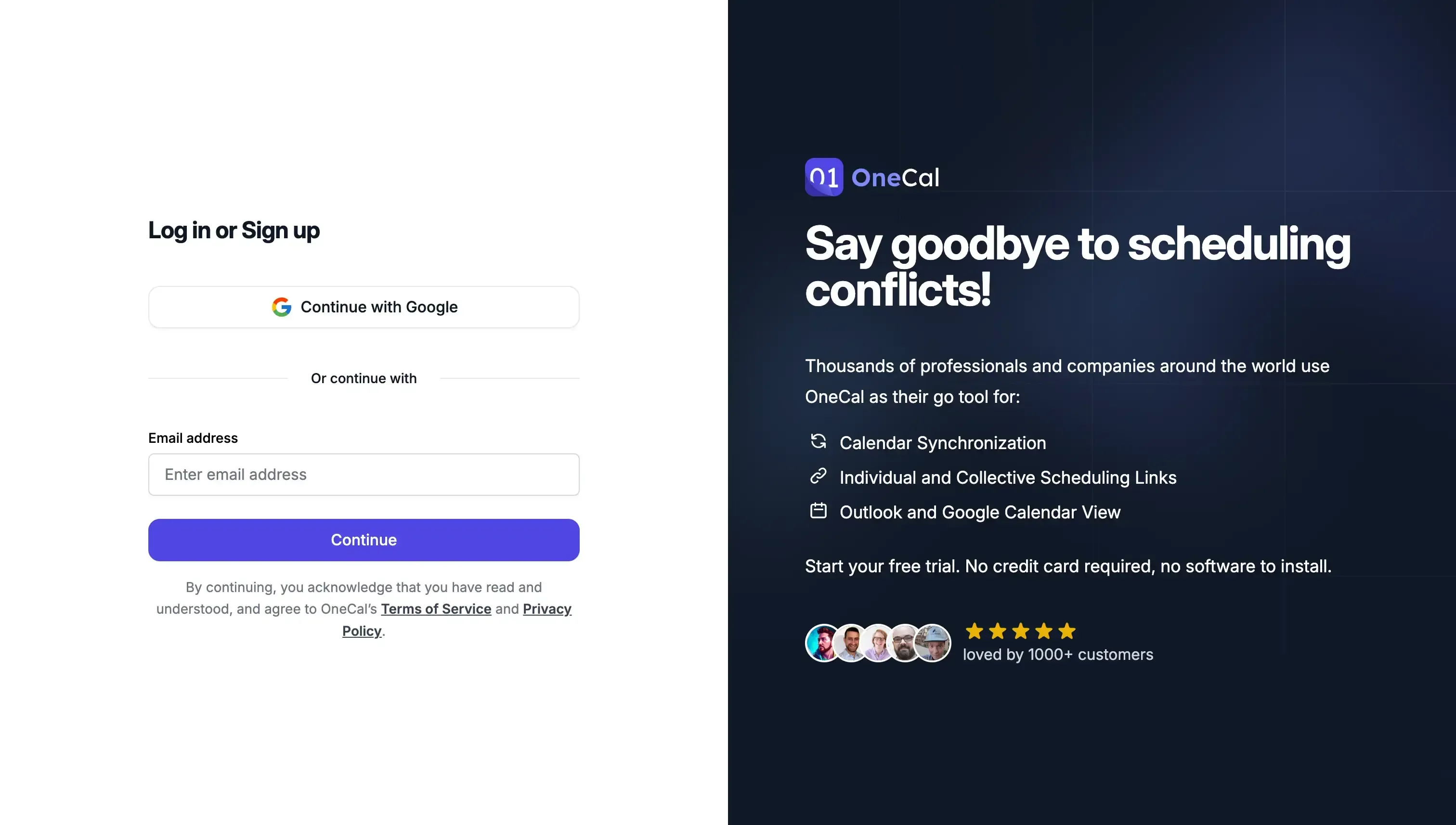
To create a OneCal account, head to the Sign Up page and sign up via Google or email.
2. Connect All Your Outlook Calendars (including the Primary Calendar in Teams)

In this step, make sure to connect all the Outlook Calendars you want to sync with Microsoft Teams and the Primary Outlook Calendar you’re already using in Teams.
3. Start Syncing Each Outlook Calendar to the Primary Outlook Calendar
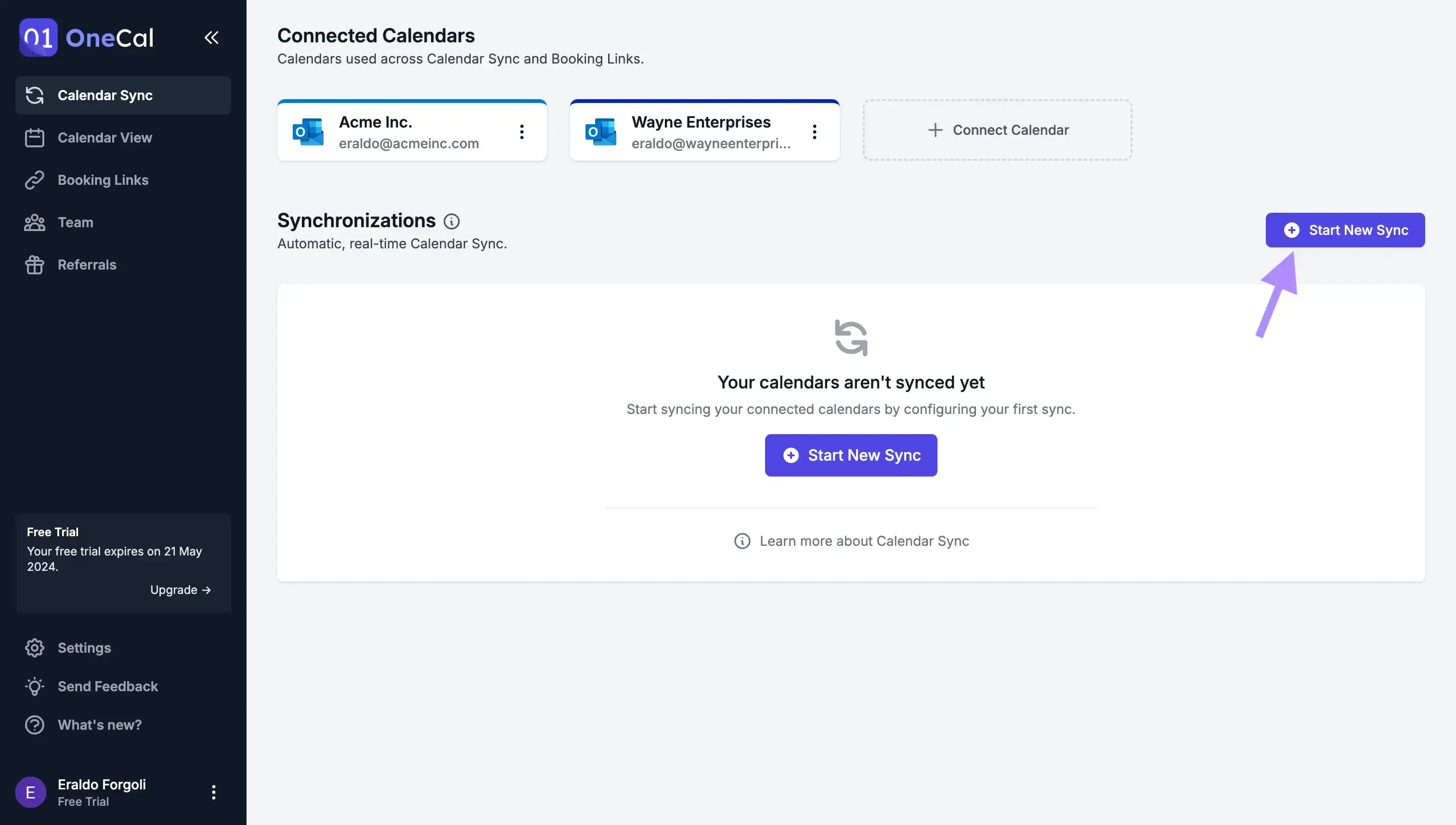
This step is the most important one, as, during this flow, you set up the actual calendar sync. For this example, we’ll create one-way syncs, which means that events are cloned from one calendar to another.
To start a sync, click the ‘Start New Sync’ on the dashboard.
4. Name the sync and select ‘one-way’ as the sync direction
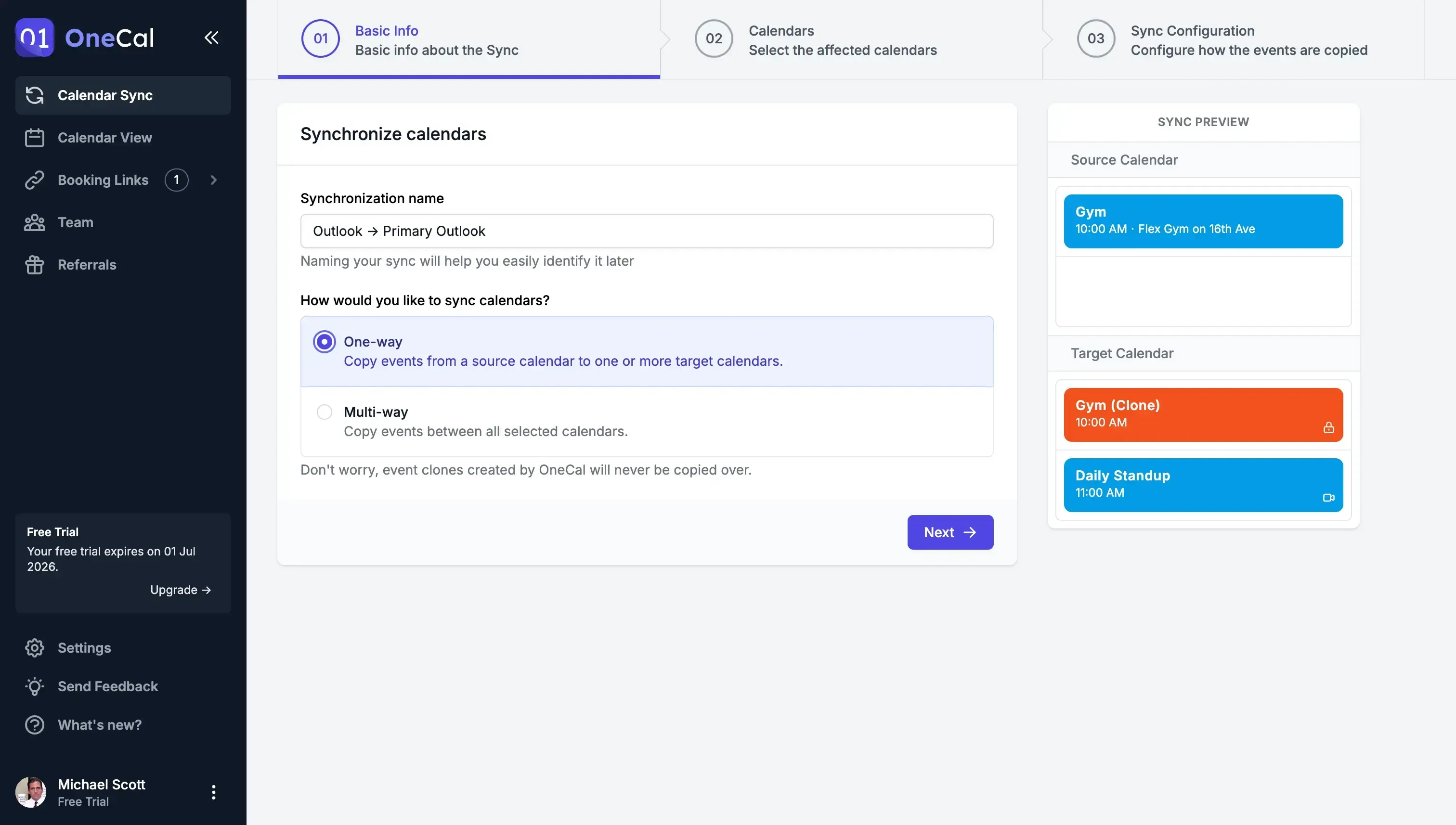
Given that we’ll be repeating this step to sync each Outlook Calendar to the Primary Outlook Calendar, we’ll need to name the sync so we can distinguish it from the others and identify it later.
Also, please choose one-way as the sync direction.
5. Select an Outlook Calendar as the source and the Primary Outlook as the target
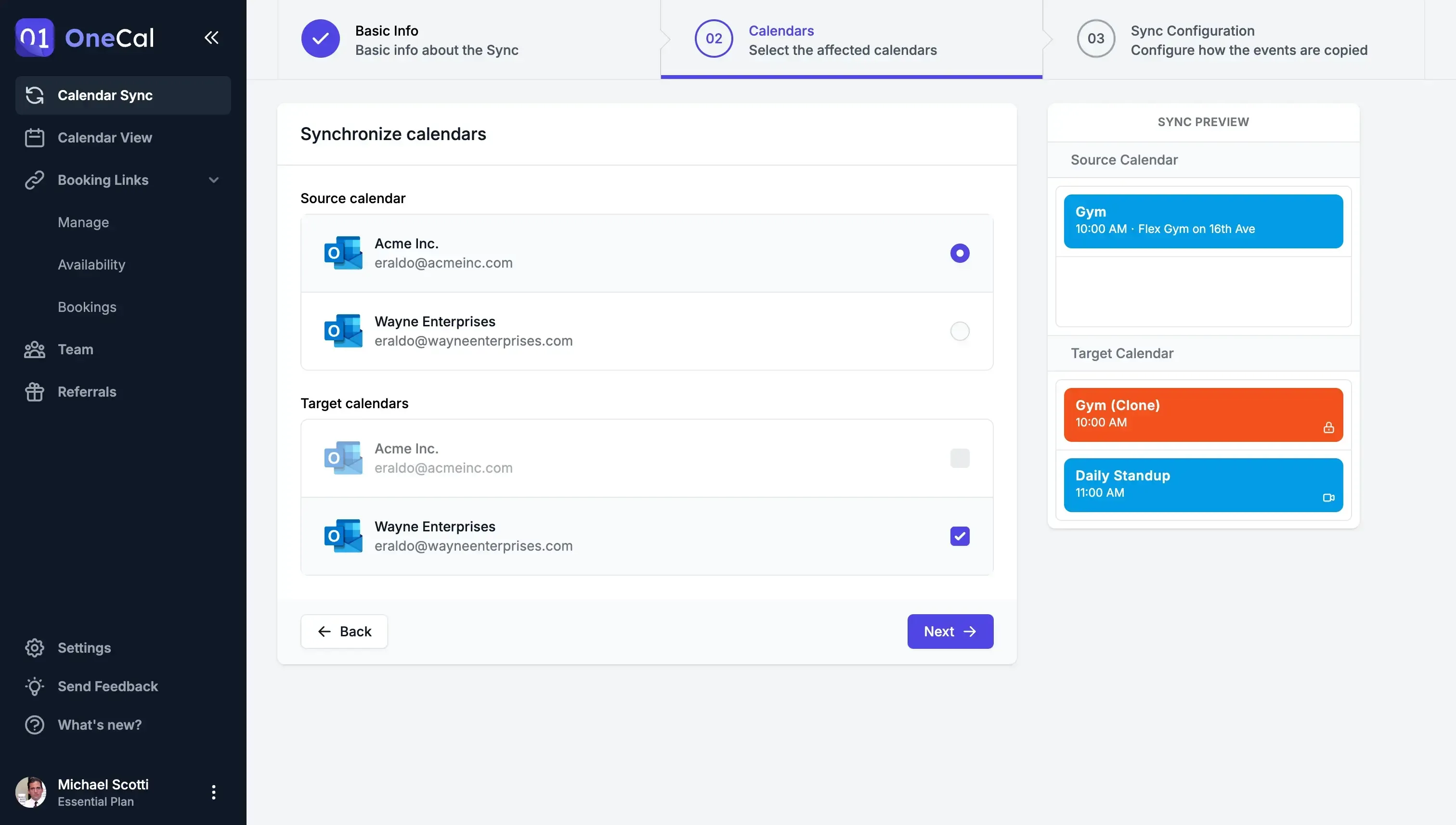
Please make sure the target is always the Primary Outlook Calendar, a.k.a the Primary Outlook Calendar that is displayed in your Microsoft Teams app.
The source calendar can vary depending on which calendar you want to clone to the primary calendar.
6. Configure the preferences
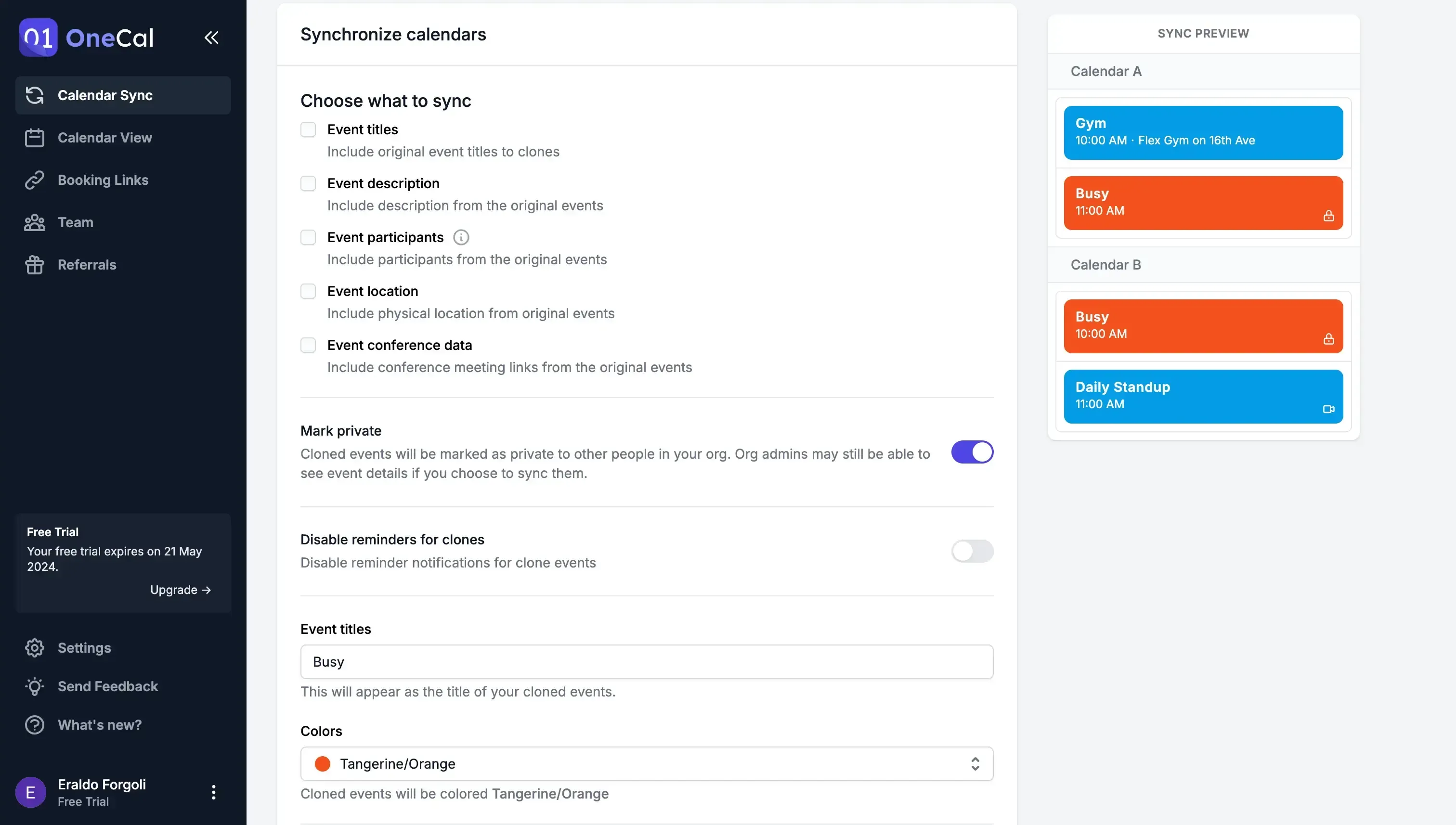
OneCal is configurable, allowing you to clone events as they are, hide some properties, or just block the time.
Please configure the sync according to your use case. In this step, select all properties to see all events in Teams, including descriptions, Conference Calls, etc.
Your Outlook Calendar Can Now Be Accessed in Microsoft Teams
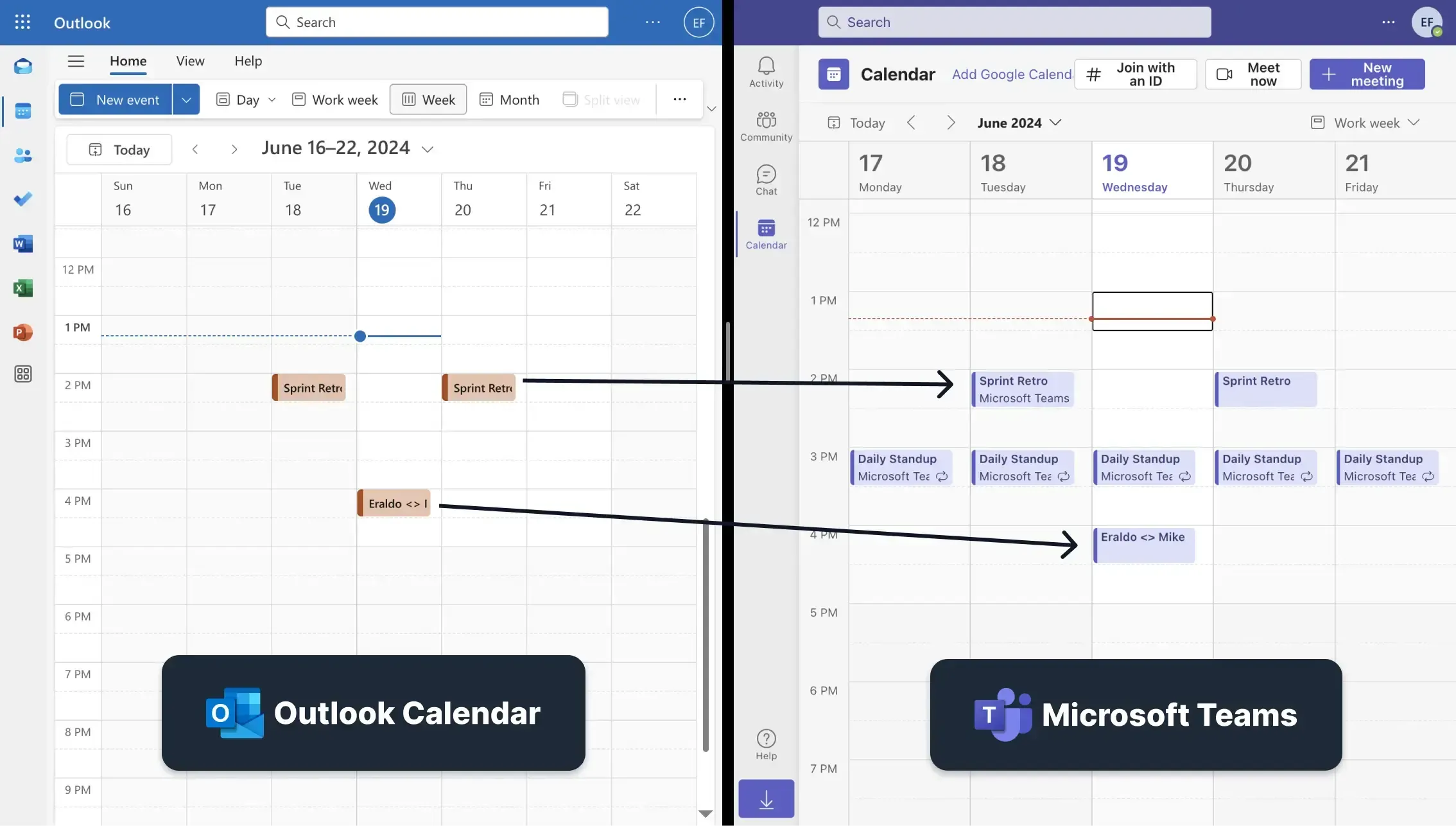
After you’ve synced all your Outlook Calendars with your Primary Outlook Calendar, you should be able to see all your Outlook events in Microsoft Teams.
The sync is also automatic and real-time. If someone books a meeting with you through one of the other Outlook Calendars, it will appear in Microsoft Teams almost immediately.
Please repeat steps 3 to 6 for each Outlook Calendar you want to sync with the Primary Outlook Calendar you’ve connected in Microsoft Teams.
Sync Your Outlook Calendars Using OneCal
OneCal is the go-to calendar synchronization tool for thousands of professionals thanks to its ease of use, reliable calendar synchronization, and flawless support team.
You can sign up for OneCal for free so you can test the app out and see if it solves your calendar pain points.
FAQ
Why does Microsoft Teams only show one Outlook calendar?
Unlike Outlook, which displays the primary calendar and allows you to create and import secondary calendars, Microsoft Teams is hard-wired to display your default (primary) Outlook calendar and ignores all secondary calendars.
Can I import a secondary Outlook calendar into Microsoft Teams with a shareable link?
No. Unlike Outlook on the web, Teams has no URL-import or “subscribe” feature for extra calendars.
How do I see all my Outlook calendars inside Microsoft Teams?
Use OneCal to sync each secondary Outlook calendar into the primary Outlook Calendar. Microsoft Teams then reads everything from that primary Outlook Calendar (which contains the events of all other calendars).
How do I set up OneCal to sync Outlook Calendars to Microsoft Teams?
Create a OneCal account, connect all Outlook calendars, and create multiple one-way syncs that copy events from each secondary calendar to the primary calendar used by Teams.
Will events synced with OneCal appear in Microsoft Teams immediately?
Yes. OneCal pushes new or edited events to the primary Outlook calendar in real-time, so Microsoft Teams shows them almost at once.
Do I need to repeat the sync setup for every secondary Outlook calendar?
Yes, you need to create a separate one-way sync for each secondary calendar you want copied into the primary calendar.
Does syncing calendars with OneCal change how meeting invites behave?
No. Invites and responses still flow through Outlook as usual, OneCal only copies the resulting events.
How does OneCal protect sensitive event details?
During setup, you can choose to sync all event details, selected fields, or just a “Busy” placeholder, keeping private data hidden.